How to Open and Play AU File
Have you ever encountered an AU file and wondered what the extension was for and how to play it? Read on! Though not quite as popular as MP3 or WAV, the AU files are also well-liked in specific use cases and audio recordings. Unfortunately, their compatibility is limited, making finding reliable players or converters difficult. This guide will give insight into the best AU file players. Most of the time, AU files may look obscure, but working with them is easy with the proper utilities. Let's get in the details and discover AU files and how to work with them!
Part 1: What is an AU File?
An AU file is a type of audio file used to store sound data. It was originally developed by Sun Microsystems in the early 1990s for use on Unix-based systems, especially in the context of audio processing and editing. While it was widely used on Unix systems, it is now considered somewhat obsolete compared to other audio formats like MP3 or WAV.
Key Features of AU Files:
- 1. Format:The AU file format is typically uncompressed, though it can also store compressed audio data (such as using algorithms like ADPCM).
- 2. Header Information:The file contains a header that stores metadata such as the sample rate, number of channels, and other audio properties.
- 3. Extension:AU files typically have the .aufile extension.
- 4. Audio Data:After the header, the file contains the actual audio data in the form of pulse-code modulation (PCM) or other formats.
Common Uses of AU Format Files:
- AU files were initially used in audio development and editing softwareand are still sometimes used in certain legacy systems or applications.
- They can store various types of audio content such as sound clips, music tracks, or speech recordings.
Part 2: Best Free AU File Player on Windows and Mac
HitPaw Univd (HitPaw Video Converter) is a comprehensive and effective tool for working with AU files. It is a powerful and free video conversion tool that also lets you seamlessly play AU files. When using HitPaw, users get an interface that helps them to manage audio proficiently. Its versatility and efficiency make it an essential app for handling AU files.
Steps for Free Play AU File with Windows and Mac
Step 1.Download and install HitPaw on your computer. Launch the application after that.
Step 2.Click on the 'drag and drop' option or "Add Files" button to upload your AU files. You can add multiple files if you want to create a AU playlist.

Step 3.The added AU audio will appear in the player interface. Right click on the file and hit on the play button to start playing the AU file using the built-in default media player and utilize your audio file immediately.

Part 3: Other 4 AU Players to Playback AU Audio Files
Here are four other reliable AU file players:
1. Windows Media Player
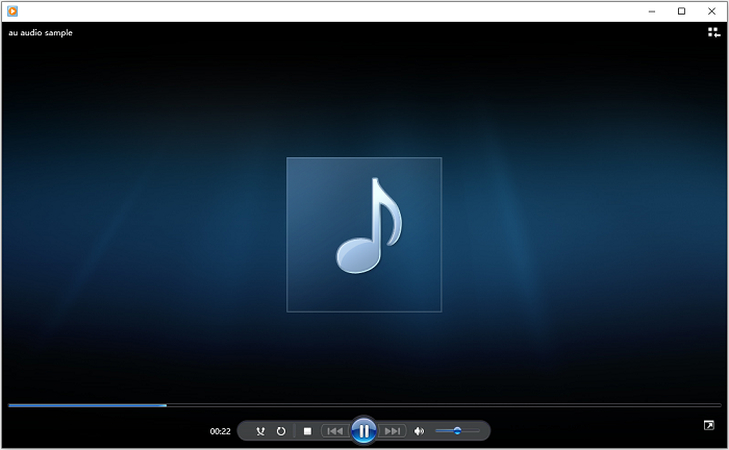
Among other audio formats Windows Media Player supports AU files. Although it lacks advanced features above this Playback view, its user interface makes it ideal for essential execution. It is mainly designed for MP3 or WAV files, and its support of AU files increases its applicability. Subscribers can also trust Windows Media Player for fast and effective playback without installing additional plugins.
2. VLC Media Player
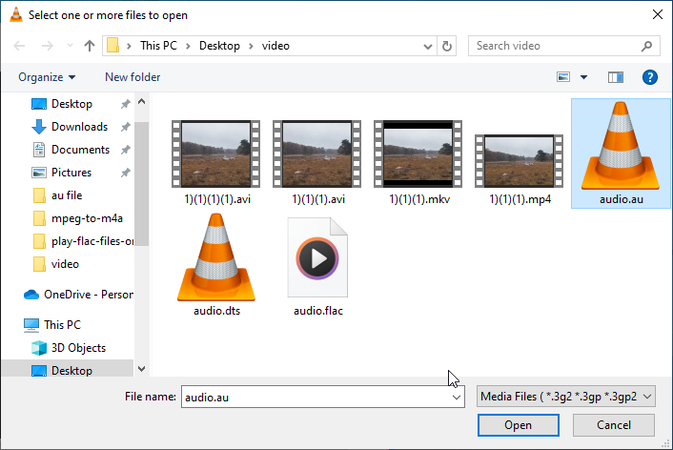
A VLC media player is a competent and versatile open-source player that effortlessly handles AU files. Its cross-platform compatibility ensures you can play AU files on any device. Apart from AU playback, VLC has full customizing features such as an equalizer and playlisting, which is ideal for music users.
3. Apple QuickTime Player
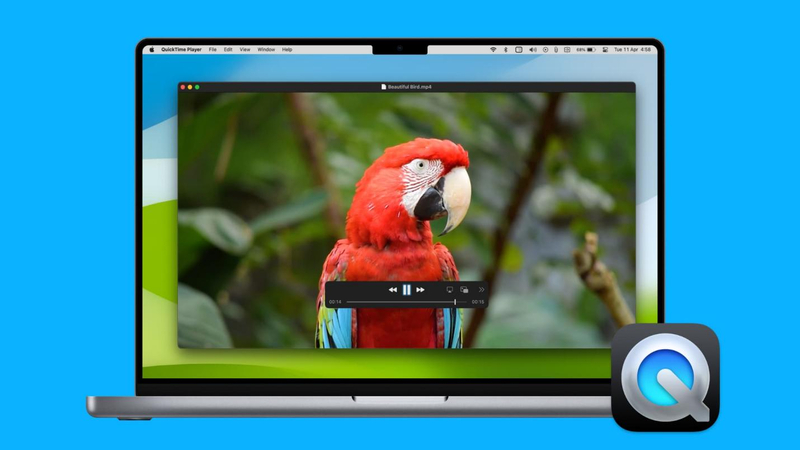
Initially a Mac-only program, QuickTime Player natively supports AU files. It is compact and well-suited for momentary audio listening. QuickTime is a genuinely perfect solution for a Mac user unwilling to install additional software and needs a simple and reliable tool. Its compatibility with macOS makes it usable for any everyday audio requirement.
4. Audacity
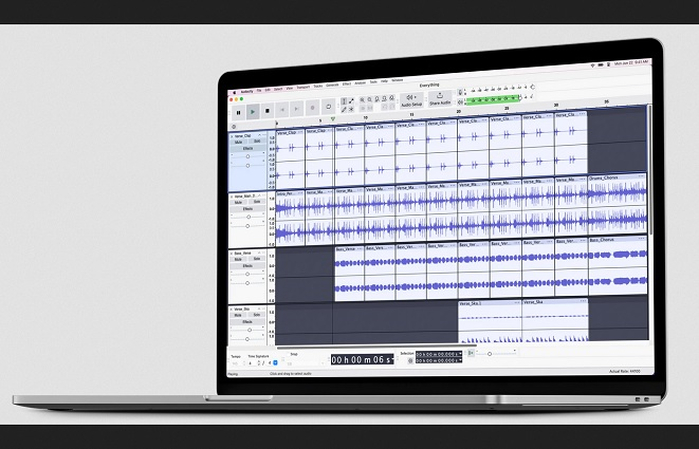
Audacity is free software for recording and editing sound and can also play AU files. It is useful when editing an AU file or using it as a playback tool. This shows that, with Audacity, sound quality characteristics can be modified, effects can be applied, and an audio format can be converted, so it is also helpful for more experienced users in addition to playback.
Part 4: Still Can't Open AU Files? Convert AU to MP3 for Playback
Why We Need to Convert AU to MP3?
There is always a chance that AU files are incompatible with the available players. If you experience issues when opening them, the best way is to convert AU to MP3. MP3 files are compatible with all devices and platforms because they can be easily played back without any problems.
HitPaw Audio Converter allows users to convert AU files into more friendly formats like MP3 easily. Its converter tool is perfect because it is swift and produces excellent quality. As mentioned above, with the help of HitPaw, flexibility will not be an issue when you need it without sacrificing sound quality.
HitPaw Univd - All-in-one Video Solutions for Win & Mac
Secure Verified. 254,145 people have downloaded it.
- Ensures lossless audio conversion from AU to MP3, maintaining the original sound quality during the entire process.
- Convert AU files to MP3 quickly without compromising the audio quality, saving time while getting precise results.
- Allows you to convert multiple AU files to MP3 in one go, improving efficiency when handling large audio collections.
·Adjust bit rates, sample rates, and other settings to personalize the MP3 file output according to your needs. - The intuitive design makes it easy to convert AU files to MP3 with just a few clicks, perfect for both beginners and experts.
Secure Verified. 254,145 people have downloaded it.
How to convert AU to MP3 using HitPaw
Step 1.Download the HitPaw Univd and run the installer. Open the application once it is completely installed and add AU files with the "Add Files" button.

Step 2.Go to the "Audio" tab and choose MP3 as the output format. Modify audio quality, bitrate, and other options as needed.

Step 3.Once you are satisfied with your selection, press the "Convert" or "Convert All" button to make the AU to MP3 conversion.

Step 4.Head to the Converted tab from the top, and you will see the converted MP3 files. Click Open Folder to check the finished files, or right click on the audio thumbnail to play converted AU MP3 audio if you need.

FAQs about AU File Player
Q1. What is a .AU file type?
A1. The.AU file is an audio creation of Sun Microsystems for Unix systems. It is widely utilized for fundamental audio storage.
Q2. Can VLC play AU audio?
A2. Yes, AU audio files run perfectly on VLC Media Player without much complication. AU file formats playback is supported by its broad format support.
Conclusion
AU files are not so popular today, but they are way easier to manage with different and multiple-use players such as VLC, QuickTime, and Audacity. But for the best one, we have the HitPaw Univd on the top, which contains the best AU player and converter features. Don't hesitate to use HitPaw Univd—this excellent tool will let you work with AU files with incredible comfort and speed!





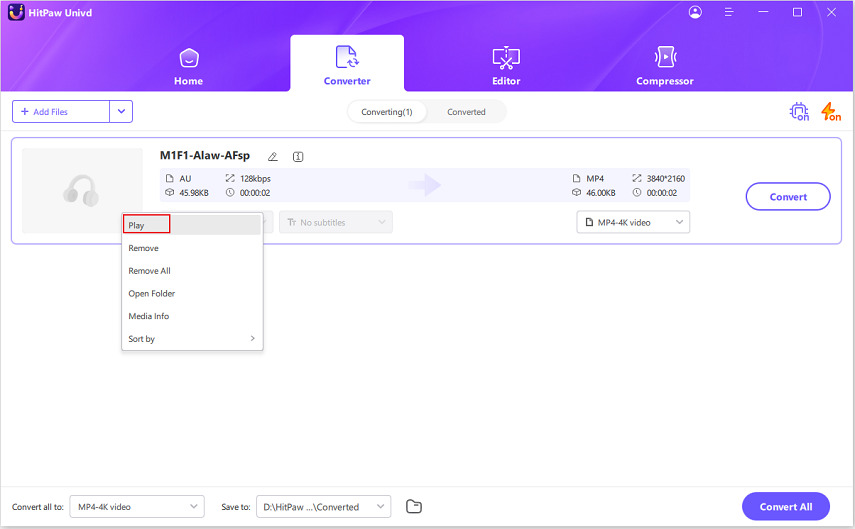
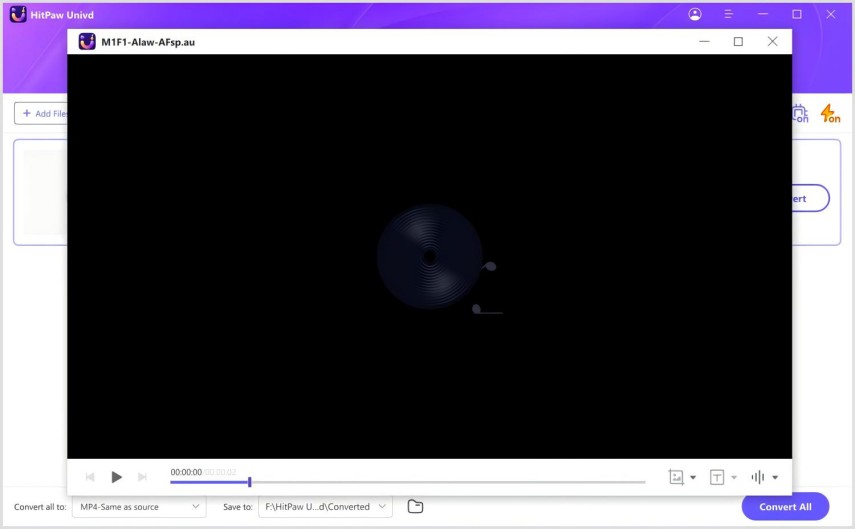

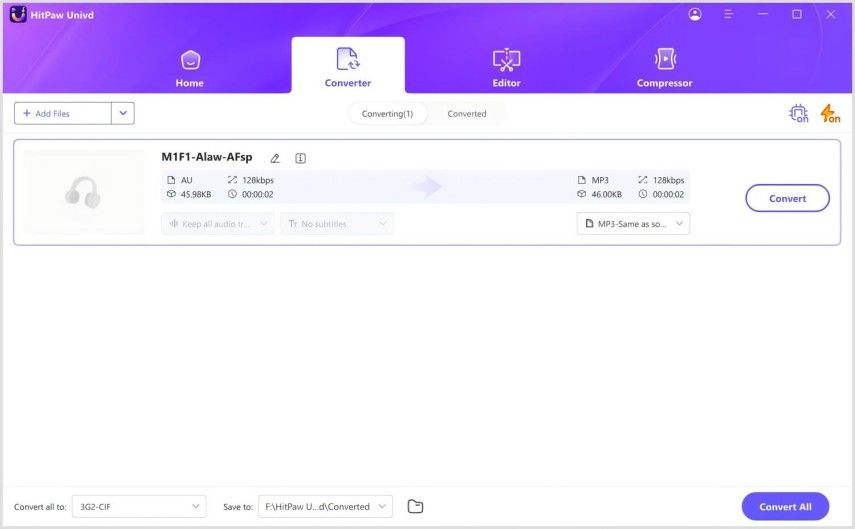
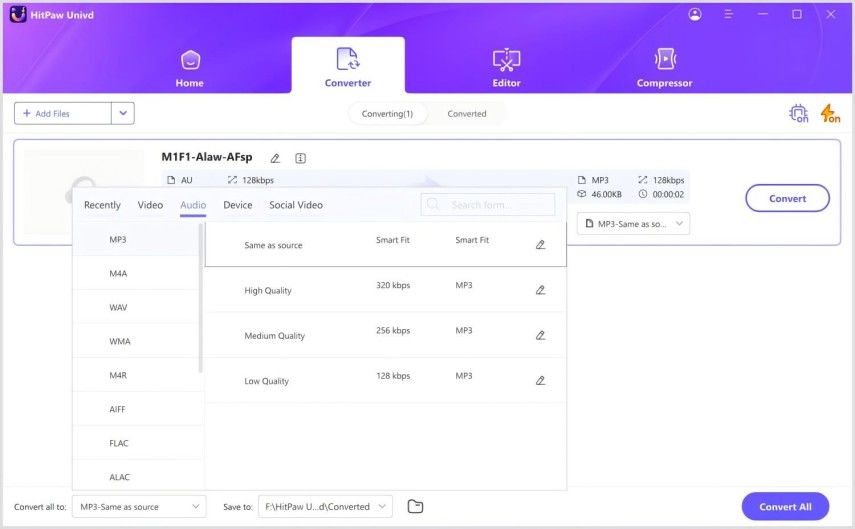
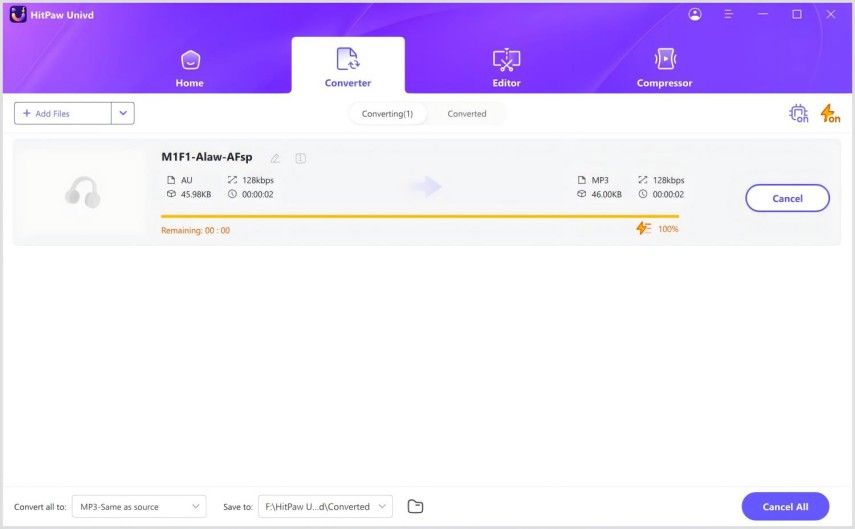
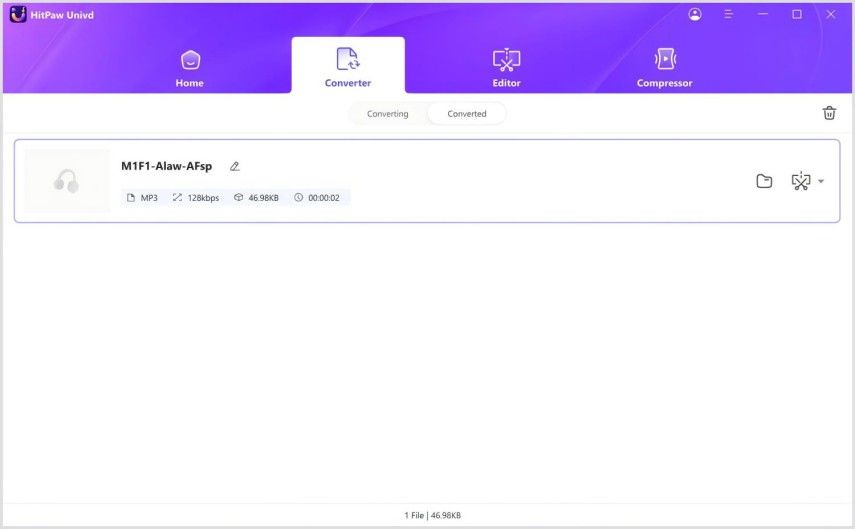

 HitPaw VoicePea
HitPaw VoicePea  HitPaw VikPea (Video Enhancer)
HitPaw VikPea (Video Enhancer) HitPaw FotorPea
HitPaw FotorPea
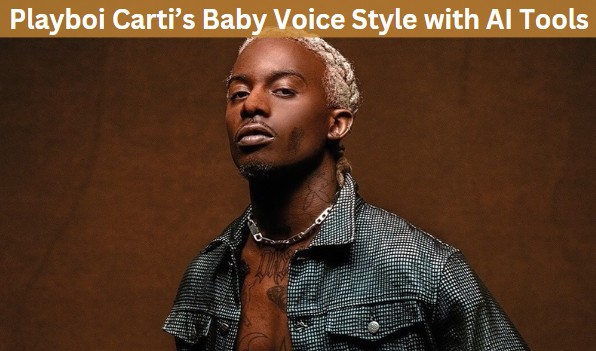


Share this article:
Select the product rating:
Daniel Walker
Editor-in-Chief
My passion lies in bridging the gap between cutting-edge technology and everyday creativity. With years of hands-on experience, I create content that not only informs but inspires our audience to embrace digital tools confidently.
View all ArticlesLeave a Comment
Create your review for HitPaw articles