5 Ways to Convert Ogg vs Flac Audio Formats in Seconds
If you are a music lover or a creator, you may have encountered different audio formats, such as MP3, WAV, OGG, and FLAC. Each of these formats has its own advantages and disadvantages, and choosing the right one for your needs can be tricky. In this article, we will focus on two popular audio formats: Ogg vs flac. We will explain the difference between them, and show you 5 ways to convert Ogg vs flac audio formats. We will also introduce a bonus tip that can help you convert audio into any format with a powerful tool: HitPaw Univd (HitPaw Video Converter).
Part 1: Difference between Ogg vs Flac?
Ogg vs Flac are both open-source audio formats developed by the Xiph.Org Foundation. However, they have different characteristics and purposes. Here are some of the main differences between Ogg vs Flac:
- OGG is a lossy audio format, which means that it compresses the audio data by discarding some of the less audible sounds. This reduces the file size, but also lowers the sound quality. OGG is mainly used for streaming and web applications, where bandwidth and storage space are limited.
- FLAC is a lossless audio format, which means that it compresses the audio data without any loss of quality. It preserves the original sound as it is, and can be decompressed back to the exact same data. FLAC is mainly used for archiving and storing high-quality music, where sound quality is paramount.
- OGG supports various audio codecs, such as Vorbis, Opus, and Speex. These codecs can adjust the bitrate and quality according to the complexity and type of the audio. OGG can also store other types of data, such as video, subtitles, and metadata.
- FLAC supports only one audio codec, which is FLAC itself. It has a fixed bitrate and quality, which depends on the compression level and the sample rate. FLAC can also store metadata, such as tags, cover art, and cuesheets.
Part 2: 5 Ways to Convert Ogg vs flac Audio Formats
Depending on your needs and preferences, you may want to convert Ogg vs flac audio formats to each other or to other formats. Here are 5 ways to do that, with their pros and cons:
Method 1: Online Converters
One of the easiest and most convenient ways to convert Ogg vs flac audio formats is to use online converters. These are web-based tools that allow you to upload your audio files and choose the output format. Then, you can download the converted files to your device or cloud storage.
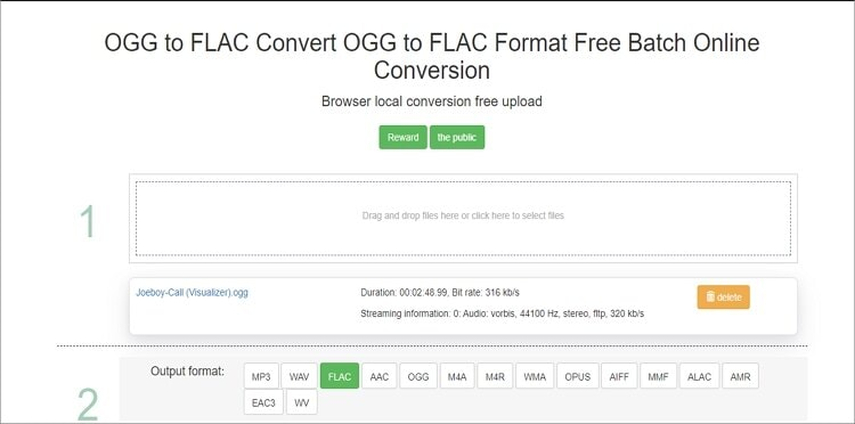
Pros:
- Easy and fast to use, no installation required
- Compatible with any device and browser
- Free or low-cost
Cons:
- Limited file size and number
- Dependent on internet connection and speed
- Potential risk of data loss or privacy breach
Method 2: Desktop Software
Another way to convert Ogg vs Flac audio formats is to use desktop software. These are programs that you need to download and install on your computer. They usually offer more features and functions than online converters, such as batch conversion, editing, and burning.
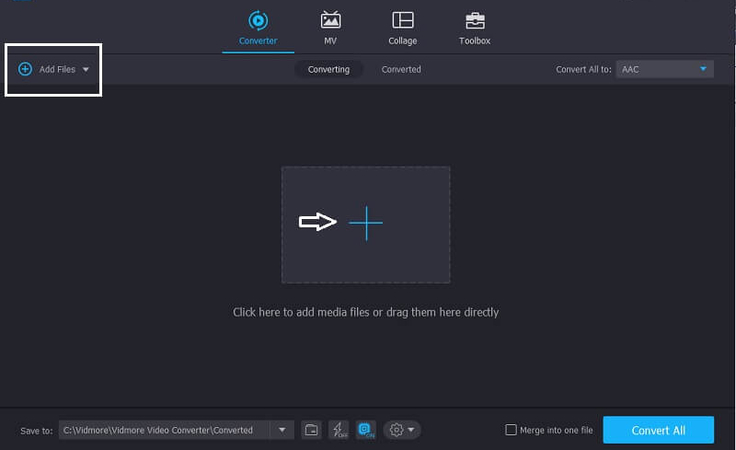
Pros:
- More features and functions than online converters
- No dependency on internet connection and speed
- More control and security over your data
Cons:
- Require installation and disk space
- May not be compatible with all devices and systems
- May not be free or low-cost
Method 3: Mobile Apps
A third way to convert Ogg vs Flac audio formats is to use mobile apps. These are applications that you can download and install on your smartphone or tablet. They allow you to convert your audio files on the go, without the need for a computer.
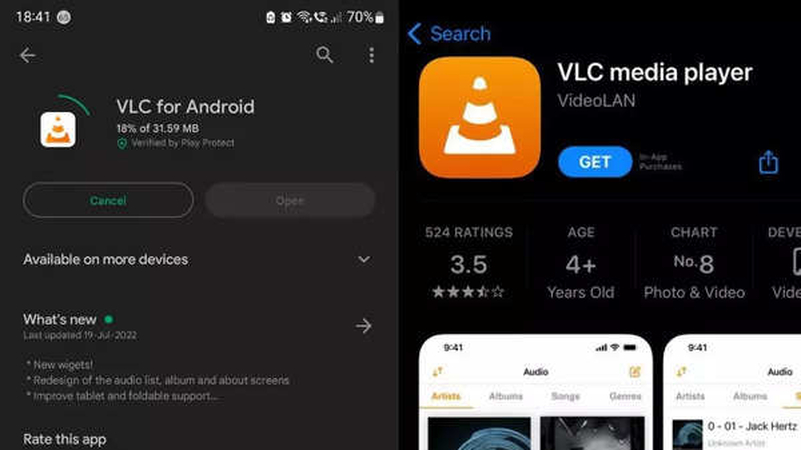
Pros:
- Portable and convenient to use, no need for a computer
- Compatible with most mobile devices and systems
- Free or low-cost
Cons:
- Limited features and functions than desktop software
- Dependent on internet connection and speed
- Potential risk of data loss or privacy breach
Method 4: Command Line Tools
A fourth way to convert Ogg vs flac audio formats is to use command line tools. These are programs that you need to run from a terminal or a console, using text commands. They usually offer the most flexibility and customization than other methods, but they also require more technical skills and knowledge.
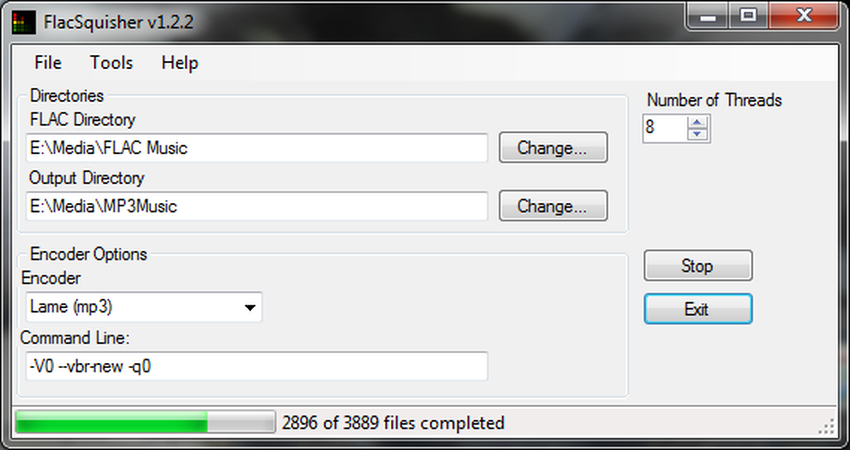
Pros:
- The most flexible and customizable method
- No dependency on internet connection and speed
- Free and open-source
Cons:
- Require installation and disk space
- May not be compatible with all devices and systems
- Require technical skills and knowledge
Bonus Tips: Convert Audio into Other Formats with HitPaw Converter
If you want to convert your Ogg vs flac audio files into any other format that suits your needs, you need a reliable and powerful audio converter software that can do the job for you. In this section, we will introduce you to a bonus tip that can help you with this task: HitPaw Univd. HitPaw Univd is a 3-in-1 video editing software that can convert, download, and edit various media files with ease and efficiency. It supports more than 1000 video and audio formats, including Ogg vs flac. It can also decrypt the DRM-protection and convert Apple Music to MP3.
Features of HitPaw Univd
- High-speed and high-quality conversion: HitPaw Univd can convert your Ogg vs flac files up to 60 times faster than normal converters, thanks to its GPU acceleration technology. It can also preserve the original quality of your audio without any loss or distortion.
- Batch conversion and compression: HitPaw Univd can convert multiple Ogg vs flac files at once, saving you time and effort. It can also compress your audio size without affecting the quality, saving you storage space and bandwidth.
- Audio downloading and editing: HitPaw Univd can also download audio from over 10000 websites, such as YouTube, Facebook, Instagram, TikTok, etc. You can download the audio in OGG, FLAC, MP3, or any other format you want. Moreover, HitPaw Univd can also edit and personalize your audio with various tools, such as cut, merge, add watermark, add filters, etc.
How to use HitPaw Univd?
Step 1: Launch HitPaw Univd. To import your files, either click the "Add Video" button or drag and drop them directly into the program.

Step 2: If you wish to edit your video's information, click on the file name to change the title.

Step 3: Choose an output format for each file by clicking the inverted triangle icon in the lower right corner.

Step 4: To convert your video, select a target folder within the interface and click "Convert" (or "Convert All" if you're converting multiple files). Your video will be processed into the selected format.

Watch the following video to learn more details:
FAQs
Q1. What are the advantages and disadvantages of Ogg and Flac formats?
A1.
Ogg and Flac formats have different advantages and disadvantages, depending on your needs and preferences. Here are some of them:
OGG format has the advantage of being smaller in size and more adaptable to different audio types and complexities. It also has the disadvantage of being lower in quality and less compatible with some media players and devices.
FLAC format has the advantage of being lossless in quality and more suitable for archiving and storing high-quality music. It also has the disadvantage of being larger in size and more demanding in processing and decoding.
Q2. How can I convert Ogg vs Flac files with HitPaw Univd?
A2.
To convert Ogg vs flac files with HitPaw Univd, you can follow these simple steps: First, download and install HitPaw Univd from here and launch it on your computer.
Conclusion
In this article, we have explained the difference between Ogg vs flac audio formats, and showed you 5 ways to convert them. We have also introduced a bonus tip that can help you convert audio into any format with a powerful tool: HitPaw Univd. HitPaw Univd is a 3-in-1 video editing software that can convert, download, and edit various media files with high speed and quality. It supports more than 1000 video and audio formats, and can also decrypt the DRM-protection and convert Apple Music to MP3.






 HitPaw Edimakor
HitPaw Edimakor HitPaw Watermark Remover
HitPaw Watermark Remover  HitPaw VikPea (Video Enhancer)
HitPaw VikPea (Video Enhancer)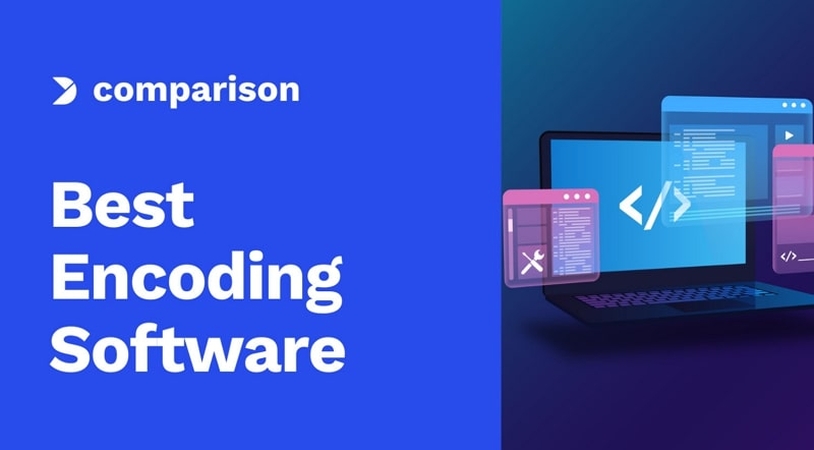



Share this article:
Select the product rating:
Daniel Walker
Editor-in-Chief
My passion lies in bridging the gap between cutting-edge technology and everyday creativity. With years of hands-on experience, I create content that not only informs but inspires our audience to embrace digital tools confidently.
View all ArticlesLeave a Comment
Create your review for HitPaw articles