3 Easy Methods to Convert MPEG to OGG with High Quality
Converting MPEG to OGG can be a simple task when you have the right tools. OGG is an open-source audio format known for better sound quality and smaller file sizes compared to other formats like MP3. Whether you're a beginner or a tech-savvy user, this guide will show you three specific methods to achieve MPEG to OGG conversion. Let's explore each method in detail so you can decide the best option for your needs.
Part 1. The Easiest Way to Convert MPEG to OGG with High Quality
HitPaw Univd (HitPaw Video Converter) is a highly efficient, user-friendly tool designed for audio and video file conversions. It supports over 370 input formats and 1,000+ output presets, making it an all-in-one solution for your multimedia needs. Beyond its vast compatibility, it also boasts powerful features such as hardware acceleration for faster processing, a high-quality engine to ensure perfect outputs, and editing tools like trimming, cropping, and merging.
Whether you're converting an MPEG video to OGG for high-quality audio extraction or customizing your files with advanced settings, HitPaw Univd guarantees precision and ease of use.
HitPaw Univd - All-in-one Video Solutions for Win & Mac
Secure Verified. 254,145 people have downloaded it.
- Supports MPEG, MP4, MKV, MOV, WebM, AV1, HEVC, and more.
- Convert files to formats like OGG, MP4, or devices like iPhone, iPad, and Android.
- Powered by Intel, NVIDIA, and AMD technologies for lightning-fast conversions.
- Guarantees no loss in audio or video quality during the process.
- Editing Optionsto cut, crop, merge, or add subtitles to your files.
- Fine-tune resolution, encoding format, aspect ratio, bit rate, and sample rate.
Secure Verified. 254,145 people have downloaded it.
Steps to Convert MPEG to OGG with HitPaw Univd
Step 1.Visit the official HitPaw website, download the software, and install it on your computer. Launch the program, click "Add Video", and import the MPEG file you want to convert.

Step 2.Click "Convert All to", navigate to Audio > OGG, and select it as the output format.

Step 3.Press "Convert All". Once finished, find your OGG file in the Converted tab.

Part 2. How to Convert MPEG to OGG with VLC Media Player
VLC Media Player is a free, open-source tool that offers much more than just media playback. Known for its versatility, VLC supports a wide range of formats and includes a built-in conversion feature. It's a great choice for converting MPEG to OGG without downloading additional software. Although it lacks advanced features like batch processing or hardware acceleration, it provides a reliable and straightforward solution for users seeking free alternatives.
1.Open VLC and navigate to Media > Convert / Save.
2.In the Open Media window, go to the File tab and click + Add to upload your MPEG file. Select Convert / Save at the bottom of the window.
3.In the Convert section, choose Audio - Vorbis (OGG) as the output profile.

4.Use Browse to specify the destination folder for the converted file. Press Start to initiate the conversion process.
Part 3. How to Convert MPEG to OGG Online and Free
Online conversion tools are perfect for quick tasks and don't require any software installation. These platforms are browser-based, making them accessible from any device with an internet connection. However, keep in mind that online tools often have file size limitations and may depend on the stability of your connection. Despite these limitations, they are convenient for small, one-off conversions.
1. Convertio MPEG to OGG (Online & Free)
Convertio is a user-friendly online converter known for supporting a wide variety of formats. It works seamlessly for tasks like converting MPEG to OGG. The platform also offers basic customization options such as adjusting bitrate and audio settings.
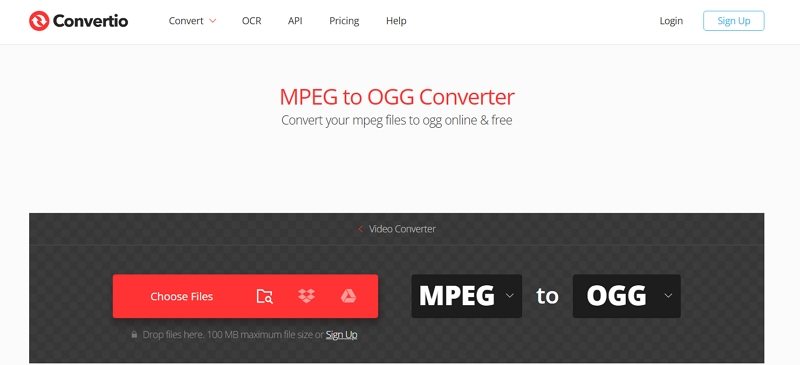
- 1.Visit Convertio's MPEG to OGG page.
- 2.Click "Choose Files" to upload your MPEG file.
- 3.Set OGG as the output format.
- 4.Click "Convert" and download your OGG file after processing.
2. FreeConvert MPEG to OGG Converter
FreeConvert offers fast, straightforward conversions with support for file uploads from local devices, Google Drive, Dropbox, or URL. Its clean interface makes it easy to navigate and complete your MPEG to OGG conversion.
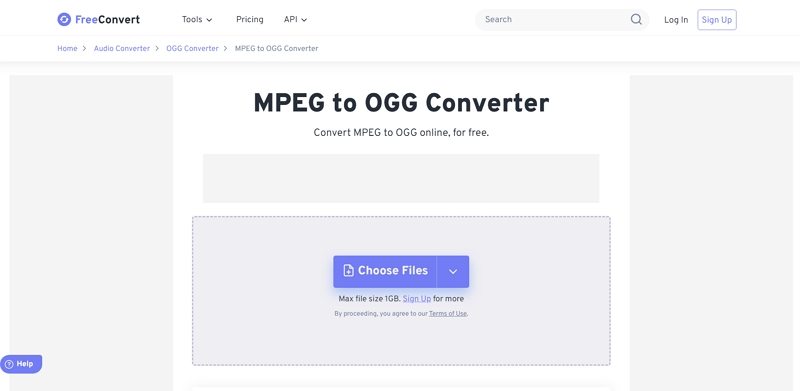
- 1.Open FreeConvert's MPEG to OGG converter.
- 2.Drag and drop your MPEG file or upload it manually.
- 3.Choose OGG as the output format.
- 4.Hit Convert to OGG and download the result.
3. MPEG to OGG - online-convert.com
Online-Convert is a feature-rich platform that not only converts files but also lets you tweak parameters like sample rate and audio bitrate. It's a go-to solution for users who want more control over their file conversions.
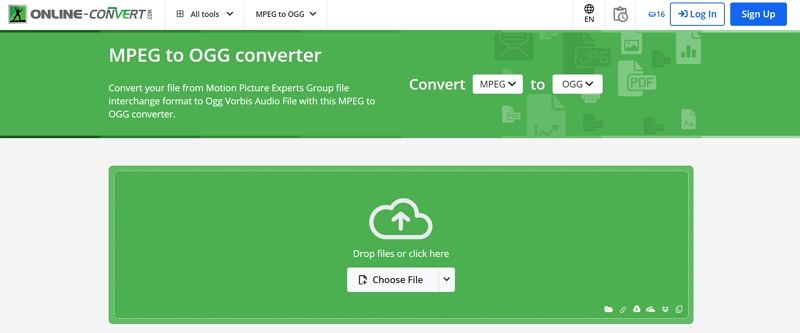
- 1.Navigate to Online-Convert's MPEG to OGG page.
- 2.Upload your MPEG file from your device or a cloud service.
- 3.Adjust optional settings, such as bitrate or sampling rate, if needed.
- 4.Click Start Conversion and download your OGG file.
Frequently Asked Questions about MPEG to OGG
Q1. Yes, VLC Media Player can convert MPEG to OGG through its built-in conversion feature.
A1. Yes, VLC Media Player can convert MPEG to OGG through its built-in conversion feature.
Q2. Is OGG better than MP3?
A2. OGG provides better sound quality and compression efficiency than MP3, making it ideal for high-quality audio storage.
Q3. Are online converters safe for MPEG to OGG conversion?
A3. Trusted tools like Convertio and FreeConvert are safe, but avoid uploading sensitive files to ensure privacy.
Q4. Can I convert large MPEG files to OGG?
A4. Yes, tools like HitPaw Univd and VLC handle large files, while online converters may have size limits.
Conclusion
Converting MPEG to OGG is easy with tools tailored to your needs. Choose HitPaw Univd for high-quality output, VLC Media Player for a free desktop solution, or online tools for quick, no-installation conversions. With these methods, you can seamlessly convert files and enjoy high-quality OGG audio anytime!





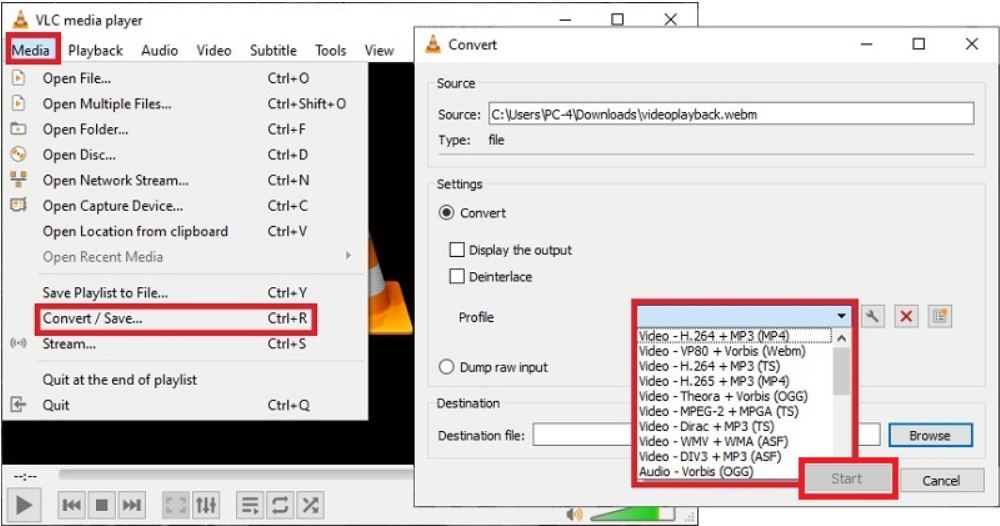





 HitPaw VoicePea
HitPaw VoicePea  HitPaw VikPea (Video Enhancer)
HitPaw VikPea (Video Enhancer) HitPaw FotorPea
HitPaw FotorPea


Share this article:
Select the product rating:
Daniel Walker
Editor-in-Chief
My passion lies in bridging the gap between cutting-edge technology and everyday creativity. With years of hands-on experience, I create content that not only informs but inspires our audience to embrace digital tools confidently.
View all ArticlesLeave a Comment
Create your review for HitPaw articles