Do you have some OGG files that you want to play on your Apple devices, but they are not compatible? OGG is a free and open-source audio format that offers high-quality sound, but it is not widely supported by most media players and devices. M4A is a popular audio format that is used by Apple products, such as iTunes, iPod, iPhone, and iPad. It has better compression and quality than MP3, and it can also store metadata and album art.
If you want to convert M4A to OGG easily and quickly, you are in the right place. In this article, we will show you the best way to convert M4A to OGG on Windows and Mac, as well as other five ways to do it online or with other software. Let’s get started!

The Best Way to Convert M4A to OGG Win & Mac
The best way to convert M4a to ogg on Windows and Mac is to use HitPaw Univd (HitPaw Video Converter), a powerful and versatile tool that can convert, download, and edit videos and audio in various formats and quality. It supports 1000+ websites, 8K/4K resolution, 3D video, lossless audio, and more features. Enhance your videos and audio with built-in smart AI tools, such as video enhancer, video compressor, video cutter, video merger, video rotator, video speed changer, video watermark, video to GIF, and more.
Watch the following video to learn more details:
Here are some of the main features of HitPaw Univd around the topic:
- Convert M4a to ogg in one click, with no quality loss and fast speed.
- Batch convert multiple OGG files to M4A at once, saving your time and effort.
- Adjust the audio codec, bitrate, channels, frequency, volume, and trim settings according to your needs.
- Download videos, audio, and subtitles from 10000+ websites and convert them to M4A or other formats.
- Rip and burn DVDs and Blu-rays to M4A or other formats with ease.
One Step: Convert M4A to OGG
How to use HitPaw Univd?
Step 1: Install and launch the software. Drag and drop your M4A files or use the Add Files option to import from local folders.

Step 2: Select OGG as the target format from the dropdown menu under "Convert All to”.

Step 3: Click Start All to begin converting M4A to OGG.

Other 7 Ways to Convert M4A to OGG
If you don’t want to install any software on your computer, or you want to try some other alternatives, you can also convert M4a to ogg online or with other software. Here are some of the options that you can choose from:
1. FreeConvert.com:
This is a free online M4a to ogg converter that can convert ogg to m4a online and for free. You can upload up to 1GB of OGG files and choose from various audio options, such as codec, bitrate, channels, frequency, volume, fade in/out, reverse, and trim. The conversion is fast and the quality is good. However, you may encounter some ads and pop-ups on the website, and you need to download the converted files one by one.
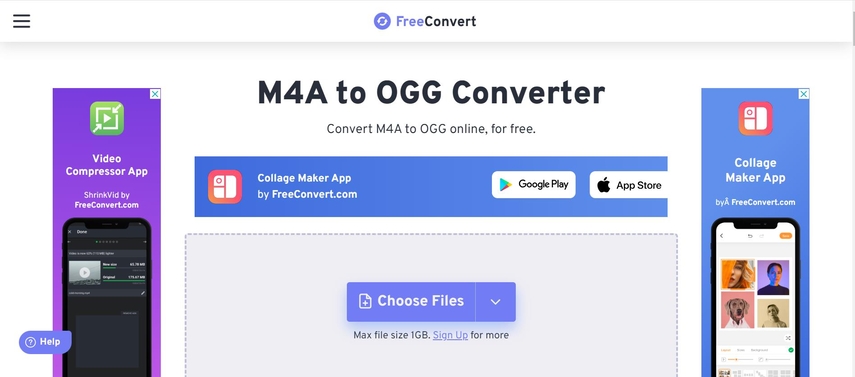
Pros:
- Free and easy to use
- Support various audio options
- No registration required
Price: Free
2. Convertio
This is another online M4a to ogg converter that can convert M4a to ogg online and for free. You can upload up to 100MB of OGG files from your computer, Google Drive, Dropbox, or URL, and choose from different audio options, such as codec, bitrate, channels, and frequency. The conversion is fast and the quality is decent. However, you may need to sign up for a free account to access some features, and you may see some ads and limitations on the website.
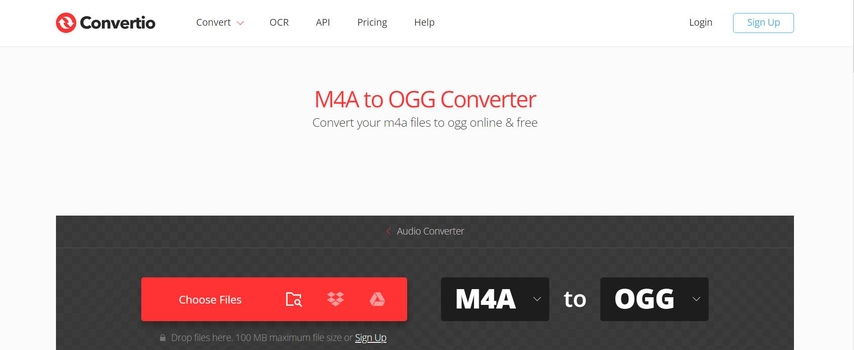
Pros:
- Free and easy to use
- Support various audio options
- Support cloud storage and URL
Price: Free for up to 10 conversions per day, $9.99/month for unlimited conversions and more features
3. VEED.IO
This is a simple and fast online M4A to OGG converter that can convert M4A to OGG online and for free. You can upload your OGG file from your computer or drag and drop it to the website, and choose M4A as the output format. The conversion is quick and the quality is good. However, you may not be able to customize the audio settings, and you may see some ads and watermarks on the website.
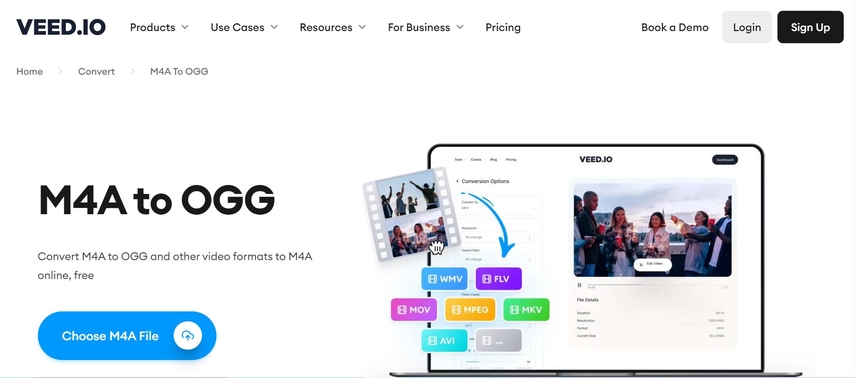
Pros:
- Free and easy to use
- Support drag and drop
- No registration required
Price: Free for up to 10 minutes of video per month, $24/month for unlimited video and more features
4. OnlineConverter.com
This is a basic and reliable online M4A to OGG converter that can convert M4A to OGG online and for free. You can upload your OGG file from your computer or enter a URL, and click the “Convert” button. The conversion is done in a few seconds and the quality is acceptable. However, you may not be able to adjust the audio settings, and you may encounter some ads and pop-ups on the website.
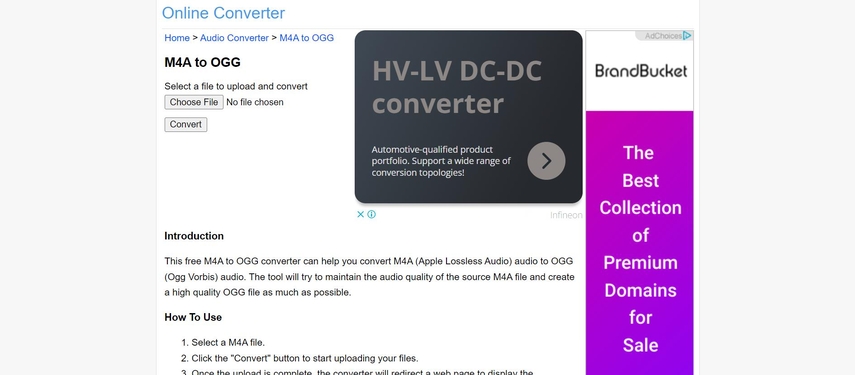
Pros:
- Free and easy to use
- Support URL
- No registration required
Price: Free
5. Any Video Converter
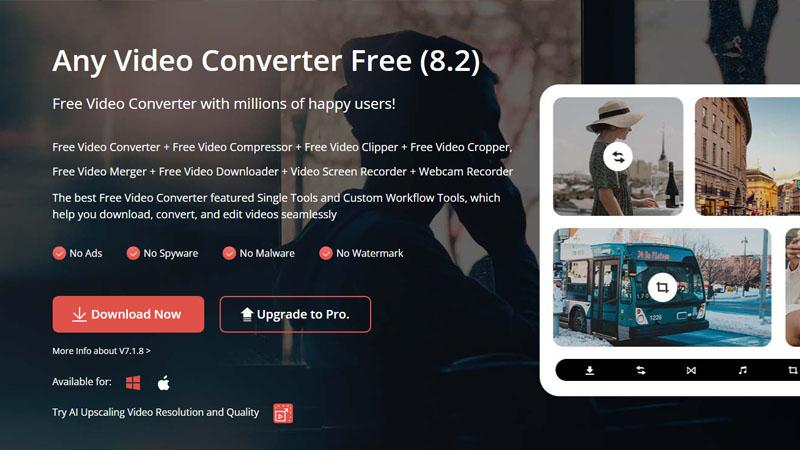
Despite its name, Any Video Converter also excels in audio conversion tasks like M4A to OGG. Its features include a simple interface and support for various formats, but users should be aware of its primary focus on video conversion and potential limitations compared to dedicated audio converters.
Pros
- Versatile Functionality: Despite its name, Any Video Converter excels in audio conversion, including M4A to OGG, offering a wide range of format support.
- User-Friendly Interface: Its interface is straightforward, making it accessible to users of all levels.
- Multiple Output Options: Users can customize output settings for desired quality and size.
Cons
- Limited Audio Features: While proficient in basic conversion tasks, it lacks some advanced audio editing features found in dedicated audio converters.
- Potential for Video Conversion Bias: Its primary focus on video conversion may result in fewer features optimized for audio tasks.
- Free Version Limitations: The free version may include limitations or advertisements that interrupt the user experience.
6. Xilisoft Audio Converter
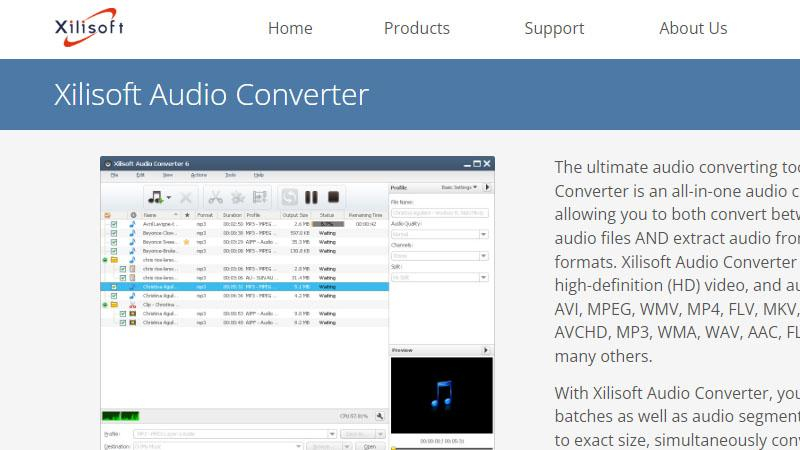
Xilisoft Audio Converter caters to users seeking a balance between simplicity and advanced features. Its interface is intuitive, and it supports batch conversion, but its Windows-only availability and lack of certain advanced editing capabilities may deter some users with specific requirements.
Pros
- Intuitive Interface: Xilisoft Audio Converter boasts a user-friendly interface, making it accessible to users of all skill levels.
- Batch Conversion: Users can convert multiple files simultaneously, enhancing efficiency for bulk tasks.
- Customization Options: It offers various settings for output customization, allowing users to tailor conversions to their specific needs.
Cons
- Platform Limitations: Xilisoft Audio Converter may only be available for specific operating systems, potentially excluding some users.
- Lack of Advanced Features: While proficient in basic conversion tasks, it may lack certain advanced editing or enhancement features.
- Paid Software: Users may need to purchase a license to unlock the full functionality of the software, which could be a deterrent for some users.
7. dBpoweramp
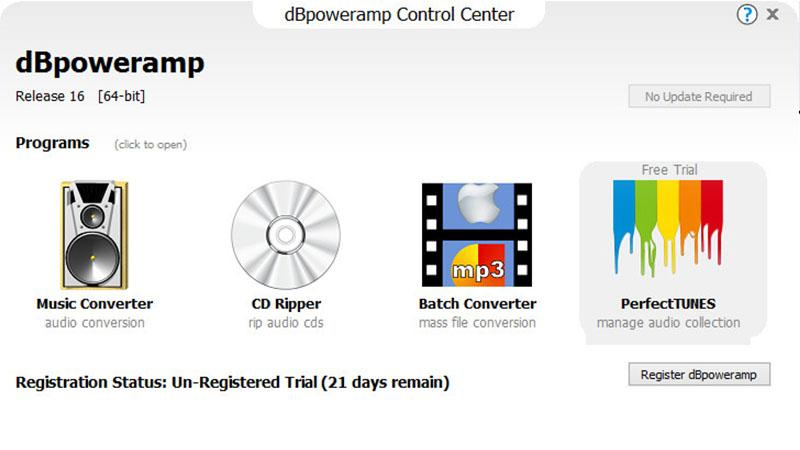
With dBpoweramp, users benefit from a professional-grade audio conversion tool renowned for its accuracy and efficiency. Despite its premium pricing, its extensive feature set, including batch processing and advanced metadata handling, makes it a top choice for users prioritizing quality and precision in M4A to OGG conversions.
Pros
- Professional-Grade Performance: dBpoweramp is renowned for its accuracy and efficiency, making it a top choice for professional users.
- Extensive Feature Set: It offers advanced features such as batch processing and metadata handling, catering to diverse user needs.
- High-Quality Output: It ensures minimal loss in audio quality during conversions, maintaining fidelity.
Cons
- Premium Pricing: The software may come with a higher price tag compared to some other converters, potentially limiting accessibility for budget-conscious users.
- Learning Curve: Its extensive feature set may require some time for users to fully grasp and utilize effectively.
- Platform Limitations: dBpoweramp may not be available for all operating systems, potentially excluding users of certain platforms.
FAQs about Convert M4A to OGG
Here are some of the frequently asked questions and answers about converting ogg to m4a:
Q1. Why convert M4A to OGG?
A1. The main reason to convert ogg to m4a is to make OGG files compatible with Apple devices, such as iTunes, iPod, iPhone, and iPad. M4A files can also be played on other platforms and devices, such as Windows, Android, and web browsers. Moreover, M4A files can offer better quality and smaller size than OGG files, depending on the codec and bitrate used.
Q2. How to play OGG files on Apple devices?
A2. If you don’t want to convert M4a to ogg, you can also try to play OGG files on Apple devices by using some third-party apps or tools, such as VLC media player, OGG Player, or WALTR 2. These apps or tools can help you open and play OGG files on your Apple devices without converting them. However, they may not be as convenient and stable as using the native M4A format.
Conclusion
In conclusion, converting M4a to ogg is a simple and useful way to make your OGG files playable on your Apple devices or any other media players. You can use the best way, HitPaw Univd, to convert M4a to ogg on Windows and Mac with high quality and fast speed. You can also use other five ways, such as online converters or other software, to convert M4a to ogg online or with different features. We hope this article has helped you find the best way to convert M4a to ogg for your needs. If you have any questions or suggestions, please feel free to contact us or leave a comment below.









 HitPaw Watermark Remover
HitPaw Watermark Remover  HitPaw Photo Object Remover
HitPaw Photo Object Remover HitPaw VikPea (Video Enhancer)
HitPaw VikPea (Video Enhancer)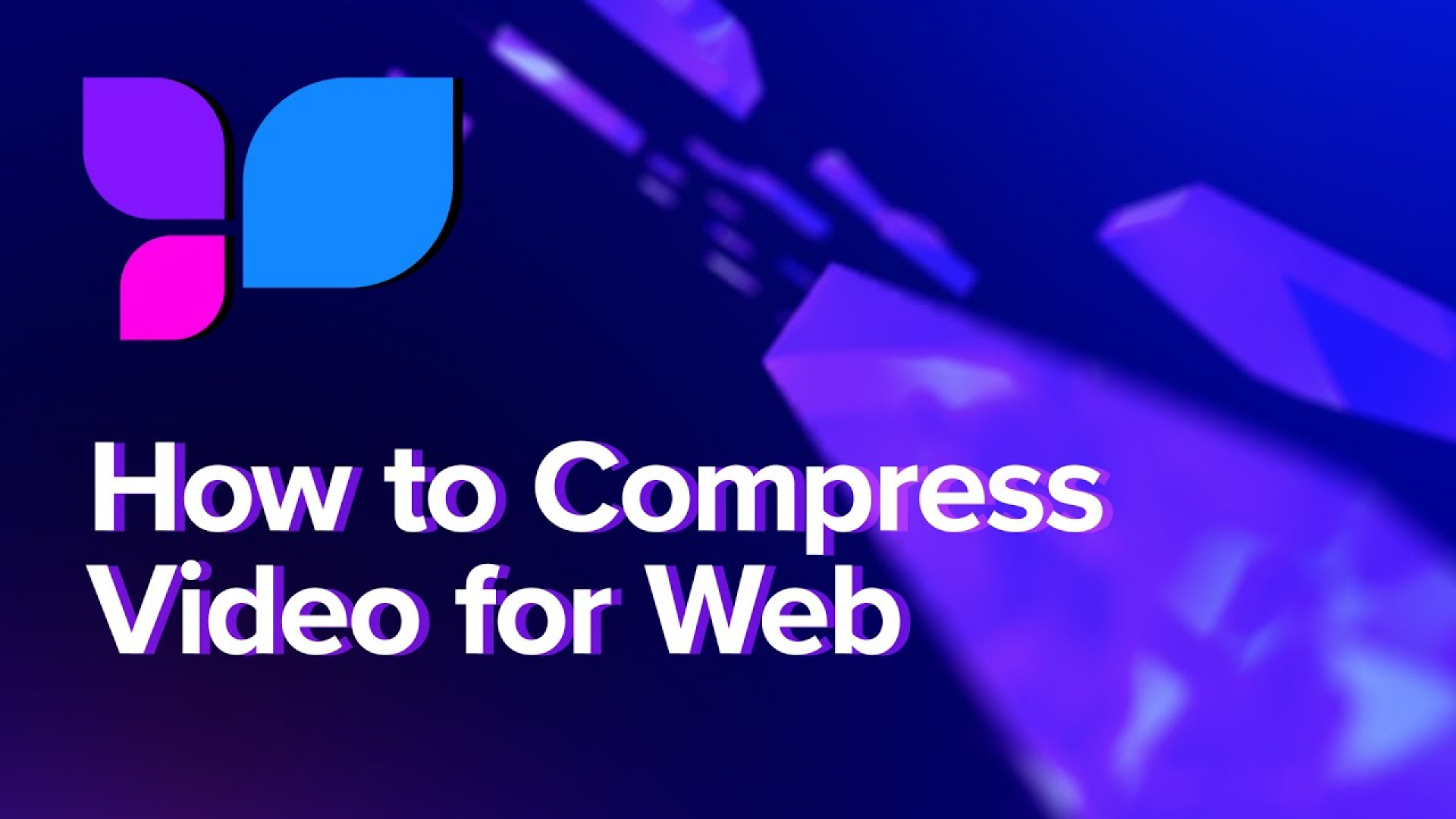
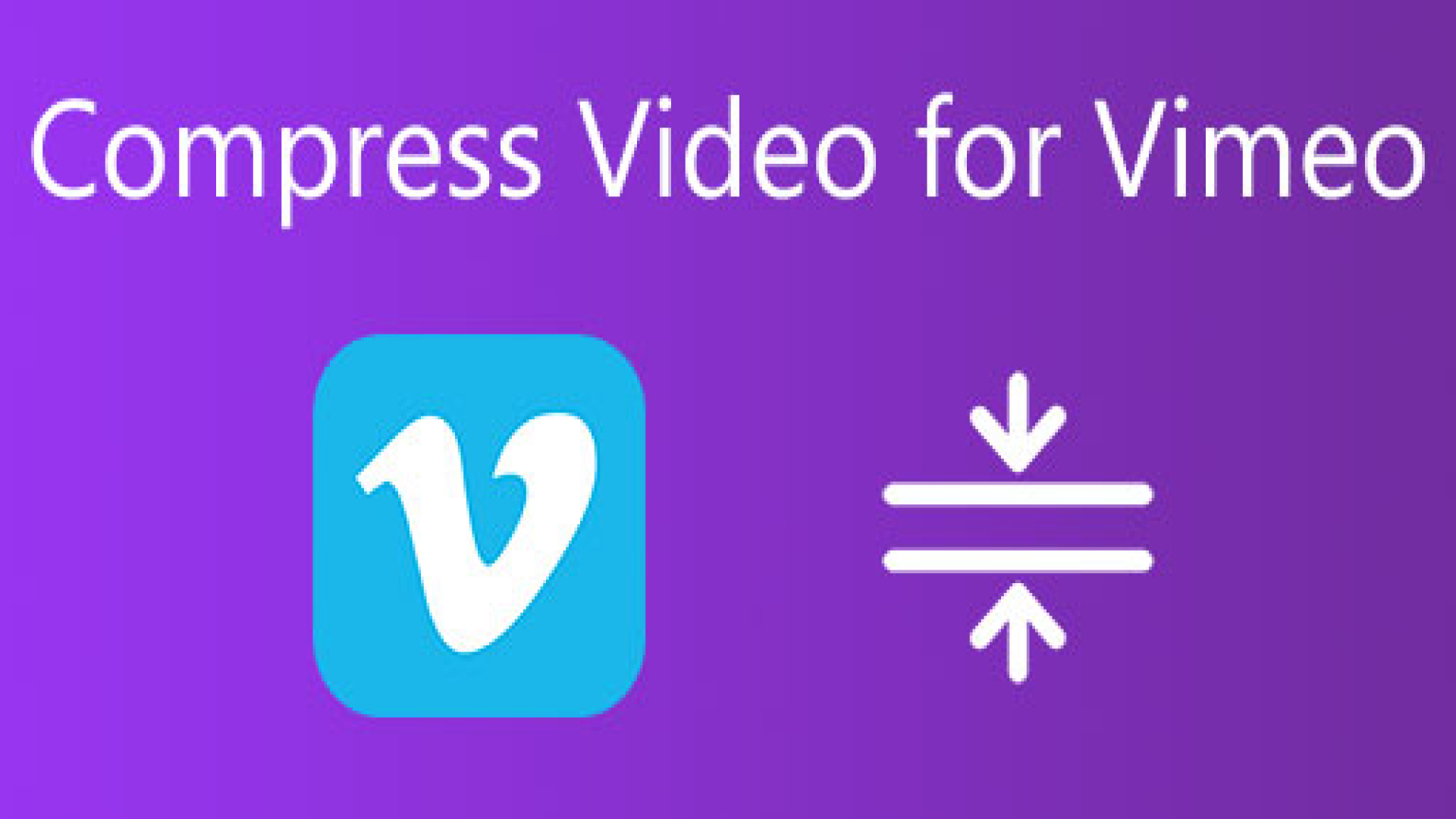


Share this article:
Select the product rating:
Daniel Walker
Editor-in-Chief
My passion lies in bridging the gap between cutting-edge technology and everyday creativity. With years of hands-on experience, I create content that not only informs but inspires our audience to embrace digital tools confidently.
View all ArticlesLeave a Comment
Create your review for HitPaw articles