Why Netflix Not Working? Top Fixes for Netflix Problems
If you find yourself thinking, "Netflix isn't working," you're not alone. Many users encounter a variety of Netflix issues, from connectivity problems to playback errors. Whether you're dealing with a black screen, no sound, or Netflix not opening at all, these problems can be frustrating, especially when you're just trying to enjoy your favorite shows. Fortunately, most Netflix problems can be fixed easily. In this article, we'll walk you through common Netflix issues and provide solutions to get your streaming back on track.
Part 1: Common Netflix Problems You May Encounter
Before diving into solutions, it's important to identify the most common Netflix problems users face. These issues can be frustrating, but they usually have easy fixes. Below, we've compiled a list of frequent Netflix problems and their possible causes.
- Netflix Black Screen with No Sound
- Unable to Connect to Netflix
- Can't Sign in to Netflix
- Netflix Black Screen with Sound
- Netflix Freezes, Stops Responding, or Gets Stuck Loading
- Netflix Is Not Working on TV
Part 2: Why is Netflix Not Working and How to Fix?
Several factors can cause Netflix to stop working, whether it's an unstable internet connection, an outdated app, or even device-related issues. Below, we explore the most common causes of Netflix problems and how to resolve them.
1. Netflix Not Working Due to Unstable Internet Connection for
A poor or unstable internet connection is one of the most common reasons Netflix isn't working. Streaming requires a stable and fast internet connection, and if your connection is weak, Netflix may struggle to load or buffer. Here's how to resolve internet connection issues.
Check Your Internet Connection: Ensure that your internet connection is stable and fast enough for streaming. You can test the speed using an online tool or by running a Netflix speed test.
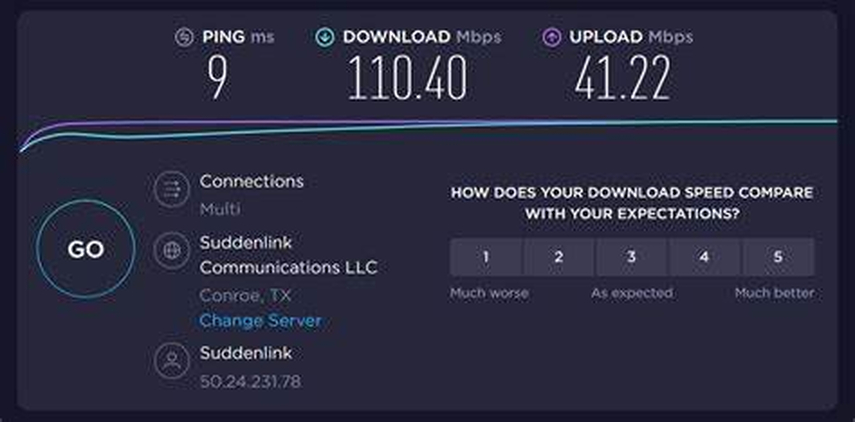
Switch to a Stronger Network: If you're using cellular data or Wi-Fi, try switching to a more reliable connection.
Restart Your Router/Phone: Restarting your router or switching your device's internet mode might fix network issues.
Check for Airplane Mode: Make sure that your device isn't in airplane mode, as this can disable your internet connection.
2. Outdated Netflix App Version Leads Netflix Errors
Running an outdated version of the Netflix app can cause streaming problems, like Netflix not opening or freezing during playback. Regularly updating your app ensures you're using the latest features and bug fixes.
Check for Updates: Always check your device's App Store for Netflix updates.
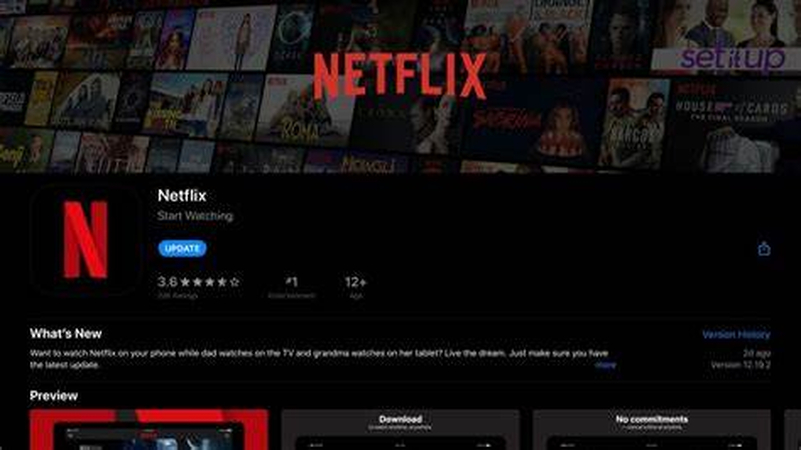
Enable Automatic Updates: Turn on automatic updates to keep the app updated without manual intervention.
Reinstall the Netflix App: If updating doesn't help, uninstall the app and reinstall it to reset any corrupted data.
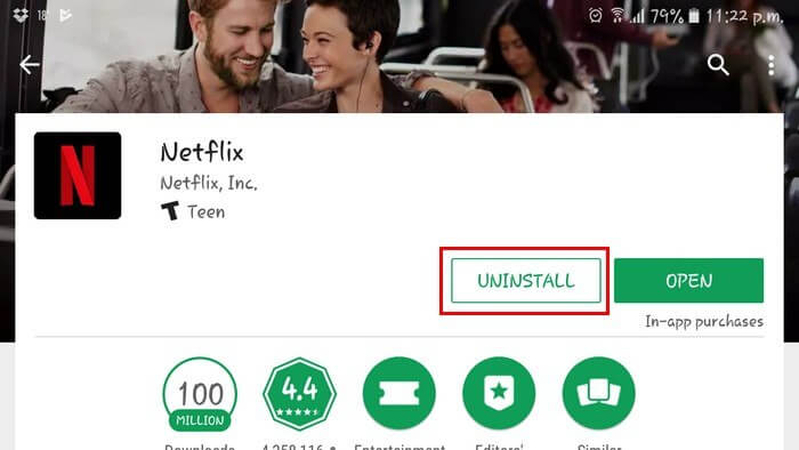
3. Corrupted Data or Cache Caused Netflix Stopped Working
Sometimes, corrupted app data or cached files can cause issue with Netflix and Netflix will not work properly. Clearing these files can often resolve issues like no sound on Netflix, freezing or slow loading.
Clear Cache/Data: Go to your device's settings, find Netflix, and clear the cache and data.
Restart the App: After clearing cache/data, restart Netflix to ensure it starts fresh.
Check for App Conflicts: Ensure no other apps are interfering with Netflix's functionality.
4. Streaming Device Issues Caused Netflix Not Loading
The device you're using to stream Netflix may also be the culprit when Netflix is not loading or working correctly. From outdated software to hardware issues, these can all prevent Netflix from functioning properly.
Restart Your Device: A simple restart can fix temporary issues with your device that may be causing Netflix to freeze or fail to load.
Check for Device Updates: Make sure your device's software is up to date for optimal Netflix compatibility.
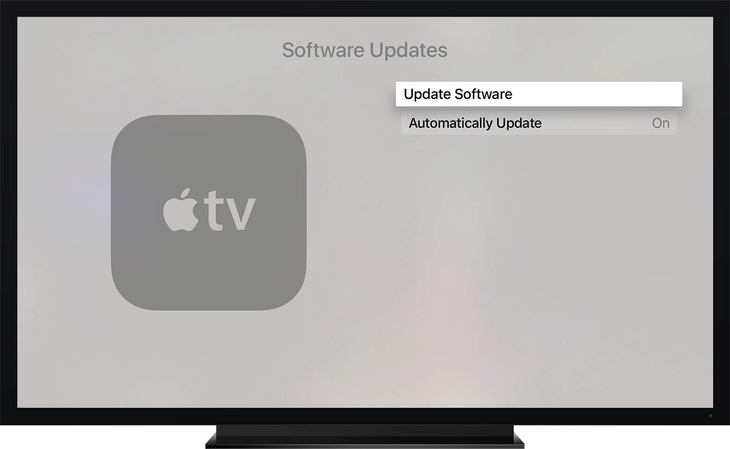
Check HDMI Connection: If you're streaming through a TV, make sure the HDMI cables are properly connected and not damaged.
Try a Different Device: If the problem persists, try using another device to confirm if it's a device-specific issue.
5. Netflix Netflix Does Not Work Due to Server Outage or Downtime
Occasionally, Netflix's servers may go down for maintenance or due to unexpected issues. If Netflix isn't working, the issue could be with the Netflix service itself rather than your device.
Check Netflix Server Status: Use websites like DownDetector to see if Netflix's servers are down. If so, you may need to wait until the service is restored.
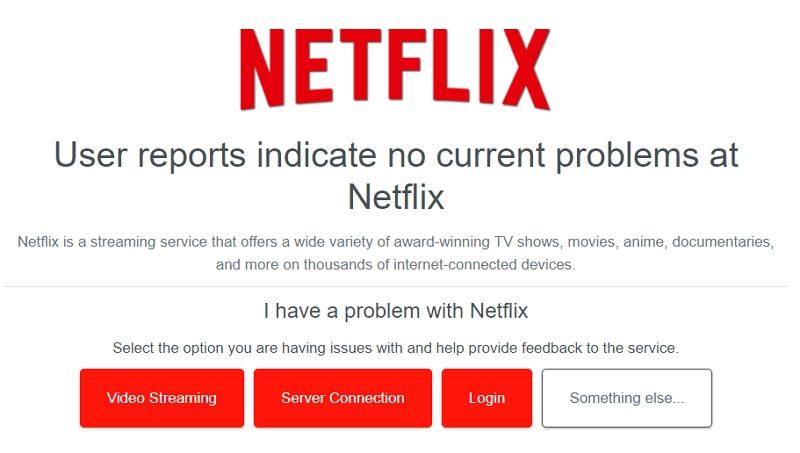
6. VPN or Proxy Interfering With Netflix Not Connecting
Netflix does not always work well when using VPNs or proxies. These services can interfere with Netflix's ability to detect your location, which may lead to errors.
Disable VPN/Proxy: Temporarily turn off your VPN or proxy and try accessing Netflix directly.
Check Netflix's Terms of Service: Using a VPN or proxy may violate Netflix's terms, leading to restrictions on streaming.
Seek Legitimate Access: Make sure you are using a legitimate internet connection for streaming.
7. Netflix Account Authentication Errors
If Netflix stops working after you've logged out or try to log in again, you might face account authentication errors. These can be caused by incorrect login details or problems with your Netflix account.
Double-check Login Details: Ensure your login credentials are correct and that your account is active.
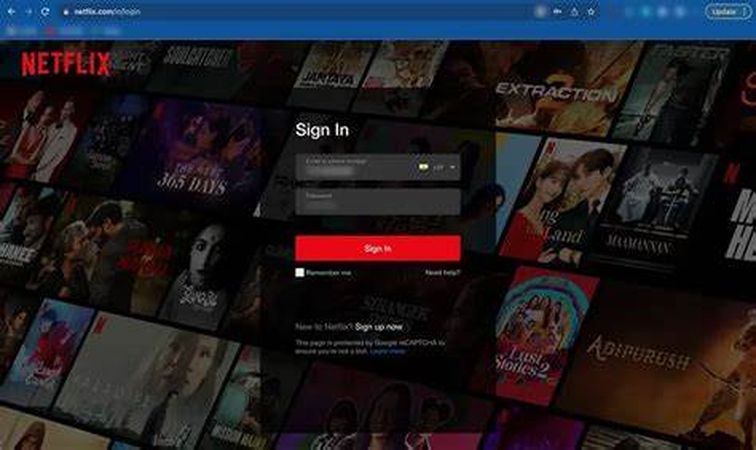
Re-login to Your Netflix Account: Simply log out and log in again and it'll clear the glitches and your Netflix will start working smoothly. This exercise should only last for a few minutes.
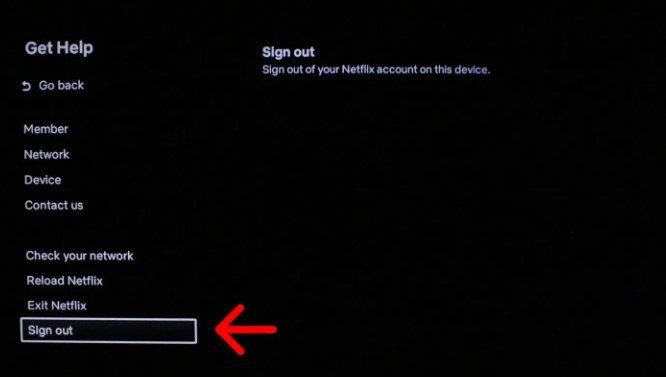
Reset Password: If you can't log in, try resetting your password through Netflix's account recovery process.
8. Device Compatibility Problems
Not all devices are compatible with Netflix. If you're having trouble accessing Netflix, it might be due to device compatibility issues.
Smart TVs: Check if your smart TV supports Netflix. Older models may not be compatible.
Streaming Devices: Use supported streaming devices like Roku, Amazon Fire TV, or Apple TV for optimal compatibility.
Projectors: Ensure your projector supports Netflix either natively or through an HDMI connection.
Bonus Tip: Best Video Converter and Editor Recommended for You
Struggling to manage video files across devices or enhance your media quality? HitPaw Univd stands out as a versatile all-in-one solution for seamless conversion, professional editing, and AI-powered enhancement. Trusted by creators worldwide, it simplifies workflows while preserving original quality, making it ideal for both novices and experts.

HitPaw Univd - All-in-one Video Solutions for Win & Mac
Secure Verified. 254,145 people have downloaded it.
- Convert videos without losing quality, preserving all important details.
- Supports more than 1,000 video formats, including MP4, AVI, MOV, and more.
- Quickly convert multiple videos simultaneously without affecting the speed.
- Edit videos by trimming, cropping, and adding effects.
- Enhance video quality automatically, including brightness, contrast, and sharpness.
- Easy-to-use interface with step-by-step instructions for every feature.
Secure Verified. 254,145 people have downloaded it.
Step 1.Install HitPaw UnVid: Download and install the software on your computer. Open the "Converter" tab, click the "Add Video" button to import your files.

Step 2.Tap on the "Convert All to" button to select the desired video format.

Step 3.Click the "Convert All" button to begin the conversion. Once done, access the converted video in the "Converted" tab.

Conclusion
When Netflix isn't working, it can feel like your entertainment is on hold. Fortunately, by troubleshooting common Netflix problems, like connectivity issues, outdated apps, or device compatibility, you can resolve most issues quickly. Follow the solutions mentioned above, and you'll be back to watching your favorite Netflix shows in no time. If you encounter further issues with videos, consider using tools like HitPaw UnVid to enhance and convert your videos seamlessly. Happy streaming!









 HitPaw VoicePea
HitPaw VoicePea  HitPaw VikPea (Video Enhancer)
HitPaw VikPea (Video Enhancer) HitPaw FotorPea
HitPaw FotorPea



Share this article:
Select the product rating:
Daniel Walker
Editor-in-Chief
My passion lies in bridging the gap between cutting-edge technology and everyday creativity. With years of hands-on experience, I create content that not only informs but inspires our audience to embrace digital tools confidently.
View all ArticlesLeave a Comment
Create your review for HitPaw articles