[Solved] Say Goodbye to “Why Can't I Download on Netflix?”
Have you ever asked "Why can't I download on Netflix”? The platform's ability to allow users to download content for offline viewing has undoubtedly been a game-changer—however, the frustration peaks when users encounter obstacles in the downloading process.
"Why can't I download Shameless on Netflix?" or "Why won't Netflix let me download?" are common queries reflecting the annoyance of stalled downloads at 0%. This troubleshooting guide dives into the myriad reasons behind Netflix download glitches.
Part 1. Here is Why Can’t You Download on Netflix
Ever wondered, "Why can't I download certain shows on Netflix, like 'Shameless'?" The answer lies in the intricate web of licensing agreements and copyright restrictions that govern the availability of downloadable content on the streaming platform. Here's a breakdown of the limitations:
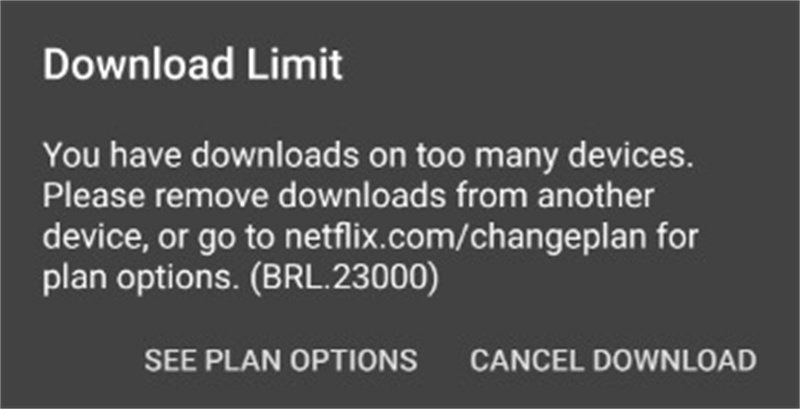
- 1. Licensing Agreements:Netflix secures the rights to stream and download specific content through licensing agreements with production studios and distributors. However, these agreements often have conditions that dictate whether the content can be downloaded.
- 2. Copyright Restrictions:Some shows and movies have stringent copyright restrictions that prevent their download. Copyright holders may impose limitations on how their content can be accessed, and downloading might not be included in those allowances.
- 3. Netflix's Selection:Netflix decides which shows and movies are eligible for download. It's not merely a technical issue; it's a strategic decision based on various factors, including contractual obligations and viewer demand.
Part 2. Common Netflix Download Glitching and Fixes
In the streaming world, Netflix has revolutionized how we consume our favorite movies and TV shows. The convenience of downloading content to watch offline is a cherished feature for many users. However, encountering errors while trying to download content can be frustrating. Let's delve into some common Netflix download errors and the simple solutions to overcome them.
1. Netflix Error 0013
Have you ever faced Netflix Error Code 0013? This hiccup usually occurs when your device is connected to a VPN or proxy, disrupting the download process. It's Netflix's way of ensuring content is accessed from authorized regions. So, what can you do?
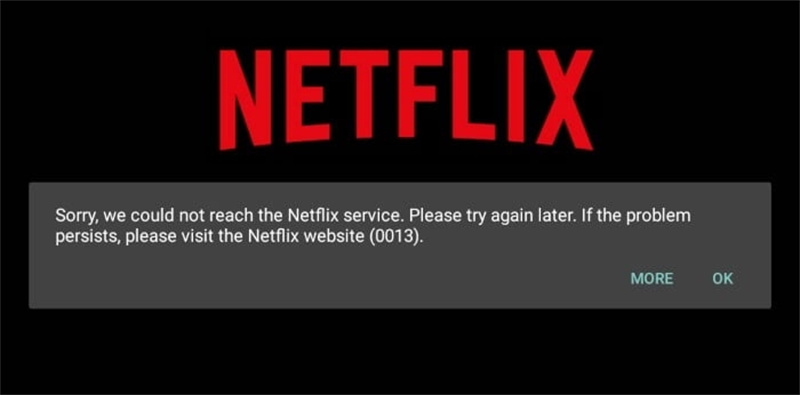
- VPN or proxy interference.
- Network settings issues.
- 1.Turn off your VPN app or service before attempting to download from Netflix.
- 2.Reset the network settings on the problematic device.
- 3.Restore your router to its default settings to ensure a clean connection.
- 4.Error 0013 is often a result of Netflix's security measures, and addressing these issues should pave the way for seamless downloads.
2. Netflix Error 10016-22002
Encountering There was a problem with this download. (10016-22002)? This glitch signals that you've hit the download limit on your device – there's a cap on the number of titles you can hoard. Here's what you can do to fix it:

- The maximum download limit was reached (usually 100 titles).
- 1.Delete previously watched downloads to make space for new ones.
- 2.Navigate to the downloads section on your Netflix app.
- 3.Select titles you've already watched and delete them to free up space.
- 4.You can make room for fresh content by managing your downloads wisely without hitting limits.
3. Netflix Download error VC2-CV2-B23000
Ever been baffled by the VC2-CV2-B23000 error on Netflix? This occurs when you've exceeded the download limit for the number of supported devices. Fear not, there's a solution:

- Maximum number of devices downloading simultaneously.
- 1.Remove downloaded titles from an existing device to make room for a new one.
- 2.Delete all downloads on the existing device.
- 3.Reconnect to the internet and restart the Netflix app on the same device.
- 4.Netflix will recognize the change, allowing you to use a new device for downloads.
- 5.By managing your devices and downloads effectively, you can sidestep this error and keep the binge-watching momentum going.
4. Netflix Says “This title can no longer be watched offline”
Have you ever been confronted with the disheartening message, 'This title can no longer be watched offline'? Don't panic; there's a remedy:

- Corrupted or deleted downloaded files.
- The title has been removed from Netflix.
- 1.Connect to the internet to validate your subscription and access downloaded content.
- 2.Delete the corrupted or removed title.
- 3.Re-download the title after ensuring a stable internet connection.
- 4.This error is usually a temporary setback and can be quickly resolved by re-establishing a connection and refreshing your download.
Part 3. [Easiest]Solve the Problem “Why Can't I Download on Netflix?”
Offline viewing remains a popular streaming feature, allowing users to enjoy their favorite content without worrying about internet connectivity. While Netflix offers limited options for offline downloads, an alternative solution is the HitPaw Netflix Video Downloader. This reliable software effortlessly turns the dream of permanently saving Netflix videos into reality.
Why Choosing HitPaw Netflix Video Downloader?
HitPaw Netflix Video Downloader is an efficient tool that supports saving videos from Netflix and other 10000+ sites. Its user-friendly interface and powerful features make it an ideal choice for downloading and keeping Netflix content for offline viewing.
- Global Access:
- DRM-Free Convenience:
- Permanent Storage:
- High Quality:
- Custom Settings:
Unlike some limitations imposed by Netflix, HitPaw Netflix Video Downloader lets you download videos from any Netflix regions
The downloaded videos are free to be compatible with any device
Enjoy your favorite shows and movies on various platforms hassle-free
Once downloaded, your Netflix videos are yours to keep
No more worries about expiring downloads or unavailable titles
Download videos to MP4 1080P with 120X speed
Select audios and subtitles in your preferred language
Step by Step Guide to Download Netflix Videos to Computer
Step 1:Download and install the HitPaw Video Converter on your computer. Launch the application, go to the Toolbox and open the "Netflix Video Downloader" feature.

Step 2:Sign in the built-in web player with your Netflix account.

Step 3:Search for your desired dramas or movies on Netflix. Once selected, click the "Download" button to initiate the download process.

Step 4:Choose the title(s) you’d like to download, and select a video quality, audio, and subtitle you need. Click the "Download" button to start the process.

Step 5:You can pause, cancel, or resume the task as needed during the download. Once the download task is completed, you can locate your downloaded Netflix episodes in the designated "Save to" folder.

With the HitPaw Netflix Video Downloader, the era of offline entertainment has reached new heights. Say goodbye to streaming limitations and embrace the freedom to enjoy your favorite Netflix content anytime, anywhere. Download, keep, and relish the magic of your cherished shows and movies with this simple yet powerful solution.
The Bottom Line
In this guide, we've got answers for common Netflix download not working errors. It is worth mentioning that not all movies on Netflix are downloadable. If you’d like to download title from Netflix without error, meet HitPaw Netflix Video Downloader – a friendly solution to download all movies without Netflix region.
FAQ
Q. Why is Netflix not working?
A. Many users encounters some problems while using Netflix. This article has collected all the information needed. Feel free to click What is Netflix Download Limit and How to Fix It and solve your problem.











 HitPaw Edimakor
HitPaw Edimakor HitPaw Watermark Remover
HitPaw Watermark Remover  HitPaw VikPea
HitPaw VikPea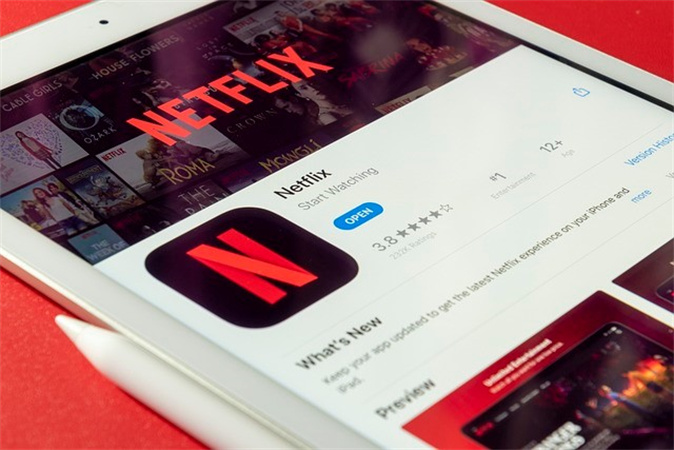
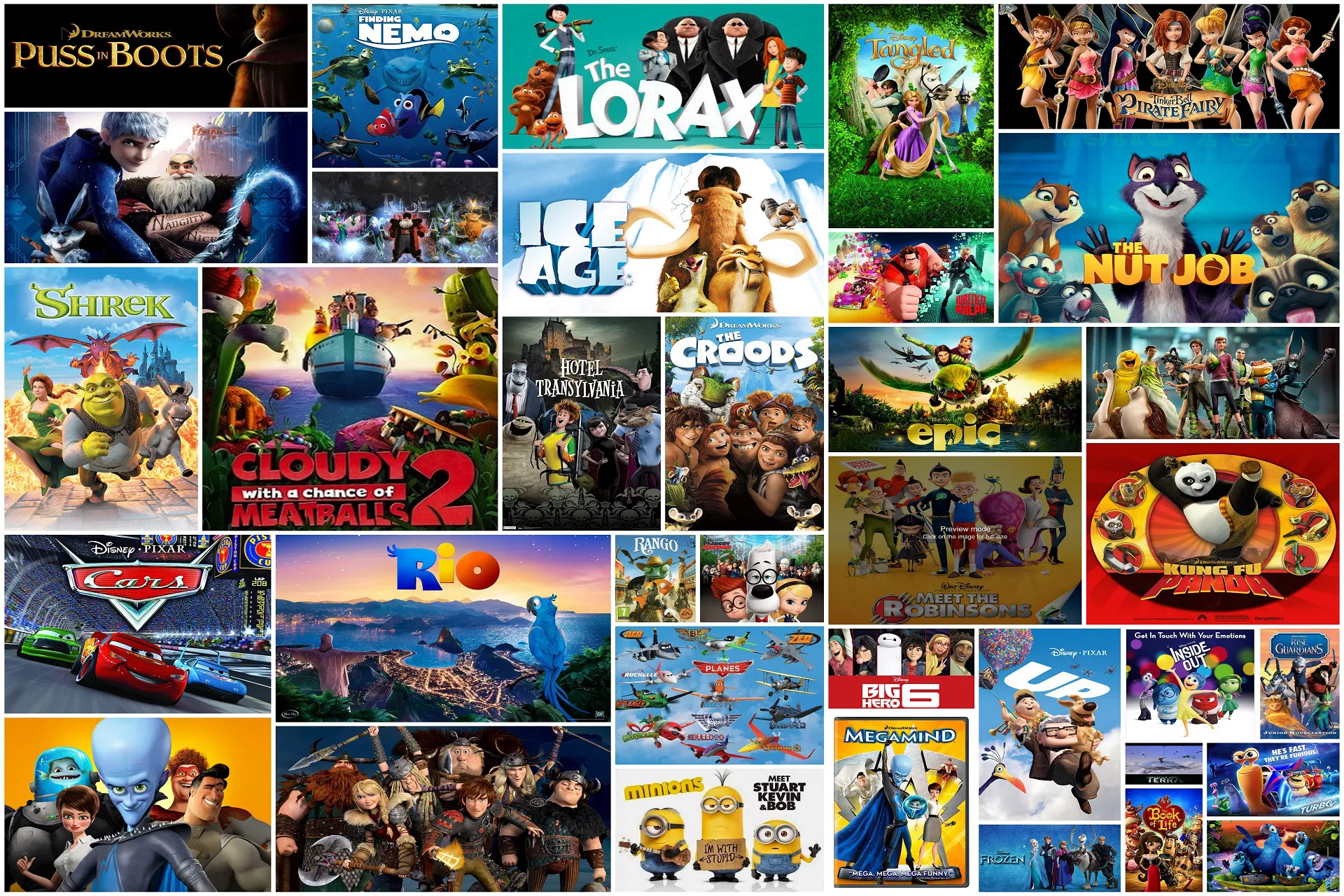

Share this article:
Select the product rating:
Joshua Hill
Editor-in-Chief
I have been working as a freelancer for more than five years. It always impresses me when I find new things and the latest knowledge. I think life is boundless but I know no bounds.
View all ArticlesLeave a Comment
Create your review for HitPaw articles