How to Download Series on Netflix to Watch Offline
How do I download series on Netflix? This has been a puzzle to many Netflix enthusiasts. With thousands of new Netflix series being released day and night, watching every season of our favorite series live is the greatest challenge. Either using software, a video downloading app, or a Chrome extension, you can have any series on Netflix ready to watch offline.
We use different streaming devices to watch downloaded videos offline. Each device has its video downloading process. In today's article, we'll show you how to download a Netflix series on your Windows PC, Android, iPhone, and Mac.
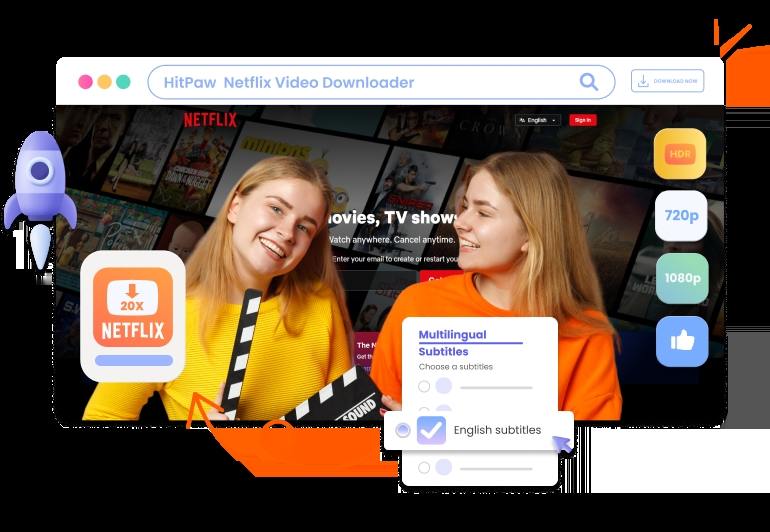
Part 1: The Best Way to Download Movies and TV Series from Netflix
There are different ways to download movies and TV series from Netflix. While some ways will degrade the Netflix series' video and audio quality, others have special features to enhance the series' quality. If you want to download series on Netflix easily and faster, HitPaw Univd (HitPaw Video Converter) is the best Netflix video downloader. Install this software on your PC and you'll download any series on Netflix at 120X faster speed.
Essential Features to Help With Your Netflix Downloads
- Supports downloading Netflix series in MP4 720P/1080P
- Downloads Netflix series from Netflix all regions
- All series on Netflix are downloadable in HitPaw Netflix Downloader
- Keep the original audio track and subtitle after downloading
- The downloaded Netflix series are DRM-free and can be kept permanently
- Supports downloading videos from Netflix in batch
How to Download Netflix Series with HitPaw Netflix Video Downloader
Not all time you'll have internet to stream the Netflix series you love. And so you should always ensure you've got the trending Netflix series ready to watch offline. With the HitPaw Netflix Video Downloader installed on your computer, downloading movies or TV series shouldn't take minutes. This software utilizes the copy/paste method to download Netflix series.
There are many series you can download on Netflix today. Follow these steps to download to your Windows PC or Mac.
Step 1:Download, install, and then launch HitPaw Univd on your device. Click on the Toolbox Tab and select the Netflix Video Downloader option. This will open the Netflix web player.

Step 2:On the Netflix web player and sign into your Netflix account.

Step 3:Now search for the Netflix episode you want to download, select it by clicking on it, and click on the download button at the top right corner. This will start analyzing your chosen Netflix series.

Step 4:Once the series analysis is over, set your quality preferences for the series to download such as audio, resolution, and subtitle options.

Step 5:After you're done with the configuration, tap on the “Download” button to initiate the series download process.

Step 6:After the download, you can open the output directory on your computer to find the downloaded series. Enjoy them offline now.

Part 2: How to Download Series on Netflix on iPhone, and Android
Netflix says you can download Netflix movies and TV shows to your iPhone, Android, Windows 10/11, and Amazon Fire. If you want to download and watch offline Netflix series on iPhone, you can use the “Download for you” option or select th episode to download and click on the download icon next to it. There's no limit to the number of series you can download at any time. May be your iPhone or Android storage capacity.
Now, how can you download Netflix series on iPhone or Android? Follow these steps.
1.iPhone/iPad
It's easy to download Netflix movies and TV series on your iPhone or iPad. No matter how long the series is, iPhones have enough storage to store a whole episode to watch offline. For smooth download, ensure your iPhone or iPad is running on the Netflix app's latest version and the internet is stable.
- Step 1:On your iPad or iPhone, open the Netflix app and log into your account.
- Step 2:Now search for your favorite movie or TV series or the episode page you want to download and click on it to start playing. Remember, not every series is available for download. Some content creators have restrictions on their content.
- Step 3:Click on the download arrow "↓” to start downloading the series. For each episode or TV show series, there's a download arrow to click.
Step 4:In your iPhone downloads section, you'll find the downloaded Netflix series.

2.Android
Whether it's a TV series or a movie series, you can download it within seconds on your Android phone. Take note: you won't be able to download series on Netflix if your Android phone isn't Play Protect certified. Again, for your Android phone or tablet to open the Netflix app, it should have Android 7 Version or later. If the phone isn't compatible with the Netflix app, please update to the newest version.
Here is how to download a Netflix series on an Android phone.
- Step 1:Launch the Netflix app on your device and sign into your Netflix account.
- Step 2:Search for the series on Netflix you wish to download by tapping the search button at the top-right corner. Then click the series to select.
Netflix has simplified the content research process. There's a special section “Available for Download” designated for you to find the titles ready to download. Select “TV Shows and More” in the drop-down menu and you'll see this section. You can download Netflix series from this section.

- Step 3:Click on the download button to start the series download process.
Once the download process is complete, the series will automatically save in your Android phone under the "My Downloads".
Part 3: Download Netflix Series on Windows Devices
Watching Netflix movies and TV series on Windows devices without the internet is everyone's desire. With hundreds of TV series to download on Netflix app readily available for you to download, we'll show an easy download process. If you've got stable internet and enough storage space in your computer or laptop.
Follow these steps to download series on Netflix to your Windows devices.
Step 1:If it's your first time interacting with Netflix on our Windows PC, Install the Netflix app on your Windows PC and then sign up for your Netflix account. Ensure the app is updated to the latest version.

Step 2:Click on the three horizontal lines (Menu icon) at the top left corner. Scroll down to the “Available for Download” option and search for the Netflix series to download. Click on the episode or series to download.

- Step 3:Click on the download icon. Again, tap on "Settings" and set your series download quality.
To watch your downloaded series, click “Menu”, then select “My Downloads” and you'll find downloaded videos. Click on the series to start playback.
Part 4: How to Activate Netflix Automatic Downloads
Would You imagine automatically downloading the next episode in the series you're following and deleting the episodes you've watched? Netflix has a “Smart Downloads” feature that deletes downloaded and watched episodes and downloads the next episode.
This feature uses two ways to automatically download episodes: Downloads for YouandDownload Next Episode.
Here is how to activate Netflix's automatic downloads to download Netflix episodes on Android and iPhone.
Open the Netflix app on your phone and click "My Netflix" at the lower right. Next, tap on the downloads arrow “↓”.

Click on “Smart Downloads” to open settings. If on iPhone, toggle “Smart Downloads”. If you're using an Android phone, toggle “Download Next Episode” to set automatic download. This will activate Netflix downloads.

Part 5: How to Delete Downloaded Movies and TV Series on Netflix
Keeping all downloaded movies and TV series on Netflix will lead to pop-up error messages on your Netflix app. Again, whether you're using an Ads-free plan or an Ads-supported plan, there number of downloads you can have on your device is limited.
This is how to delete downloaded movies and TV series on Netflix.
- Step 1:Open the Netflix app on your device and tap on the menu icon.
- Step 2:Go to “My Downloads” at the bottom of the Netflix app's screen. Here you'll find all the downloaded movies and TV series.
Step 3:To select the episode to delete, click on the “pencil icon” and choose the series to delete. Or, select in bulk to delete downloaded series in bulk. Lastly, click on the “Delete” icon.

Bottom Line
Netflix is among the video streaming platforms with the most movies and TV series you can download. It's easy to learn how to download series on Netflix to watch offline if you follow the ways explained in this article. Whether using an Android, iPhone, or a computer, you should have several episodes ready to watch offline, especially when on a journey. To download as many movie series on Netflix as you wish, use the HitPaw Netflix Video Downloader. It downloads series from Netflix for permanent offline without DRM protection, when the official methods have several download limits.












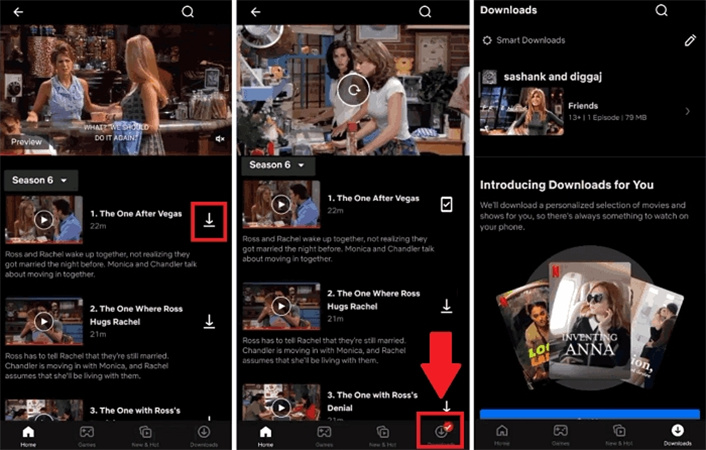


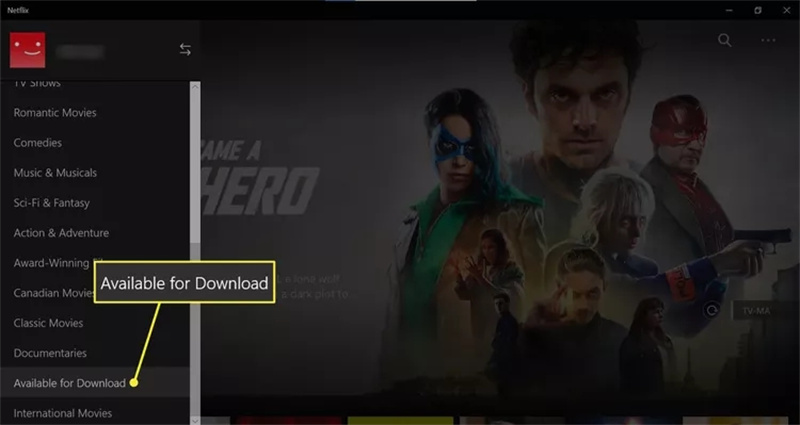


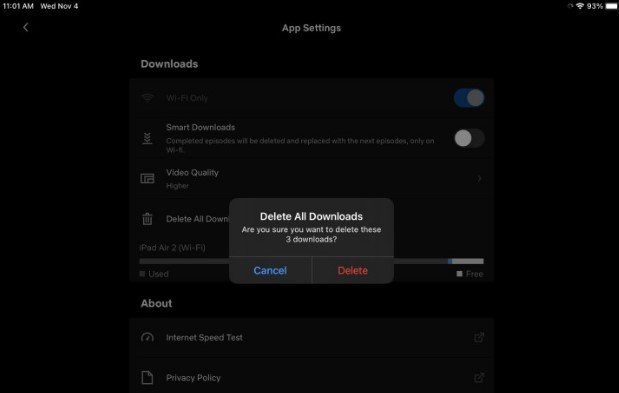

 HitPaw VikPea
HitPaw VikPea HitPaw Watermark Remover
HitPaw Watermark Remover 


Share this article:
Select the product rating:
Daniel Walker
Editor-in-Chief
My passion lies in bridging the gap between cutting-edge technology and everyday creativity. With years of hands-on experience, I create content that not only informs but inspires our audience to embrace digital tools confidently.
View all ArticlesLeave a Comment
Create your review for HitPaw articles