How to Change Language on Netflix
In this article, we'll show you how to change language on Netflix on all your devices. The default language on the Netflix app isn't always your native language. Your Netflix language settings determine Netflix's display language and movie streaming language. Whether you want to change Netflix from Spanish to English on iPhone or English to Traditional Chinese on Roku and Firestick, we've explained the exact steps you should follow.
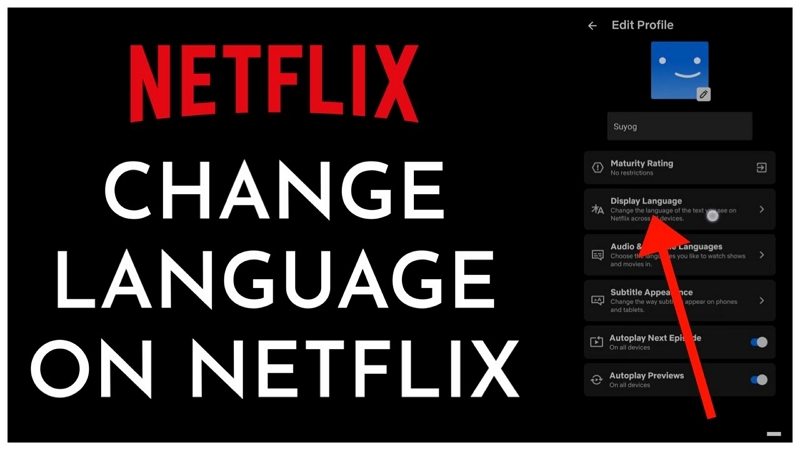
Part 1: Can You Change the Language of a Movie on Netflix?
According to Comparitec, Netflix offers content in 60 languages. The fact that Netflix is available in 190 countries highlights why it's a must for the app to have an option for anyone to change the language of a movie. You need to understand the language of a movie to interact with it.
Yes, you can change the language of a movie on Netflix by selecting the movie language you'd love for your subtitles and audio. From your player controls, go to the bottom of the screen and change your movie language. It is also possible to change the movie language while playing.
In all the devices you use to stream Netflix movies, you can change the language of any movie and TV show. Because the language settings are on the Netflix app.
Part 2: How to Change Language on Netflix on iPhone
iPhone is among the best devices you can use to stream Netflix movies. Just like any other device, it has the controls necessary to enjoy Netflix movies and TV shows to the fullest. To watch Netflix movies and TV shows on your iPhone, first install the Netflix mobile app and set up an account.
Here is how to change Netflix language on iPhone.
- Step 1:Now that your Netflix account is ready, tap on the Profile icon at the top right corner. On the drop-down menu, click “Manage Profiles”.
- Step 2:Select the profile you'd like to change Netflix language and then select “Display language”. For each profile on your Netflix account, you can have a different language setting from each other.
Step 3:Select the language you want for the Netflix Menus. Finding the language you want is easy since each language is written in its script. Lastly, click “Save” to save your language setting.

Part 3: How to Change the Language on Netflix on TV
Watching Netflix movies on smart TVs has become the norm in our households. If you aren't using a smart TV, you'll need a streaming device such as a blu-ray player, set-top box, mobile device, or Chromecast to watch Netflix movies and TV shows. In this part, we'll show you how to change language on Netflix on TV.
Does your TV have a Netflix app? If yes, follow these steps to change Netflix language settings.
- Step 1:On your smart TV, launch the Netflix app, and you'll land on a page with regular profiles.
Step 2:Choose the profiles to change Netflix language settings. Then click on the pencil icon next to the profile account you want to change the menu language. This will lead you to the edit page.

Step 3:On the edit profile menu page, choose “language”. Next, click on the exact language to change from the ones on th list.

Part 4: How to Change Netflix Language on Android
Here we'll show how to change the Netflix language on an Android mobile phone. Accessing Netflix settings on Android phones is as easy as all the other devices. But if it's your first-time streaming Netflix on an Android phone, go to your apps list and sign up for a Netflix account.
Let's now start to change Netflix language settings.
- Step 1:Open the Netflix app and while on the app's landing page, clip on your profile account picture.
- Step 2:Tap on “Manage profiles”.
- Step 3:Click on the profile you'd love to change the Netflix language settings and then choose “Audio & Subtitle Languages”.
Step 4:From the long list of languages, tick the box showing your preferred language.

After you've changed the language settings, the app's default language setting will change and video playback will be the default language.
Part 5: How to Change Language on Netflix on Roku
Whether using a TV with Roku streaming built-in, or a Roku player to stream Netflix movies and TV shows, we'll show you how to change the system, audio, or the captions language. After you change the Roku system language settings, be aware that you may also need to change the audio, and captions language will also change.
To change language on Netflix on Roku devices, follow these steps.
- Step 1:Press “Home” on your Roku remote to open the Roku home screen.
- Step 2:Scroll down to choose “Settings” on the drop-down menu.
- Step 3:After clicking on the “Settings” option, again scroll down and choose “Accessibility'.
Step 4:Now select “Captions preferred language” and then choose the language you prefer for the subtitles and captions.

If you want to change the audio language for the movie or show you're streaming on Roku, do the following.
- a)Press the “Home” button on your remote.
- b)Scroll on the side menu and select “Settings”.
- c)Choose the “Audio” option and select “Audio preferred language” from the choices given.
- d)Lastly, select the language you prefer for your audio.
Part 6: How to Change Language on Netflix on Your Computer
Is your Netflix playing in another language? Netflix has its settings. It's upon you to reset the default settings to interact with the interface and watch content in your preferred language. To watch Netflix movies on your computer or laptop in your native language, you've to change the default Netflix language.
To change language on Netflix on your computer, here are the instructions to follow.
- Step 1:Launch the Netflix website on your computer and sign in to your Netflix account.
- Step 2:On the Netflix homepage, click on the profile icon at the top right corner of the computer.
Step 3:In the drop-down menu, click on “Account” then scroll down to the “My Profile” section at the bottom.

- Step 4:Just below the profile icon is the “Language” option. Click on the “Change” button and select your preferred language. Lastly, tap on the “Save” button to save Netflix language settings.
Part 7: Change Audio and Subtitle Language
For many TV shows and movies subtitles on Netflix are available in many different languages. Netflix will show 5-7 languages on TV. Your profile language settings determine the audio and subtitle language. Sometimes the audio and subtitle language options are hidden.
If the options aren't available in a specific language, go to the “Shows and Movies Language” settings and choose your particular language.
Normally, to change audio and subtitle language on Netflix, here are the steps to follow.
- Launch the Netflix app on your device and sign into your account.
- Search for the movie or series you want to watch and click to play.

- Pause the movie playback and look for the “Caption” button on your screen. Then click on the button to open all the audio or subtitle setting options.
- Choose the language you want and the audio will reload with a new language setting.
Frequently Asked Questions About Changing the Language on Netflix
Q1. Why Did My Language Change on Netflix?
A1. If the device you're using to stream Netflix movies is an older version or you've created a new profile, these may be the cause for the language change on Netflix. Whenever you change the Netflix account profile, the language changes. This may occur when another person starts using your account. Watching series or movies when connected to a VPN may also cause language changes on Netflix.
Q2. How Many Languages Are Available on Netflix?
A2. Mention any commonly used language in the world and you'll find it on Netflix language settings. As of the time of writing this article, there are 62 languages available on Netflix. Netflix is available in all continents by different linguistic speakers hence the reason for the many languages.
Pro Tip: Download Movies From Netflix In All Languages and Regions
If you want to stream movies and TV shows from Netflix in all languages, we suggest downloading them to your device. The best way to download your favorite movies in all languages is by using HitPaw Netflix Video Downloader. This powerful AI Netflix video downloader allows you to download TV shows and movies and watch them in the language of your choice from any device.
Brief Highlight on Features in HitPaw Netlix Video Downloader
- It's easy to customize your download language
- Download Netflix movies in 1080P/720P/8K
- All videos on Netflix are downloadable
- Download Netflix videos in all regions
- The downloaded videos are DRM free and can be played on any devices
- Unlimited download without time or device limits
How to Download Movies From Netflix in All Languages Using HitPaw Netflix Video Downloader
If you've got the Netflix app already on your device and an active account, you're ready to start downloading movies from Netflix in the language of your choice.
Step 1:Download, install, and launch HitPaw Univd (HitPaw Video Converter) to your computer. Launch the program, and open the Netflix Video Downloader feature from the Toolbox.

Step 2:In the built in web player, please log in to your Netflix account.

Step 3:Search for the movie, video or TV show that you'd like to download. Play it in the web player and click the “Download” button to obtain the video info.

Step 4:Now set the video resolution, audio track and select a subtitle language for your movie.

Step 5:Click on the “Download” button to initiate the movie downloading process.

When the process completes, you can access to the downloaded video on computer. Enjoy the video offline without ads now.
Bottom Line
Whichever device you're using to watch TV shows and movies from Netflix, you can change the audio, system, or subtitle language. How to change language on Netflix from the app or on your device has been explained in detail. The most effective method to download movies and TV shows in all languages from Netflix is to use the HitPaw Netflix Video Downloader.

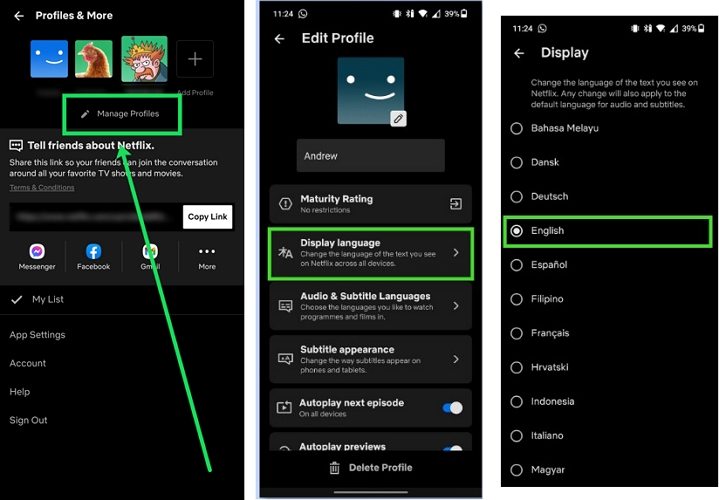
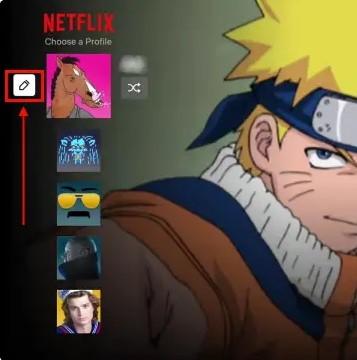
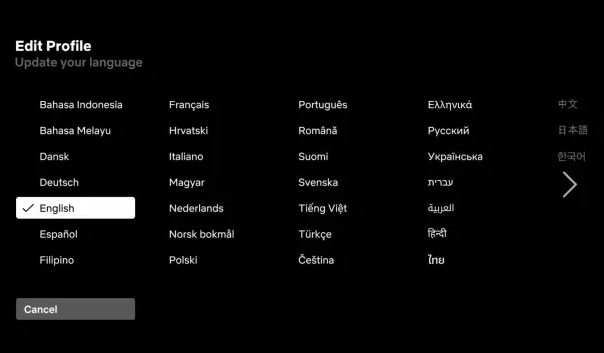
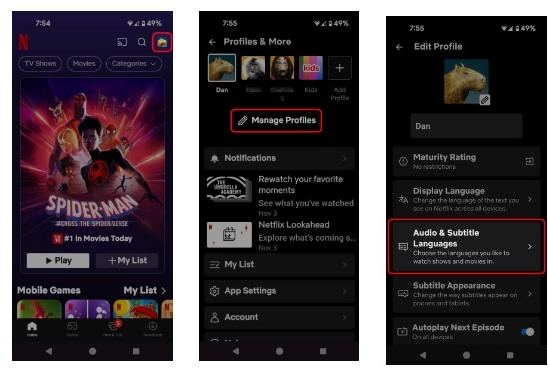
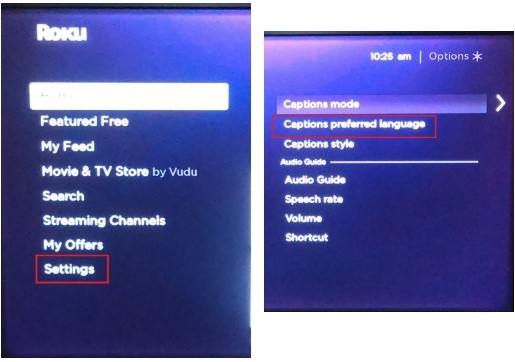

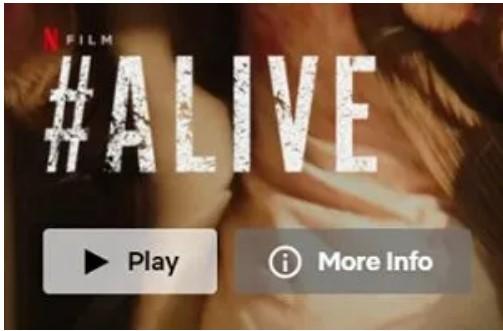










 HitPaw VikPea
HitPaw VikPea HitPaw Watermark Remover
HitPaw Watermark Remover 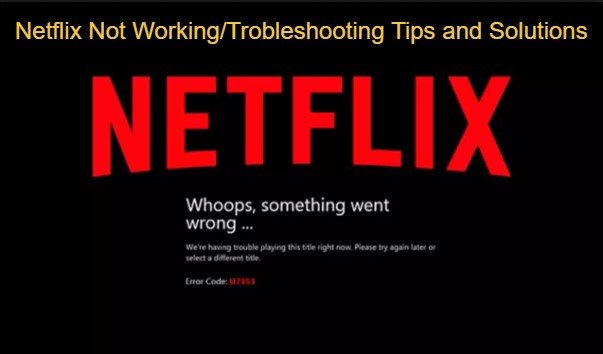
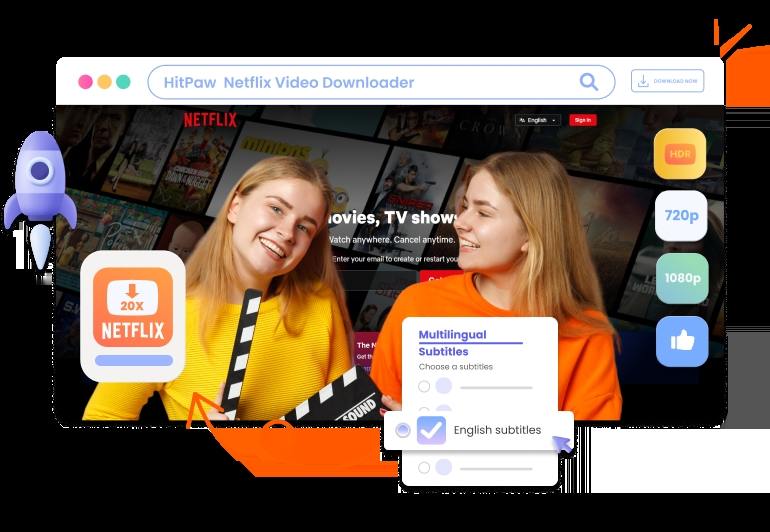


Share this article:
Select the product rating:
Daniel Walker
Editor-in-Chief
My passion lies in bridging the gap between cutting-edge technology and everyday creativity. With years of hands-on experience, I create content that not only informs but inspires our audience to embrace digital tools confidently.
View all ArticlesLeave a Comment
Create your review for HitPaw articles