How to Download Netflix App On Computer, Android, and iPhone
Being one of the most popular streaming platforms, Netflix can be held responsible for the dawn of streaming industry. With millions of active users, people all over the world have access to Netflix on any device. Users can download Netflix app anywhere anytime and on any device. If you are one of those few new users who wish to know how to download the app on any device, then this article is for you. Keep reading to know more.
Part 1. How to Download Netflix App For Windows Computer?
A good news is that users get a Windows Netflix that they can download from the Microsoft Store. You can easily download Netflix app for Windows and watch your favorite cartoons, TV shows, movies, and anime from anywhere. Follow the below steps to know how.
1.On your Windows device, launch the Microsoft Store app. Log in with your Microsoft account. Once in, search Netflix in the search bar and download the Netflix app for Windows 10.

2.The app page for Netflix will load up. Once found, click Get if you have not installed it previously. Otherwise, click Install.

3.Once the Netflix app download for PC process is completed, Windows 10/11 will install Netflix automatically on your computer.
4.Once installed, launch the app by clicking the Open button.

5.Click the Sign in option and sign into your Netflix account.

Part 2. How to Download Netflix App Android and Chromebook?
Apart from Windows, users can use the Netflix app download process on their Android and Chromebooks. Follow the below steps to know how to download Netflix APK download.
1.Launch Google Play Store and search for Netflix.
2.Click Install to download Netflix app Android.

3.Once the downloading is finished, click Open.
4.Click the Sign in option and sign into your Netflix account.
Part 3. How to Download the Netflix App on iPhone and iPad?
If users are having an iPhone or iPad, they can also Netflix download app for watching shows. To download the app, launch App Store, search for the, and download the app on their Apple phone or tablet.
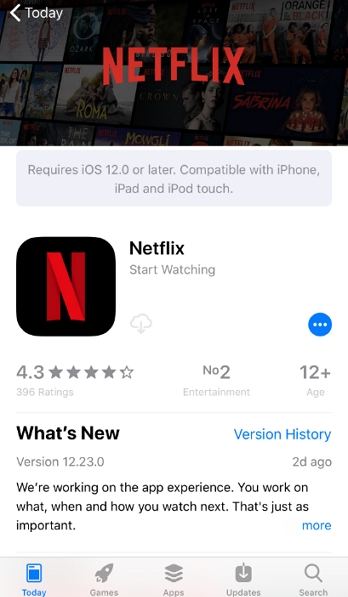
Part 4. Can't Find or Download Netflix App, How to Fix?
There comes a time when after you are done with the Netflix app free download process, you start facing issues. This section address all such issues. Keep reading to know more.
Fix the Netflix app not downloading on Android
If you are not able to download Netflix APK for Android, then read this section to know the solutions. Remember that the Android app is available to download from the Google Play Store only for devices running on Android version 5 or higher.
1. Turn off or change parental control settings
Users will not be able to Netflix download APK if they have parental control on. Follow the below steps to know how to turn it off.
Step 1.Launch Play Store and click your Profile icon.
Step 2.Go to Settings >> Family >> Parental controls.
Step 3.If on, switch it off. Now, try Netflix apps download again.

2. Clear the Play Store cache
The earlier cache stored in Play Store app can also stop you from free Netflix app download. Follow the below steps to clear this cache.
Step 1.On your Android, go to Settings >> Apps & notifications >> See all apps >> Play Store.
Step 2.Click Storage & cache >> Clear cache >> Clear storage.
Step 3.Check if you can now download Netflix app free or not.

3. Check your Android Play Protect status
Users will not be able to Netflix app download free if their device is not Play Protected. Follow the below steps to know more.
Step 1.Launch Play Store and go to your Profile.
Step 2.Click Settings >> About.
Step 3.Check your device's certification status under Play Protect certification.

Fix Netflix app not downloading on PC
If you are not able to Netflix free app download for PC, then read this section to know the solutions.
1. Reset the Microsoft Store app
Resetting the Microsoft Store app might help you solve the issue. Follow the below steps to know more.
Step 1.On your Windows device, press Windows key + I and select Apps.
Step 2.Expand the Netflix app >> click Advanced options >> Reset.

2. Reset the Microsoft Store cache
Users can also reset the Microsoft Store cache since it can cause the issue. Follow the below steps to know how.
Step 1.Go to Windows Search bar and type Netflix.
Step 2.Right-click Netflix and select Uninstall.
Step 3.Press Windows key + R and run the wsreset.exe command. Next, reboot your device.

Fix Netflix app not downloading on iPhone and iPad
If you are not able to download the Netflix app for iOS, then read this section to know the solutions.
1. Check your iOS version
iOS compatibility can be a major reason for this problem and hence you need to check if you have the latest version. Follow the below steps to know how.
Step 1.On your iOS device, go to Settings >> General >> About.
Step 2.Check the OS version number here and update accordingly.
2. Check your parental controls settings
Similar to Android, users need to turn off the parental control for iOS as well. Follow the below steps to know how.
Step 1.On your iOS device, go to Settings >> Screen Time >> Content & Privacy Restrictions >> Content Restrictions.
Step 2.Click Apps. If Don't Allow, 4+, or 9+, are selected, the Netflix app will not be shown. Select Allow All.

Fix Netflix app not downloading on Mac/MacBook
Want to know how to download Netflix app on MacBook? Unfortunately, the Netflix app is available only on the App Store for iPad, iPhone, and Apple TV. Hence, if you are looking for Netflix app download Mac, then it is not officially possible. However, users can watch Netflix on their Mac device with the help of a supported web browser.
Part 5. Download Netflix Movies for Offline Playback on Any Device
With the above apps, users can download Netflix movies and shows for offline viewing. However, they are downloaded as cache files and accessible within the app itself. Also, users cannot download Netflix app for Mac. At such times, it is better to use a third-party downloader that can download Netflix movies and shows for offline playback on any device and anytime.
HitPaw Video Converter is the precise tool that will help you in such cases. It can help download Netflix videos easily on any device and player for free offline watching! What's more is that the tool comes with the following advanced features:
- Remove DRM-Protection: HitPaw can download any Netflix original video to any format and support saving them to any device.
- Hight Output Quality: The downloaded videos are exported in the highest possible quality up to 8K and retain Dolby Digital 5.1 surround sound for enhanced playback experience.
- High Compatibility: HitPaw supports Mac and Windows OS and allows users to enjoy Netflix videos on Mac which do not have the official app.
- Lightning Fast Speed: HitPaw offers downloading speed as fast as 120 x times.
- Multi-language Option: HitPaw also provides option to download subtitles and audio in different languages as per your needs.
- Batch Download: If you wish to download the whole season of your favorite show at once, HitPaw makes it possible.
-
Step 1.Download, install, and launch HitPaw to your device. Navigate to Toolbox tab and click Netflix Video Downloader.

Step 2.Sign in your Netflix account.

Step 3.Look for your favorite movies or shows on Netflix.

Step 4.Click the Download button. Customize the settings such as selecting resolution, video files, subtitle, and audio as per your needs. Once done, click the Download button again.

Step 5.When done, access the downloaded videos in Save to file.

Conclusion
Having said that, we just had a look at different ways to download Netflix app on any device. We also saw that users can use HitPaw Video Converter to download Netflix videos easily on any device and player for a great offline viewing experience.

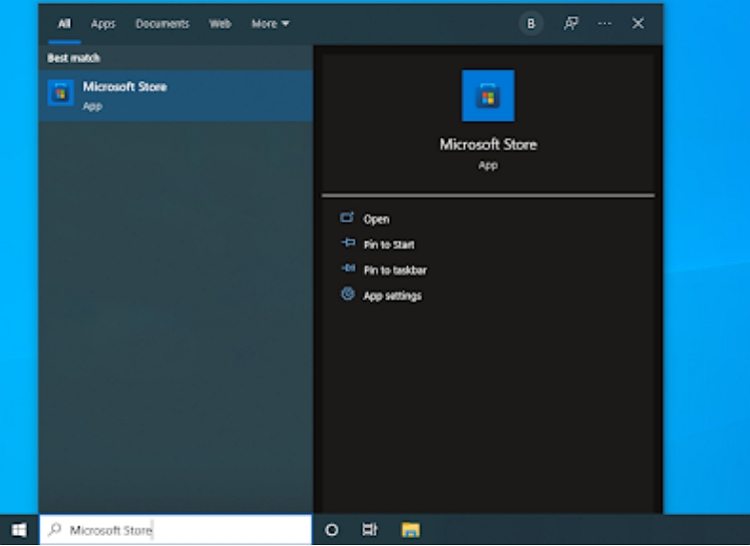

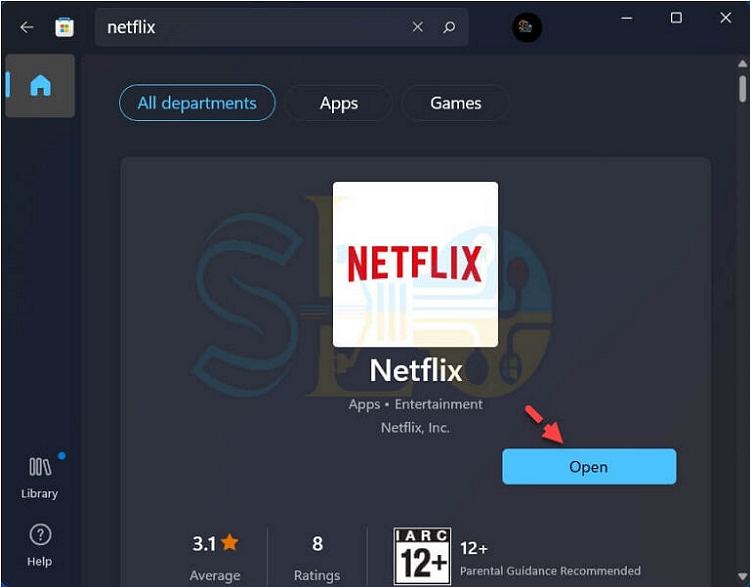


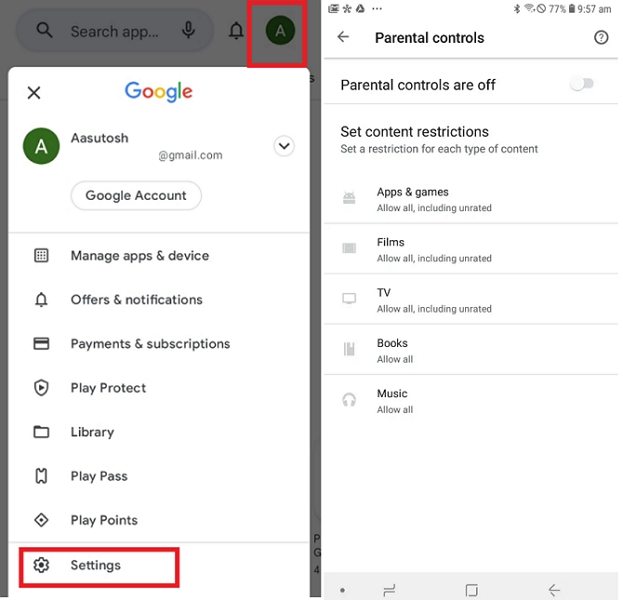
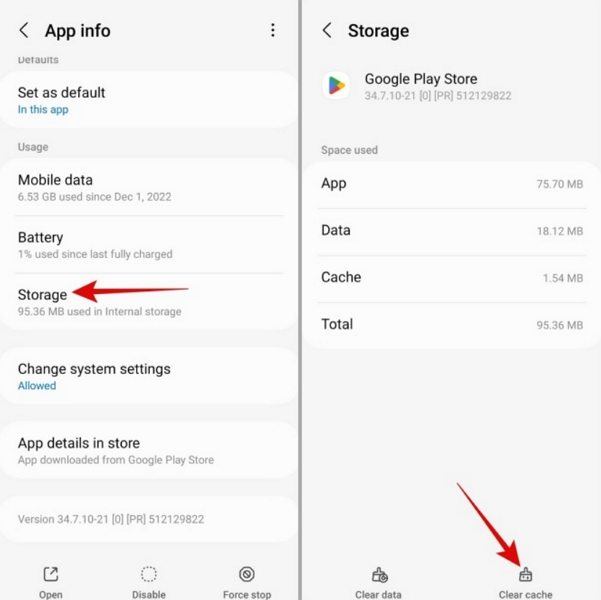

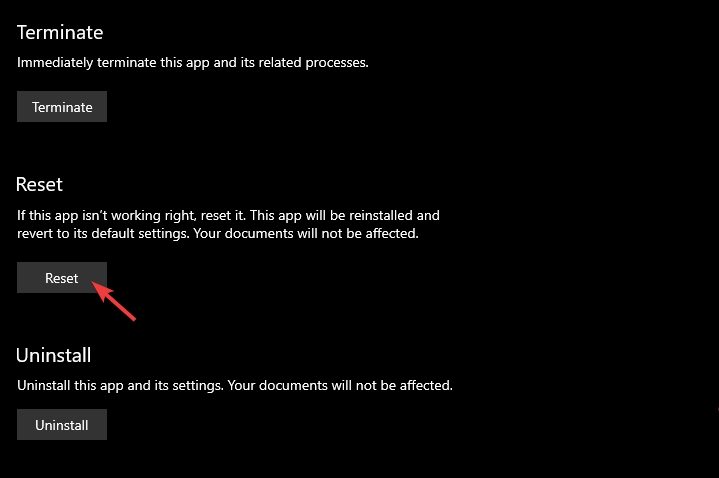
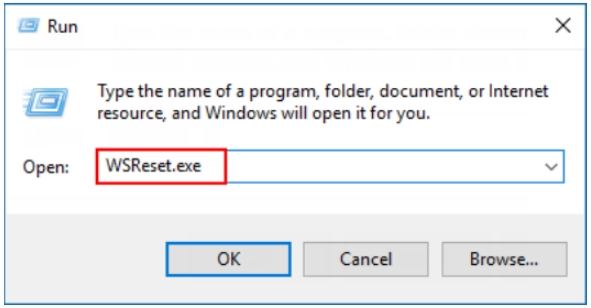
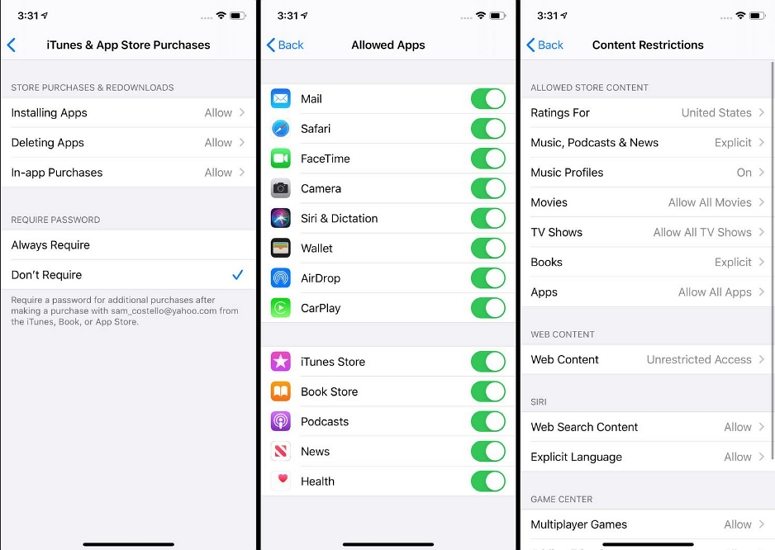










 HitPaw Watermark Remover
HitPaw Watermark Remover  HitPaw VikPea
HitPaw VikPea



Share this article:
Select the product rating:
Joshua Hill
Editor-in-Chief
I have been working as a freelancer for more than five years. It always impresses me when I find new things and the latest knowledge. I think life is boundless but I know no bounds.
View all ArticlesLeave a Comment
Create your review for HitPaw articles