2 Methods with Guide to YouTube Music on Desktop: Download, Access, and Enjoy!
Are you ready to take your music experience to the next level? Look no further than YouTube Music on Desktop! In this digital era, having access to your favorite tunes seamlessly integrated into your desktop environment is a game-changer. Whether you're a music aficionado or someone who enjoys background melodies while working, YouTube Music on Desktop offers a plethora of features to enhance your listening experience.
Part 1. The Best Way to Get YouTube Music on Desktop with HitPaw YouTube Music Converter
In the digital era, YouTube has become a treasure trove of music spanning genres, artists, and eras. However, enjoying your favorite tunes offline on your desktop can be cumbersome without the right tools. Enter HitPaw YouTube Music Converter, a versatile solution that not only facilitates seamless conversion of YouTube music but also ensures a premium listening experience. Let's delve into its features, supported formats, and why it's your go-to choice for desktop music enjoyment.
Features:
- YouTube Music Conversion
- High-Quality Output
- Batch Conversion
- Customizable Settings
- User-Friendly Interface
Step 1: Enter YouTube Music Converter
Launching HitPaw Univd (HitPaw Video Converter), please switch to the Music tab and choose YouTube Music Converter.
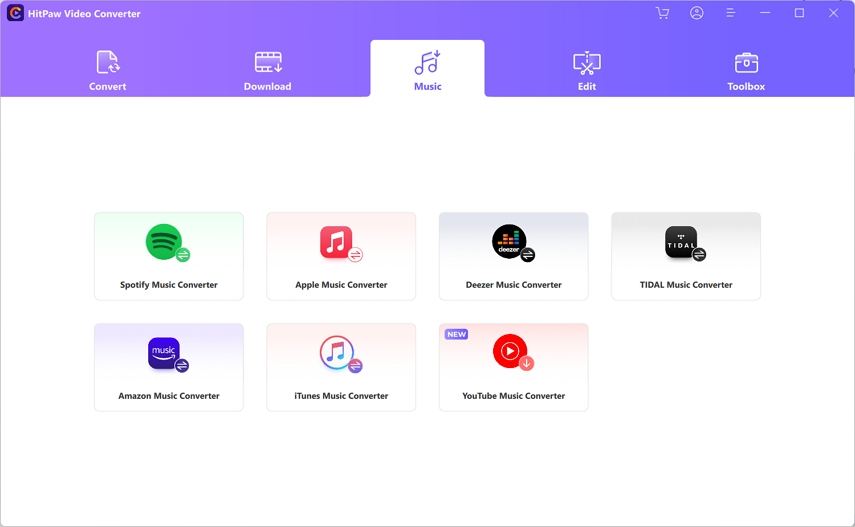
Step 2: Log In to YouTube Music Account
In the built-in YouTube Music web player, please login with your account to continue. Click the Sign in button in the upper right corner, and enter your account into to login.
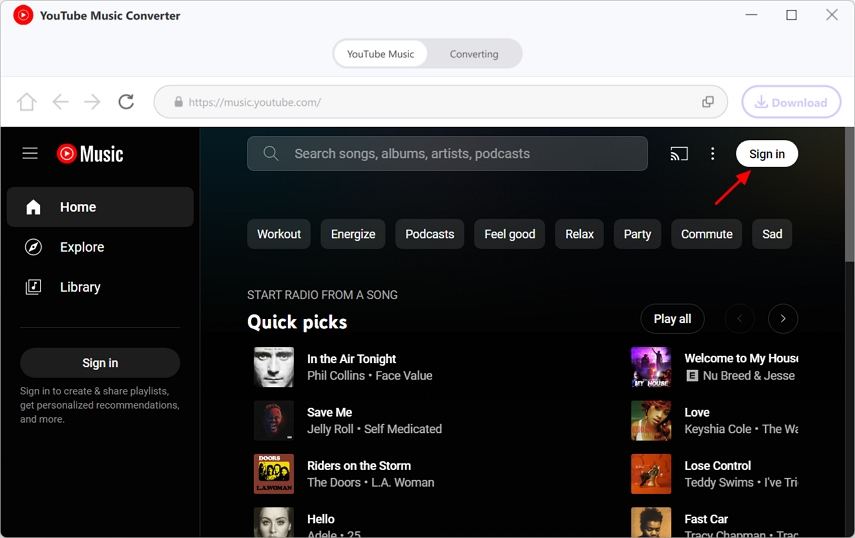
Step 3: Choose Songs, Playlist or Album and Click Download Button
You can listen to millions of songs with the built-in web player. It supports playing songs, searching the artist or song that you want.
HitPaw YouTube Music Converter supports downloading songs, playlists, and artists from YouTube Music. When you open a song, playlist or album, you will see its URL from the address bar alongside with a Download button. Click the Download button to start analyzing the target song/playlist/album that you are opening.
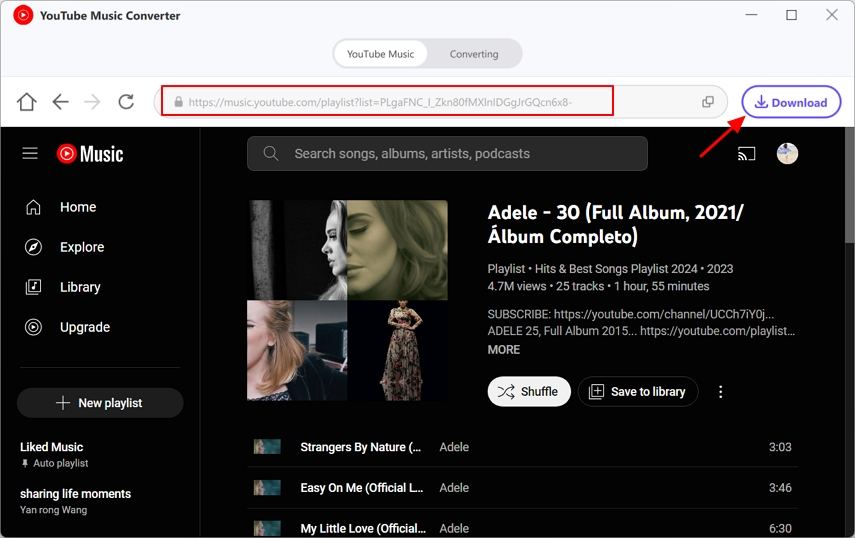
Step 4: Preview the YouTube Music Songs
After the analysis, you can switch to the Converting tab to preview the songs. Here, you can see the metadata info for each track, uncheck the song(s) that you don't want to convert or even delete those unwanted songs.
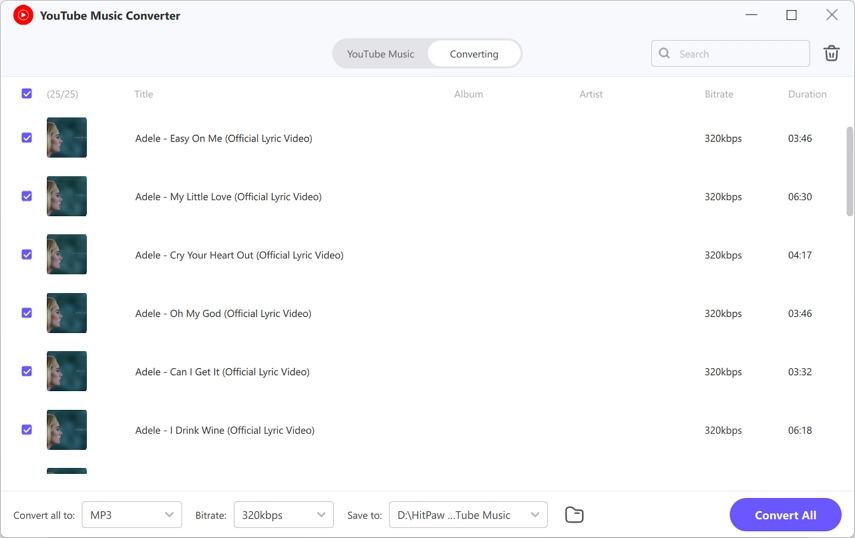
Step 5: Select Output Format
In the “Convert all to” option, you can choose an output format for all the music files. Currently, HitPaw YouTube Music Converter supports converting YouTube Music to MP3, M4A, WAV and FLAC.
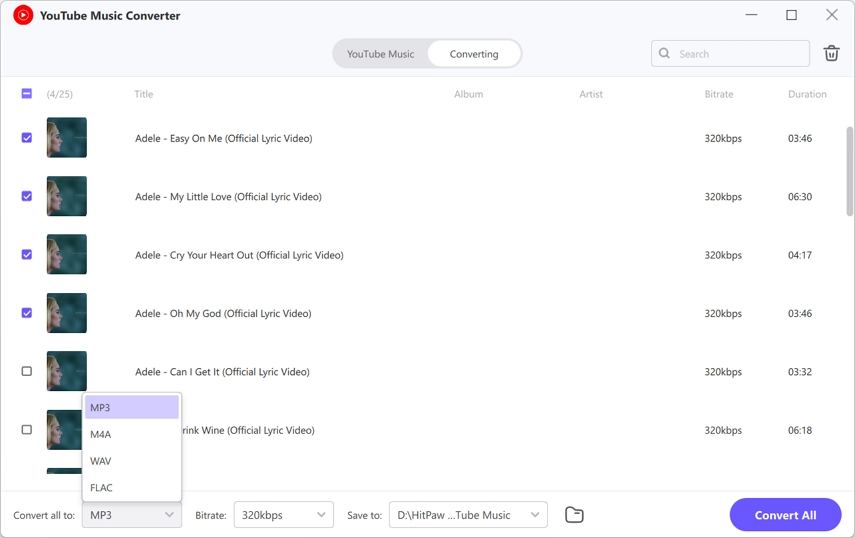
In the Bitrate, you can download YouTube music up to 320kbps.

Step 6: Start Downloading YouTube Music to MP3
Click the Convert All button to batch convert songs from YouTube Music with ID3 metadata kept.
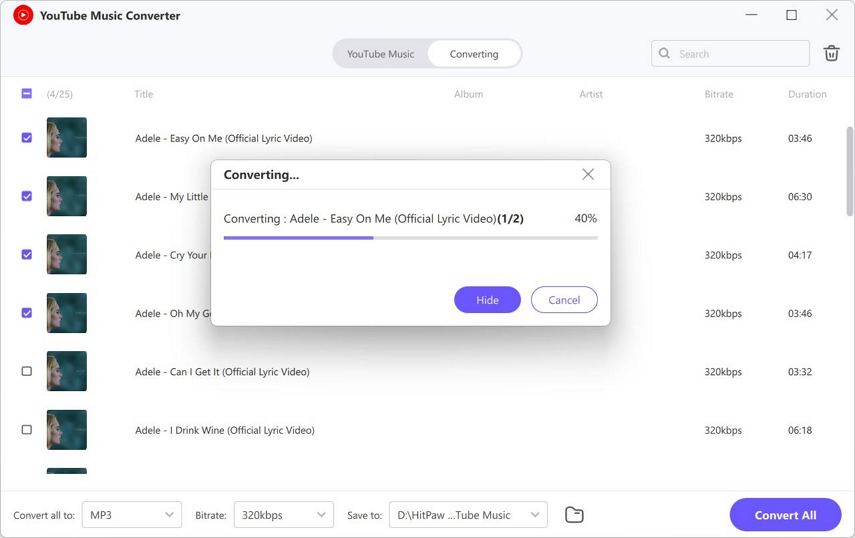
Part 2. Download YouTube Music Desktop Shortcut
Creating a desktop shortcut for YouTube Music can provide quick access to your favorite music without the need to open a web browser every time. Follow these steps to download YouTube Music Desktop Shortcut:
Steps:
1. Open Your Web Browser: Launch your preferred web browser on your computer.

2. Go to YouTube Music: Type "music.youtube.com" in the address bar and press Enter to visit YouTube Music's website.
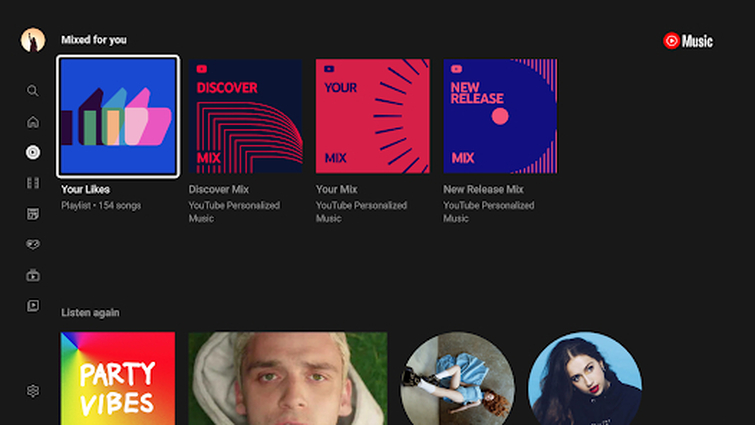
3. Sign in (Optional): If you're not already signed in, sign in to your Google account to access personalized music recommendations and playlists.
4. Navigate to Your Favorite Music: Browse through the music available on YouTube Music and find your favorite songs, artists, or playlists.
5. Create a Desktop Shortcut:
Windows:
- Right-click on an empty area of your desktop.
- Hover over "New" in the context menu.
- Select "Shortcut."
- In the "Create Shortcut" window, enter "music.youtube.com" as the location.
- Click "Next."
- Enter a name for the shortcut (e.g., "YouTube Music") and click "Finish."
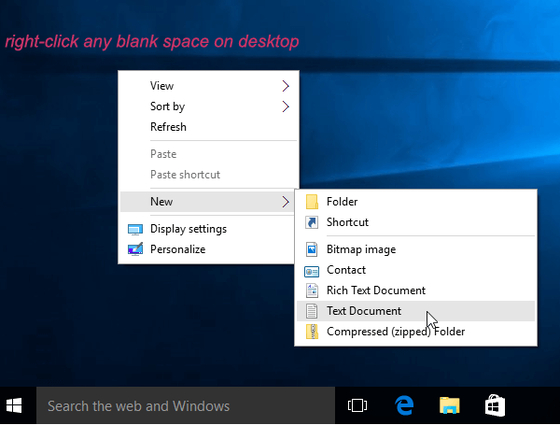
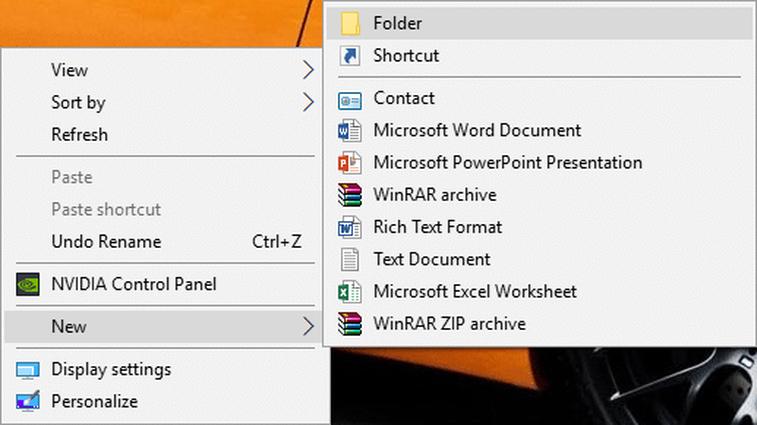
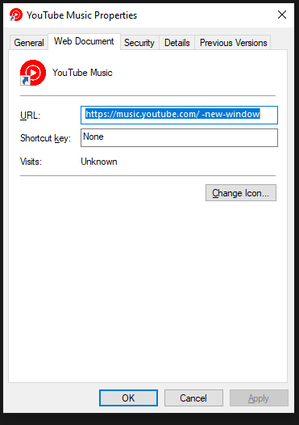
Mac:
- Open your web browser and go to "music.youtube.com."
- Click on the small padlock icon next to the website address in the address bar.
- Drag the padlock icon to your desktop. This creates a shortcut to the website.
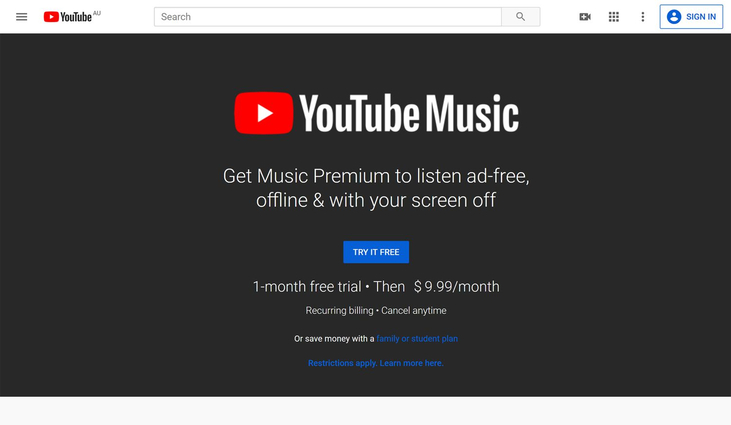
6. Customize the Shortcut (Optional): Right-click on the shortcut icon and select "Properties" (Windows) or "Get Info" (Mac) to customize its appearance or assign a keyboard shortcut.
7. Access YouTube Music: Double-click the shortcut icon on your desktop to open YouTube Music directly in your web browser, bypassing the need to type the URL every time.
Part 3. FAQs of Youtube Music on Desktop
Q1. Can I transfer downloaded YouTube Music to other devices?
A1. Unfortunately, you cannot transfer downloaded YouTube Music to other devices in the traditional way. They are encrypted and locked to the specific device where you downloaded them.
Q2. Is there a YouTube Music app for desktop?
A2.
There isn't an official desktop application for YouTube Music in the traditional sense. However, you can use a workaround to get a desktop-like experience:
Install YouTube Music as a Progressive Web App (PWA) through Google Chrome. This creates a windowed version with desktop icon and media key support, even though it's technically still a website.
Final Words
Accessing YouTube music on a desktop has never been easier with the two methods outlined above. Whether you prefer downloading your favorite tracks with HitPaw Univd or creating a convenient desktop shortcut for quick access, both approaches offer seamless integration into your desktop environment.
HitPaw providing not only effortless conversion of YouTube music but also ensuring high-quality output and user-friendly operation. With support for various formats and customizable settings, it offers a comprehensive solution for enhancing your music listening experience on the desktop. So why wait? Elevate your music journey today with HitPaw Univd and enjoy your favorite tunes anytime, anywhere.






 HitPaw Photo Object Remover
HitPaw Photo Object Remover HitPaw Video Object Remover
HitPaw Video Object Remover HitPaw VikPea (Video Enhancer)
HitPaw VikPea (Video Enhancer)



Share this article:
Select the product rating:
Daniel Walker
Editor-in-Chief
My passion lies in bridging the gap between cutting-edge technology and everyday creativity. With years of hands-on experience, I create content that not only informs but inspires our audience to embrace digital tools confidently.
View all ArticlesLeave a Comment
Create your review for HitPaw articles