Where Does Amazon Music Download To? A Comprehensive Guide
In today's digital age, music streaming has become an integral part of our lives, offering convenience and access to vast libraries of songs at our fingertips. Among the many players in the music streaming industry, Amazon Music stands out for its extensive collection and user-friendly interface.
One of its most convenient features is downloading songs for offline listening. However, the question remains for many users: Where does Amazon music download toIn this comprehensive guide, we'll delve into the intricacies of Amazon Music's download feature, unraveling where your favorite tunes are stored on your device.
Whether you're a seasoned Amazon Music user or just starting to explore its offerings, understanding where your downloaded music resides can enhance your listening experience and empower you to manage your music library more effectively.
Part 1. Where Does Amazon Music Download To?
When utilizing an Amazon Music Prime or Amazon Music Unlimited account, downloading Amazon Music to your computer, whether running on Mac or Windows, is straightforward. However, ensure that Amazon Music has been granted storage permission before downloading.
Once storage permission is granted, you can adjust the Amazon Music download location on Windows 10 and Windows 11.
This can be accomplished by clicking the "Settings" icon within the Amazon Music app and navigating to the "Download Location" section. When you download music through the Amazon Music app on a PC, the files are typically stored in a specific folder by default or in a location you've previously designated on your computer.
Where does Amazon Download Music To On PC
Step 1:
Launch File Explorer on your PC and navigate to the "View" tab. Check the box next to "Hidden items" to ensure the Amazon Music folder is visible.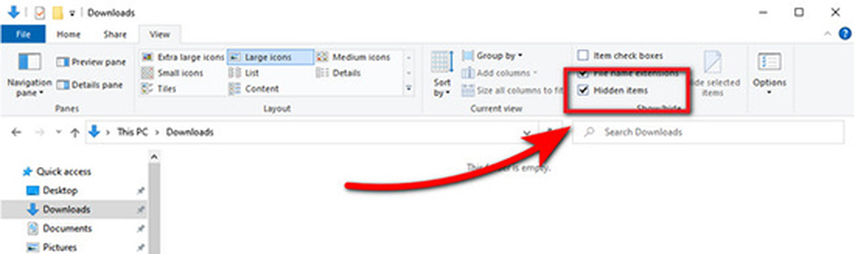
Step 2:
Explore your computer's folders and locate the following path: "C:\Users\UserName\AppData\Local\Amazon Music\Data" to access the location where Amazon Music downloads are stored on your PC.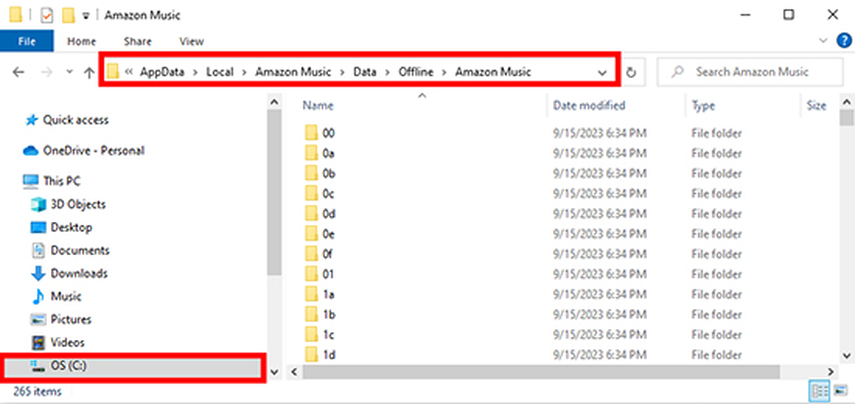
Step 3:
If you've purchased songs from Amazon Music, you can typically find them within the "Downloads" or "My Music" folder on your PC. Simply navigate to these folders to locate your purchased Amazon Music files.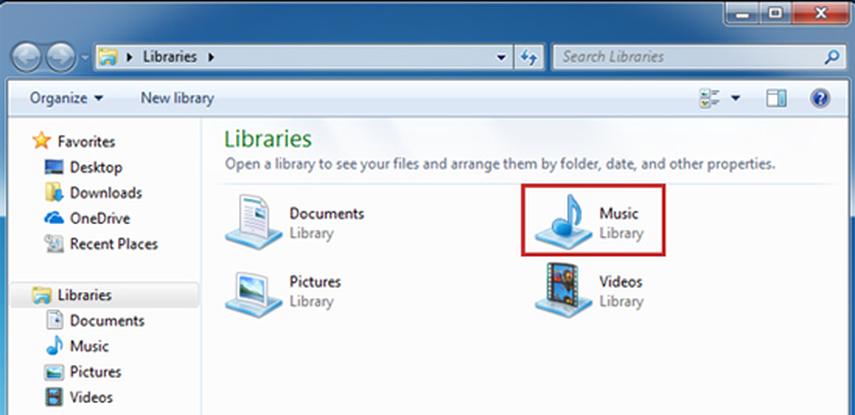
Part 2. Where Does Amazon Music Download To Android?
Finding the location of downloaded Amazon Music files on an Android device can be tricky due to encryption for piracy and copyright protection. However, you can uncover where these files are stored with a few simple steps.
Where Does Amazon Music Download To Android
Step 1:
Access the File Manager on your Android device, such as a Samsung phone. Tap the "three dots" icon at the screen's top right corner. Select "Show hidden files" from the menu that appears to reveal the storage location.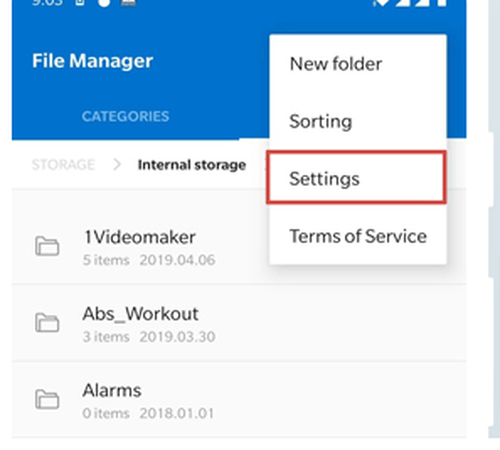
Step 2:
Alternatively, return to the home page of the File Manager and navigate to the directory "storage/emulated/0/android/data/com.amazon.mp3/files/music". If you're unable to locate this folder, check the storage card (SD card). You can also find the music by following this path: "/mnt/extSdCard/Android/data/com.amazon.mp3/files/Music".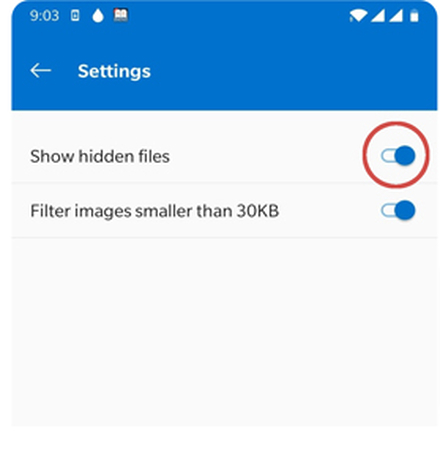
Step 3:
To access Amazon Music purchases on your Android device, navigate to the following path: "/Android/data/com.amazon.mp3/files/Music/Purchased". This directory should contain your purchased Amazon Music files.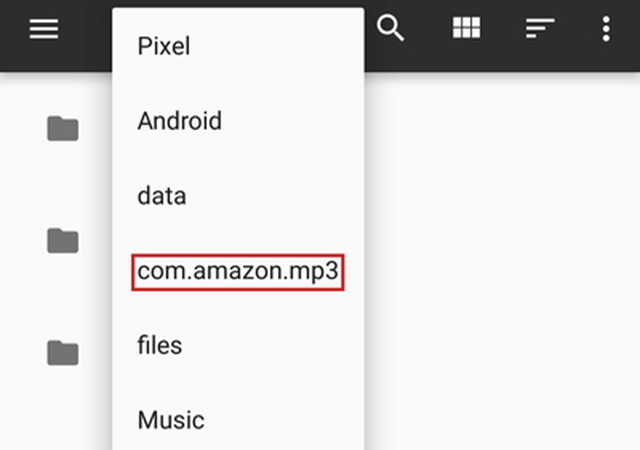
Part 3. The Best Amazon Music Downloader/Converter with HitPaw Univd (HitPaw Video Converter)
One of the most effective methods for downloading Amazon Music to a computer is a specialized tool known as an Amazon Music Converter. Among the available options, the Hitpaw Amazon Music Converter is highly recommended. This versatile software enables users to download and enjoy their favorite songs, playlists, and albums from Amazon Music Prime and Amazon Music Unlimited accounts.
With Hitpaw Amazon Music Converter, users can easily convert Amazon Music tracks into various formats compatible with their computer, ensuring seamless playback across different devices. Whether you're looking to build a personal music library or simply enjoy offline listening, Hitpaw Amazon Music Converter provides a user-friendly solution for easily downloading and accessing your favorite tunes.
Features
- Download tracks, playlists, and albums with a simple click.
- Support multiple output formats: MP3, M4A, WAV, and FLAC.
- Convert Amazon Prime Music and Amazon Music Unlimited for playback on MP3 players, mobile phones, smartwatches, and various devices.
- Retain downloaded Amazon Music even after subscription expiration.
- Maintain high quality for offline listening in Ultra HD.
- Preserve original playlist order and ID3 tags, including Title, Album, and Artwork.
- Benefit from batch downloads and up to 120x faster download speed.
Step 1:
Install and launch the HitPaw Univd application on your computer or Mac. Once running, locate the Toolbox option on the far right and choose Amazon Music Converter from the selections below.
Step 2:
Sign into your Amazon Music account by clicking the green Sign In button in the top right corner. Follow the prompts and enter your email and password to complete the sign-in verification.
Step 3:
Browse and select the songs, playlists, or albums you want to convert from Amazon Music to your computer. The application doubles as a built-in web music player, allowing you to listen to any desired song or artist.
Step 4:
After selecting your desired music, click the purple Download button next to the URL in the address bar. This action will switch you to the Converting Tab, where you can preview and manage your selections. You can review their information and deselect any unwanted items.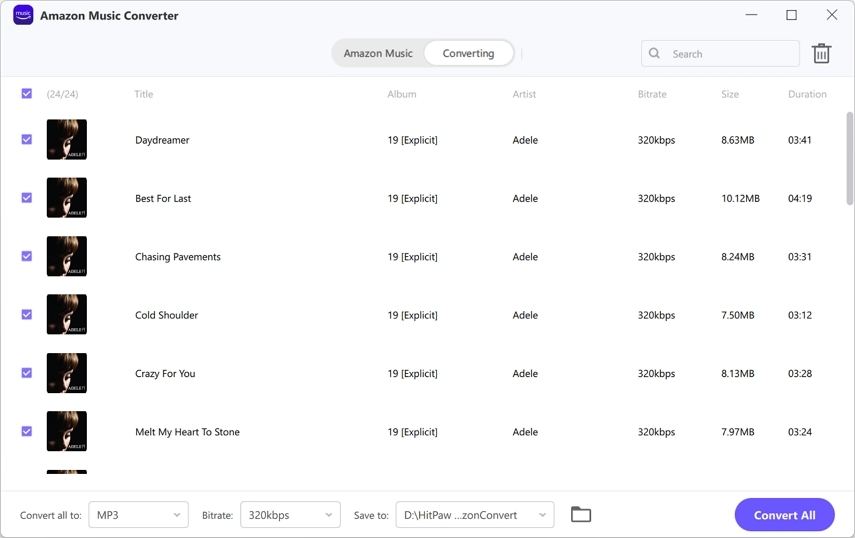
Step 5:
Choose your preferred download format. Currently, the HitPaw Amazon Music Converter supports MP3, M4A, WAV, and FLAC conversion options. Select MP3 from the list.
Step 6:
Locate the purple Convert All button at the bottom right corner of the page and click it to begin the conversion process. Your selected songs, playlists, and albums will be converted to MP3 and saved indefinitely on your computer or Mac.
Part 4. FAQs of Where Does Amazon Music Download To
Q1. Can I download Amazon Music to an External SD card?
A1. Amazon Music typically allows music to be downloaded to internal storage only. However, some Android devices may offer options to set the default storage to an external SD card. Check app settings and device settings for this option. If unavailable, consider contacting Amazon Music support for further assistance. Remember to comply with DRM and copyright laws when managing downloaded music files.
Q2. Can I download Amazon Music to Play Offline?
A2. Yes, you can download music from Amazon Music to play offline. With an Amazon Music subscription, such as Amazon Music Unlimited or Amazon Prime Music, you can download songs, albums, and playlists for offline listening. This feature allows you to enjoy your favorite music even when you don't have an internet connection.
Conclusion
Where does Amazon Music download to on your iPhone, Android, or PC? In our detailed guide, we've meticulously outlined the step-by-step process to help you know where Amazon Music download to. By following our instructions, users can easily navigate to the locations where their downloaded music files are stored, enhancing their ability to manage and enjoy their offline music collection.
Furthermore, we've highlighted HitPaw Univd as the premier solution for downloading Amazon Music with unmatched convenience and quality. With HitPaw Univd, users can seamlessly download their favorite tracks, playlists, and albums from Amazon Music in lossless formats, ensuring an unparalleled listening experience.






 HitPaw VikPea
HitPaw VikPea HitPaw Video Object Remover
HitPaw Video Object Remover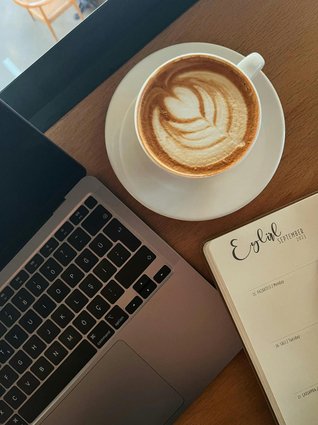



Share this article:
Select the product rating:
Daniel Walker
Editor-in-Chief
My passion lies in bridging the gap between cutting-edge technology and everyday creativity. With years of hands-on experience, I create content that not only informs but inspires our audience to embrace digital tools confidently.
View all ArticlesLeave a Comment
Create your review for HitPaw articles