Why is My Tidal Not Working and How to Fix
One of the most popular music streaming platform, Tidal enables users to stream more than 90 million songs. However, lately, the app is encountering some issues, leaving users frustrated. Some of the users complained that “Tidal stops playing when screen is off”, “Tidal keeps logging me out”, etc. If you are amongst such users, then do not worry! We have got you covered. In this article, we will be discussing about the different issues and possible solutions to solve this issues related to Tidal not working. Keep reading to know more.
Part 1. How to Fix Tidal Not Playing Music
If you are not able to play music on Tidal, then this means you are facing Tidal not playing issues such as Tidal s6007 or Tidal a999 error . This issue can be solved with some simple solutions.
1. Check Tidal status:Most the times, the problem might be from the Tidal itself. Hence, before reaching to any conclusion, check the Tidal server status. You can check the official account on social media sites or get in touch with customer care via Tidal customer service phone number.
2. Clear Tidal cache:If getting in touch with Tidal customer support number does not help, clearing cache can work.
• For Desktop Tidal app, navigate to Help >> Troubleshooting >> Clear Cache to clear the cache.
• For Android Tidal app, tap and hold the Tidal icon and select App info >> Storage >> Clear Cache.
3. Check your Internet connectivity:Tidal is a streaming platform and hence it will need a strong internet connection to work. Make sure that your internet is up and running to check is Tidal down.
4. Update or uninstall Tidal App:Another solution to fix Tidal Connect not working is to update the app. Users can use the app stores of their smartphones to update the app. Alternatively, users can delete the app and install it again to check what happened to Tidal and if it is solved.

Part 2. How to Fix Tidal Playing No Sound
If the Tidal down issues causes no sound, then these solutions will definitely work for you.
1. Ensure the volume is up and the device is not muted:Most of the time, we forget to turn off the volume. All you need to do is press the volume up key of your smartphone. For computer, make sure you are not muted.

2. Check the Sound Output selected is correct:Another solution to try if Tidal stops playing when screen is off is to make sure that you have selected the correct sound output. Make sure that the output is from the speakers or headphone. Make sure that there no other device connected via Bluetooth.
3. Make sure your sound drivers are up-to-date:Updating the sound drivers can help solve the Tidal stops playing when screen is off. This will get rid of any issues with the drivers and solve the issue.

4. Try playing the music on a different output:Check if the problem is persistent with a different output. Instead of built-in speakers, check with headphone or Bluetooth speakers.
5. Try other streaming applications:Lastly, if you are Tidal stops playing when screen is off iPhone, check if this same for other apps or specific to Tidal.
Part 3. How to Fix Tidal Log In Failed or “Something Went Wrong”
Users might also face the “Something Went Wrong” error or login failed error. This error can be caused due to human error. Follow the below solutions to solve this error.
- 1. Verify Your Internet Connection:As mentioned earlier, users will need a strong internet connection to stream music on Tidal. Hence make sure that you are connection is up and running.
2. Disable Ad Blockers on Web Browser:Ad blockers can interrupt your connection with the Tidal server. Hence it better to disable them if you are facing such issue.
• On your web browser, locate the ad blocker in the toolbar.
• Hit on its icon to open its settings.
• Look for the option to turn off the ad blocker on the webpage you are now visiting. And then click on it.
• After that, refresh the Tidal Web Player page see if the issue is fixed.
- 3. Verify the Status of TIDAL Servers:As mentioned earlier, make sure that Tidal servers are up and running.
- 4. Clear Your Browser Cache or Cookies:Clearing browser cookies and caches will help you solve the issue. All you need to do is go to clear history section of the browser that you can are using and select cache and cookies while clearing history.
Part 4. How to Fix Tidal Music No Connection Tap to Refresh Error
The Tidal no connection tap to refresh can be solved with the below solutions.
- 1. Review the security settings on your device: Incorrect security settings and permissions can cause this type of issues. Hence make sure that they are correct.
- 2. Update Tidal App to the latest version:Older versions of the app might have some glitches and causes this error. The new version contains patches that solves this issues.
- 3. Check your Internet connection:As mentioned earlier, users will need a strong internet connection to stream music on Tidal. Hence make sure that you are connection is up and running.
- 4. Clear your Tidal app cache:As mentioned earlier, Tidal cache can cause this error and hence it is necessary to clear them frequently.
Part 5. How to Fix Tidal Keeps Pausing/Randomly Stopping
If Tidal keeps pausing randomly, then these solutions will be fruitful.
- 1. Clear the Tidal app cache:Corrupted cache, as mentioned earlier, can be cause of this issue.
a. For Desktop Tidal app, navigate to Help >> Troubleshooting >> Clear Cache to clear the cache.
b. For Android Tidal app, tap and hold the Tidal icon and select App info >> Storage >> Clear Cache. - 2. Restart Tidal app or your device:Restarting the app can be a solution here. Swipe up the app from background running in your smartphone and launch it again.
- 3. Update or uninstall Tidal App:Another solution to fix this issue is to update the app. Users can use the app stores of their smartphones to update the app. Else, you can also delete the app and install it again to check if the issue is resolved.
- 4. Reset the network settings:Network setting might cause the issue while streaming songs on Tidal. Hence, make sure that they are perfect and ideal for Tidal on your device.
Final Resort: The Ultimate Way to Play Tidal Music without Any Issue
Tidal still not working? There is another way to fix the Tidal app not working issue without losing all downloaded files. You can use HitPaw Univd (HitPaw Video Converter) download playlists and music from Tidal to the any device and convert them to FLAC, MP3, WAV, and M4A formats for smooth playback on any devices. With the advanced features and technology, HitPaw can download Tidal songs at up to 120x speed, keep all metadata in the converted files, and keep hold of 100% original sound quality.
Step 1:Launch HitPaw and select TIDAL Converter on the main page.

Step 2:Open TIDAL on a browser and sign in with your account. Copy the link of the song, playlist, or album.

Step 3:Paste the TIDAL link in the HitPaw search box and tap Analysis option.

Step 4:Once the analysis is done, all songs are listed on the screen. You can select to convert the tracks to FLAC, MP3, WAV, and M4A.

Step 5:Lastly, tap Convert All to begin converting music from Tidal to computer.

Conclusion
All in all, we just had look at different solutions to Tidal not working. We also saw that these issues can be avoided in the first place with the help of HitPaw Univd, which can download playlists and music from Tidal to the any device and convert them to FLAC, MP3, WAV, and M4A formats.

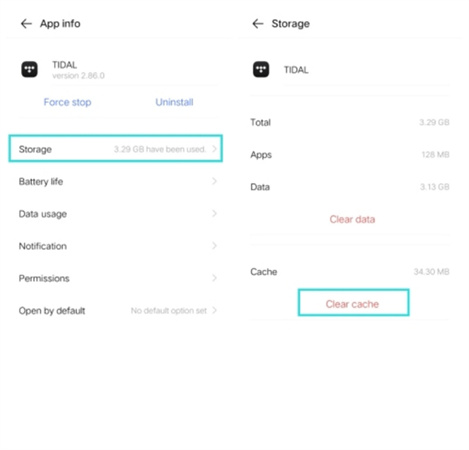
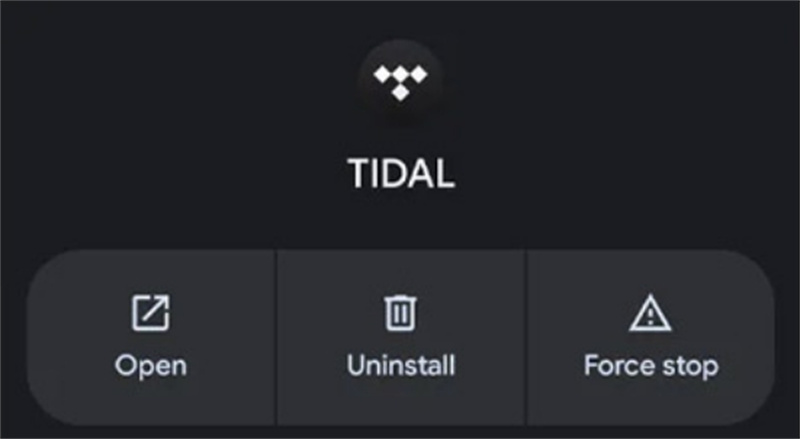
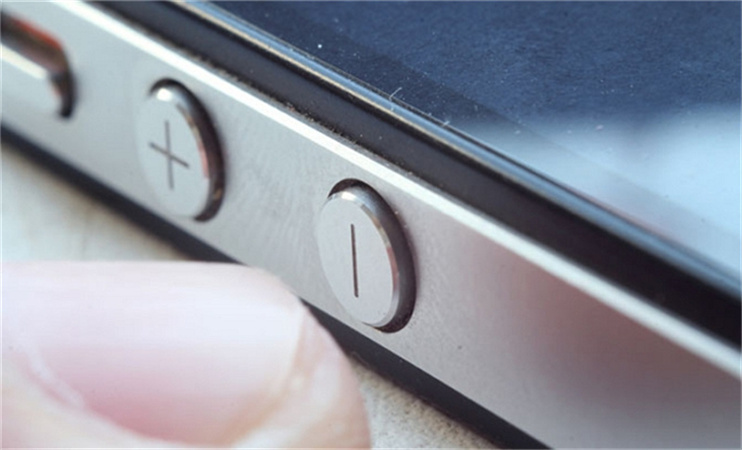
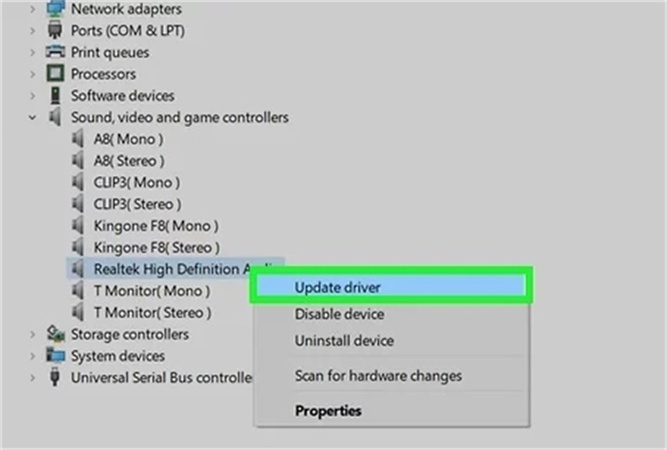
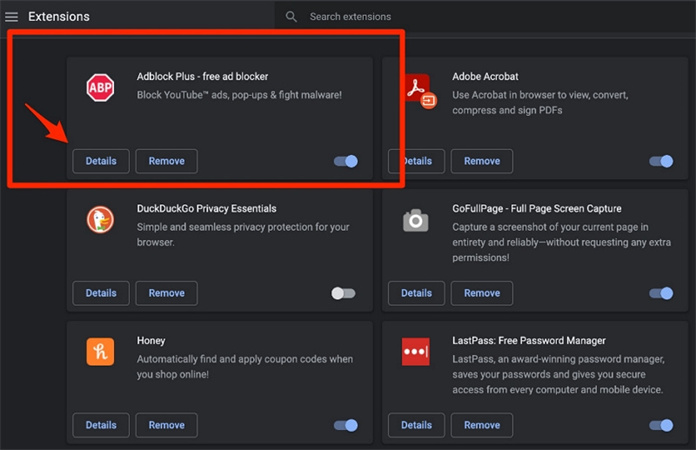










 HitPaw Edimakor
HitPaw Edimakor HitPaw VikPea (Video Enhancer)
HitPaw VikPea (Video Enhancer)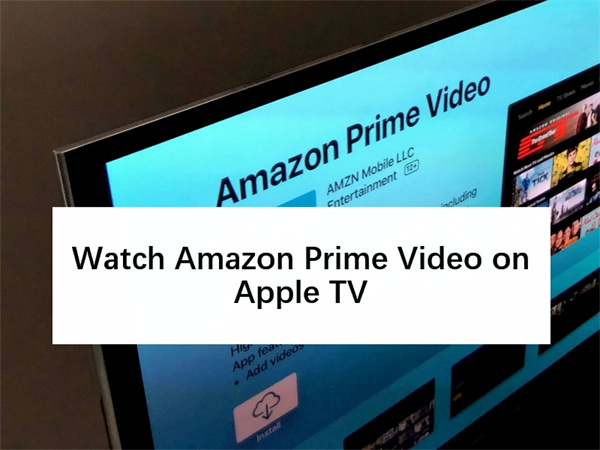


Share this article:
Select the product rating:
Daniel Walker
Editor-in-Chief
My passion lies in bridging the gap between cutting-edge technology and everyday creativity. With years of hands-on experience, I create content that not only informs but inspires our audience to embrace digital tools confidently.
View all ArticlesLeave a Comment
Create your review for HitPaw articles