The 10 Spotify Web Player Features You Should Know
If you're a regular Spotify user, you've just learned about all its features. Did you know that Spotify has Spotify web player music for everyone? The web player Spotify has some beautiful features and benefits you must know.
So, today we'll reveal the 10 unknown features of Spotify-web player: music for everyone.
Part 1: What is the Spotify Web Player?
Before diving into the 10 hidden features of the Spotify web player, let us talk about the credentials of the web Spotify player in the first place. The Spotify web player is a web-based version of Spotify that enables you to access the Spotify account and Spotify songs on any particular web browser on any device.
This way, you don't need to install any Spotify app on your app or desktop, as you can open the web player by simply navigating to the official website of Spotify.

Part 2: The 10 Best Hidden Features of the Spotify Web Player
Here's the list of 10 remarkable hidden features of Spotify-web player: music for everyone.
1. Spotify Dynamic Theme Plus (UI Improvements)
This brilliant extension lets you play the songs in the web browser's background. It makes listening flexible and allows you to perform various tasks while listening to Spotify songs on the web player Spotify.
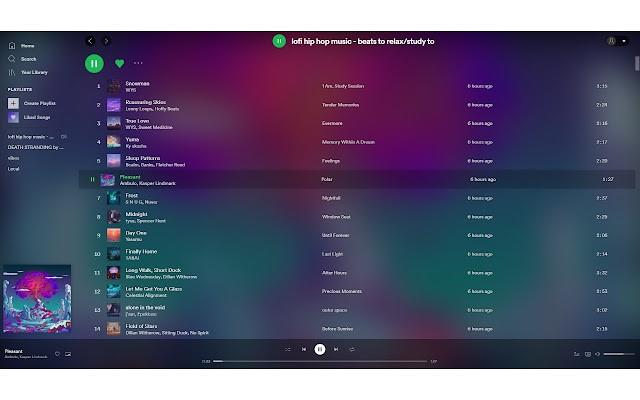
2. SpotiAds (Ads Blocker)
If you're irritated by unwanted audio ads while listening to songs on the Spotify web player, you can look at the SpotiAds to block the audio ads from Spotify.
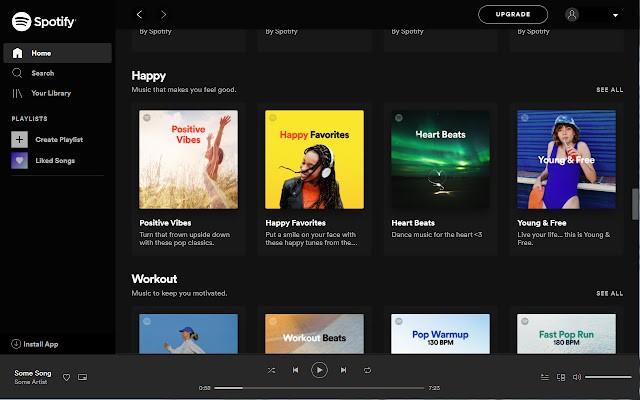
3. Spot-A-Voice (Voice Control)
You'll surely like the Spot-A-Voice control extension if you're a fan of Hey Alexa or Hey Siri. With Spot-A-Voice, you can skip, resume, and pause the playback using voice commands.
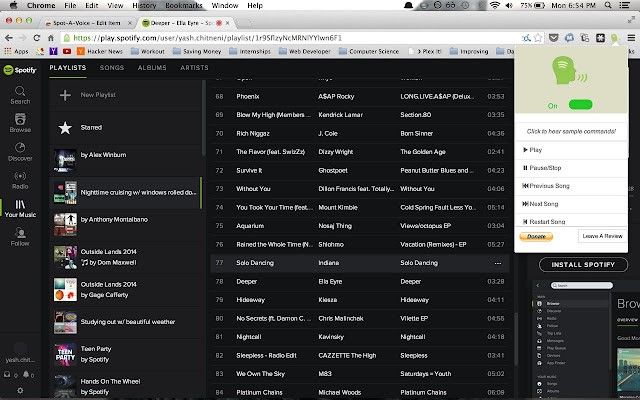
4. Spotify Friend Activity
If you want to know about friends' listening habits on Spotify, you can look for the Spotify Friend Activity extension for the Spotify web player.
Typically, this feature is only available for the Spotify app, but now you can use it on Spotify web player music for everyone.
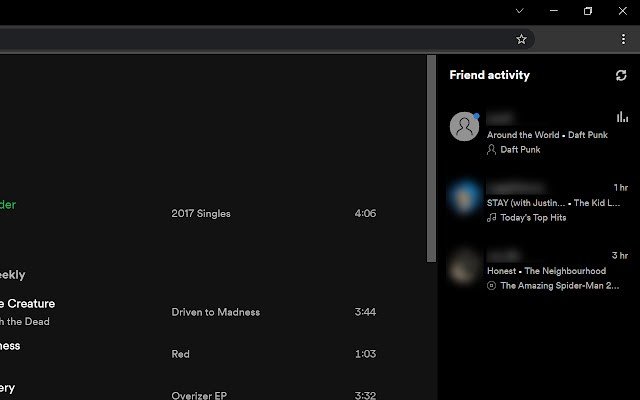
5. Spotify Web Player Hotkeys (Create Shortcuts)
You can also use the Hotkeys on Spotify to control the music you're listening to. Using this extension, you can customize the listening experience as settings and custom commands while visiting Chrome has become more accessible.
If you want to download a track playing in the background, you can download that song without changing the tabs.
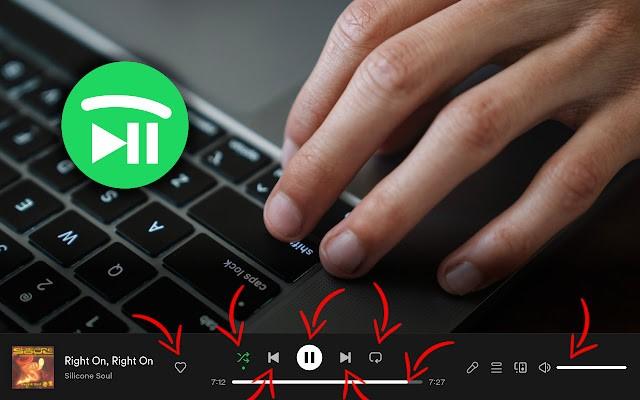
6. Mini Player for Spotify
You can control Spotify music by using the mini player. This mini-player helps you know about the current songs and artists, progress bar, and playback controls. You don't need to switch the entire screen to control it; you can rely on a Mini player for Spotify to serve your purpose.
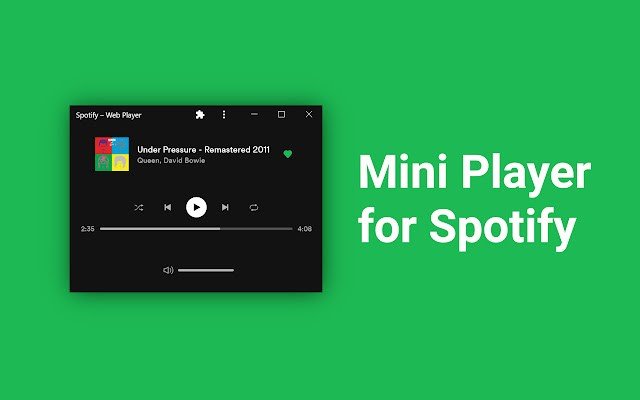
7. Paradify
If you like listening to a particular song on YouTube and you want to add that song to the Spotify web player, Paradify allows you to do it in one click.
You don't need to do much; all you need to do is add the Paradify extension to the Spotify-web player: music for everyone.
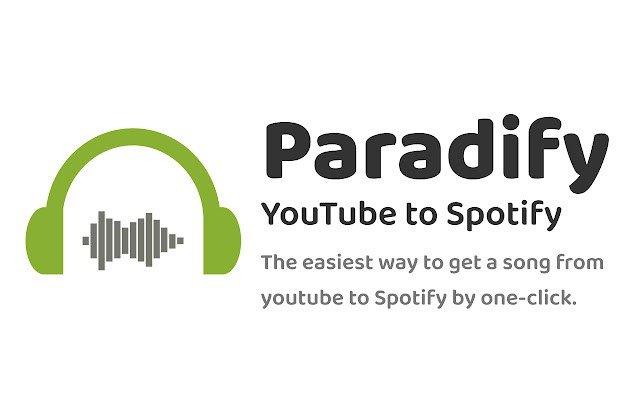
8. New Volume Booster & Equalizer
Another brilliant feature of the Spotify web player that allows you to enhance the listening experience is the New Volume booster & Equalizer. This extension of the web player Spotify allows you to increase the volume of songs to up to 400%, increase bass, edit reverb effects or pitch, and more. It allows you to control the volume settings and audio quality with ease.
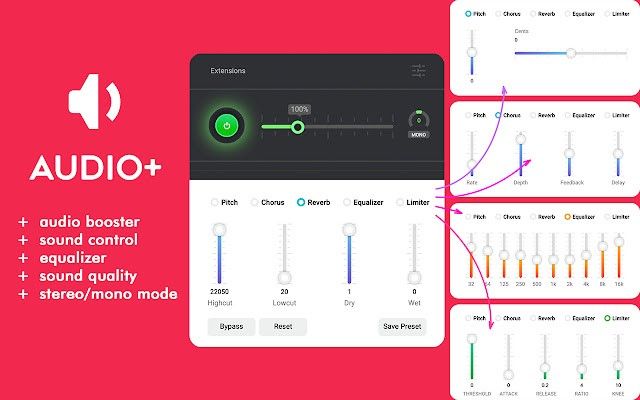
9. A/B player
This brilliant Spotify extension allows listeners to loop parts of their favorite songs. Once you set the a/b points, your favorite songs will be played repeatedly until you change the settings.
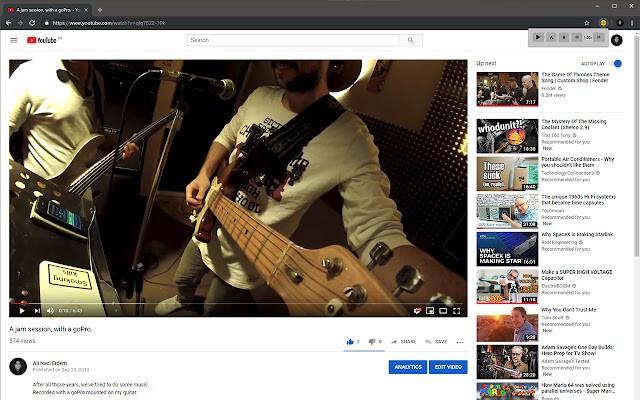
10. Power Hour
Power Hour extension makes the process of the power hour game effortless. In the power hour game, the song is supposed to get changed after every 60 seconds, and that's what Power Hour tends to do. It allows you to enjoy listening to Spotify songs and playing the game.
Part 3: Know Something about Spotify Web Player vs. Desktop
Before visiting the Spotify web player: music for everyone, you'll need to know the differences between the Spotify web player and the desktop app. You can take notes from this to know about the Availability & Portability.
1. Availability and Portability
When discussing portability, Spotify online player is undoubtedly better than the app. To access the Spotify web player, you only need to launch a website web browser and finish your job.
2. Music Quality and format
Spotify tends to develop different music formats on the app and web player. Spotify on the web comes up with a lower bitrate of 128kbps, and changing audio quality is also impossible on the Spotify web player music for everyone.
On the other hand, the Spotify app comes with 320kbps music quality, provided you've acquired the premium package.
3. Offline Listening
If you're a free user, you won't be able to download Spotify music offline using the web player. After subscribing to the Spotify premium package, you can download the songs from the Spotify web player.
However, you can't play the songs offline on the web Spotify as you have to install the Spotify app for this purpose.
Part 4: How to Access The Spotify Web Player
The Spotify web player's user-friendly interface is similar to the Desktop app. You can access the Spotify web player by visiting the 'open.spotify.com.
Next, you'll need to log in with the login credentials of your Spotify account. That's all you need to do to access the Spotify web player music for everyone.
Here's the list of web browsers compatible with Spotify on the web.
- Firefox
- Edge
- Opera
- Chrome
- Safari
Bonus Tip: Download Spotify Songs for Offline Listening without Premium
If you don't have access to the internet while traveling and you don't have a premium package of Spotify either, you can download Spotify songs courtesy of the HitPaw Video Converter. It is one of the best Spotify converters that allows you to convert Spotify to MP3 without quality loss.
Apart from offering an effortless user interface, HitPaw Video Converter lets you download Spotify music in various audio formats (MP3/WAV/M4A).
Outstanding Features
- Allows you to download playlists, songs, and podcasts from Spotify with a link only
- Downloads Spotify music to M4A, WAV, and MP3 formats
- Batch conversion support
- Allows you to convert Spotify songs to 320kpbs MP3
- Retains All the metadata information and ID3 tags
- Works at 120x faster conversion speed
- Also supports converting music from Deezer and Apple Music
How to Download Spotify to MP3 with HitPaw Video Converter
Step 1: Launch the HitPaw Video Converter after getting it installed. Click on the Toolbox and select the '' Spotify Music Converter''.

Step 2: Go to Spotify App or Website and open the music track/spotify that you’d like to download. Copy the link of the track, spotify, or podcast.
Step 3. Paste the link of to HitPaw Spotify Music Converter and click Analysis button.

Step 4: After analysis, you can select an ouput format and bit rate that you desired, and then click the Convert All button to convert all files in bulk.

Step 5: After conversion, you’ll get lossless Spotify music on local. Enjoy them freely without logging into Soptify any more.

The Bottom Line
The Spotify online player allows you to access Spotify songs by only visiting the official website of Spotify. You can tune into this post to learn about the 10 beautiful features of the Spotify web player.We've also listed a simple guide to access the web player Spotify. You can opt for the HitPaw Video Converter's Spotify Downloader to download Spotify songs for offline listening.






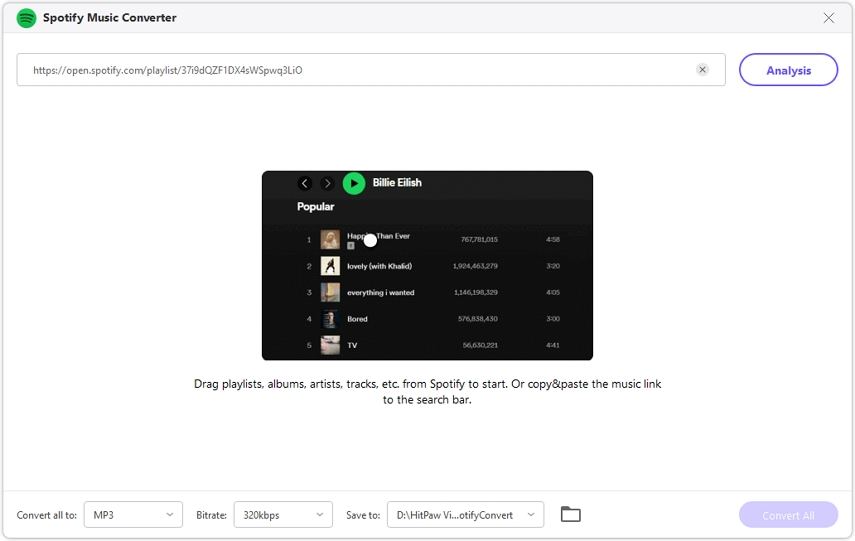
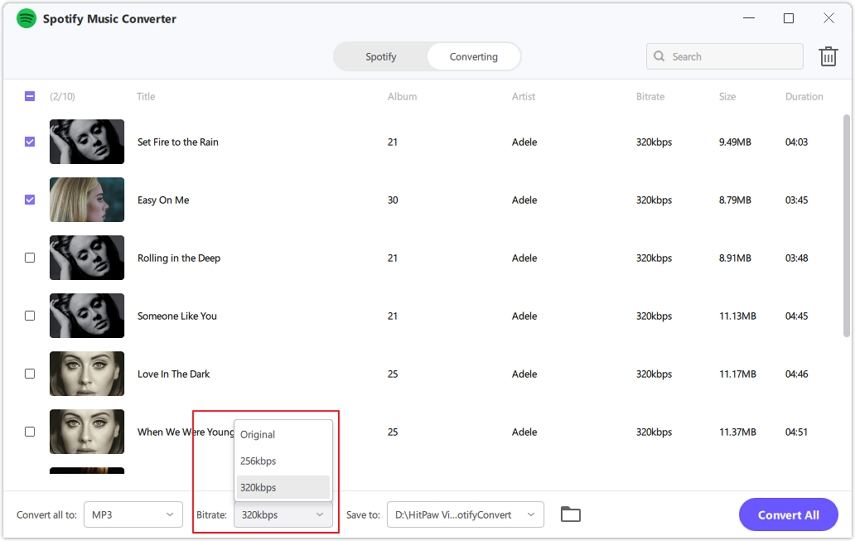


 HitPaw Edimakor
HitPaw Edimakor HitPaw Screen Recorder
HitPaw Screen Recorder HitPaw VikPea
HitPaw VikPea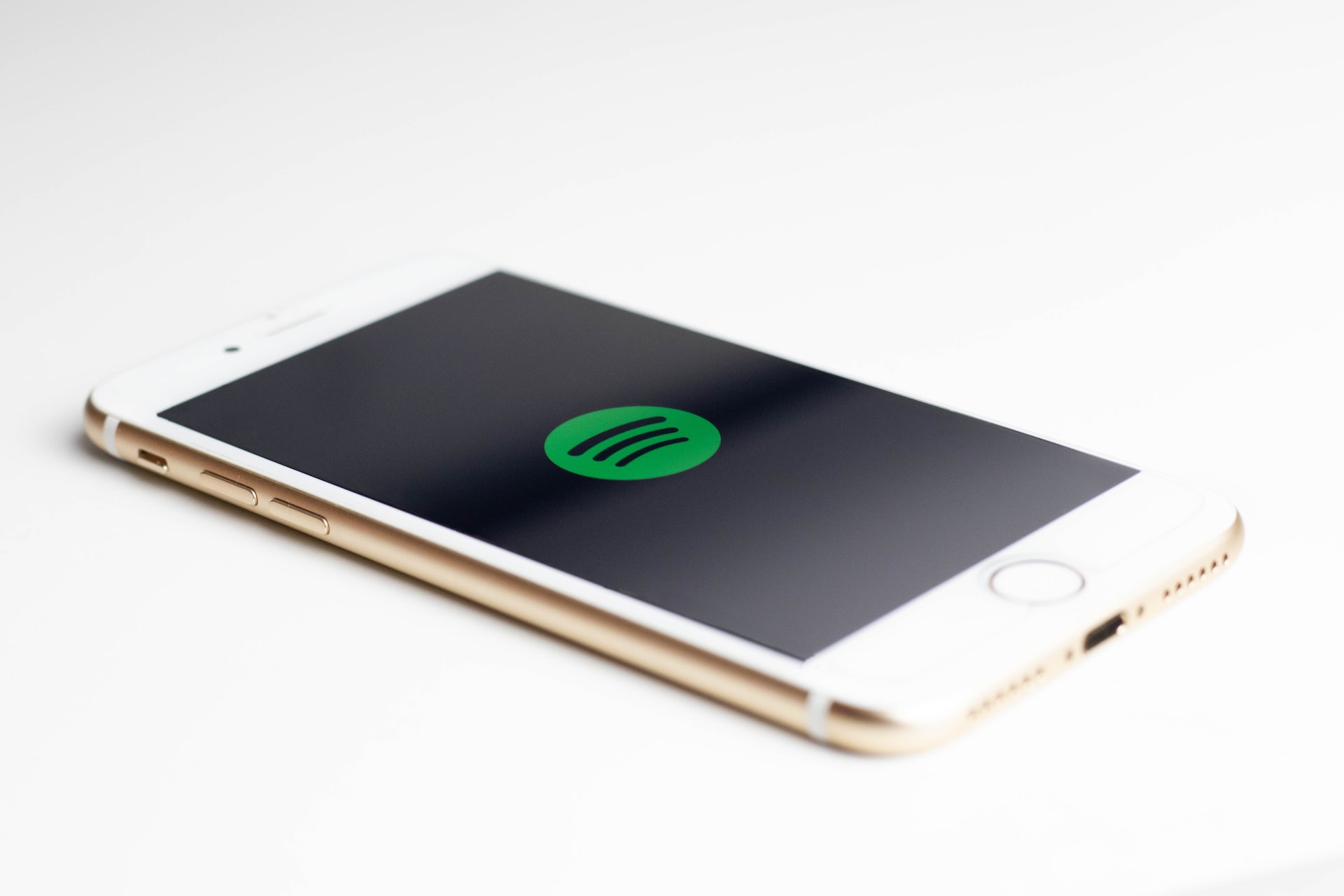

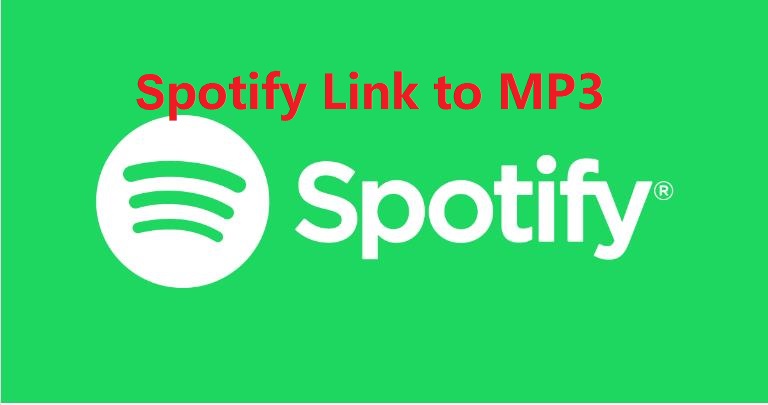

Share this article:
Select the product rating:
Joshua Hill
Editor-in-Chief
I have been working as a freelancer for more than five years. It always impresses me when I find new things and the latest knowledge. I think life is boundless but I know no bounds.
View all ArticlesLeave a Comment
Create your review for HitPaw articles