Best 12 Spotify Visualizer You Can Try in 2025
For enthusiasts of high-quality sound experiences, a music visualizer adds an extra layer of immersion by translating their favorite tunes into captivating visual displays. In the past, there existed a hidden gem—a Spotify visualizer app—that users could activate simply by entering "spotify:app:visualizer" into the search bar. However, this feature is no longer accessible, leaving a void in the experience for many music lovers. To address this absence, we've meticulously selected and tested several premium and free music visualizers available on the market. The following twelve options have proven to work seamlessly with Spotify music. Let's dive into the future of music visualization together!
Part 1. Top 4 Music Visualizer for Spotify Online
Spotify music visualizer stands out as a highly coveted utility, given Spotify's status as one of the most popular audio streaming platforms globally. Here are the best free Spotify visualizers online.
1. Kaleidosync Spotify Visualizer
Compatibility: Online Tools
Website: https://www.kaleidosync.com/visualizer
Kaleidosync deviates from traditional spectrum tools by offering a free HTML5 Spotify music visualizer. It boasts dynamic visualizations characterized by vibrant colors, geometric patterns, and more. Despite requiring account authorization, it's proven safe for creating mesmerizing music visualizations, offering users eight different visualizer modes to choose from.
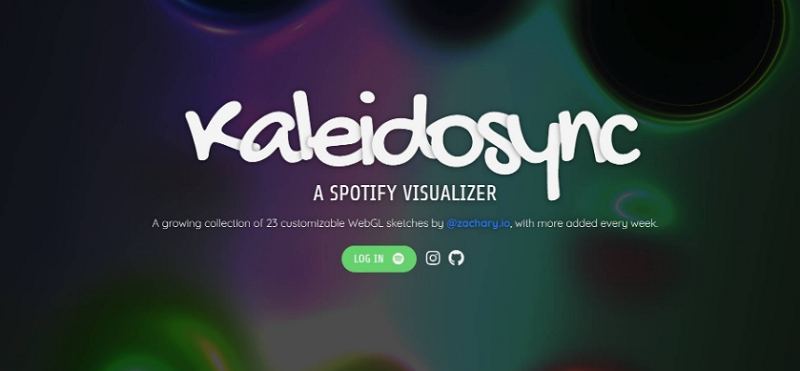
2. Wavesync Spotify Visualizer
Compatibility: Online Tools
Website: https://wavesync.herokuapp.com/
Wavesync, developed by the same creator as Kaleidosync, is another HTML5 music visualizer designed specifically for Spotify. Although it lacks frequent updates, it remains a safe option for both free and premium Spotify users. Once connected, it generates real-time visualizations without additional modes or templates.

3. Tessellator Spotify Visualizer
Compatibility: Online Tools
Website: https://tessellator-web.vercel.app/
Tessellator offers a free live music visualizer exclusively for Spotify Premium users. Unlike its counterparts, it supports audio visualization across web, desktop, and mobile Spotify apps, albeit with a preference for modern browsers like Chrome and Firefox. Notably, it demands extensive personal data during authorization, including one's date of birth.
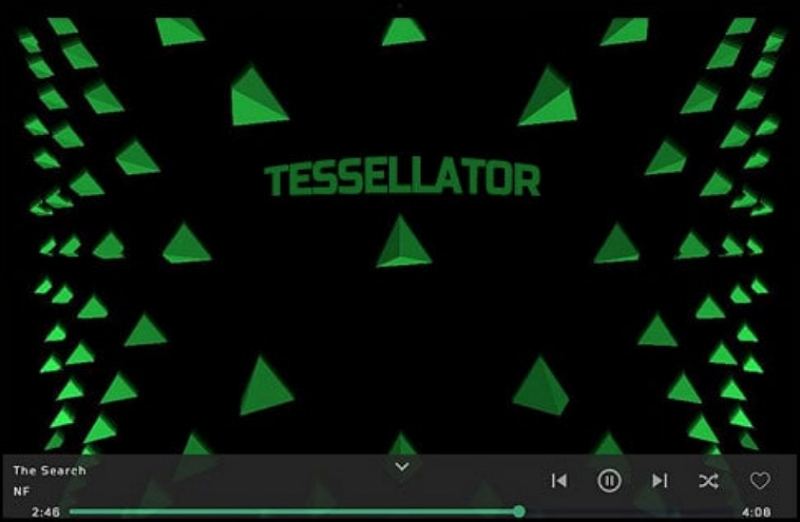
4. Music Storm Visualizer
Compatibility: Google Chrome extension
Website: https://chrome.google.com/webstore/detail/music-storm-visualize-any/egmilngkgddnnmkpkonkpkjkipiihmkh
Music Storm Visualizer is a Google Chrome extension that has the ability to transform any chrome tab into a music visualizer. This extension supports platforms such as YouTube, SoundCloud, Spotify, Youtube, Google Music, and more. Installing and using this extension is straightforward and convenient. You can find it in the Chrome Web Store and add it to your browser with ease. After pinning the extension, you can simply click on it whenever you are listening to music on any of the supported platforms.
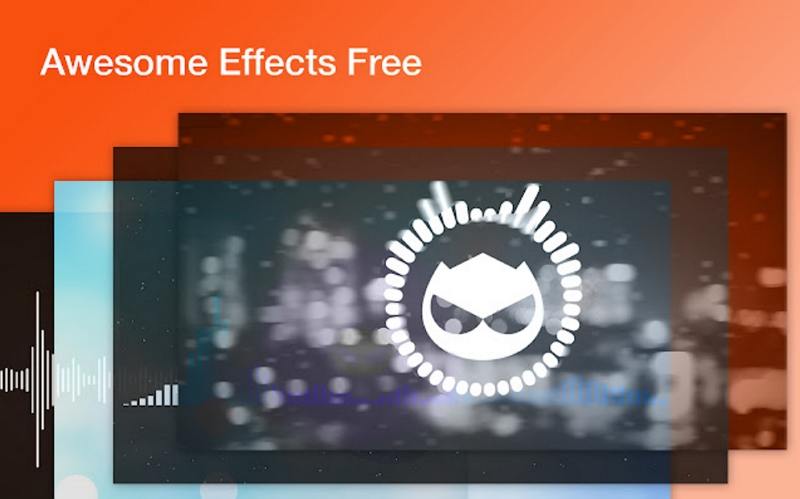
Part 2. Top 4 Spotify Music Visualizer for Mac/Windows
Spotify visualizers employ abstract lines, intricate 3D graphics, dynamic particles, and various effects, all synchronized to the rhythm and intensity of the music. Here are the best Spotify music visualizers for PC and Mac.
1. Synesthesia Music Visualizer
Compatibility: Windows, macOS
Website: https://www.synesthesia.live/
Synesthesia stands out as professional VJ software that doubles as a Spotify visualizer. Its real-time responsiveness to audio input, coupled with a plethora of effects and scenes, ensures an immersive visual experience. Users can effortlessly synchronize graphics with Spotify playback, making it a powerful tool for audiovisual enthusiasts.
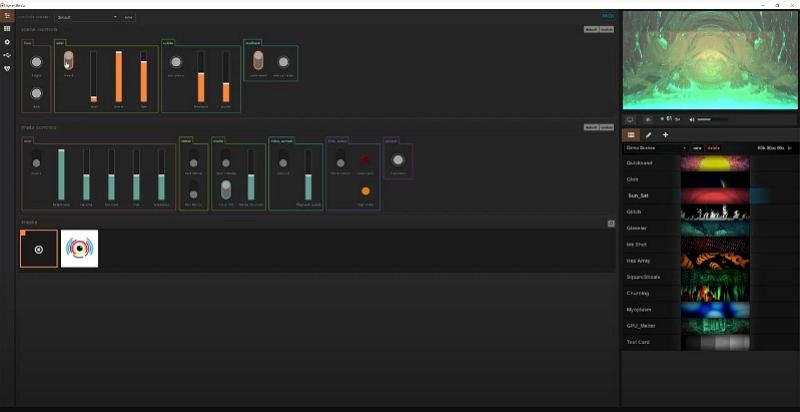
2. PotPlayer Spotify Visualizer
Compatibility: Windows XP/Vista/8/8.1
Website: https://potplayer.daum.net/
PotPlayer serves as a convenient music visualizer for Spotify, leveraging visualization graphics within the player to enhance the listening experience. It seamlessly activates when playing songs, including those streamed from Spotify. Additionally, PotPlayer offers screen recording capabilities, allowing users to preserve their visualizations as shareable videos.
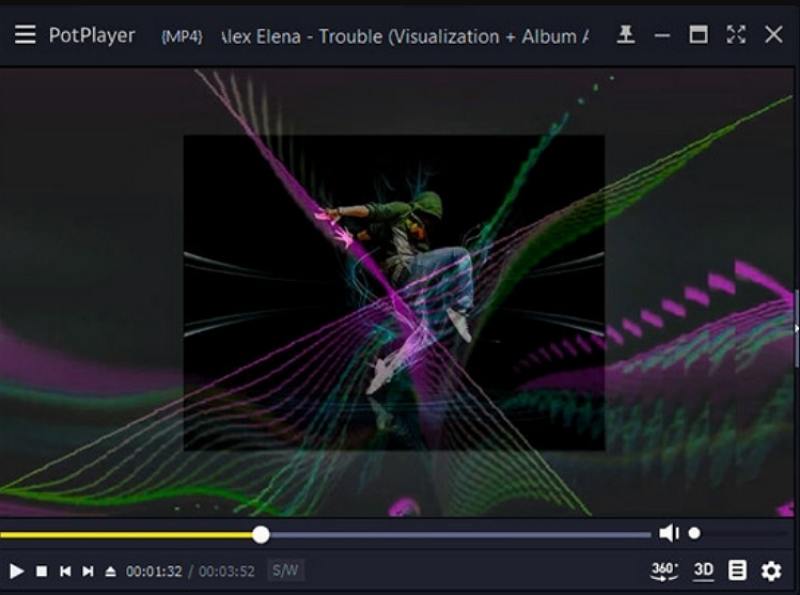
3. Kauna Spotify Visualizer
Compatibility: Windows 10
Website: https://www.microsoft.com/en-us/p/kauna/9nblggh4trwr?activetab=pivot:overviewtab
Available on the Windows Microsoft Store, Kauna is a feature-rich music visualizer app compatible with Windows 10 PCs and Xbox One consoles. Its extensive array of effects, ranging from bars to neon lights, ensures captivating visualizations that synchronize seamlessly with Spotify music playback.
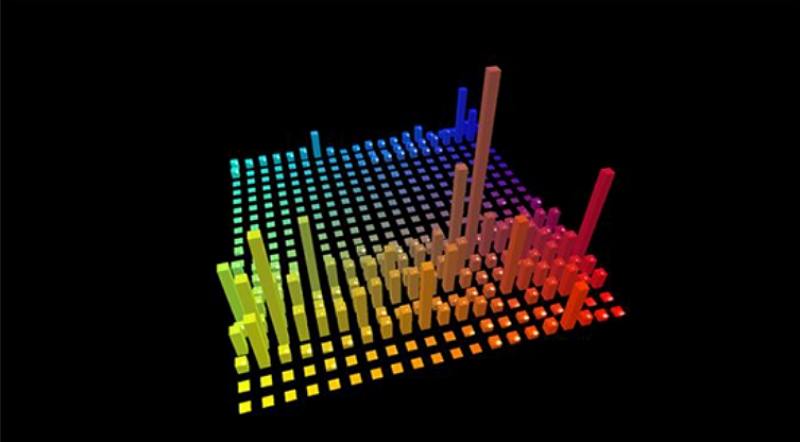
4. VLC Player
Compatibility: Windows, Linux, macOS, Unix, iOS, Android
Website: https://www.videolan.org/vlc/
VLC, short for VideoLAN Client, isn't just your ordinary media player. As a free and open-source software, it boasts versatility in playing various audio and video formats, making it a staple for multimedia enthusiasts worldwide. However, what sets VLC apart is its hidden gem—a built-in music visualizer that adds a whole new dimension to your Spotify sessions.
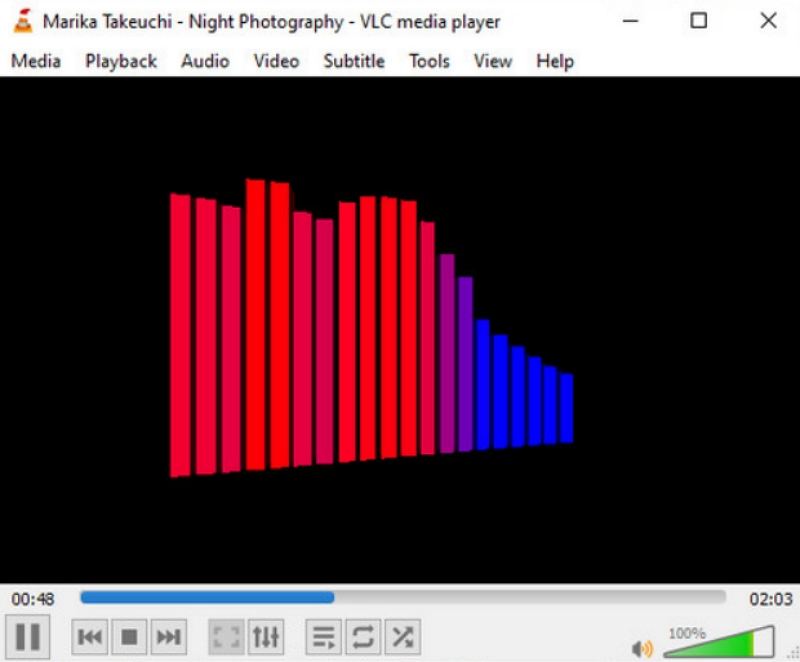
Part 3. Top 4 Music Visualizer Spotify for Android/iPhone
Explore the top 3 Spotify visualizers designed specifically for mobile devices, offering stunning visualizations that synchronize with your favorite tunes. Let's dive into the world of mobile music visualization and discover the perfect companion for your Spotify journey.
1. AIMP
Compatibility: Android
Website: https://play.google.com/store/apps/details?id=com.aimp.player&hl=en_US
AIMP, short for Artem Izmaylov Media Player, is a powerful Spotify visualizer for Android devices developed by Artem Izmaylov, a Russian developer. In addition to its visualization capabilities, AIMP serves as a robust media player capable of handling both video and audio tracks. Choose from three visualization options—CoR's Aorta 1.1, Analog Meter Night, and Analog Meter Classic—to enhance your Spotify music experience.
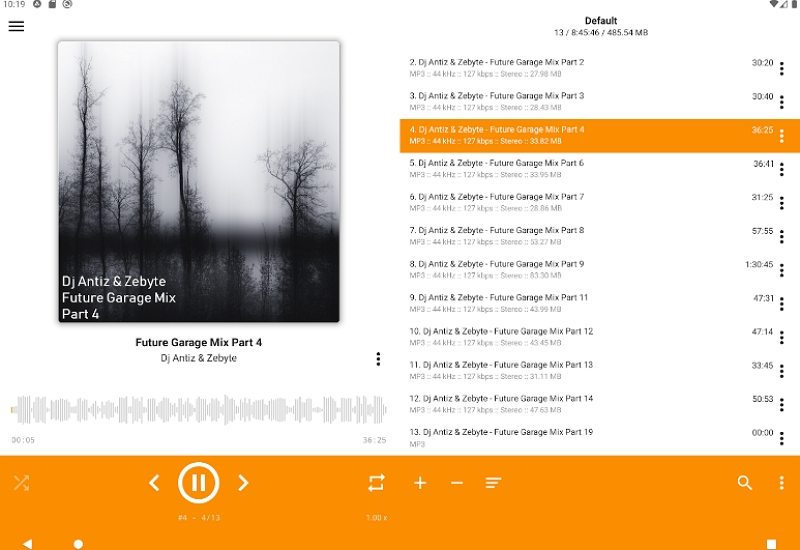
2. Spectrum Music Visualizer
Compatibility: Android, iOS
Website: https://apps.apple.com/us/app/spectrum-music-visualizer/id1198408205
Spectrum Music Visualizer offers both Android and iOS users the opportunity to transform their music into captivating visuals. Whether you're using your music app, library, or microphone input, Spectrum generates visuals and displays them on your device screen. While the free version includes watermarks and banner ads, upgrading to the paid version unlocks additional viewing options and removes ads and watermarks for a seamless visual experience.
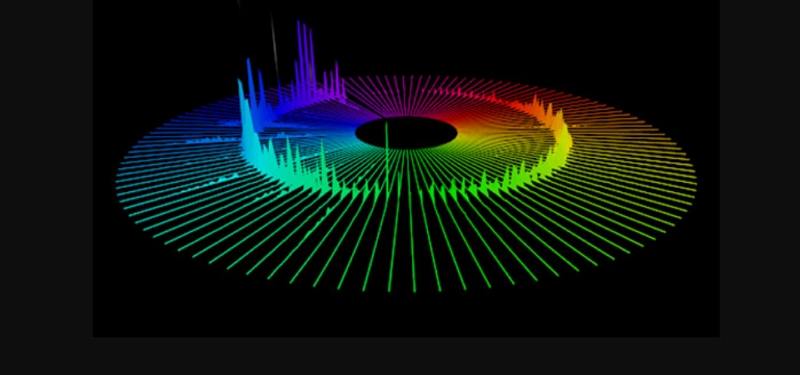
3. AudioVision Audio Visualizer Spotify
Compatibility: Android
Website: https://play.google.com/store/apps/details?id=stesch.visualplayer&hl=en&gl=US
AudioVision Music Player is not just a music player—it's a full-featured music visualizer designed to enhance your Spotify listening experience. Organize your music library with ease and enjoy a highly customizable music visualization built right into the app. Fine-tune settings such as sensitivity, bar and border width, and color to create a personalized visual experience that complements your Spotify playlist perfectly.

4. Audio Visualizer Music Player
Compatibility: Android
Website: https://play.google.com/store/apps/details?id=com.bavagnoli.selenium
This app combines an equalizer and visualizer for Spotify, allowing you to enhance your music listening experience. Adjust the equalizer settings to fine-tune the sound quality of your tracks and watch as the visualizer syncs with the music, creating a dynamic and colorful display. Enjoy a personalized listening experience with this comprehensive app.

Part 4. How to Use Online Spotify Audio Visualizers?
These visualizers not only enhance the auditory experience but also elevate the visual aspect of listening to music, providing users with immersive and dynamic displays that complement their favorite tunes. Additionally, for users interested in creating music videos online with web-based Spotify visualizers, the steps are relatively straightforward:
- 1.Open the Spotify web player and start playing a track.
- 2.Visit one of the Spotify visualizer websites, such as Kaleidosync.
- 3.Upon the first visit, authorize the visualizer to access your Spotify account by clicking "AGREE."
- 4.Once connected, the music visualization should begin in real-time. If not, try refreshing the page.
- 5.After use, for personal data security, it's advisable to de-authorize the visualizer from accessing your Spotify account.
These steps ensure a seamless experience in creating real-time Spotify music visualizations, enhancing the enjoyment of music through captivating visuals.
Part 5. How Does the Spotify Visualizer in HTML5 Work?
An HTML5 Spotify Visualizer typically works by leveraging the capabilities of HTML5, CSS3, and JavaScript to create a visual representation of the audio data streaming from Spotify. Here's a general overview of how it might work:
- 1.Authorization: When you connect a web-based Spotify visualizer to your Spotify account, the visualizer requests authorization to access certain data. This typically includes basic account information and permissions to access your music playback.
- 2.Data Retrieval: Once authorized, the visualizer retrieves relevant data from Spotify's servers. This data may include information about the currently playing track, such as its title, artist, duration, and audio features like tempo, key, and energy.
- 3.Audio Analysis: The visualizer analyzes the audio stream in real-time to extract key features such as frequency, amplitude, and beat detection. This analysis forms the basis for generating dynamic visual effects that synchronize with the music.
- 4.Visualization Generation: Based on the audio analysis, the visualizer generates visual effects that respond to the music in real-time. These effects may include animations, patterns, colors, and shapes that dance and morph in sync with the rhythm, tempo, and intensity of the music.
- 5.Rendering: The generated visual effects are rendered on the user's device, typically within a web browser. Modern web technologies such as HTML5, CSS, and JavaScript are used to create dynamic and interactive visualizations that can be displayed in real-time.
- 6.User Interaction: Many web-based Spotify visualizers offer interactive features that allow users to customize the visual experience. This may include options to change colors, adjust intensity, switch between different visualization modes, or even create custom visual effects.
Overall, HTML5 Spotify visualizers leverage the power of web technologies and Spotify's music data to create immersive and engaging visual experiences that enhance the enjoyment of listening to music. Whether it's a simple spectrum analyzer or a complex 3D visualization, these visualizers add a new dimension to the music listening experience, turning sound into sight in a mesmerizing display of artistry and technology.
Part 6. How to Play Spotify Music on Any Visualizer for Spotify?
It's important to note that Spotify protects its music content from copyright infringement by using the OGG Vorbis format. Consequently, not all third-party visualizers are compatible with this format. To play Spotify music on a third-party visualizer, you first need to convert the Spotify music to a format that is supported by the visualizer you're using. Luckily, with the help of HitPaw Univd (HitPaw Video Converter) you can download and convert Spotify songs to various formats including MP3, AAC, WAV, FLAC, and more.
- Download and convert Spotify songs to MP3/WAV/M4A/FLAC
- Maintain the lossless audio quality of Spotify output while preserving ID3 tags
- Download your Spotify songs without a premium subscription
- Import downloaded Spotify files into any preferred visualizer and start playing
Step 1:Download and install HitPaw Spotify Music Converter on your computer.and access the Spotify Music Converter tool from the Toolbox section.

Step 2:Log into your Spotify account and listen to music directly in the integrated Spotify web player .

Step 3:Choose the songs, tracks, artists, playlists, or albums you want to download and click the Download button.

Step 4:Select the desired songs and choose an output format, such as MP3, for conversion.
Step 5:Click on the "Convert All" button to start the conversion process and convert Spotify songs for offline listening.

Conclusion
In this article, we've presented 12 of the best Spotify visualizers for you to choose from, compatible with Android, iOS, Windows, Mac, and online platforms. Additionally, we've provided a detailed guide on how to use HitPaw Univd to add Spotify music to these visualizers. With this tool, you can enjoy your favorite Spotify tracks while viewing stunning visuals on any device.











 HitPaw Watermark Remover
HitPaw Watermark Remover  HitPaw VikPea (Video Enhancer)
HitPaw VikPea (Video Enhancer)
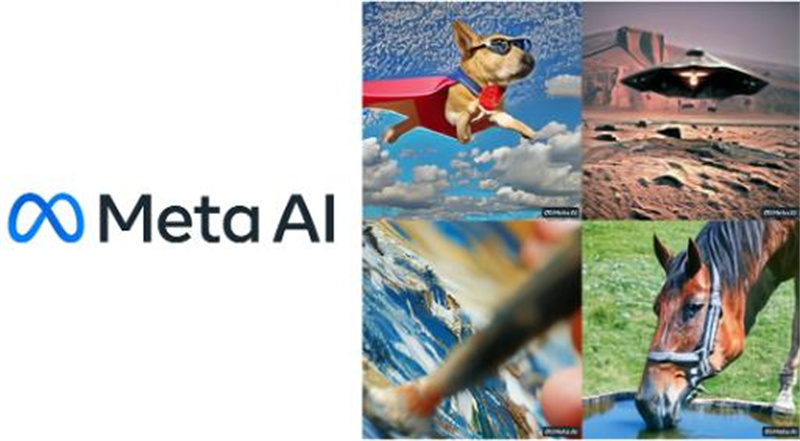
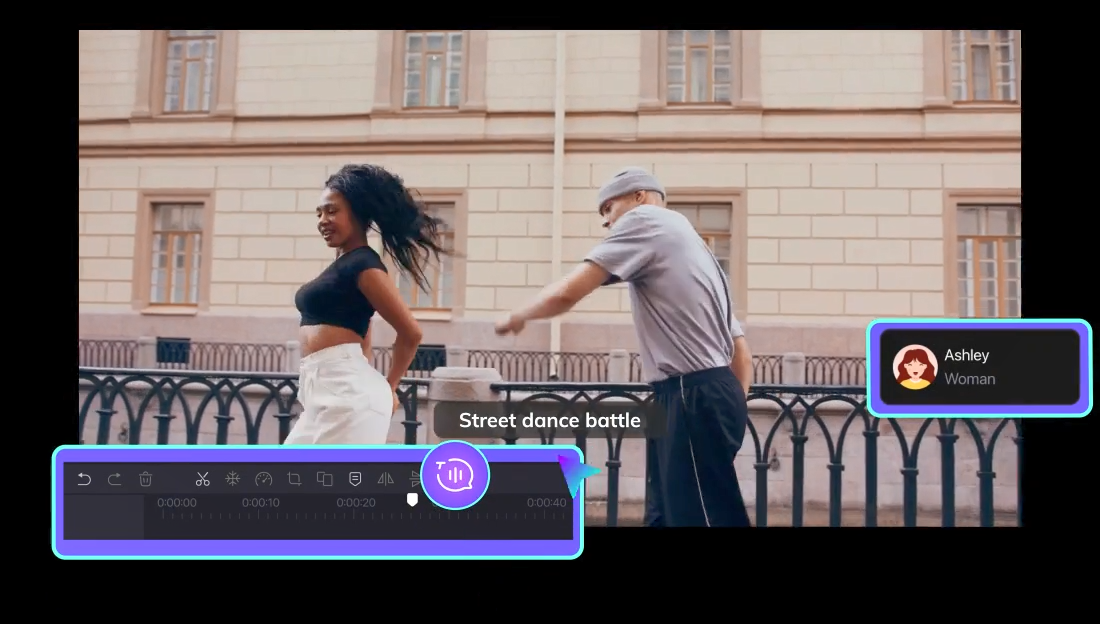

Share this article:
Select the product rating:
Daniel Walker
Editor-in-Chief
My passion lies in bridging the gap between cutting-edge technology and everyday creativity. With years of hands-on experience, I create content that not only informs but inspires our audience to embrace digital tools confidently.
View all ArticlesLeave a Comment
Create your review for HitPaw articles