Spotify to Tidal: Convert Spotify to Tidal with the Best Ways
Tidal is a subscription-based podcast, music, and video streaming service. The platform offers high-definition music videos and lossless audio with special features and exclusive content on music. The platform has attracted more and more users lately and hence people are shifting from Spotify to Tidal. If you are among such users mulling over to switch from Spotify Music to Tidal, then this article can be a boon for you. In this article, we will have a look at different methods to make this transition between music hosting platforms. Keep reading to know more.
Part 1. Download and Convert Spotify Playlist to Tidal without Premium
How to convert Spotify playlist to Tidal? HitPaw Univd (HitPaw Video Converter) comes to your help here. It is an advanced tool for users who wish to convert Spotify tracks to different formats. It allows users to convert Spotify playlists to formats such as AAC, MP3, M4B, M4A, FLAC, and WAC. This makes it easy for users to transfer Spotify playlist to Tidal for offline listening. With this tool, there is no need to use Spotify premium account. All the songs will be downloaded to your device with original music quality and ID3 tags.
- Convert Spotify tracks to AAC, MP3, M4B, M4A, FLAC, and WAC
- Download Spotify songs and tracks with the original audio quality intact
- Permanently save Spotify songs for offline listening without prmium
- Keep hold of the ID3 Tags of songs post conversion
- Fast download speed and smooth music conversation
Follow the below steps to know how to transfer Spotify to Tidal playlist using this app.
Step 1:Download, install, and launch HitPaw Univd on your device. Next, select Spotify Music from the Add Files drop down list.
Step 2:Sign into Spotify account. Click the Log In button in the upper right corner.

Step 3:Click the track that you want to download, or open the playlist that you want to download, and click the Download button beside the browser address bar.

Step 4:You can select the output format for all the music files in the Convert all to option.

- Step 5:Once the playlist or songs are downloaded on your computer, connect your phone on which the TIDAL app is installed. Use a USB cable to connect the phone with the PC.
- Step 6:Next, open the Tidal folder in the PC and paste the Spotify playlist and tracks that we just downloaded to transfer playlist from Spotify to Tidal.
Part 2. Transfer Spotify Playlist to Tidal Free Online
This section talks about different online platforms that can be used to import Spotify playlist to Tidal. Have a look.
1. Convert Spotify Playlist to Tidal via Soundiiz
Soundiiz is one of the popular platforms that can be used to import Spotify playlists to Tidal. It manages a huge variety of music streaming platforms and brings together all the songs and playlists between Spotify and Tidal. All you have to do is follow the below steps to transfer Spotify playlist to Tidal with this online platform.
1.Navigate to the Soundiiz platform on your browser and tap the Start Now option to log in to your account to transfer Spotify to Tidal.

2.Click the Platform to Platform option present from the streaming music services in the left side. In the new pop up, select Spotify as the source platform.

- 3.Hit on the 'Connect' button. Then you need to log in to your Spotify account to connect Spotify to Tidal.
4.Select the categories that you wish to transfer (Playlists, Tracks, Artists, and Albums) by checking off the corresponding boxes in the left library.

5.Click the Tidal option as the target platform and users will also require to link their account on this platform. The tool will begin the transfer process in the background.

One thing to note is that this method is applicable for Premium users on Soundiiz. Although the tool enables users to import playlist from Spotify to Tidal for free one by one. On the other hand, if you wish to transfer multiple playlists, ensure you are have the paid plan.
2. Import Spotify Playlist to Tidal via TuneMyMusic
TuneMyMusic is yet another option that can help you transfer playlists from Spotify to Tidal. It supports Tidal, Spotify, YouTube, Deezer, Pandora, Apple Music, Amazon Music, and many more music platforms. No matter if you wish to transfer playlists from Spotify to Tidal or some other platform, you can easily get it done using this tool. Follow the below steps to know how to import playlist from Spotify to Tidal.
- 1.Go to TuneMyMusic on your PC on a web browser and tap the Let's Start option.
2.Click Spotify on the Select the Source page. Give the platform permission to access your account on Spotify by signing in if required and clicking Agree.

3.Tap the Load from your Spotify account option to transfer all their playlists to Tidal. You will see a list of their Spotify content, such as favorite artists and songs and a list of playlists. Now, tap Destination and click Tidal.

4.Give the platform permission to access the Tidal account. Review the list of music that will be imported and then tap the Start Moving My Music option.

3. Export Spotify Playlist to Tidal via FreeYourMusic
FreeYourMusic is the next option in the list. It does the same job as other platforms mentioned here. Follow the below steps to know how to use this paltform.
1.Open FreeYourMusic in your browser on your PC and click the transfer tab. Select Spotify as the source platform.

2.Select Tidal as the destination platform. Make sure to link the accounts by signing in.

- 3.Choose the playlists that you want to transfer from Spotify to Tidal.
- 4.Tap the Begin transfer option to begin transferring your playlists from Spotify to Tidal.
Part 3. Transfer Playlist from Spotify to Tidal on Mobile Phone
SongShift is a simple music transfer app for iOS users. It supports transferring playlists from Spotify to Tidal as well as between popular streaming websites such as YouTube Music and Apple Music. Its transfer speed is good it will get your job done. Follow the below steps to know how to use this app.
1.Install and launch the app on your phone. Now, click the + icon and select the settings source.

2.Click on the Connect Music Service option and choose Spotify as the source.

3.Now, select the Spotify playlists you wish to move.

4.Set Tidal as your target platform, after that it will start the transfer process automatically.

5.You can select whether to create a new playlist or merge with an existing one. Tap on I’m Finished when done.

Conclusion
All in all, we just had a look at different useful methods to transfer from Spotify to Tidal. While the online tools are good to transfer music from one platform to another, HitPaw Univd offers users an upper hand by allowing to download favorite and personalized playlists from Spotify for transferring or offline listening.










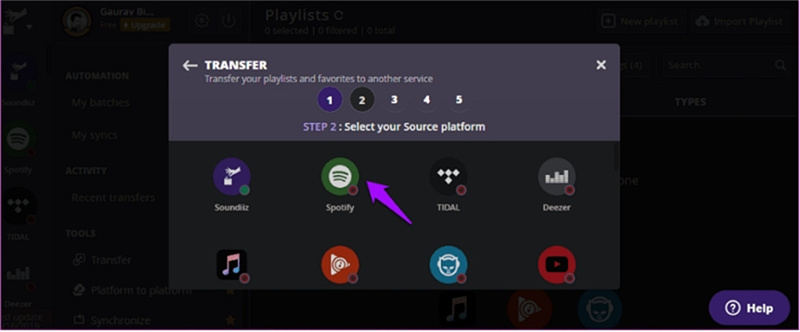

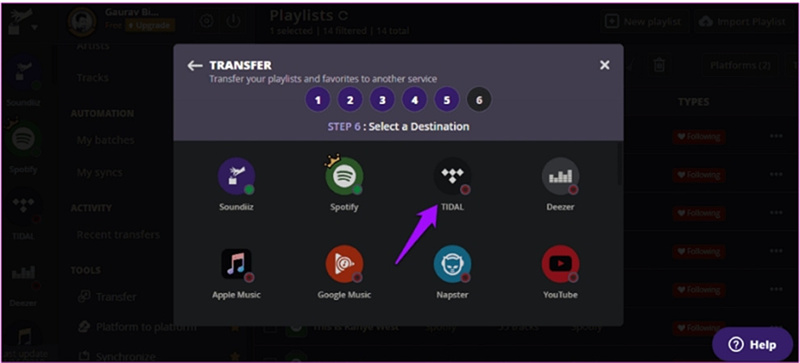

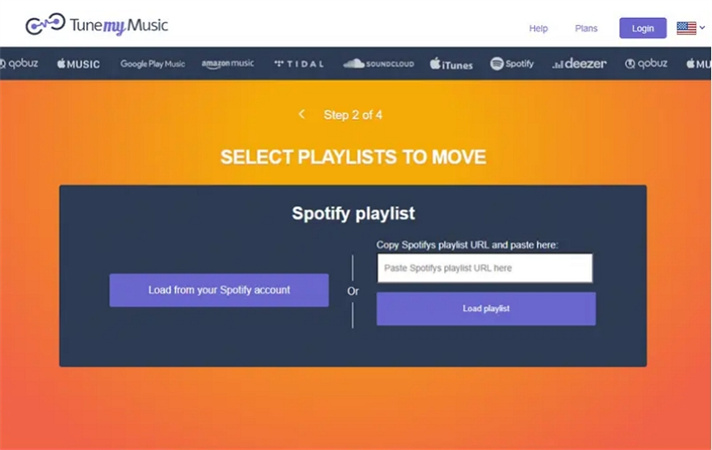









 HitPaw VikPea
HitPaw VikPea HitPaw Edimakor
HitPaw Edimakor

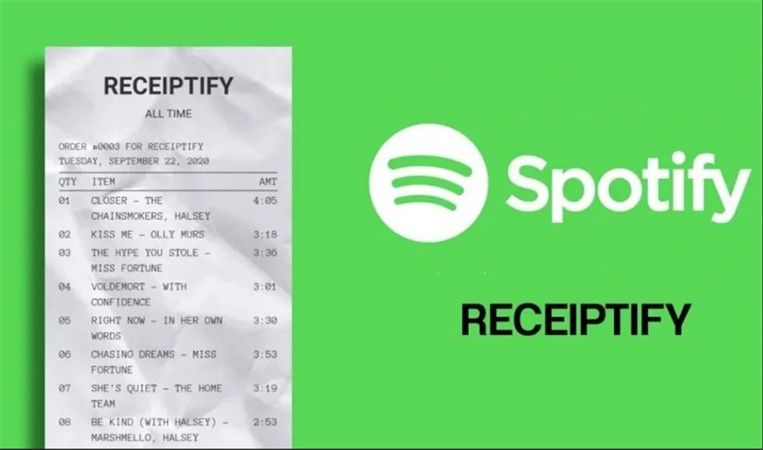

Share this article:
Select the product rating:
Daniel Walker
Editor-in-Chief
My passion lies in bridging the gap between cutting-edge technology and everyday creativity. With years of hands-on experience, I create content that not only informs but inspires our audience to embrace digital tools confidently.
View all ArticlesLeave a Comment
Create your review for HitPaw articles