Are Your Spotify Songs Not Playing? 11 Ways to Fix
After working long hours in the office or returning home after a boring class, you'd have wanted to listen to Spotify songs. However, what happens here is that you can't play the Spotify songs, and you need to know the reasons behind this chaos.
There could be various reasons behind the ''songs on Spotify not playing'' issue, but we'll tell you how to fix it.
Part 1. Why is Spotify Not Working?
You can use the Spotify app on Windows, Android, and iPhone devices. Playing any song on the Spotify app isn't an issue. What if the ''songs on Spotify not playing'' issue occurs? If this happens to you, instead of worrying about the chaos, you should know the main reasons behind the issue.
Following are the reasons behind the ''Spotify not playing songs'' issue
- The process with the Spotify servers might cause the issue you're facing
- Internet connectivity could also be the main factor behind the issue
- App updates or operating system issues can also cause the chaos you're struggling with
- Bad updates could also be the main culprit behind the issue
- You can't rule out the data or file corruption to be the main thing behind this issue
Part 2. How to Fix Spotify Downloaded Songs Not Playing
If you're struggling with the ''Spotify not playing songs'' issue, look at the solution below.
1. Check Spotify's Status
If the Spotify server is down, facing issues like the ''songs on Spotify not playing,'' issue won't be a surprise. Thus, whenever you face this issue, you'll need to check the server status of Spotify.
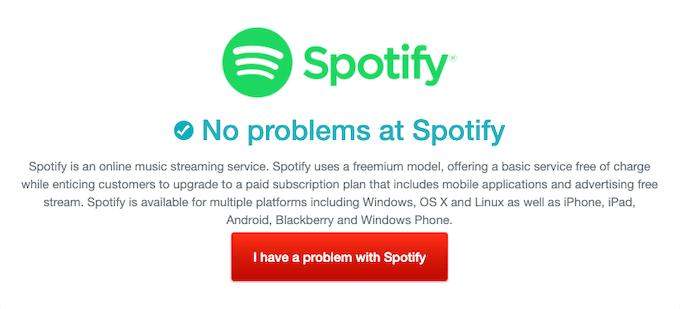
2. Restart Spotify
Another way to fix the ''Spotify not playing downloaded songs'' issue is to restart the Spotify app. However, if you're using the Spotify app on Windows, you must shut it down by eliminating its process in your task manager.
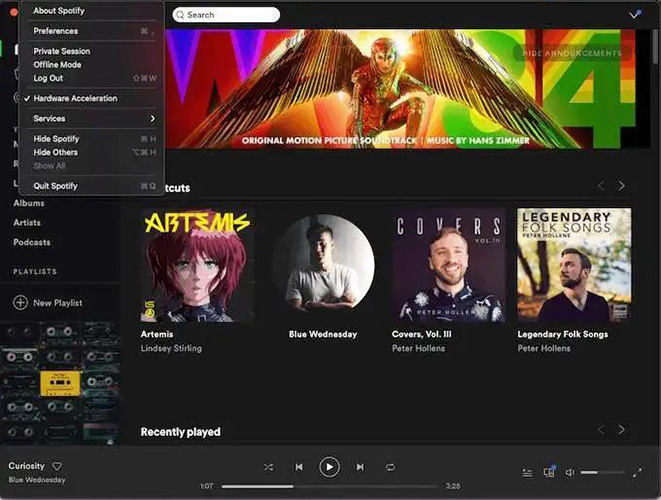
3. Clear Some Space
Spotify asks you to have 250 MB minimum free storage to ensure you don't face any issues when streaming the songs. So, if your drive is full and you're having a'' Spotify downloaded songs not playing'' issue, you can clear up some space to tackle the situation.
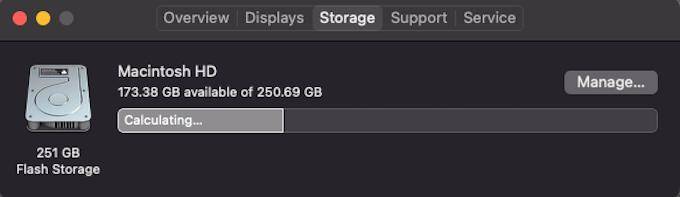
4. Log back in
If restarting Spotify doesn't help your cause, you're still finding ways to fix the '' downloaded Spotify songs not playing issue; you'll need to log out from the Spotify account and then log in with it again. You can visit the Spotify menu to log out from the Spotify account and then log in with it again to see how it pans out.

5. Update Spotify
Using the outdated version of Spotify might also cause the ''Spotify not playing songs'' issue. Hence, it would help if you didn't waste time installing the new updates to Spotify.
6. Turn off Crossfade
Crossfade ensures a brilliant transition between songs instead of playing some songs having different tones than others. Unfortunately, this feature might also cause the ''Spotify downloaded songs not playing'' issue. Thus, turning off the Crossfade might help your cause.
Here's how to do it. Navigate to the Preferences icon after hitting the Spotify icon. Next, tap on the Playback icon and disable the Crossfade from there.
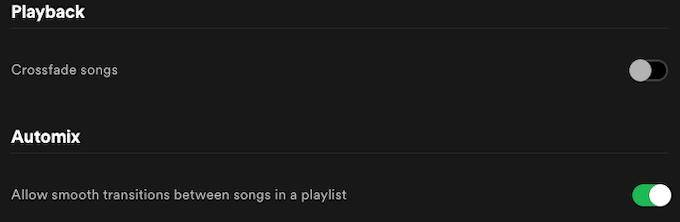
7. Turn off hardware acceleration
Turning off the hardware acceleration feature also helps you to fix the "Spotify songs not playing'' issue. Here's how to do it. Navigate Spotify and select the Hardware Acceleration icon. Turn off its settings from there.
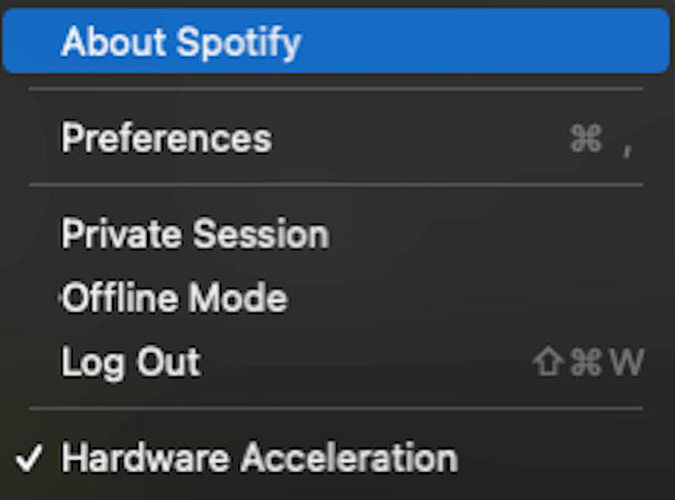
8. Ensure that Spotify is in Online Mode
If you enable the offline, Spotify will only play the downloaded songs. This way, you'll be unable to stream the songs from the internet, and facing the ''Spotify not playing songs'' issue will be evident. Click on the Spotify icon at the left side of your screen and make sure that Offline mode is turned off.
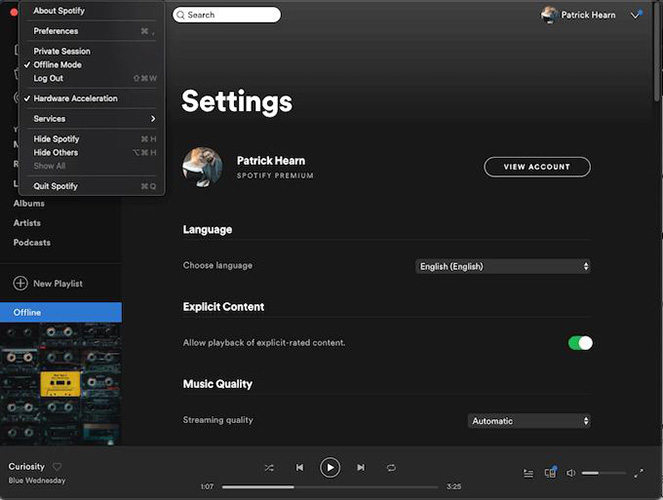
9. Resync Spotify
If you download many Songs and love, you use Spotify offline; you'll need to log in with the Spotify account within 30 days. If it's been over 30 days since you've logged in with Spotify, you may face the '' songs on Spotify not playing'' issue. Hence, you must log in with Spotify to avoid any inconvenience.
10. Check your Firewall
If you love listening to Spotify on a laptop or desktop, you must ensure the machine's firewall doesn't block Spotify from playing. Moreover, you'll also need to ensure that Spotify has been granted permission to run on your computer.
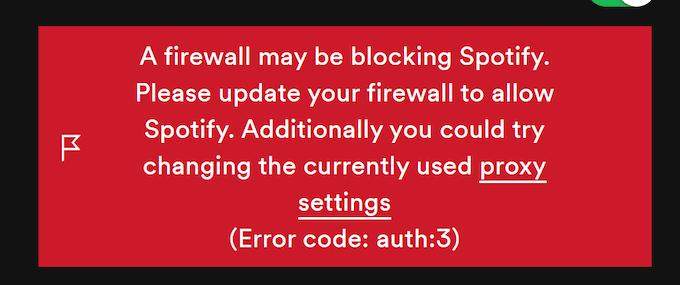
11. Reinstall the Spotify
If none of the above solutions helps you fix the '' songs on Spotify not playing'' issue, you must remove the Spotify app from your PC or mobile devices. After uninstalling the Spotify app, you'll need to install it again.
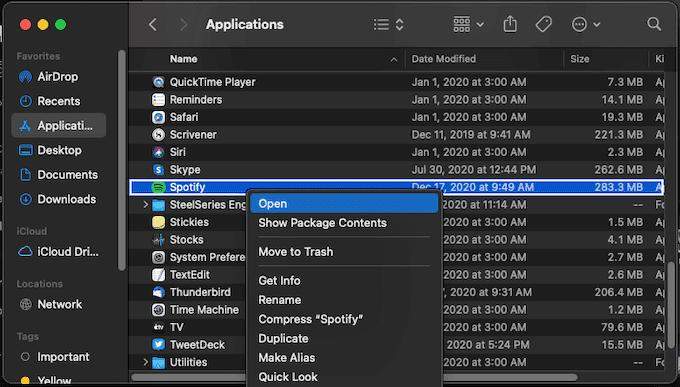
Part 3. Still Not Fixed? Try to Download Songs Without Premium [Mac Also Supported]
If you love listening to your favorite Spotify playlist but are worried about struggling with the '' Spotify not playing songs'' issue, you can download the Spotify songs to MP3 or another audio format.
This way, you won't face any issues playing your favorite songs. Luckily, HitPaw Spotify Music Converter offers a mind-blowing feature that empowers you to download Spotify songs in lossless quality.
The best thing about the HitPaw Univd (HitPaw Video Converter) is that it lets you download multiple Spotify songs simultaneously. On top of that, downloading Spotify songs via HitPaw Univd is also pretty simple, and you don't have to do anything to get your job done.
- Batch convert Spotify songs to M4A, WAV, or MP3 format
- Download albums, songs, podcasts, and playlists
- Allows you to turn the Spotify playlists to MP3 format
- It preserves lossless audio quality
- Retains all the metadata information and ID3 tags
- 100% safe for your PC and Mac
- Works at 120x faster conversion speed
- Offers the intuitive user interface
How to download Spotify songs via HitPaw Univd:
Step 1.Navigate to the official website of HitPaw Univd and get the latest version of software installed on your PC. Next, launch the software and hit the Toolbox icon. Select the Spotify Music Converter to begin the proceedings.

Step 2. Launch Spotify, select the songs you'd like to download, and copy the URL link of all those songs. Enter into the main interface of HitPaw Univd again and paste the URL you've copied there. After pasting the URL link, you'll need to tap on the Analysis icon to let the HitPaw Univd assess the URL link you've pasted.

Step 3.Click on the ''Convert All to'' icon and select the audio format you'd want to turn the Spotify songs into. Press the ''Convert All'' icon to convert the Spotify files to your desired audio format.

Final Words
If you're worried about the ''Spotify not playing songs'' issue and want to find the appropriate solution, read this insightful guide.
In this post, we've mentioned some of the most influential and beautiful solutions that will allow you to avoid the '’Spotify downloaded songs not playing'' issue. You can easily avoid this by downloading your favorite Spotify songs in various audio formats via HitPaw Spotify Music Converter.





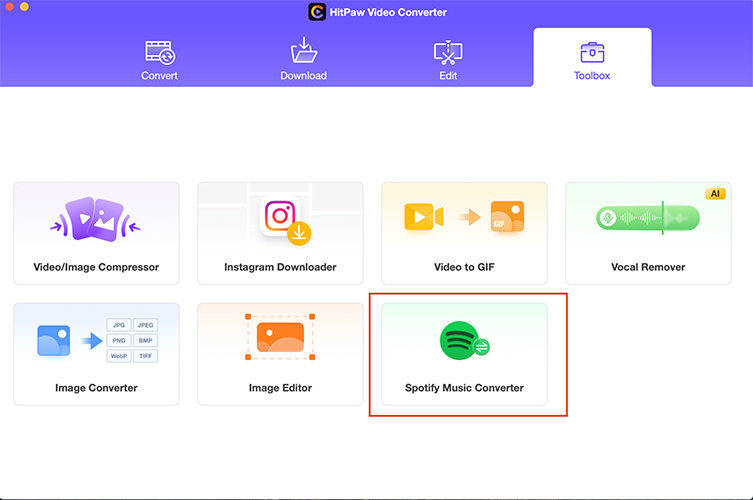
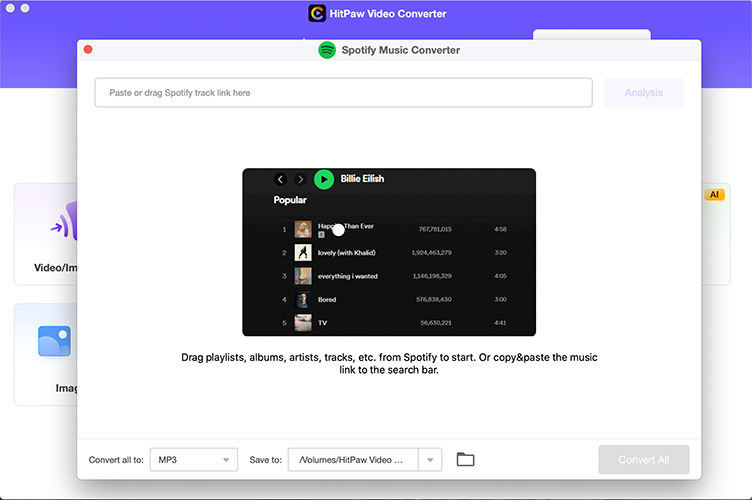
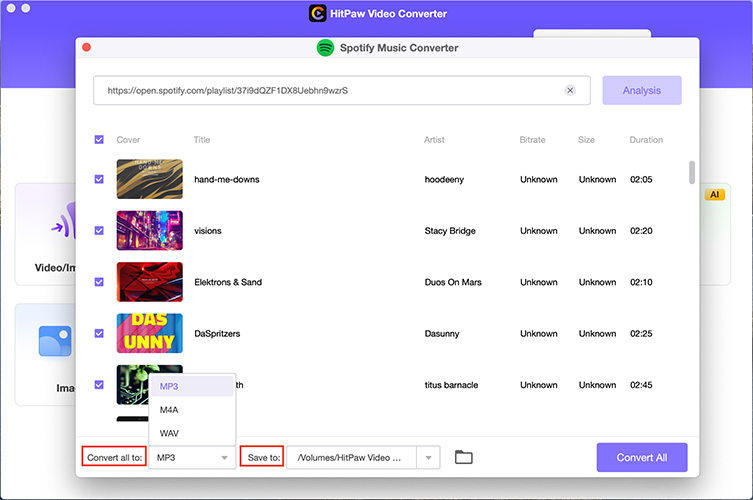

 HitPaw Univd (Video Converter)
HitPaw Univd (Video Converter)  HitPaw Screen Recorder
HitPaw Screen Recorder HitPaw VikPea (Video Enhancer)
HitPaw VikPea (Video Enhancer)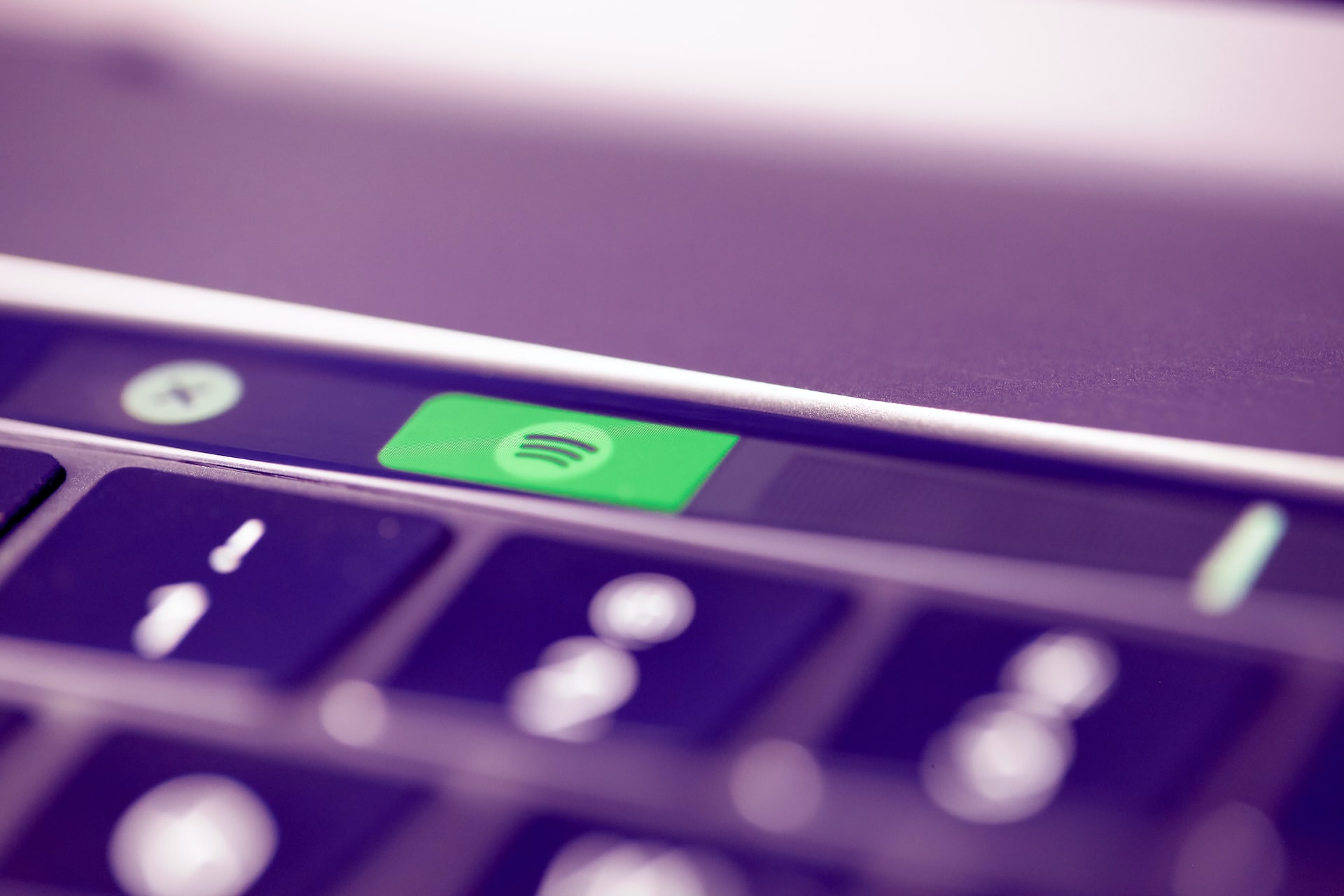

Share this article:
Select the product rating:
Daniel Walker
Editor-in-Chief
My passion lies in bridging the gap between cutting-edge technology and everyday creativity. With years of hands-on experience, I create content that not only informs but inspires our audience to embrace digital tools confidently.
View all ArticlesLeave a Comment
Create your review for HitPaw articles