Spotify Troubleshooting: Why Spotify not Downloading Songs and How to Fix It
Being one of the major music streaming platforms in the industry, Spotify has millions of paid and free subscribers. In spite of all this, Spotify sometime have trouble functioning smoothly. A number Spotify users have complained about Spotify not downloading songs when they try to save them for offline listening. This is very irritating for most of the users since the app does not show any error messages or any specific reason for the issue to occur. While facing this issue, a quick fix must be handy and hence we bring to you this article that might help you in such cases.
Note: If you do not want to try any of the quick fixes, it is highly suggested to use HitPaw Video Converter. The tool can download Spotify songs as local files for offline listening without any issue.
Part 1. Why Spotify not Downloading Songs?
There might be several reasons for users to face the Spotify songs not downloading issue. Below are some major factors accountable for the occurrence of this issue.
- Expired Spotify Premium subscription.
- Insufficient internal storage on the device.
- Unstable internet connection.
- Issues or bugs with the Spotify app.
- Spotify reached the device limit or song download limit.
Part 2. How to Fix Spotify not Downloading Songs
Now that you know the reason behind the Spotify song not downloaded issue, let us have a look at some quick fixes for this issue.
1.Check Your Internet Connection
If you are facing the song not downloaded Spotify issue, then the first thing you require to do is verify the internet connection. Most of the time, poor or inconsistent internet connectivity can often result in such problem. Users can check the internet connection by running a speed test to check the quality and consistency of the connection.
2. Ensure Sufficient Storage Space
Another reason that users might face Spotify not downloading songs issue is the lack of internal storage. Ensure the memory your device has sufficient free space to download music. Spotify suggests having at least 1 GB of storage memory in the device. Users can check the amount of storage they have on their phone directly in the Spotify app. Follow the below steps to know how.
-
Step 1:Click the settings logo on your home screen in the upper-right corner.
-
Step 2:Click Storage.
-
Step 3:The available space on your phone will be shown on the screen.

3. Update Your Spotify App
Updates to apps normally bring bug fixes to the app as well as provide new features. Hence, users can update the Spotify app on their device and see if it solves the Spotify songs not downloading issue. Follow the below steps to know how.
-
Step 1:Open Google Play Store and click your display photo on the screen at the top right.
-
Step 2:Click Manage apps and device >> Updates available.

-
Step 3:Check if the Spotify app is present in the list of apps that need to be updated.

-
Step 4: If not, this means your app is up to date. Else, update the Spotify app.
4.Check Your Spotify Premium Subscription
You can only download songs if you're subscribed to Spotify Premium. Follow the below steps to know how to check Spotify premium subscription.
-
Step 1:Launch the app and go to Your Library tab >> Profile.
-
Step 2:In the Account tab, users can see their current status.
-
Step 3:If you are degraded to Spotify Free, click the Premium plan to renew it.

5. Spotify’s Songs & Device Limit
Spotify Premium allows users to enjoy the downloading feature on maximum five devices. In addition to this, users can download maximum 10,000 songs on every device to play offline. Hence, if you exceeded any of the limits, then you can face the issue. Log out of any of the device or free some face by deleting the earlier downloaded songs.
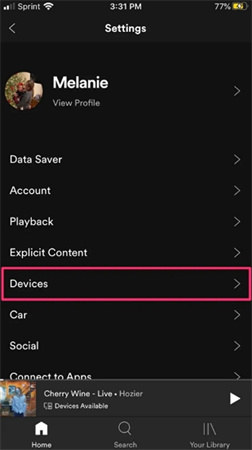
6. Clear Cache and Data (For Mobile Devices)
While listening to music, all the data related to the music gets saved in the cache. Eventually, Spotify accumulates corrupted caches that can cause the app to malfunction and cause the song not downloaded Spotify issue. Follow the below steps to know how to clear cache.
-
Step 1:Launch the Spotify app on your iPhone.
-
Step 2:Go to Settings >> Storage >> Clear cache option.
-
Step 3:Click the Clear cache option in the pop-up to confirm your decision.

7. Reinstall the Spotify App
Most of the times, internal glitches in Spotify app can cause the Spotify not downloading songs issue. Users can reinstall the app, which will remove its entire data from the app, ending up fixing the problem. Follow the below steps to know more.
For Android Devices:-
Step 1:Open Settings >> Apps >> Manage apps >> Spotify.
-
Step 2:Click Uninstall to uninstall the Spotify app.

-
Step 3:Now, restart your Android device and reinstall the app from the Google Play Store. Log in to your Spotify account.
-
Step 1:Press and hold on to the Spotify app. Select Remove App. Hit Delete App.

-
Step 2:Restart your iPhone and reinstall the Spotify app from the App Store.
-
Step 3:Log in to your Spotify account.
Part 3. Ultimate Fix: Download Spotify Music without Any Error
Since you are facing the Spotify song not downloaded issue within the Spotify app, you can solve the issue by downloading music from Spotify without the app. How? Well, HitPaw Video Converter is a good option for you to download Spotify music. It is a professional music downloader for Spotify that can assist users download music from Spotify easily.
- Download Spotify albums, playlists, audiobooks, and podcasts
- Download Spotify songs with both Spotify Premium and Free accounts
- Convert Spotify music to different popular formats such as WAV, MP3, or M4A
- Break the download limit and get unlimited songs for download from Spotify
- 120X faster download and conversion speed and batch download supported
-
Step 1:Download, install, and launch HitPaw Video Converter on your PC. Click Convert Spotify music option on the main interface.

-
Step 2:Sign into your Spotify account to listen or download songs in Spotify. Tap the Log In option on the screen in the upper right corner.

-
Step 3: Tap the track, album, playlist, or artist that you wish to download. Users will see the link in the address bar. Tap the Download option.

-
Step 4: Select an output format for all the music files in the Convert all to drop down. Present, HitPaw supports the MP3, M4A, and WAV output formats.

-
Step 5: Tap the Convert All option to batch convert music at high speed.

Conclusion
Long story short, we just had a look at different method that can help solve Spotify not downloading songs issue. The best method amongst all is to use HitPaw Video Converter is that allows users to download music from Spotify easily to different popular formats such as WAV, MP3, or M4A for offline listening.

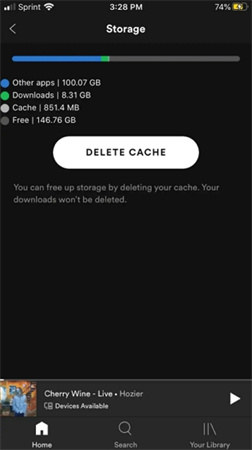
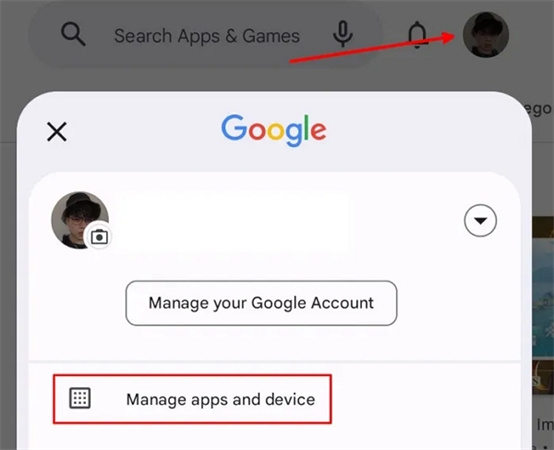
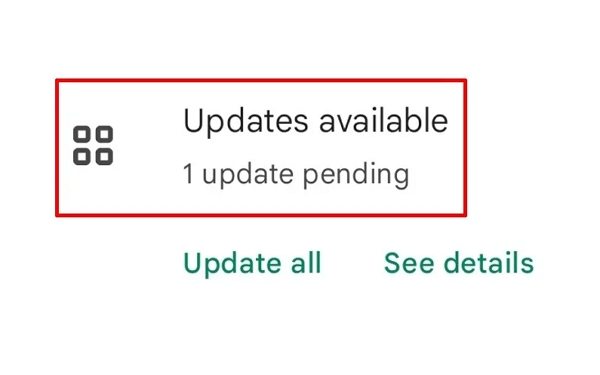
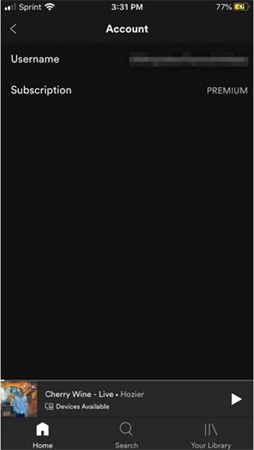

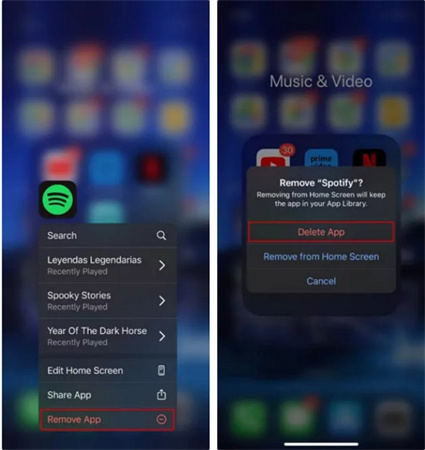










 HitPaw Watermark Remover
HitPaw Watermark Remover  HitPaw VikPea
HitPaw VikPea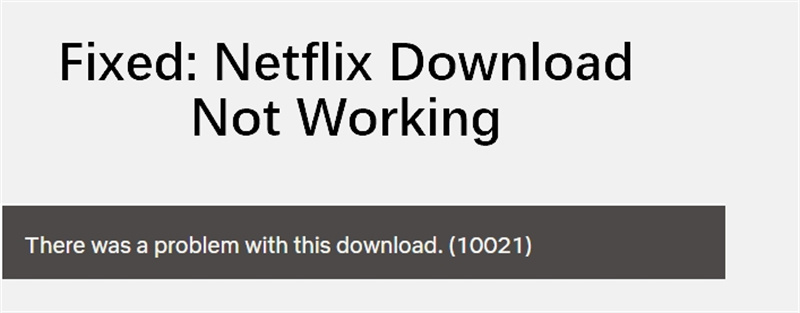



Share this article:
Select the product rating:
Joshua Hill
Editor-in-Chief
I have been working as a freelancer for more than five years. It always impresses me when I find new things and the latest knowledge. I think life is boundless but I know no bounds.
View all ArticlesLeave a Comment
Create your review for HitPaw articles