9 Common Apple Music Problems: How to Fix Them Successfully?
Encountering issues with Apple Music can be frustrating, disrupting your music streaming experience. However, fret not! This guide addresses nine common Apple Music problems and provides effective solutions to resolve them.
From billing issues to playback errors, learn how to troubleshoot and fix these problems for a seamless music streaming experience. Let's dive into the solutions to ensure uninterrupted enjoyment of your favorite tunes.
Part 1. 9 Common Apple Music Problems in 2024
In the ever-evolving landscape of digital music streaming, Apple Music stands as one of the foremost platforms, offering a vast library of songs, playlists, and exclusive content to its subscribers. However, even the most robust systems encounter glitches from time to time. Whether you're a longtime user or a newcomer to the service, encountering technical hiccups can be frustrating. Fear not, though, as we've compiled a comprehensive list of some common Apple Music problems plaguing users in 2024 along with potential solutions.
1. Music not playing or skipping tracks
It can be exasperating when your favorite tunes refuse to play or skip unexpectedly, disrupting your listening experience.
2. Unable to download songs for offline listening
The convenience of offline listening is one of Apple Music's major draws. But when the download feature malfunctions, it's a letdown.
3. Apple Music not syncing across devices
Seamless synchronization across your Apple devices is a hallmark of the service. Issues with syncing disrupt this experience.
4. Family Sharing not working
Sharing your Apple Music subscription with family members should be effortless. However, technical glitches can impede this process.
5. Playlist or library missing
Your meticulously curated playlists and library suddenly disappearing can induce panic. Understanding how to recover them is crucial.
6. Apple Music app crashing or freezing
Apps crashing or freezing mid-song can be incredibly frustrating, interrupting your groove and testing your patience.
7. Unable to sign in to Apple Music
Accessing your Apple Music account is the first step to enjoying its offerings. Sign-in issues can be a major roadblock.
8. Subscription renewal or billing issues
Billing discrepancies or subscription renewal failures can disrupt your access to Apple Music, causing inconvenience.
9. Radio stations or Beats 1 not working
Whether you're jamming out to curated radio stations or tuning into Beats 1 for exclusive content, issues with playback can be disappointing.
In the subsequent sections, we'll delve into each problem in more detail, offering insights and troubleshooting tips to help you navigate through these challenges seamlessly. Let's get started!
Part 2. How to Fix These Common Problems with Apple Music?
Encountering glitches while using Apple Music can be a frustrating experience, but fear not! Many of these issues have simple solutions that can get you back to enjoying your favorite tunes in no time. Here, we'll explore some tried-and-tested methods to fix common Apple Music problems in 2024.
1. Check internet connection
Ensure you're connected to a stable internet connection. Weak or intermittent connections can disrupt music playback and syncing across devices. Restart your router if needed.
2. Restart device
Sometimes, a simple restart can work wonders. Restart your iPhone, iPad, Mac, or any other device you're using to access Apple Music to refresh its system processes.
3. Update Apple Music app
Keeping your Apple Music app up to date ensures you have the latest features and bug fixes. Head to the App Store and check for any available updates for the Apple Music app.
4. Sign out and back into Apple ID
Signing out of your Apple ID within the Music app and then signing back in can sometimes resolve authentication issues and syncing problems.
5. Verify subscription status
Ensure your Apple Music subscription is active and up to date. Open the Music app, go to your account settings, and check your subscription status. Renew or update your subscription if necessary.
6. Reset network settings
Resetting network settings on your device can resolve connectivity issues. Navigate to your device's settings, find the network settings, and choose the option to reset them. Note that this will erase saved Wi-Fi passwords and other network configurations.
7. Update iOS or macOS
Ensure your device's operating system is updated to the latest version. Go to Settings > General > Software Update (for iOS) or System Preferences > Software Update (for macOS) to check for and install any available updates.
8. Disable and re-enable iCloud Music Library
If you're experiencing syncing issues with your iCloud Music Library, try disabling and then re-enabling it. This can sometimes reset the syncing process and resolve any underlying issues.
By following these steps, you can troubleshoot and resolve many common Apple Music problems, ensuring a smooth and uninterrupted listening experience. Remember to stay patient and persistent, and don't hesitate to reach out to Apple Support if you need further assistance. Now, let's get back to enjoying the music!
Part 3. The Ultimate Fix to Apple Music Problems
For those experiencing Apple Music problems, HitPaw Univd (HitPaw Video Converter) allows its users to download their favorite music without any interruptions.
Why Choose HitPaw Univd to Download Appley Music
- Versatility: HitPaw Univd supports a wide range of audio formats, including MKA and FLAC, ensuring compatibility with various file types.
- Speed and Efficiency: The software utilizes advanced algorithms to ensure swift and efficient conversion without compromising on quality.
- Customization Options: Users can adjust various parameters such as bitrate, sample rate, and audio codec to tailor the output FLAC files according to their preferences.
- Batch Conversion: HitPaw Univd allows users to convert multiple MKA files to FLAC simultaneously, saving time and effort.
- User-Friendly Interface: With its intuitive design and straightforward controls, HitPaw Univd makes the conversion process accessible and hassle-free.
Steps to Download Apple Music
Step 1 —Download and open HitPaw Univd on your Mac.
Step 2 —Click on the “Apple Music Converter” button under the “Music” tab.

Step 3 —Log in with your Apple Music account in the interface that opens up.

Step 4 —Open the link of the song you want to download and click on the blue “Download” button on the top-right side.

Step 5 —Find your converter songs under the “Converting” tab.

Watch the following video to learn more details:
Conclusion
In conclusion, resolving common Apple Music problems can be a breeze with these troubleshooting tips. From checking internet connections to updating the app, simple steps can often do the trick.
For those who enjoy converting or downloading music, HitPaw Univd offers a user-friendly solution. With its intuitive interface and robust features, it's a valuable tool for enhancing your media experience.










 HitPaw Edimakor
HitPaw Edimakor HitPaw Watermark Remover
HitPaw Watermark Remover  HitPaw VikPea (Video Enhancer)
HitPaw VikPea (Video Enhancer)
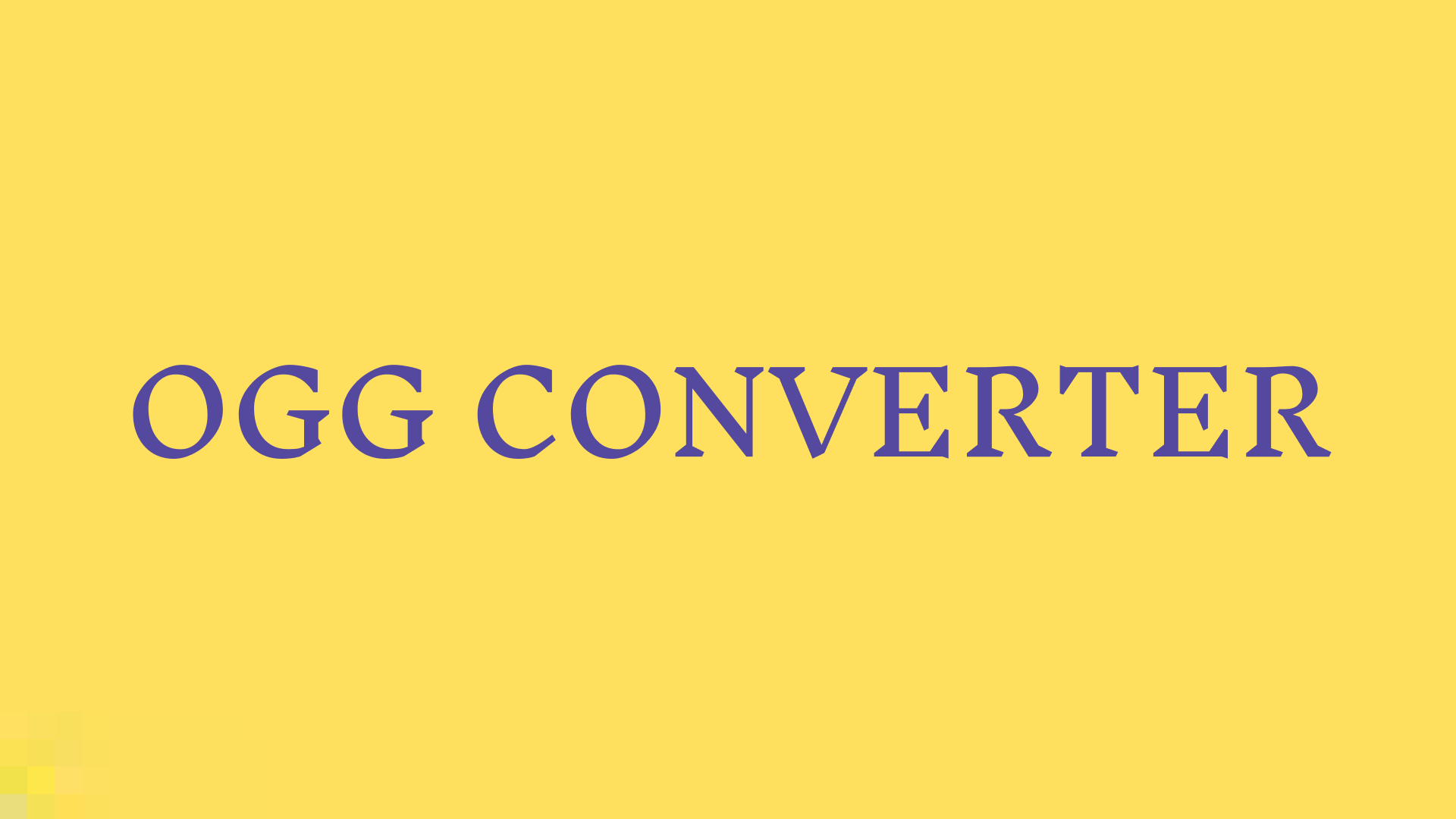


Share this article:
Select the product rating:
Daniel Walker
Editor-in-Chief
My passion lies in bridging the gap between cutting-edge technology and everyday creativity. With years of hands-on experience, I create content that not only informs but inspires our audience to embrace digital tools confidently.
View all ArticlesLeave a Comment
Create your review for HitPaw articles