How to Sign out of All Devices on Spotify-Quick Guide
If you've ever left your Spotify account logged in on a device you no longer use or shared your account with others, it's essential to ensure your account's security and privacy. Signing out of all Spotify devices is a straightforward process that can be done quickly and conveniently. This quick guide will walk you through the steps to help you know how to sign out of all devices on spotify.
Part 1: How to Remove All Devices from Spotify
1. Sign Out Everywhere
Although Spotify doesn't impose a device limit for subscribers, logging out of devices you no longer use is advisable. If you lack access to a device where your account is signed in, you can simultaneously sign out of all devices through your account settings page.
Here is how to sign out of all devices on spotify.
Step 1:Open your preferred web browser and visit the Spotify website. If you're not logged in, click on "Log In" in the top-right corner and enter your credentials. If you're already logged in, proceed to step 2.

Step 2:Once logged in, click "Profile" and "Account" on the Spotify homepage to access your account settings. Alternatively, if you're redirected to the Spotify web player upon logging in, click on your account name in the top-right corner and select "Account" from the drop-down menu.
Step 3:Scroll down to the bottom of the account settings page and locate the "Sign Out Everywhere" button under the "Sign out Everywhere" category. Click this button to log out of your Spotify account on all devices.

2. Reset Password
To ensure the security of your Spotify account, it's recommended that you reset your Spotify password. You can do this by accessing Spotify's Password Reset page using your web browser.
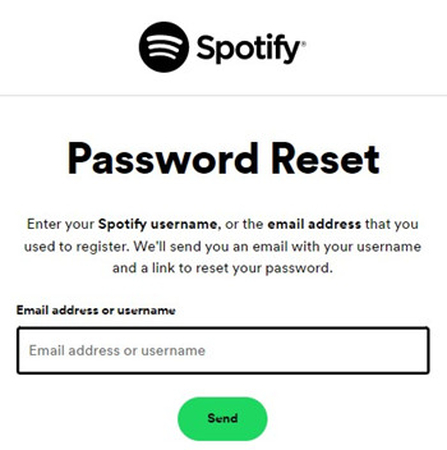
- Step 1:Open your preferred web browser and go to Spotify's "Password Reset" page.
- Step 2:Enter the Spotify account credentials you used to register, which may include your email address or username.
- Step 3:Click on the "Send" button. Spotify will then email the address associated with your account with further instructions and a link to reset your Password.
- Step 4:Check your email inbox for the Spotify message and follow the instructions to confirm and complete the password reset process.
Once you've reset your Password, you can log in to the Spotify app or website using your new credentials.
Part 2: How to Remove Partner Devices from Spotify
1. Log Out on your Devices
Logging out of your devices from your Spotify account is a straightforward process. Follow these steps to learn how to sign out of all devices on spotify.
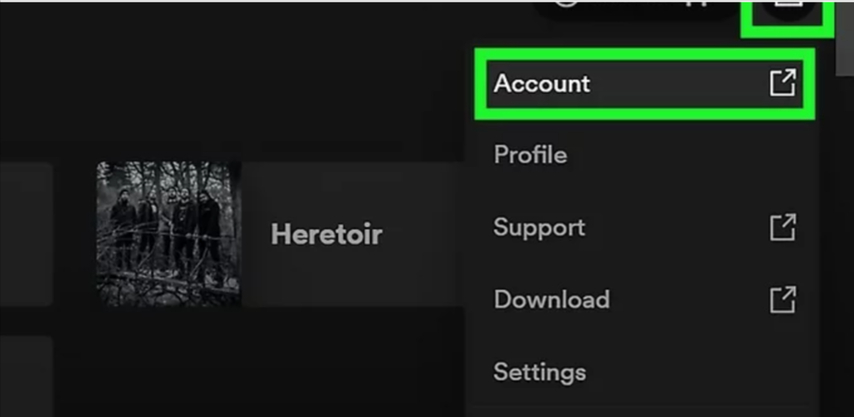
- Step 1:Open the Spotify app on the device you wish to log out of.
- Step 2:Navigate to the settings or account section within the app.
- Step 3:Look for the option to log out or sign out of your Spotify account.
- Step 4:Confirm the action to log out, and you're done!
2. Remove App Access
To remove partner devices or revoke app access on Spotify:
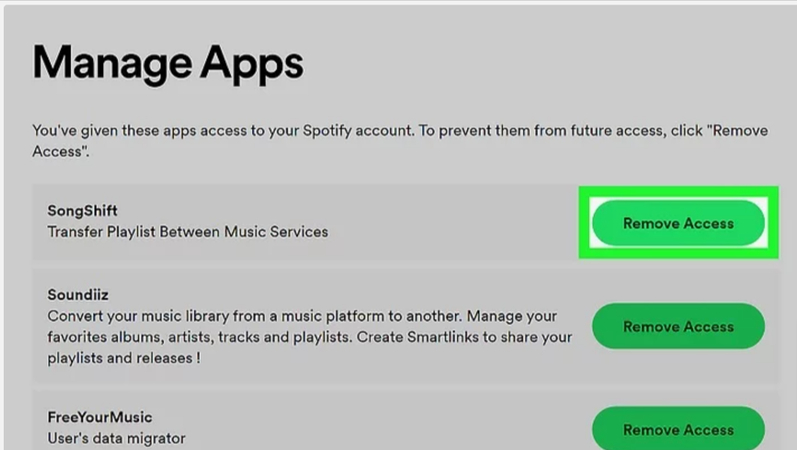
- Step 1:Access your Spotify account settings.
- Step 2:Navigate to the "Apps" section.
- Step 3:Locate the app or device you want to remove.
- Step 4:Click on the option to disconnect or remove it.
- Step 5:Confirm the removal if prompted.
- Step 6:Verify that the device or app is no longer connected to your Spotify account.
Bonus Tips: Save Spotify Music to MP3 before Signing out of All Devices on Spotify
Experience the freedom to enjoy your favorite Spotify music offline on any device, anywhere you go. The HitPaw Univd (HitPaw Video Converter) empowers you to download your music in lossless quality, ensuring every beat and lyric is preserved with the utmost fidelity. With support for multiple audio formats, you can effortlessly tailor your music library to suit your preferences and playback devices.
Whether you're a Mac or Windows user, HitPaw offers a seamless solution for easily converting and downloading Spotify music. Its intuitive interface and batch conversion feature allow you to save time and effort while building your offline music collection. Don't let streaming limitations hold you back - unlock the full potential of your Spotify experience with HitPaw.
Main features of HitPaw Univd
- Download Spotify music to MP3 format without any loss in quality.
- Compatible with both Mac and Windows OS for seamless integration.
- Download multiple audio files simultaneously, saving time and effort.
- Access advanced audio editing features for customization according to your preferences.
- Experience rapid conversion speeds of up to 120x for efficient results.
- Preserve metadata and ID3 tags while downloading top artists' Spotify music in lossless quality.
- Enjoy support for multiple audio formats, providing flexible playback options.
How to download Spotify Songs using HitPaw Univd
Step 1:Install the Spotify music converter tool from the official website onto your computer.

Step 2:Log in to the tool using your Spotify account credentials.

Step 3:Browse Spotify to locate the music you want to download, whether a single track, playlist, or artist. Click on the desired content and select "Download".

Step 4:Wait for the tool to analyze the URL of your selected music and provide a preview of the tracks once the analysis is complete.

Step 5:Choose your preferred audio format for the downloaded music. The HitPaw Univd supports formats like WAV, M4A, and MP3, ensuring high-quality sound. Opting for 320kbps MP3 audio quality ensures an exceptional listening experience.

Step 6:Start the download process by clicking "Convert All". Utilize batch conversion to download multiple songs simultaneously. With a fast internet connection, the process will be completed swiftly, maintaining the original sound quality.

Watch the following video to learn more details:
FAQs
Q1. How do I sign out my Spotify account from other devices?
A1. If you need to sign out of your Spotify account on devices other than your current one, it's a straightforward process you can complete within the Spotify app. First, open the Spotify app on any device currently logged in. Then, navigate to the settings or account section within the app. Look for the option to log out or sign out of your Spotify account, typically in the account settings menu. Once you find the option, confirm the action to log out, and your Spotify account will be signed out from all other devices.
Q2. How do I remove someone off my Spotify?
A2. To remove someone from your Spotify account, access your account settings through the Spotify app or website. Look for the section related to account sharing or family settings. Within this section, locate the option to manage users or remove members. Select the user you want to remove and confirm the action. Once confirmed, the selected user will no longer have access to your Spotify account, including any shared playlists or subscription benefits.
In Conclusion
In addition to enhancing your Spotify account security, signing out of all devices ensures better control over your listening experience. This guide helps you know how to sign out of all devices on spotify. Utilizing the HitPaw Univd, you can safeguard your Spotify music and enjoy the flexibility of accessing your favorite tracks in various formats.
With its intuitive features and support for batch conversion, HitPaw Univd empowers you to customize your music library effortlessly. Say goodbye to streaming limitations and hello to uninterrupted listening pleasure with HitPaw Univd. Experience the freedom of offline listening while maintaining control over your Spotify account's device access.














 HitPaw VikPea
HitPaw VikPea HitPaw Watermark Remover
HitPaw Watermark Remover 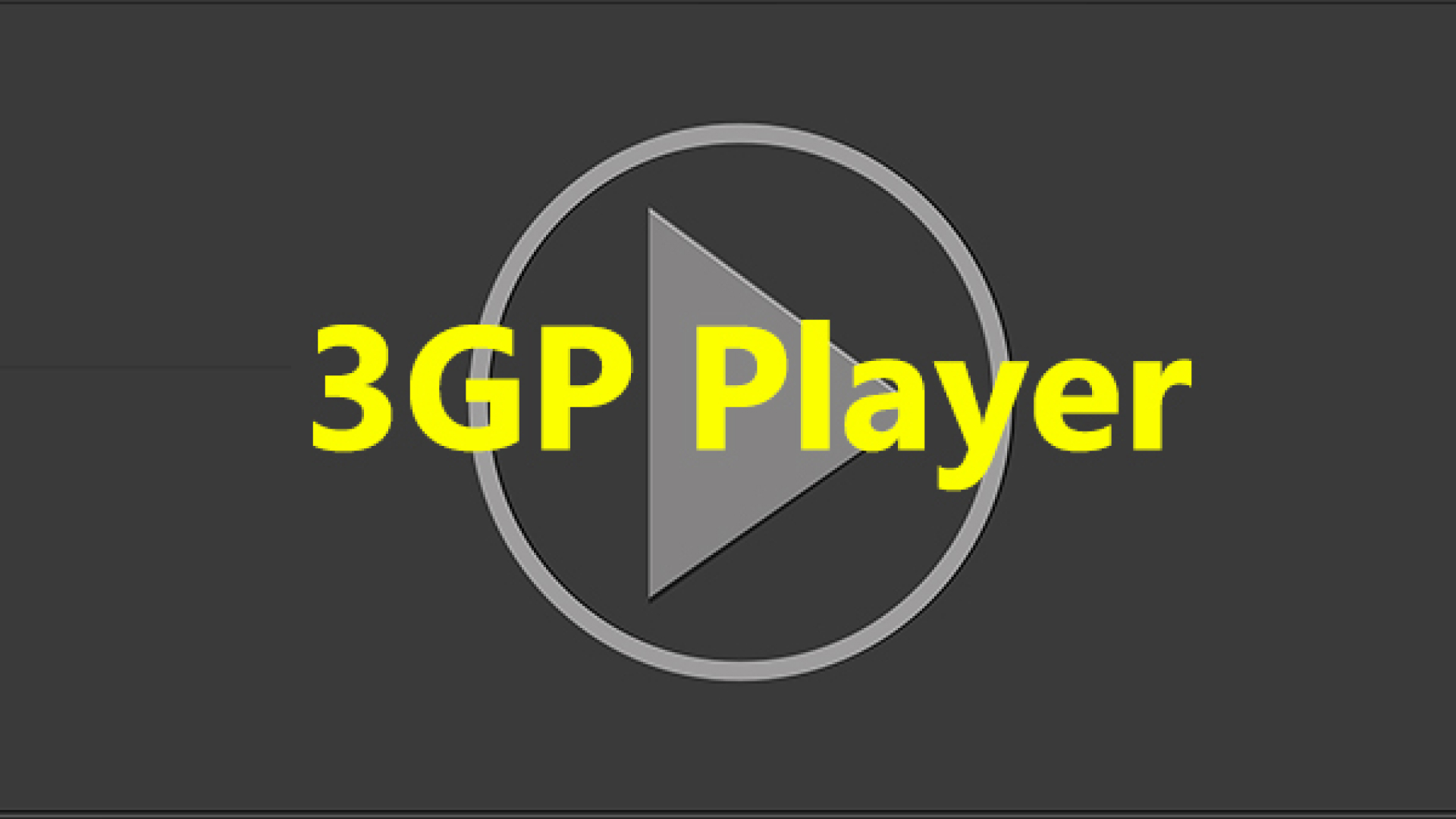
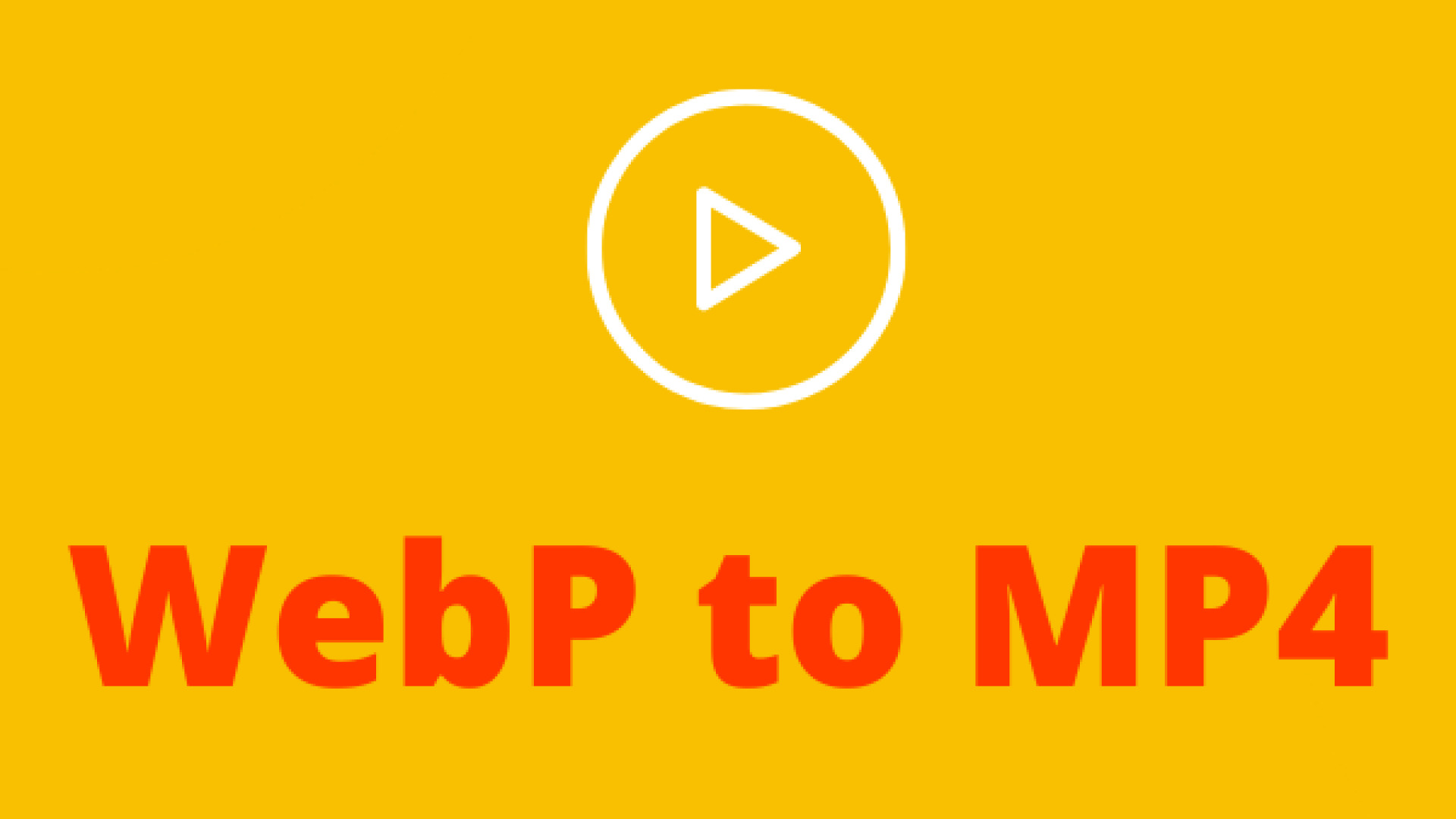
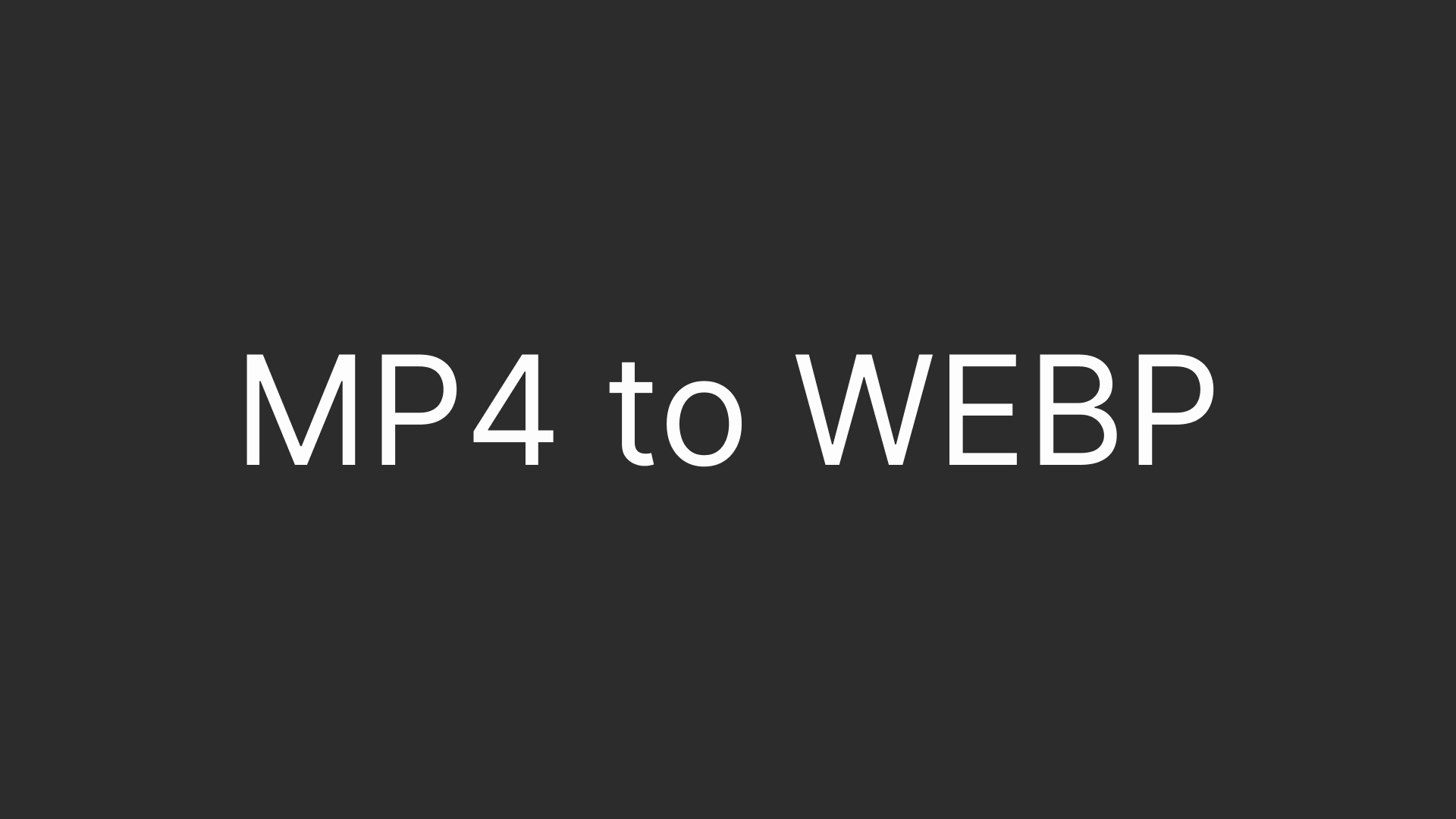

Share this article:
Select the product rating:
Daniel Walker
Editor-in-Chief
My passion lies in bridging the gap between cutting-edge technology and everyday creativity. With years of hands-on experience, I create content that not only informs but inspires our audience to embrace digital tools confidently.
View all ArticlesLeave a Comment
Create your review for HitPaw articles