Recover Deleted Spotify Playlists on Spotify [Update]
Are you looking to recover deleted playlist Spotify? Losing access to beloved Spotify playlists can be disheartening, but with recent updates, Spotify has introduced features to help users recover deleted playlists effortlessly. In this guide, we'll explore the latest methods and tools provided by Spotify to assist you know how do I recover a deleted playlist on Spotify.
Whether you accidentally removed a cherished playlist or encountered an unexpected glitch, this updated resource will walk you through the steps to recover deleted Spotify playlists and enjoy your favorite tunes hassle-free.
How to Recover Deleted Spotify Playlists on Spotify
You can recover deleted Spotify playlist directly within the Spotify platform. To ensure a seamless process, we've unveiled a comprehensive step-by-step guide that provides detailed instructions to help you know how to recover deleted playlists on Spotify.
Follow along with our user-friendly guide to recover your beloved playlists and resume enjoying your favorite music without any hassle. With our expertly crafted instructions, you'll find it easy to navigate the playlist recovery process and regain access to your cherished music collections on Spotify. Let us guide you through each step to learn how to recover deleted playlist Spotify.
Step 1: Visit the official Spotify website using your preferred web browser and log in to your Spotify account using your username and password.
Step 2: Once logged in, navigate to the Account Overview Page by clicking on your profile icon in the screen's top right corner. From the dropdown menu, select "Account."
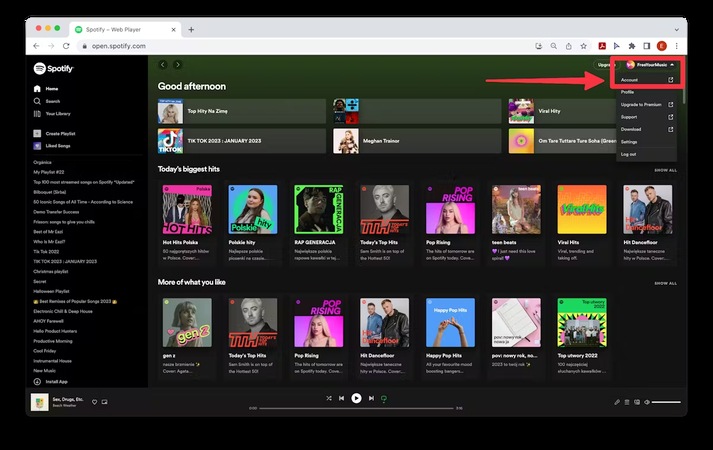
Step 3: Upon accessing the Account Overview Page, a new tab or window will open. On the left-hand side of the page, you will see a menu with various options. Scroll down this menu until you find "Recover playlists" and click on it.
Step 4: After selecting "Recover playlists," you'll be directed to a page to view a list of playlists deleted from your account.
Step 5: Scan through the list of deleted playlists and locate the specific playlist you wish to recover.
Step 6: Once you've identified the playlist you want to restore, click on the "Restore" button next to it. Spotify will then begin the process of restoring the playlist to your account.
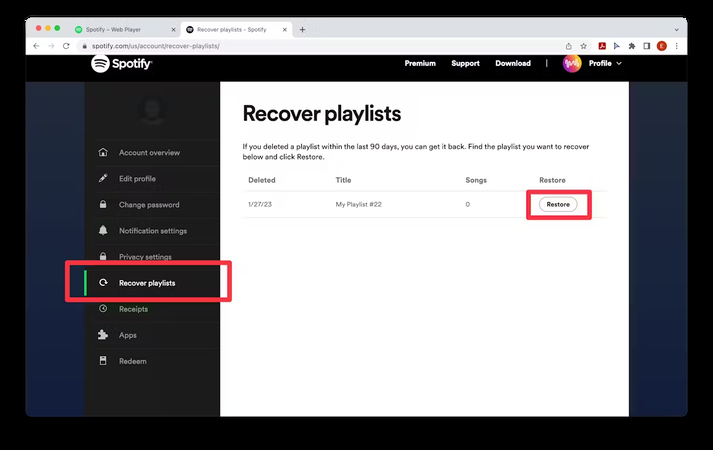
Step 7: After clicking "Restore," you can close the tab or window and return to your Spotify app on your mobile device or desktop.
Step 8: In your Spotify app, navigate to your playlists section. The recovered playlist should now appear at the bottom of your playlist collection. If you're having trouble locating the restored playlist, search for it in Your Library using the search bar. Alternatively, if it's still not visible, try restarting the Spotify app to refresh the content. That's all you've had to do to opt for the Spotify recover deleted playlist.
Bonus: How to Back up Spotify Songs and Playlists
Backing up your Spotify songs and playlists has never been easier, thanks to HitPaw Univd (HitPaw Video Converter). With its intuitive user interface, you can navigate the conversion process effortlessly, ensuring a hassle-free experience for users of all levels. Whether you prefer MP3, WAV, or another audio format, it has you covered with its support for multiple output options. Additionally, its batch conversion feature allows you to save time by processing multiple files simultaneously.
Features of HitPaw Univd
- Backup Spotify playlists and songs in original quality
- Remove DRM protection for unrestricted listening
- Choose from multiple output formats: MP3, WAV, M4A
- Batch conversion support for efficiency
- Download songs without compromising audio quality
- Preserve ID3 tags seamlessly
Here's how to backup Spotify playlists and songs via HitPaw Univd.
Step 1: Begin by downloading and installing HitPaw Univd on your computer. Once installed, launch the software and navigate to the Music menu. From there, select "Spotify Music Converter".

Step 2: Next, open your web browser and log in to the Spotify web player using your Spotify account credentials.

Step 3: In the Spotify web player, locate the song or playlist you wish to download. Once found, play the song or playlist, and then click on the Download button in your browser's address bar. This action will save the Spotify track directly to your computer.

Step 4: After the download is complete, return to HitPaw Univd. Within the software, navigate to the Converting tab. Here, you'll find the downloaded Spotify track. Preview the song's ID3 tags and select your desired output format for conversion.

Step 5: Once you've selected the desired format, click the "Convert All" button to initiate the download and conversion process. HitPaw Univd will then begin converting the Spotify songs to MP3 format without compromising the quality.

FAQs About Recovering Spotify Deleted Playlists
Q1. Can you get back a playlist you deleted on Spotify?
A1.
Can you recover deleted playlists on Spotify? Yes, you can recover a playlist you accidentally deleted on Spotify. Spotify offers a feature that allows users to restore deleted playlists within a certain time frame after deletion. To do this, simply navigate to your account settings, which are usually accessible by clicking on your profile picture or username. From there, look for an option like "Recover Playlists" or "Restore Deleted Playlists."
Once you locate this option, you'll likely see a list of playlists that you've recently deleted. Find the playlist you want to recover and select the option to restore it. After confirming the restoration, the deleted playlist should reappear in your Spotify library, ready for you to enjoy once again. Keep in mind that there may be limitations on how long after deletion you can recover a playlist, so it's best to act quickly if you realize you've deleted a playlist by mistake.
Q2. Are Spotify playlists deleted forever?
A2.
No, Spotify playlists are not necessarily deleted forever. While deleting a playlist removes it from your account, Spotify typically provides a window during which you can recover deleted Spotify playlist. Spotify offers a feature that allows users to restore deleted playlists within a specific time frame after deletion.
By navigating to your account settings and accessing the option to recover playlists, you can usually find a list of playlists that you've recently deleted and restore them with just a few clicks.
However, it's important to note that the ability to opt for Spotify playlist deleted recover may be subject to limitations, such as a specific period within which playlists can be restored. Additionally, playlists may only be recoverable if they were deleted by the user and not removed due to other reasons, such as account issues or platform changes.
Conclusion
You can effortlessly recover deleted playlist Spotify by following our step-by-step guide, ensuring you can quickly put things back in order. Additionally, we recommend using HitPaw Univd as the best tool to download and back up Spotify music files in various audio formats, ensuring brilliant sound quality. With HitPaw Univd, you can seamlessly convert and save your Spotify music collection in MP3, WAV, or M4A formats, preserving the original audio fidelity.







 HitPaw Video Object Remover
HitPaw Video Object Remover HitPaw Photo Object Remover
HitPaw Photo Object Remover HitPaw VikPea (Video Enhancer)
HitPaw VikPea (Video Enhancer)

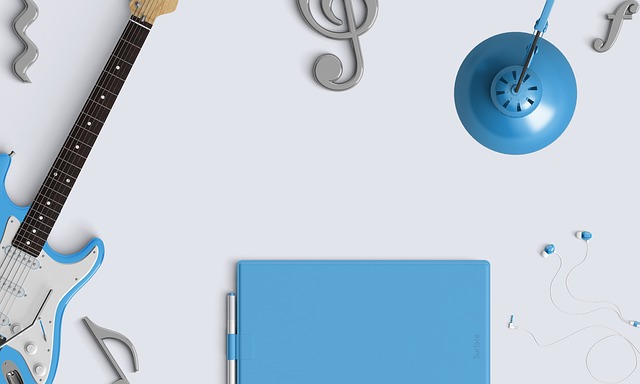

Share this article:
Select the product rating:
Daniel Walker
Editor-in-Chief
My passion lies in bridging the gap between cutting-edge technology and everyday creativity. With years of hands-on experience, I create content that not only informs but inspires our audience to embrace digital tools confidently.
View all ArticlesLeave a Comment
Create your review for HitPaw articles