Explore Qobuz Web Player: A Detailed Review of Its Features
In the ever-expanding world of music streaming services, Qobuz stands out for its commitment to high-fidelity audio. But how do you access this impressive library of lossless and high-res tracks if you're not glued to your phone or tablet?
The answer lies in the Qobuz web player, a browser-based platform that lets you enjoy your favorite music on the go—or from the comfort of your desktop.We'll also unveil a clever method to listen to your Qobuz library offline, giving you ultimate control over your music experience.
Part 1: What is the Qobuz Web Player?
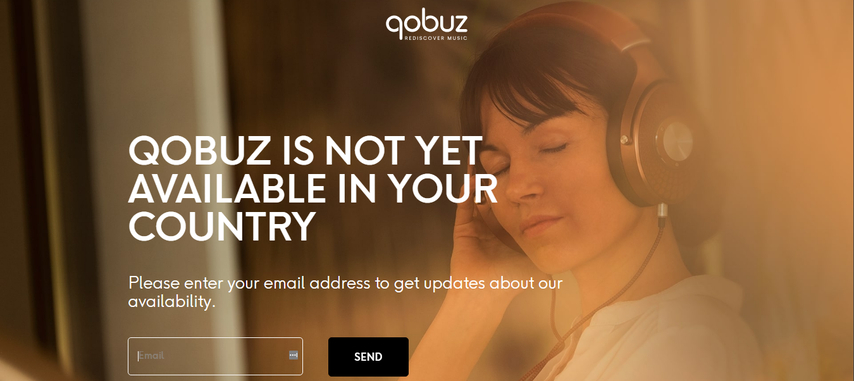
The Qobuz web player is a web-based application that grants access to Qobuz's extensive music library directly from your web browser. This eliminates the need to download a separate app and lets you stream music seamlessly from any computer with an internet connection.
Here's a glimpse of what the Qobuz web player offers:
- High-fidelity audio streaming: Qobuz is renowned for its commitment to audio quality, offering CD-quality FLAC files (16-bit/44.1 kHz) and even higher-resolution formats like Hi-Res FLAC (up to 24-bit/192 kHz) for discerning listeners.
- Extensive music library: Immerse yourself in a vast collection of music spanning various genres and eras. Qobuz boasts millions of tracks, catering to both mainstream and niche musical tastes.
- Curated playlists and recommendations: Discover new music or revisit old favorites with Qobuz's curated playlists and personalized recommendations.
- User-friendly interface: The Qobuz web player features a clean and intuitive interface, making navigation a breeze.
- Multi-device compatibility: Access your Qobuz library from your computer, smartphone, tablet, or select network streamers—perfect for a seamless music experience across devices.
Part 2: How do I use Qobuz Web Player?
Using the Qobuz web player is a straightforward process.
- 1.Head over to Qobuz.
- 2.If you haven't already, create a Qobuz account by clicking on "Subscribe" and following the on-screen instructions.
- 3.Once logged in, you'll be greeted by the Qobuz web player interface.
- 4.Explore the music library by browsing genres, artists, albums, or using the search bar to find specific tracks.
- 5.Click on a song to play it. You'll see playback controls at the bottom of the player, allowing you to pause, skip tracks, adjust volume, and control playback settings.
- 6.To access your personal library, playlists, and recommendations, click on your profile icon located in the top right corner of the interface.
Part 3: Top 4 Alternatives to Qobuz Web Player
While Qobuz shines with its high-fidelity audio offerings, there are other noteworthy music streaming services out there. Here's a quick look at four popular alternatives:
1. Musica XM
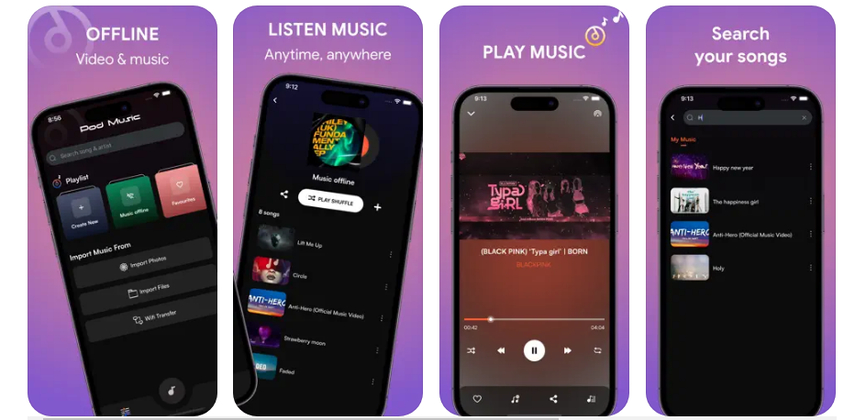
Musica XM caters to a global audience with a vast library of music, including a strong focus on Latin music genres. It boasts a user-friendly interface with personalized recommendations and on-demand radio stations. However, Musica XM's free tier comes with ads and limited skips, and its high-fidelity options are not as extensive as Qobuz's.
2. Boomplay

Boomplay is a popular streaming service focusing on African music, offering a wide selection of African artists and genres. It features free and premium tiers, with the premium tier providing ad-free listening and offline downloads. However, Boomplay's audio quality is primarily focused on MP3, which doesn't match the lossless and high-res options available on Qobuz. Nevertheless, its user-friendly interface and impressive catalog make it a worthy alternative, especially for those with a penchant for African sounds.
3. Tidal
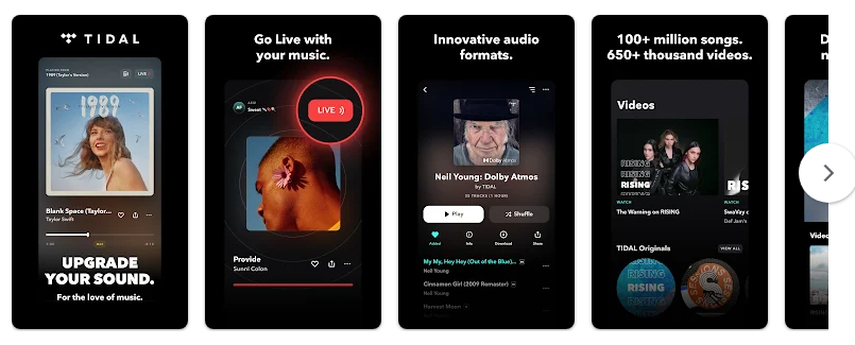
Tidal is a well-established streaming service known for its high-fidelity audio options and curated playlists. It boasts exclusive content deals with some artists and offers music videos alongside its music library. While Tidal offers lossless and high-res audio, its interface can be less intuitive compared to Qobuz, and its pricing structure might be slightly higher.
4. Música
Música is a music streaming service offered by Portugal Telecom, primarily catering to the Portuguese market. It offers a decent music library with a focus on Portuguese music alongside international content. Música provides free and premium tiers, with the premium tier unlocking features like ad-free listening and offline downloads. However, Música's availability is limited to Portugal and select regions, and its audio quality might not match the high quality.
Part 4: How to Listen to Qobuz Web Player Offline
As fantastic as the Qobuz Web Player is, there may be times when you want to take your music offline, whether it's for long commutes, hiking trips, or simply to conserve your data plan. That's where HitPaw Univd (HitPaw Video Converter) comes into play.
HitPaw Univd is a powerful tool that allows you to download and convert Qobuz tracks (or any other audio or video content) for offline listening or viewing.
Here are some of its standout features:
- Extensive streaming service support: HitPaw supports a wide range of streaming services, including Qobuz, Tidal, Spotify, Apple Music, and more. This flexibility ensures you can download music from your preferred platform.
- High-fidelity audio preservation: HitPaw prioritizes audio quality. You can choose to download Qobuz music in lossless FLAC format, ensuring you experience the same pristine audio quality you get from the web player—even offline.
- Batch download capabilities: Save time by downloading entire playlists or albums in one go. HitPaw's batch download feature lets you queue up multiple songs or albums for efficient offline acquisition.
- Customization options: HitPaw offers various customization options for downloaded audio files. You can choose the output format (FLAC, MP3, AAC, etc.), adjust bitrate and sample rate, and even organize downloaded files with custom tags for easy library management.
- User-friendly interface: HitPaw boasts a clean and intuitive interface that makes downloading music a breeze. Even if you're not tech-savvy, the straightforward design guides you through the process effortlessly.
Downloading Qobuz Music with HitPaw Univd:
Step 1:Head over to the HitPaw website and download the software compatible with your operating system (Windows or Mac).
Step 2:Once downloaded, install the software and open it. The main interface will greet you with various functionalities displayed.
Step 3:Now, go to the Download Module but You'll need the specific URL of the song you want to download. This might involve some digging.
Step 4:Copy the URL of the Qobuz track or playlist you want to download, and paste it into the designated section.

Step 5:After pasting the link, click on analyze and let HitPaw Univd do its work.

Step 6:Customize the download settings by choosing the audio format (MP3, AAC, etc.) and adjusting the output quality before downloading.
Step 7:Once everything is set, click the "Download" button, and HitPaw will grab the audio stream and save it to your chosen location. Now you can listen to your favorite SiriusXM news segments anytime, anywhere, even offline!

Watch the following video to learn more details:
That's it! With just a few clicks, you'll have your favorite Qobuz tracks ready for offline listening, whether you're on a long flight or simply want to conserve your data plan.
Conclusion
Qobuz Web Player offers a fantastic platform to explore and enjoy high-fidelity music. While its web-based nature limits offline listening, HitPaw Univd swoops in as the perfect solution. With its user-friendly interface, extensive streaming service support, and commitment to lossless audio quality preservation, HitPaw empowers you to take your Qobuz library offline and enjoy uninterrupted music anywhere, anytime.









 HitPaw VikPea
HitPaw VikPea HitPaw Watermark Remover
HitPaw Watermark Remover 



Share this article:
Select the product rating:
Daniel Walker
Editor-in-Chief
My passion lies in bridging the gap between cutting-edge technology and everyday creativity. With years of hands-on experience, I create content that not only informs but inspires our audience to embrace digital tools confidently.
View all ArticlesLeave a Comment
Create your review for HitPaw articles