Why Podcasts not Playing on Spotify, How to Fix
Spotify is a music streaming platform that enables users to listen to podcasts, hear the music created by artists all over the world, and watch videos. Some users recently started complaining about podcasts not playing on Spotify properly. This can be due to Spotify podcasts not available in your area or unstable internet connectivity. The music streaming platform allows its users to hear podcasts in the form of series or episodes. If you are one such user, then do not worry. This article will help you know about the reasons behind podcasts not playing and some common solutions to solve it.
Part 1. Why Podcasts not Working on Spotify?
Due to a lack of regional availability or a weak internet connectivity, podcast not playing on Spotify can occur. Some of the other common reasons for users to face this issue are:
- Spotify podcasts might not be available in your region
- Spotify app can have a problem or a bug
- Users might have a weak internet connection
- Spotify app might not have been updated
- Spotify might not be available in your region or location
- The uncleared Cache of the app can be culprit
- The latest Spotify app might not be compatible with your device
Part 2. How to Fix Podcasts not Playing on Spotify?
Now that you know the reason behind podcasts not playing on Spotify properly, let us have a look at some common solutions to this problem.
1. Check Your Network Connection
If your internet connectivity is not strong and working properly, then it will cause podcasts not playing on Spotify problem. Hence, make sure to check the connection. If it is not working properly, follow below steps.
- Step 1:Switch off your Wi-Fi router and remove the cable from the main power.
- Step 2:After some time, reconnect the cable to main power and turn on your Wi-Fi router.
- Step 3:Next, connect your device to your network and see if podcasts are playing or not.
2. Check if Podcast Video Is Available in Your Region
Spotify podcasts might have region limitation and hence may not be available all over the world. Hence, it cannot be played in a specific areas. But in some countries or areas, Spotify podcast is yet not available, and hence users cannot listen to any podcast on Spotify while residing in that country. If you still wish to hear Spotify podcasts which are not available in your country, users can use VPN and select nation where podcasts available.
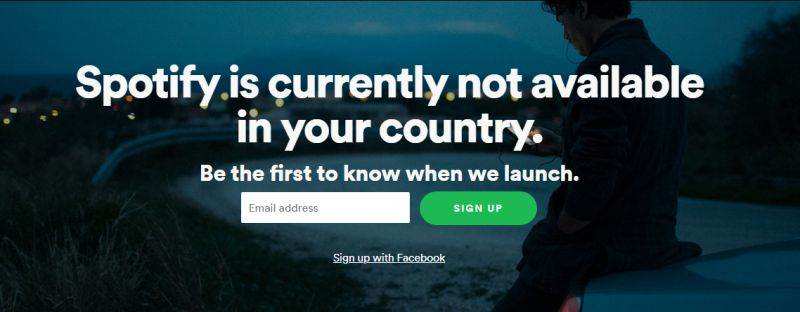
3. Check Spotify Server Status
If you are facing podcast not playing on Spotify issue, then checking the server status is one of the first things that users must do. Spotify server might not be working for different reasons. One of the most common reasons can be server maintenance or website maintenance. To check this, check the Spotify Twitter handle to get information about the present status. This will help users save a lot of time, before they begin trying other solutions.
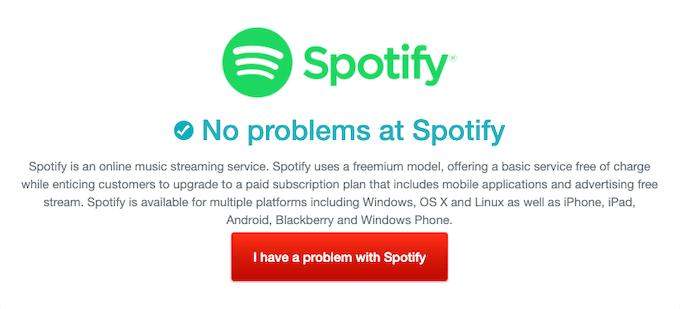
4. Disable Data Saving
Spotify app has a settings to lower the data usage when viewing video podcasts in the app. It can result in podcasts not updating correctly, especially if you are using mobile data. Follow the below steps to know how to solve podcasts not playing on Spotify problem using this solution.
- Step 1:Open the Spotify app >> Home button >> Settings (gear icon).
- Step 2:Choose Data Saver option from the list.
- Step 3:Turn off the Data Saver.

5. Turn Off Stream Audio Only
As mentioned earlier, Spotify streams podcast video whenever available. However, if the stream audio only option is turned on, it might lead to podcast not playing on Spotify issue. Follow the below steps to know how to solve this problem using this solution.
- Step 1:Open the Spotify app >> Home button >> Settings (gear icon).
- Step 2:Choose Data Saver option from the list.
- Step 3:Turn off Stream audio only.
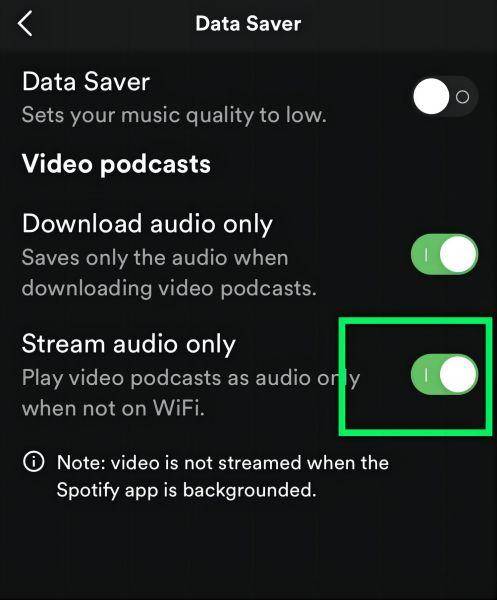
6. Update the Spotify App
If you update Spotify, you will not miss out on any of the bug fixes. However, if you fail to do so, this might lead to the current issue. Follow the below steps to update Spotify app on your device.
- Step 1:Launch Play Store and select the search bar.
- Step 2:Search Spotify here.
- Step 3:Click Update option if available.
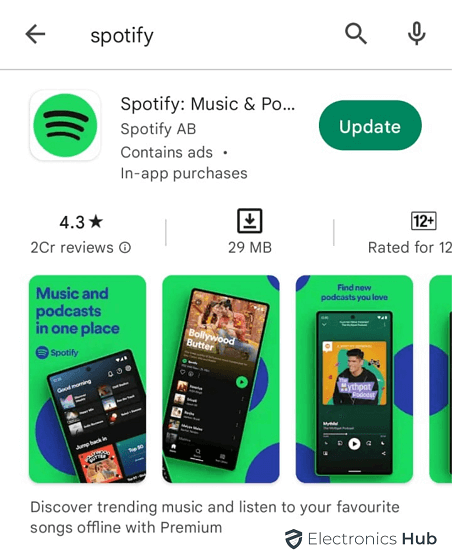
7. Log In and Log Out from Spotify Account
Many users have claimed that re-logging into their accounts did help fix the issue for them. Follow the below steps to know how to do so.
- Step 1:Go to the Settings on your Spotify app.
- Step 2:Select Log Out option and close Spotify and re-open it.
- Step 3:Login into your Spotify account.
- Step 4:Check if the issue is solved or not.
8. Clear Spotify Cache Data
The Spotify app uses cache files to improve its performance. If you have problems, try deleting the cache by following the below steps.
- Step 1:Open Settings >> Applications >> Spotify
- Step 2:Select Clear Cache from the Storage and Cache menu.

9. Turn Off Spotify Ad Blocker
Chances are high that users are using ad blockers to get rid of annoying ads by Spotify. In that case, upgrade to a Spotify Premium account or turn off the blocker to say goodbye to ads. Ad blockers hamper Spotify performance, which means that users might be seeing issues with the platform while playing a podcast. If you wish, you can lend from a friend their Spotify Music Premium subscription.
10. Uninstall and Reinstall Spotify
If none of the solutions mentioned above works, then go to Settings >> Log Out >> uninstall Spotify. Next, install Spotify again. If you delete the app entirely, your playlists and music folders will not be lost.
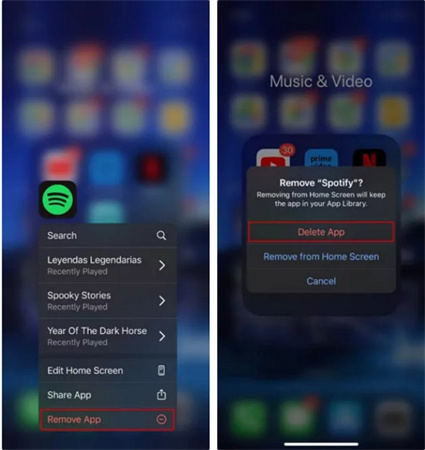
Part 3. Download Spotify Podcasts for Smooth Offline Playback
Well, downloading the podcasts is the best option to get rid of this problem. However, the only users with subscriptions can download the podcasts for offline listening. Only if there was a way where users can download Spotify podcasts without premium subscription!!! Well, HitPaw Univd (HitPaw Video Converter) is the software that you need. This tool offers exactly that users need. It converts and downloads Spotify music into compatible format for offline listening, thereby solving the podcasts not playing on Spotify problem.
- Downloads and converts Spotify music in WAV, MP3, and M4A format
- Batch download mode with 120X faster download speed
- Listen to Spotify music offline without Premium subscription
- Keep 100% lossless audio quality and ID3 tags
Step 1:Download, install, and launch HitPaw Univd on your PC. Click Convert Spotify music option on the main interface.
Step 2:Sign into your Spotify account to listen or download songs in Spotify. Tap the Log In option on the screen in the upper right corner.

Step 3:Tap the podcast that you wish to download. Users will see the link in the address bar. Tap the Download option.

Step 4:Select an output format for all the podcasts in the Convert all to drop down. Presently, HitPaw supports the MP3, M4A, and WAV output formats.
Step 5:Tap the Convert All option to batch convert music at high speed.

Conclusion
With that being said, we just had a look at different reasons behind Spotify podcasts not playing and some common solutions to solve it. We also saw that HitPaw Univd can be used to convert and download Spotify music into compatible format for offline listening, thereby solving the podcasts not playing on Spotify problem.










 HitPaw VikPea
HitPaw VikPea HitPaw Watermark Remover
HitPaw Watermark Remover 

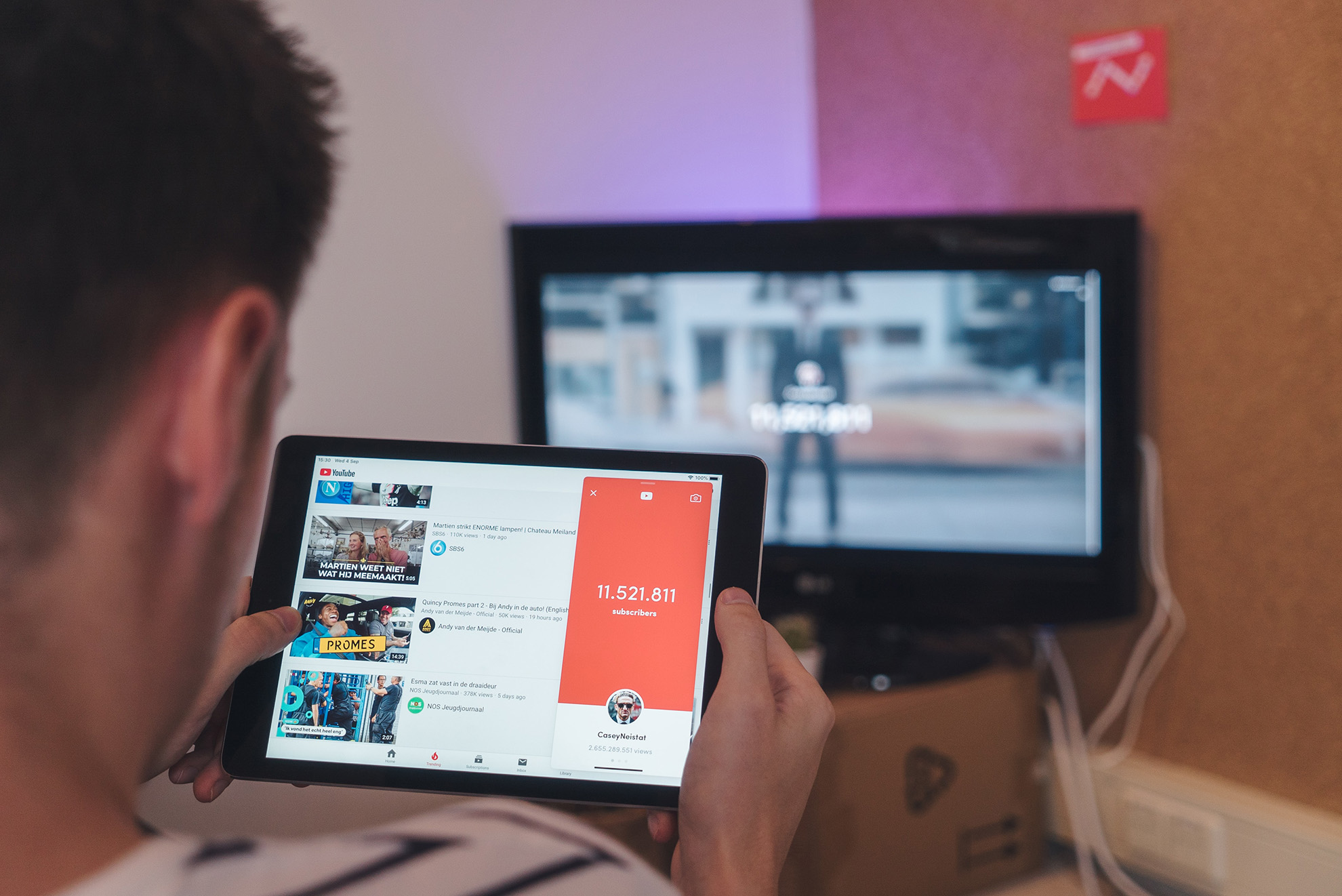

Share this article:
Select the product rating:
Daniel Walker
Editor-in-Chief
My passion lies in bridging the gap between cutting-edge technology and everyday creativity. With years of hands-on experience, I create content that not only informs but inspires our audience to embrace digital tools confidently.
View all ArticlesLeave a Comment
Create your review for HitPaw articles