Different Ways to Play Spotify on Steam Deck
Steam Deck is one of the most powerful software programs, allowing users to play various PC games easily. With the help of Steam Deck, you can play all the heavy-duty PC games or the Steam cloud games easily and on the go. But what if you want to listen to your favorite songs while playing your game?
If you are a Spotify fan and want to have Spotify on Steam Deck but need to know how to. In this article, we have mentioned everything that you need to know about how to download Spotify on Steam Deck.
Part 1: How to Install Spotify Music to Steam Deck?
Steam Deck supports a lot of different software, including Spotify. To know how to get Spotify on Steam Deck, you must have the Desktop Mode. Follow the steps below to install Spotify music for Steam Deck.
- First, switch your Steam Deck to the Desktop Mode, as it is the easiest way to access Spotify and install it. To get to the Desktop Mode, hit the STEAM button on the lower left of the screen. Now, scroll down, click on the Power option, and click on Switch to Desktop.

- Now select the Discover icon on the lower left. This will open the Store for you.

- Hit the Search option to open the keyboard. Type Spotify and click enter. The Spotify music app will appear on the right side of the screen.

- Click on the install button present on the right of the Spotify app.
- Once the Spotify app is installed on the Steam Deck, return to the Desktop and the Steam Client. Here, click on Application in the lower left corner of the screen. Here, you can find the Spotify app. You can even download it to your Desktop to make it easier to access.
- Click on the Play button to launch the Spotify Music app. Log in to your account or sign up if you don't already have one, and then you can use the app just like always.

Part 2: How to Stream Spotify on Steam Deck with Web Browser?
Now that you know how to install Spotify on Steam Deck, you might wonder if you can access it using the web browser. The answer is yes. You can use a web browser on Steam Desk to listen to Spotify songs. You can follow the steps to have Spotify on Steam Deck via a web browser.
- First, you need to launch the web browser on the Steam Deck.
- Now, type the official Spotify website.
- If you have an account, you will be asked to log in with your credentials or sign in and create a new account.
- Now, you can play your favorite music on Spotify without downloading it.
Bonus tips: How to Get Spotify on Steam Deck with Local Files
Now that you have learned how to install Spotify on Steam Deck and use it through the web browser, do you want to download your favorite songs to MP3 so you can listen to them whenever you want? For this, we have the perfect tool for you. HitPaw Univd (HitPaw Video Converter) is one of the best AI-powered tools that will make downloading Spotify songs effortless and listening to them whenever and wherever you want.
1. How to Download Spotify Music to MP3?
The best thing about the HitPaw Univd is that it allows you to download high-quality songs. With the help of HitPaw Univd, you can easily download albums, playlists, and even artists' songs in various formats.
Feature of HitPaw Univd
- Now that you know HitPaw Univd is an easy way to download music from Spotify, let's look at some of this software's fantastic features.
- A link lets you download songs, playlists, albums, and Spotify artists.
- It makes it easy and fast for you to download the songs with the batch conversion feature.
How to Use HitPaw Univd?
Below are the steps to use HitPaw Univd to download songs from Spotify.
Step 1:Launch the software. Now click on Convert Spotify Music, which is present on the main interface. You can also switch to the Toolbox and click on Spotify Music Converter to download songs.

Step 2:Log in to your account after choosing the Spotify Music Converter. If you don't already have an account, you can sign in to your Spotify account.

Step 3:You can also listen to the songs with the built-in player in the HitPaw Univd. Simply search for the songs or artists and start listening to them.

Step 4:You can click the track you want to download here. The Download button will appear in the address bar. Click on it to start downloading the songs.

Step 5:After you click the Download button, you will see the HitPaw Univd analyzing the songs or albums. You can click on the Converting Tab to preview the songs when the process is completed.

Step 6:Now, you can choose the format and quality of the music to download.
Step 7:Click on the Convert All button to help you download all the music at once.

Watch the following video to learn more details:
2. How to Transfer Spotify Music to Steam Deck
Now, you can finally enjoy the Spotify on Steam deck while playing. Follow the steps below to save the songs to your memory and listen to them whenever you want.
- Turn on your Steam Deck and switch to the Desktop Mode.
- Go to the Discover option and click on it. Search for Warpinator and install it on your Steam Deck and computer.
- When your Warpinator is downloaded on both devices, ensure your computer and Steam Deck are connected to the same WiFi.
- Now click the Send Files option on your computer and choose the completed Spotify playlists.
- Return to your Steam Deck and click on your Computer Username in Warpinator. This will show all the files that you want to transfer.
- Click on the "Check Mark" to start the transferring process. Then, you can enjoy Spotify on Steam Deck.
FAQs about Playing Spotify on Steam Deck
Q1. Can you put Spotify on Steam Deck?
A1. You can download the Desktop Mode on Steam Deck to download Spotify. Then, you need to log in to your account, and you can enjoy Spotify on Steam Deck and listen to your favorite songs while playing.
Q2. Why is Steam Deck Spotify not working?
A2. Sometimes, you might encounter an issue with Spotify not working on Steam Deck. This is why we have mentioned some other simple ways to help you with the problem of can you get Spotify on Steam Deck.
Final Words
Steam Deck is a popular gaming device that many people use. Here, you can play PC-level games. But people's question is, can you use Spotify on Steam Deck? The answer is yes. We hope that with this article, you learned different ways to use Spotify on Steam Deck and how to enjoy your music. If you want to download music and use it offline on Steam Deck while playing, check out the HitPaw Univd.













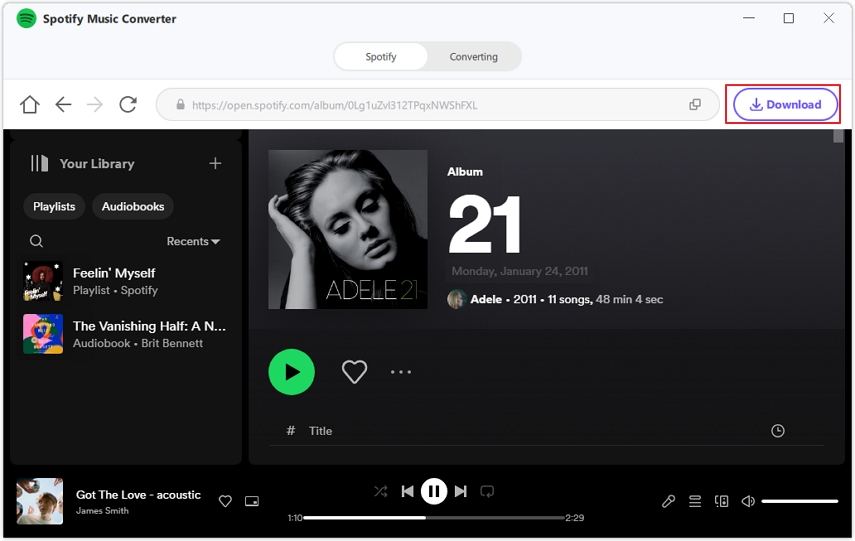



 HitPaw VikPea
HitPaw VikPea HitPaw Watermark Remover
HitPaw Watermark Remover 


Share this article:
Select the product rating:
Daniel Walker
Editor-in-Chief
My passion lies in bridging the gap between cutting-edge technology and everyday creativity. With years of hands-on experience, I create content that not only informs but inspires our audience to embrace digital tools confidently.
View all ArticlesLeave a Comment
Create your review for HitPaw articles