How to Play Apple Music on HEOS Devices
In the ever-evolving world of music streaming, Apple Music has undoubtedly carved a niche for itself, captivating millions of listeners with its extensive library and seamless integration with Apple devices. However, what if you want to enjoy the rich tapestry of Apple Music beyond the confines of Apple's ecosystem? That's where HEOS comes into play. But the question remains: Does HEOS support Apple Music integration?
The answer, unfortunately, is no - at least not directly. HEOS, developed by renowned audio brand Denon, allows you to wirelessly stream a diverse range of music services, including Deezer, Spotify, SoundCloud, Tidal, and more, to multiple HEOS-enabled speakers throughout your abode. Alas, Apple Music is not currently available as a native music service through the HEOS app.
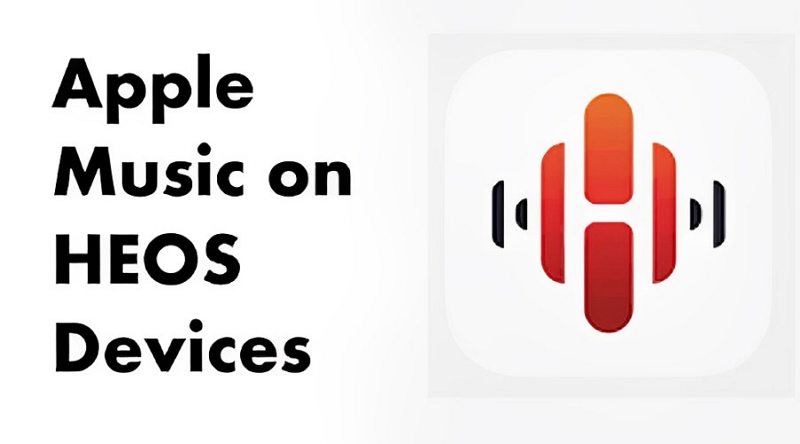
Fear not, music enthusiasts! We have curated a guide to help you seamlessly play Apple Music on HEOS devices, ensuring that your beloved tunes resonate throughout your living spaces with exceptional clarity and richness.
Part 1. Three Ways to Play Apple Music on HEOS Devices
Apple Music may not be a native service on HEOS speakers, but that doesn't mean you can't enjoy your favourite tracks on this premium audio system. We've compiled three distinct methods to help you stream your Apple Music library wirelessly throughout your home, ensuring an unparalleled listening experience that transcends the boundaries of a single device or platform.
Way 1. How to Use Apple Music on HEOS Devices via Bluetooth
One of the most convenient ways to stream Apple Music on your HEOS devices is via Bluetooth connectivity. If you have a mobile device running Bluetooth and a Bluetooth-enabled HEOS product, you can effortlessly listen to your Apple Music library on your HEOS speakers.
Step 1:Turn on Bluetooth pairing mode on your HEOS speaker.
For the HEOS HS1 device, click on the 'Reset' button, insert the USB Bluetooth adapter into the 'USB port' on the back of your device, and then click on the 'Connect' button until the front LED flashes green.

For the HEOS HS2 device, simply click on the 'Bluetooth' button.

Step 2:On your mobile device, navigate to 'Settings' and turn on 'Bluetooth'.

Step 3:In the list of available devices, tap on your HEOS speaker and pair it.
Step 4:Open the Apple Music app and start playing a song. It will be streamed to your HEOS device via Bluetooth.
Way 2. How to Play Apple Music on HEOS Speakers by AirPlay
If your device is AirPlay-enabled, you can also leverage this technology to integrate Apple Music with your HEOS speakers.
Step 1:Ensure that your mobile device and HEOS speaker are connected to the same Wi-Fi network.
Step 2:On your mobile device, open the Apple Music app and start playing a song, playlist, or album.
Step 3:Tap on the 'AirPlay' icon at the bottom of the screen.

Step 4:From the list of available devices, select your HEOS speaker and Apple Music will be streamed to it.
Way 3. How to Play Apple Music on HEOS Speakers by USB Drive
The above two methods require you to have Bluetooth or AirPlay-enabled HEOS speakers. But what if your HEOS speakers don't support these technologies? This is where a USB drive comes into play, allowing you to transfer compatible Apple Music files to your HEOS speaker for uninterrupted playback.
To achieve this, we highly recommend using HitPaw Apple Music Converter, a powerful tool that can losslessly convert Apple Music to a wide range of formats, including MP3, WAV, M4A, M4B, and FLAC.
Features of HitPaw Univd (HitPaw Video Converter)
- Remove DRM from Apple Music and convert Apple Music to ordinary formats
- Retains all ID3 tags after conversion, including title, artist, album, genre, and more.
- Batch download Apple Music from a playlist, album or artist.
- Listen to Apple Music on any device including Heos, MP3 player, TV, etc.
- Available on both PC and Mac
Steps to Play Apple Music on HEOS
Step 1:Begin by downloading and installing the latest version of HitPaw Univd on your computer. Once installed, launch the application and switch to the Music tab. Open Apple Music Converter.

Step 2:Before you can proceed, you'll need to sign in to your Apple Music account using your Apple ID credentials. This step is crucial as it grants you access to your music library and playlists.

Step 3:With the built-in web player, you can now explore your Apple Music library with ease. Open the artists, albums, or songs, and click the "Download" button to initiate the analysis process.

Step 4:After the analysis is complete, switch to the "Converting" tab to preview the selected tracks. Here, you can deselect the unwanted songs, choose an output format and quality. The default format is MP3 320kbps.

Step 5:With your desired settings in place, click the "Convert All" button to initiate the conversion process.

Step 6:Once the conversion is complete, connect a USB drive to your computer and copy the converted Apple Music files onto the removable storage device. This step is essential as it allows you to transfer the compatible files to your HEOS speaker for playback.
Step 7:Finally, insert the USB drive containing the converted Apple Music files into the "USB port" on the back of your HEOS speaker. Open the HEOS app, navigate to the "Music" page, and select "Local Music". From here, you can browse and select the Apple Music files you wish to enjoy on your HEOS speaker system.

Conclusion
While HEOS may not natively support Apple Music integration, the methods outlined in this guide provide a seamless solution for enjoying your favourite Apple Music tracks on your HEOS devices. Whether you opt for Bluetooth, AirPlay, or the USB drive approach, you can now immerse yourself in the rich audio experience that Apple Music has to offer, without sacrificing the convenience and versatility of your HEOS multi-room audio system.
With HitPaw Apple Music Converter as your trusted companion, you can effortlessly convert and transfer your Apple Music library, ensuring that your love for music transcends the boundaries of any single platform or device.
















 HitPaw VikPea
HitPaw VikPea HitPaw Watermark Remover
HitPaw Watermark Remover 
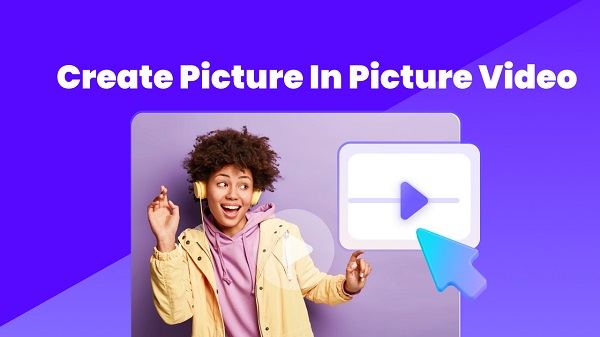
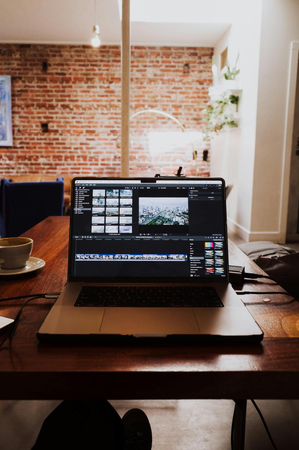

Share this article:
Select the product rating:
Daniel Walker
Editor-in-Chief
My passion lies in bridging the gap between cutting-edge technology and everyday creativity. With years of hands-on experience, I create content that not only informs but inspires our audience to embrace digital tools confidently.
View all ArticlesLeave a Comment
Create your review for HitPaw articles