How to Play Amazon Music on Android Auto in 2025
Do you know what makes a long drive more enjoyable? Music! And what’s better than having your favorite tunes at your fingertips while driving? With Android Auto, you can now access your music library while being safe on the road. And if you're an Amazon Music user, you're in luck! Amazon Music on Android Auto is the perfect combination to keep your road trips lively.
With the compatibility of Amazon Music on Android Auto, you can groove to your favorite beats without taking your eyes off the road. In this guide, we'll take you through a step-by-step process of how to play Amazon Music on Android Auto in 2024. So, let's put on some great music and hit the road!
Part 1: How to Play Amazon Music on Android Auto Officially?
We all love music, as it is the soul of life. And playing music and jamming to your favorite songs in the car is a must for almost everyone. These days, we don’t use the traditional songs playing method. Instead, we’ve subscribed to services like Amazon Music, Spotify, etc., to do the job. But how do you get those playlists and albums pumping through your car speakers? Many people often struggle with playing Amazon Music on Android Auto.
Here's a comprehensive guide on can you play Amazon Music on Android Auto and how to play Amazon Music on Android Auto. You can use it to hit the stereo while you jam your way to your journey. Let's get it, shall we?
1. Set Up Your Vehicle to Play Amazon Music on Android Auto
Before we begin to hit the play button, it’s essential to check up a few things to get started:
- Your Android phone should be at least 6.0 or above
- Pre-install the Android Auto app, or do it now if you haven't.
- Do the same with Amazon Music, making sure both are ready to be used.
2. Add Amazon Music to Android Auto
Follow these steps to manually add Amazon Music to Android Auto:
- Head to your phone settings, and from that, navigate to search settings and look for “Android Auto.”
- Scroll down to locate the “Customize Launcher” button and select it.
- Choose Amazon Music by checking the box adjacent to the name.
3. Connect Android Auto to Your Vehicle
Here’s how to play Amazon Music on Android Auto:
- Check if your car is in P mode/ parking mode.
- Connect your Android phone to your car via a USB cable. You can also do it wirelessly by connecting via Bluetooth.
- Most of the time, Android Auto is automatically launched. If not, then tap on the Android Auto icon on your vehicle to commence.
- Accept the terms and conditions to get started.
4. How to Use Amazon Music on Android Auto?
Now that you’ve done the essential setup to establish the connection. All you need to do is hit your favorite playlist to jam the night away. Here’s how you can do it:
- On your car’s infotainment system, scroll down and locate “Amazon Music.”
- Tap on it and search for your favorite playlist, or just hit any random song to see if it is playing.
- Adjust the sound parameters to your liking, and you’re done!
People also use Google Assistant to play their songs. Activate your voice commands by chanting “OK Google/ Hey, Google,” followed by Play [Song Name] by [Artist Name] on Amazon Music.
Part 2: Best Way to Listen to Amazon Music on Android Auto Offline
Amazon Music is a popular music streaming service that allows users to access millions of songs from their favorite artists. Android Auto is a platform that allows users to access their favorite apps and services while driving. However, when it comes to listening to Amazon Music on Android Auto offline, things can get a bit tricky. In this article, we will discuss the best way to listen to Amazon Music on Android Auto offline.
To listen to Amazon Music on Android Auto offline, the first step is to download the songs onto your device. This can be done by using a powerful and reliable third-party tool like as HitPaw Univd (HitPaw Video Converter).
It has everything you need to get the ultimate listening experience. HitPaw Univd is a powerful and easy-to-use video conversion software that offers a range of features for downloading and converting videos from various platforms. One of the main features of HitPaw Univd is its ability to download Apple Music songs and convert them to a format that can be played on any device.
Steps to download Music from Amazon with HitPaw Univd
Step 1: After you’ve downloaded and installed HitPaw Univd, launch it. From the toolbox, choose Amazon Music Converter.

Step 2: Sign into your Amazon account to utilize the built-in Amazon Music Web player.

Step 3: Now that you've successfully logged into your account via credentials, the next step is looking at the songs you'd like to play. You can select individual songs or choose an entire playlist and hit download. Since HitPaw Univd features batch conversion, you’ll be able to download multiple songs at the same time.
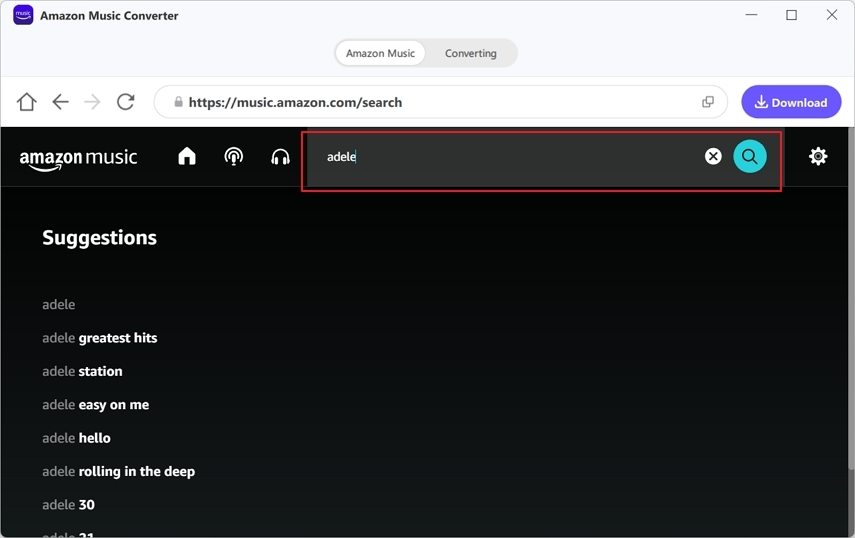
Step 4: Preview the songs to check that they are precisely what you need, and choose the download format like MP3, M4V, etc.
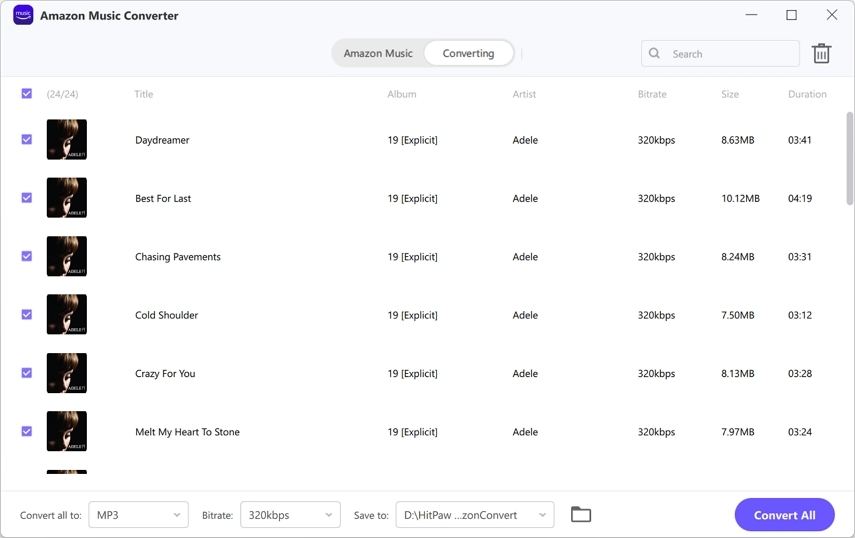
Step 5: Hit the download button and watch them be downloaded to your device in no time.
Watch the following video to learn more details:
Part 3: How to Fix Amazon Music not Playing on Android Auto?
If you are experiencing issues with playing Amazon Music on Android Auto, there are a few things that you can try to fix the problem. Let’s walk you through the steps when Amazon music not playing on Android Auto.
1. Update to Latest Version
The first way to fix Amazon Music not working on Android Auto or Amazon Music won't play on Android Auto is to ensure that your Android Auto app is updated to the latest version and that your phone is running on the latest software update. If you have not updated your Android Auto app or your phone's software, do it now and see if that fixes the issue.
2. Clear Cache
If updating your app doesn't fix Amazon Music not working on Android Auto, try clearing the cache and data of both the Amazon Music app and Android Auto app. To do this, go to your phone’s Settings > Apps > Amazon Music > Storage > Clear cache and Clear data. Do the same for the Android Auto app.
3. Reinstall the Apps
The last solution you can try to fix Amazon Music not working on Android Auto is to uninstall and reinstall both the Amazon Music and Android Auto apps. This will ensure that you have the latest version of the apps and can help to fix any issues that may have occurred during the app installation process.
FAQs about Does Amazon Music on Android Auto
Q1. Does Amazon Music work on Android Auto?
A1. Yes, Amazon Music does work with Android Auto. You can access it by connecting your Android device to a compatible car display or stereo system that supports Android Auto.
Q2. Why is Amazon Music on Android Auto Not Working?
A2. There could be several reasons for your having trouble using Amazon Music on Android Auto. Some common issues include outdated app versions, connectivity problems, etc. You can try troubleshooting these issues by updating your app and the solutions mentioned in the article. If the issue persists, you can also try contacting Amazon Music support for further assistance.
Wrapping it Up!
Playing Amazon Music on Android Auto is now possible, thanks to the advancements in technology. If you want to enjoy your music on the go, make sure to have the right tools, such as the HitPaw Univd. With this software, you can easily convert your favorite tracks into compatible formats and play them on any device. Try it out today and experience the convenience of listening to your music wherever you go!







 HitPaw Watermark Remover
HitPaw Watermark Remover  HitPaw Photo Object Remover
HitPaw Photo Object Remover HitPaw VikPea (Video Enhancer)
HitPaw VikPea (Video Enhancer)
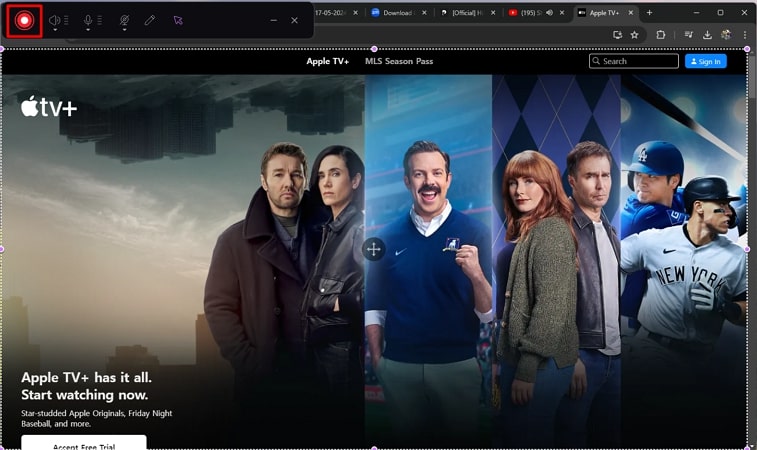


Share this article:
Select the product rating:
Daniel Walker
Editor-in-Chief
My passion lies in bridging the gap between cutting-edge technology and everyday creativity. With years of hands-on experience, I create content that not only informs but inspires our audience to embrace digital tools confidently.
View all ArticlesLeave a Comment
Create your review for HitPaw articles