Top 5 Ways to Convert MP3 to iTunes for Free in 2025
MP3 is one of the most popular audio formats, but it is not compatible with iTunes, which only supports AAC, AIFF, WAV, and Apple Lossless. If you have a lot of MP3 files that you want to play on your iPhone, iPad, or iPod, you need to convert them to iTunes-friendly formats first. Fortunately, there are many free ways to do that, both online and offline. In this article, we will show you the top 6 ways to convert MP3 to iTunes for free in 2024, and help you choose the best one for your needs.
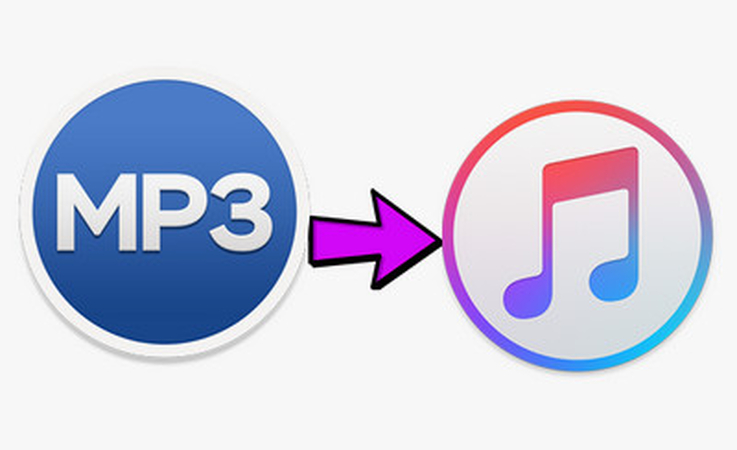
Part 1: Convert MP3 to iTunes By HitPaw Univd (HitPaw Video Converter)
If you are looking for an offline and professional way to convert MP3 to iTunes, you can try HitPaw Univd. It is a powerful and versatile tool that can convert, download, and edit videos and music in various formats and devices. It also offers AI features such as speech to text, subtitle editor, and 3D video creator.
Features of HitPaw Univd
- Convert video and audio files to/from 1000+ formats, including MP4, MOV, AVI, VOB, MKV, MP3, AAC, M4A, AIFF, WAV, etc.
- Download videos/audio/subtitles from 10000+ popular websites and convert them to MP4/WebM in 8K/4K/HD, and MP3/WAV up to 320kbps.
- Rip and convert homemade DVDs and Blu-rays to 1000+ media formats losslessly, and burn any video to DVD disc, DVD folder, or ISO file.
- Create 3D videos from 2D videos, and convert 3D videos to other 3D formats.
- Edit videos and audio with various tools, such as trim, crop, rotate, merge, split, watermark, subtitle, effect, filter, etc.
- Use AI to convert speech to text, and edit subtitles with ease.
How to use HitPaw Univd?
Step 1: Download and install HitPaw Univd on a Windows computer. Launch the program, then click "Add Files" > "iTunes Music."

Step 2: iTunes will open automatically. Ensure you are logged in with the same Apple ID used for Apple Music. Your iTunes Library will be displayed. Select a category to view its media files. Converted files show an unlock icon, while protected files show a lock icon.

Step 3: Select the music you want to convert and click "Convert All." Log in to Apple Music with your Apple ID and password. If prompted, enter the two-factor authentication code.
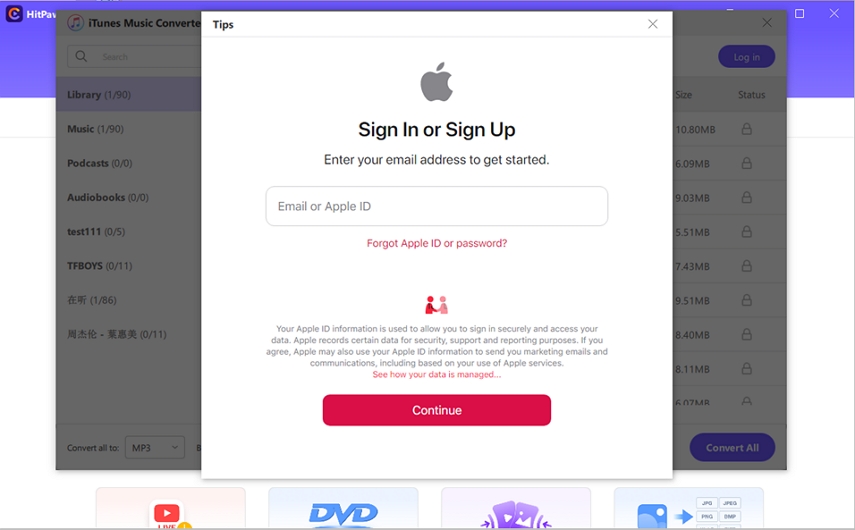
Step 4: After logging in, the program will automatically analyze and convert your iTunes music.

Step 5: Upon completion, you will have DRM-free MP3 files on your computer.
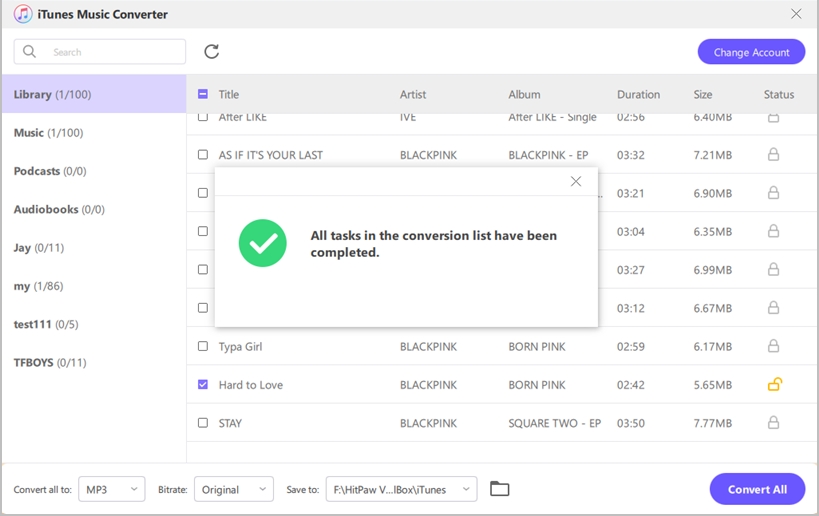
Watch the following video to learn more details:
4 Ways to Convert MP3 to iTunes Online
Online converters are convenient and easy to use, as you don’t need to install any software on your computer. However, they also have some drawbacks, such as limited file size, slow speed, and potential quality loss. Here are five online converters that you can try to convert MP3 to iTunes.
1. CloudConvert
CloudConvert is a powerful online converter that supports over 200 formats, including MP3, AAC, M4A, AIFF, and WAV. You can upload your MP3 files from your computer, Google Drive, Dropbox, or URL, and choose the output format and quality. You can also adjust the audio settings, such as bitrate, codec, channels, and sample rate. CloudConvert can process multiple files at once, and send you an email notification when the conversion is done. You can download the converted files to your device, or save them to your cloud storage.
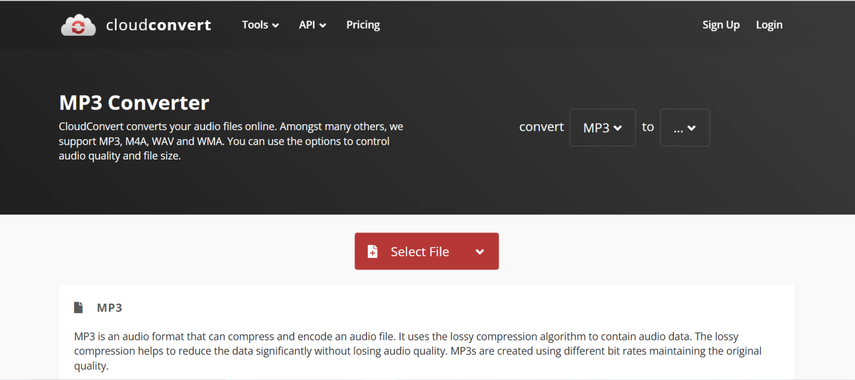
Pros:
- Supports a wide range of formats and settings
- Allows batch conversion and cloud integration
- Provides email notification and encryption options
Cons:
- Requires registration for free users
- Limits the file size to 1 GB per day for free users
- May take longer time for large files
2. Online Audio Converter
Online Audio Converter is a simple and fast online converter that can convert MP3 to iTunes formats, such as AAC, M4A, AIFF, and WAV. You can upload your MP3 files from your computer, Google Drive, Dropbox, or URL, and select the output format and quality. You can also edit the audio settings, such as bitrate, sample rate, and volume. Online Audio Converter can process up to 300 files at a time, and download the converted files to your device, or save them to your cloud storage.
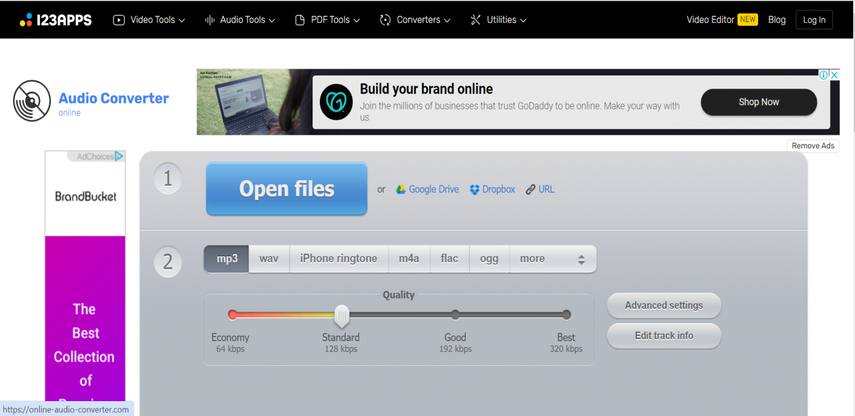
Pros:
- Supports multiple formats and settings
- Allows batch conversion and cloud integration
- Does not require registration or file size limit
Cons:
- May not preserve the metadata and tags of the original files
- May reduce the audio quality for some formats
- May not work well for some browsers and devices
3. Zamzar
Zamzar is a popular online converter that can transfer MP3 to iTunes formats, such as AAC, M4A, AIFF, and WAV. You can upload your MP3 files from your computer, or enter the URL of the online file, and choose the output format and quality. Zamzar can convert up to 5 files at a time, and send you an email with the download link of the converted files.
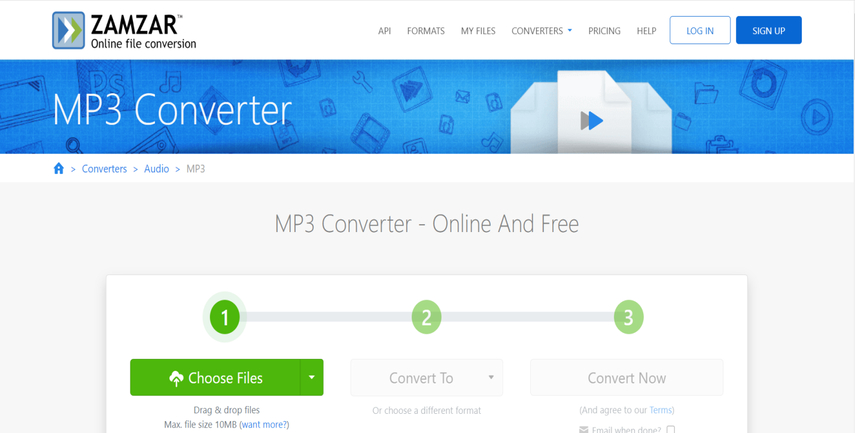
Pros:
- Supports a variety of formats and quality levels
- Allows URL conversion and email delivery
- Provides customer support and file management options
Cons:
- Requires registration and payment for premium features
- Limits the file size to 50 MB for free users
- May take longer time for email delivery
4. Convertio
Convertio is a versatile online converter that can convert MP3 to iTunes formats, such as AAC, M4A, AIFF, and WAV. You can upload your MP3 files from your computer, Google Drive, Dropbox, or URL, and select the output format and quality. You can also customize the audio settings, such as bitrate, codec, channels, and sample rate. Convertio can convert up to 100 files at a time, and download the converted files to your device, or save them to your cloud storage.
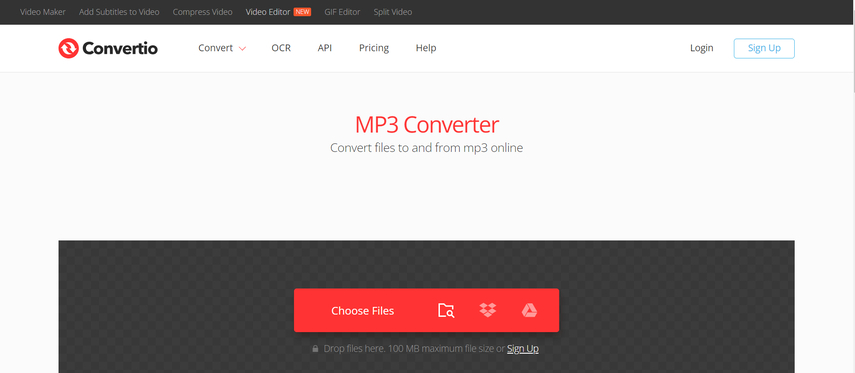
Pros:
- Supports a large number of formats and settings
- Allows batch conversion and cloud integration
- Provides advanced features and tools for editing and enhancing audio
Cons:
- Requires registration and payment for premium features
- Limits the file size to 100 MB for free users
- May not be compatible with some browsers and devices
FAQs of MP3 to iTunes
Q1. Why can’t I import MP3 files to iTunes?
A1. There are several possible reasons why you can’t import MP3 files to iTunes, such as Files are corrupted or damaged, the MP3 files are protected by DRM (digital rights management), the MP3 files are not compatible with the iTunes version or settings, the iTunes library is full or has errors.
Q2. Can I transfer MP3 files from iTunes to my iPhone?
A2. There are two common ways to transfer MP3 files from iTunes to your iPhone. The first one is to sync with iTunes: Connect your iPhone to your computer with a USB cable, and launch iTunes. Click on the device icon and select Music. Check the Sync Music option and add mp3 to iTunes or playlists you want to transfer. Click on the Apply button to start the sync process. The second one is to transfer with iCloud: Enable iCloud Music Library on your computer and iPhone, and sign in with the same Apple ID. Add the MP3 files to your iTunes library, and they will be upload mp3 to itunes automatically. Open the Music app on your iPhone, and tap on the Library tab. You can see the MP3 files under the Songs or Albums section. You can stream or download them to your iPhone as you like.
Conclusion
As you can see, there are many ways to convert MP3 to iTunes for free in 2024, both online and offline. However, not all of them are equally reliable, fast, and easy to use. Some of them may have limitations, drawbacks, or risks that may affect your audio quality, security, or convenience. That’s why we recommend you to use HitPaw Univd, a professional and versatile tool that can handle any video and audio conversion, download, and editing tasks with ease and efficiency. HitPaw Univd is the ultimate solution for all your media needs.







 HitPaw Edimakor
HitPaw Edimakor HitPaw Watermark Remover
HitPaw Watermark Remover  HitPaw VikPea (Video Enhancer)
HitPaw VikPea (Video Enhancer)



Share this article:
Select the product rating:
Daniel Walker
Editor-in-Chief
My passion lies in bridging the gap between cutting-edge technology and everyday creativity. With years of hands-on experience, I create content that not only informs but inspires our audience to embrace digital tools confidently.
View all ArticlesLeave a Comment
Create your review for HitPaw articles