MKV is a top-notch, open video format designed for various platforms. However, when the need arises to extract audio from MKV videos, the internet offers numerous solutions. But who has the time to test out all the MKV to MP3 converters out there?
With limited time and energy, making the right choice becomes crucial. To assist in this, we've compiled a list of seven best MKV to MP3 converters that stand out amidst the plethora of options available.
Part 1. Best Convert MKV to MP3 with HitPaw Univd (HitPaw Video Converter)
HitPaw Univd offers unparalleled compatibility, functionality, safety, and focus, among other tools, for converting MKV to MP3. Its comprehensive features and user-friendly interface ensure seamless conversion experiences, making it the preferred option for users seeking reliability and efficiency.
It is a versatile tool facilitating the seamless conversion of WebM files to MP3 and various other formats.
Why HitPaw Univd Is the Best MKV to MP3 Converter
- Compatible with over 1000 video formats
- Offers the convenience of directly downloading videos from popular platforms and seamlessly conversion
- Maintains the original audio quality during conversion
- Supports many other conversions, offering users a versatile tool capable of handling various media formats.
- Batch conversion support saving time and effort by converting multiple MKV files to MP3 simultaneously
Steps to Use HitPaw Univd to Convert MKV to MP3
Here's how to convert MPK videos to MP3 with HitPaw Univd.
Step 1: Launch HitPaw Univd — Download and open the HitPaw Univd on your computer to begin the conversion process.
Step 2: Add MKV Files — Run it and click on the “Add Video” to import your MKV file.

Step 3: Select Output Format — For each MKV file, choose the Audio MP3 format. If you need more, you can choose to convert the MKV file to any other file format.

Step 4: Customize Output Settings (Optional) — HitPaw Univd allows for customization of output format parameters such as audio encoder, sample rate, and bit rate. Click the edit icon to adjust these settings according to your preferences.

Step 5: Start Conversion — Once you've selected the output format and customized the settings (if desired), click the “Convert” or “Convert All” button to initiate the conversion process. The software utilizes full GPU acceleration by default for efficient conversion.

Step 6: Access Converted Files — Upon completing the conversion, navigate to the “Converted” tab at the top of the interface. Here, you'll find your converted MP3 files. Click “Open Folder” to access the finished files directly, or click “Add” to make further edits if needed.

Part 2. Other 6 Useful Alternative MKV to MP3 Converters
Let's look at the other popular MKV converters to facilitate the seamless conversion of MKV video files to MP3.
1. HandBrake
HandBrake is a renowned free MKV converter particularly favored by Mac users. It offers advanced filtering capabilities such as frame rate adjustment and various presets, enabling precise control over video conversion.
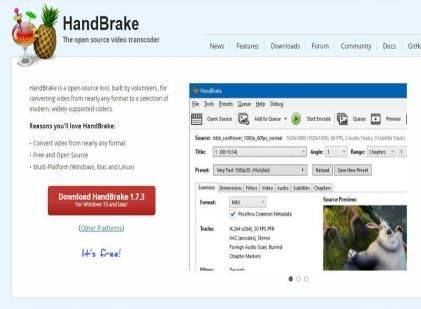
Pros
- Provides advanced control features.
- Rapid conversion speeds.
- Supports a wide range of formats.
Cons
- Features a complex user interface.
- Not suitable for beginners.
- Limited support for formats.
2. FFmpeg
FFmpeg is an open-source multimedia tool that seamlessly converts MKV to MP4 and other formats while maintaining quality. It offers a plethora of functions, including recording, streaming, encoding, and decoding.

Pros
- Remarkably powerful.
- Open-source.
- It can be utilized through the command line or GUI.
Cons
- It may overwhelm beginners with its extensive range of options.
- FFmpeg operates primarily through commands, potentially intimidating users unfamiliar with this interface.
- As an open-source project, FFmpeg may encounter occasional bugs or crashes, though these are typically addressed swiftly by the developer community.
3. VLC Media Player
VLC can change MKV to MP3 format. However, it's worth noting that VLC is not specialized as a professional video converter, and its interface and functionalities may differ from dedicated MKV converters. Therefore, while VLC can serve the purpose of MKV conversion to MP3, users may encounter differences in the extraction process compared to other reliable MKV converters.

Pros
- Free and open-source
- Capable of playing a wide range of video and audio formats.
- Allows for trimming and splitting audio tracks to create customized MP3 files of desired lengths.
Cons
- Lacks options for fine-tuning audio quality or adjusting bitrates.
- It requires processing files individually and lacks support for bulk conversion.
- Conversion speeds may be slower, particularly for lengthy videos.
4. Zamzar
Zamzar presents another option for converting MKV video files, offering a web-based platform that is accessible via any browser, regardless of the operating system.
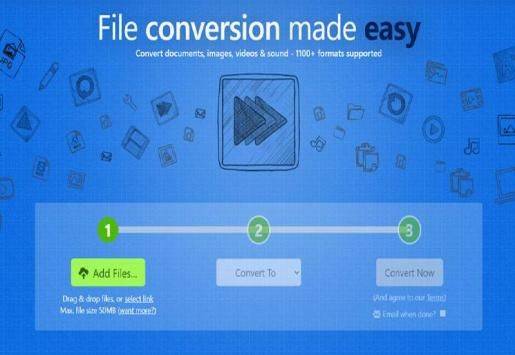
Pros
- User-friendly platform, making it suitable for beginners
- Accessible via web browsers on Windows, Mac, and Linux systems
- Options to either email the converted file or download it directly
Cons
- The requirement to upload files to the Zamzar database
- Potentially slow upload and conversion speeds
- Dependence on a stable Internet connection for platform usage
5. AConvert
AConvert is a simple online tool designed for effortlessly converting audio files stored on your system or cloud storage to various popular formats.

Pros
- User-friendly online tool with straightforward operation
- Capability to add files from local storage, online sources, Google Drive, and Dropbox
- Ability to edit sample rate and bit rate settings
Cons
- Limited editing functions beyond sample rate and bit rate adjustments
- Inability to directly save converted files to cloud storage platforms
- It has a maximum limit of 200 MB in terms of file upload.
6. Any Video Converter
Any Video Converter is an efficient converter with extensive file format support. Additionally, the software offers more than conversion capabilities, boasting an intuitive interface where all main tools are readily accessible upon opening.
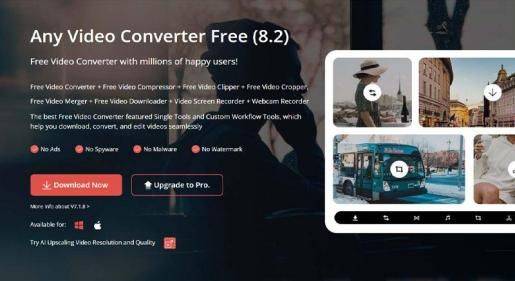
Pros
- It is available for download and use on multiple platforms, such as Windows, Mac, and Android.
- Wide range of format options, including organization by device for convenient selection.
- Intuitive interface with all features easily accessible from the main screen.
Cons
- Limited features in the trial version
- Buggy playback feature, with instances of a blank screen despite indications of video playback.
Part 3. FAQs of MKV to MP3 Converter
Q1. What is FFMPEG MKV to MP3?
A1. FFmpeg is a versatile multimedia framework known for its command-line tools. FFmpeg MKV to MP3 is a method for converting MKV files to MP3 audio files using the FFmpeg command-line tool. This enables the extraction of audio tracks from MKV Files. FFmpeg's flexibility and wide format support make it ideal for such tasks.
Q2. Will the quality be lost if I convert MKV to MP3?
A2. Yes, there is a possibility of slight quality loss when converting MKV to MP3. This is because MP3 is a lossy compression format. This means it permanently removes some audio data during the compression process to reduce file size.
The Bottom Line
We've provided a list of top video converters, all of which perform well. However, for optimal superfast conversion, we recommend HitPaw Univd.
The HitPaw Univd performs best, making it the top choice for MKV to MP3 video conversion. With its exceptional features and tools, this tool ensures impeccable output quality, making it the preferred choice for all your MKV to MP3 conversion needs.







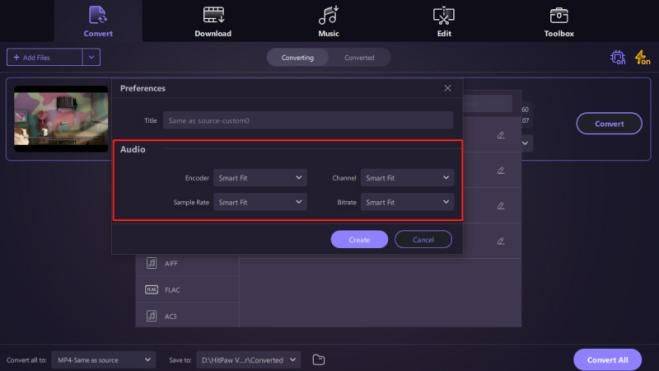



 HitPaw VikPea
HitPaw VikPea HitPaw Video Object Remover
HitPaw Video Object Remover

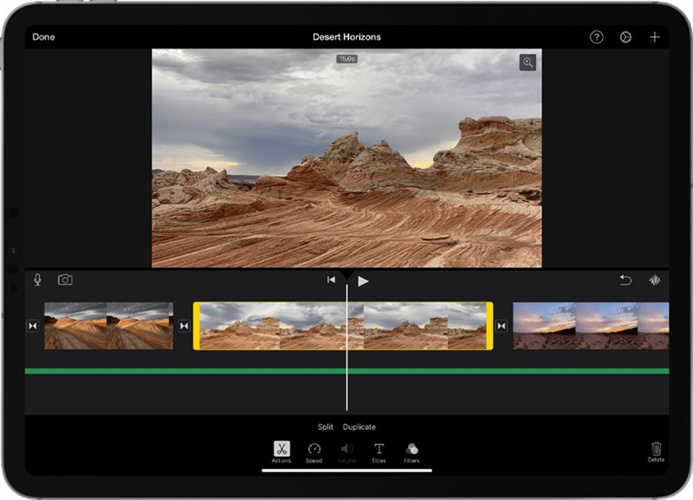

Share this article:
Select the product rating:
Daniel Walker
Editor-in-Chief
My passion lies in bridging the gap between cutting-edge technology and everyday creativity. With years of hands-on experience, I create content that not only informs but inspires our audience to embrace digital tools confidently.
View all ArticlesLeave a Comment
Create your review for HitPaw articles