How to Listen to Apple Music in Airplane Mode
Travelling by plane can be a wonderful experience, but staying entertained during the flight can be a challenge, especially when you're required to turn off your device's wireless connectivity and switch to Airplane mode. For many music lovers, the inability to access their favourite tunes during a flight can be a real bummer. However, there's a way how to listen to Apple Music in Airplane mode and enjoy your Apple Music library even when you're up in the air.
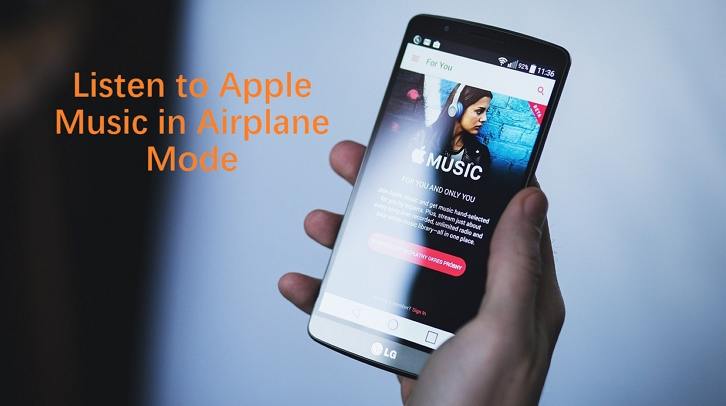
In this guide, we'll explore the various methods you can use to listen to Apple music on a plane and keep your music enjoyment going strong, whether you're a premium subscriber or not.
Part 1. Does Apple Music Work on Airplane Mode?
The good news is that Apple Music works on Airplane mode, you can use Apple Music in Airplane mode, as long as you've downloaded the songs or albums you want to listen to ahead of time. Once you've turned on Airplane mode and disabled your device's Wi-Fi and cellular data, you can access your downloaded Apple Music content and listen to it without any issues.
However, it's important to note that if you haven't downloaded the music beforehand, you won't be able to stream it while in Airplane mode, as the app requires an internet connection to access the full Apple Music library. So, if you know you'll be flying soon, make sure to prepare by downloading your favourite tunes ahead of time.
Part 2. How to Listen to Apple Music on Airplane Mode on iPhone/Android?
If you're an Android user, here's a step-by-step guide on how to listen to Apple Music in airplane mode on your device:
1.Open the Apple Music app and locate the songs, playlists, or albums you want to download for offline listening.
2.Tap and hold on to the content you want to download, then select "Add to Library" from the menu.

3.Once the content has been added to your library, tap and hold on it again, and this time, select "Download" from the menu.

4.Wait for the download to complete, then turn on Airplane mode on your phone.
5.Open the Apple Music app, and you should now be able to access and play your downloaded content without any issues.
Note: Once your Airplane mode is activated, you won't be able to stream any new music or content, so make sure to download everything you want to listen to ahead of time.
Part 3. Can I Listen to Apple Music in Airplane Mode Without a Premium Subscription?
Yes, you can. However, the experience might be a bit different depending on whether you have an active Apple Music subscription or not.
- If you have a premium Apple Music subscription, you can download songs, albums, and playlists for offline listening, and these downloads will remain accessible even when you're in Airplane mode. This means you can enjoy your entire Apple Music library without any restrictions while flying.
- On the other hand, if you don't have a premium subscription, you can still download and listen to any music you've purchased from the iTunes Store. These downloaded tracks will not be subject to DRM (Digital Rights Management) restrictions, and you can play them offline in Airplane mode without any issues.
The downside of not having a premium subscription is that you won't be able to access the full Apple Music catalogue for downloading. Your options will be limited to the music you've already purchased from iTunes. To overcome this limitation, you can use a tool like HitPaw Apple Music Converter to convert your Apple Music tracks into a format that's compatible with any device, allowing you to enjoy your music without an active subscription.
Part 4. Can I Listen to Apple Music Offline?
Absolutely! While Apple Music is primarily a streaming service, there are ways to listen to Apple music offline and enjoy your favourite tunes even when you don't have an internet connection. One powerful tool that can help you achieve this is the HitPaw Apple Music Converter.
HitPaw Apple Music Converter is a powerful tool that can help you listen to Apple music offline by allowing you to convert your Apple Music tracks into a variety of lossless audio formats, such as MP3, M4A, FLAC or WAV. This means that you can play your Apple Music content on any device, even if it doesn't have the Apple Music app installed.
Features of HitPaw Univd (HitPaw Video Converter)
- DRM Removal: The software can remove the DRM protection from your Apple Music tracks, allowing you to play them on any device without restrictions.
- Lossless Conversion: HitPaw Univd can convert your Apple Music tracks while preserving the original audio quality, ensuring that you don't lose any fidelity in the process.
- Batch Conversion: The tool allows you to convert multiple tracks at once, saving you time and effort.
- User-Friendly Interface: The software has a clean and intuitive interface, making it easy to use even for those who aren't tech-savvy.
Step-by-Step Guide to Convert Apple Music for Airplane Mode
Here's a step-by-step guide on how to use HitPaw Apple Music Converter to listen to Apple music offline:
Step 1:To begin, you'll need to download and install the HitPaw Univd software on your computer. Launch the program and switch to the Music menu. Open Apple Music Converter here.

Step 2:Before you can start downloading or converting your Apple Music content, you'll need to sign in to your account. Provide your Apple ID credentials to authenticate and gain access to your music library.

Step 3:You can search and listen to your favourite songs or albums directly within the built-in web player. As you browse and play the music, you'll notice the album URL and a Download button appear in the address bar. Click download button and analysis will start.

Step 4:Once the analysis of the album or songs is complete, you can switch to the Converting tab to preview the content. The default output format for the converted Apple Music tracks is MP3, but you can easily change this by selecting a different format from the provided list.

Step 5:Finally, click the "Convert All" button to initiate the conversion process.

Once the conversion is complete, you can access the converted songs in the saved path and enjoy your Apple Music content offline without any DRM restrictions.
FAQS
Q1. Can I Use Bluetooth in Airplane Mode to Listen to Apple Music?
A1. The availability of Bluetooth connectivity in Airplane mode can vary depending on the airline you're travelling with. Some airlines may allow you to use Bluetooth, while others may not. It's best to check with your airline or the flight crew to determine if you can use Bluetooth during your flight.
Q2. What Other Apps Can I Use in Airplane Mode Besides Apple Music?
A2. Many apps that don't require an internet connection can still be used in Airplane mode, such as the camera, calculator, notes, calendar, and some offline games. Apps with an offline mode, like Audible or Spotify, can also be used in Airplane mode after downloading their content for offline playback.
Conclusion
In conclusion, how to listen to Apple Music in Airplane mode is entirely possible, and with the help of HitPaw Apple Music Converter, you can even listen to Apple Music offline without a premium subscription. By following the steps outlined in this guide, you can easily convert your Apple Music tracks into a compatible format and enjoy your favourite tunes during your flights, no matter where your travels take you. So, the next time you're about to embark on a plane journey, make sure to download and convert your Apple Music library ahead of time to ensure a seamless and uninterrupted in-flight entertainment experience.














 HitPaw VikPea
HitPaw VikPea HitPaw Watermark Remover
HitPaw Watermark Remover 



Share this article:
Select the product rating:
Daniel Walker
Editor-in-Chief
My passion lies in bridging the gap between cutting-edge technology and everyday creativity. With years of hands-on experience, I create content that not only informs but inspires our audience to embrace digital tools confidently.
View all ArticlesLeave a Comment
Create your review for HitPaw articles