How to Unhide a Song on Spotify: A Step-by-Step Guide
Spotify provides the ability to hide songs in albums or playlists. Hiding a track or album is very simple on Spotify. It is also worth mentioning that a track can only be hidden from a public playlist or an album and not from a user's liked songs, search box, or their personal playlists. However, a lot of users have asked about how to unhide a song on Spotify. This article is all about answering the “how do I unhide songs on Spotify” question for the concerned users.
Part 1. How to Unhide a Song or Songs on Spotify?
This section talks about Spotify how to unhide songs method on different platforms. Keep reading to learn more.
1. Unhide songs on Spotify from desktop
If you are a Spotify desktop app user, then follow this method to know how to unhide songs Spotify by adding it back to the playlist.
Step 1.From the menu options, click on Search.In the search bar, type the name of the relevant song.

Step 2.Click on the song from the search results. Go to the song and click on the three-dot icon in front of it.

Step 3.Click 'Add to playlist' option and choose the playlist you wish to make the song available in. This will make the song visible again.
2. Unhide songs on Spotify from Android and iPhone
Follow the below steps to know how to unhide Spotify songs on any Android device.
- Step 1.Open the Spotify app and tap on the playlist.
- Step 2.Go to the song you wish to unhide and tap onthe three-dot icon in front of the grayed-out song.
Step 3.Now, tap on Hidden. This will make the hidden song visible again on Spotify.

Part 2. Why I Can't See Hidden Songs On Spotify?
If you have noticed certain songs disappearing and want to see your hidden songs, you can do so. All you have to do is allowing Spotify to show you unavailable songs. Follow the below steps to adjust the settings and know how to show hidden songs on Spotify. Unplayable songs are visible by default on the Spotify desktop app.
1. Enable Show Unplayable Songs On Spotify Android
Follow the below steps to know how to unhide Spotify songs on any Android device.
- Step 1.Open the Spotify app on your Android.
- Step 2.Click the gear icon and go to Settings.
- Step 3.Next, navigate to the Playback section and turn on the Show unplayable songs option.
Step 4.Now, go back to any playlist, and click the Hide/Unhide option again to make the song visible.

2. Enable Show Unplayable Songs On Spotify iPhone
Follow the below steps to know how to unhide Spotify song on any iOS device.
- Step 1.Launch Spotify on your iPhone.
- Step 2.Click the gear icon and open the Settings.
- Step 3.Next, go to the Playback settings and turn the Hide Unplayable Songs feature off so that it will not hide any song.
Step 4.Now, go to your playlist and turn off the Hide button to unhide songs on Spotify.

Bonus Tip. Download Spotify Music for Playback Offline on Any Device
You have to hide or know how to unhide a song Spotify if you select the perfect tool to play them as per your requirement. An advanced tool for Spotify is the HitPaw Video Converter that allows users to convert Spotify soundtracks to common and compatible file formats. You can use it to download Spotify songs without any premium account, and offline listen Spotify songs, remove Spotify ads, and get unlimited skip for a disliked song on Spotify.
Step 1.Download, install, and launch HitPaw Video Converter on your PC. Click Convert Spotify music option on the main interface.

Step 2.Sign into your Spotify account to listen or download songs in Spotify. Tap the Log In option on the screen in the upper right corner.

Step 3.Tap the playlist that you wish to download. Users will see the link in the address bar. Tap the Download option.

Step 4.Select an output format for all the music files in the Convert all to drop down. Present, HitPaw supports the MP3, M4A, and WAV output formats.

Step 5.Tap the Convert All option to batch convert music at high speed.

Conclusion
All in all, we just had a look at how to unhide a song on Spotify on different platforms. As per our recommendation, it is better to use HitPaw Video Converter that allows users to convert Spotify soundtracks to common and compatible file formats.

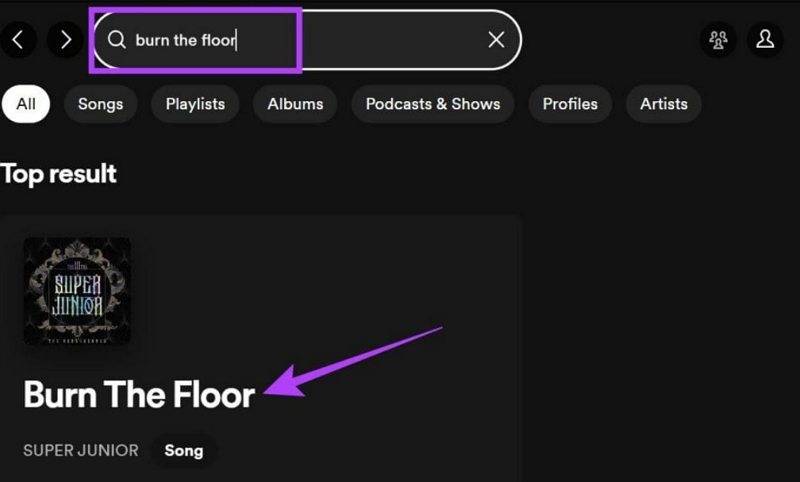


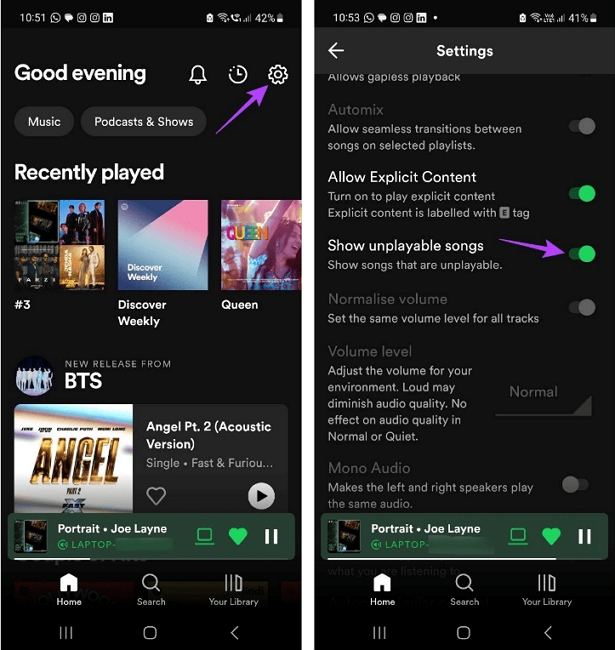











 HitPaw VikPea
HitPaw VikPea HitPaw Video Object Remover
HitPaw Video Object Remover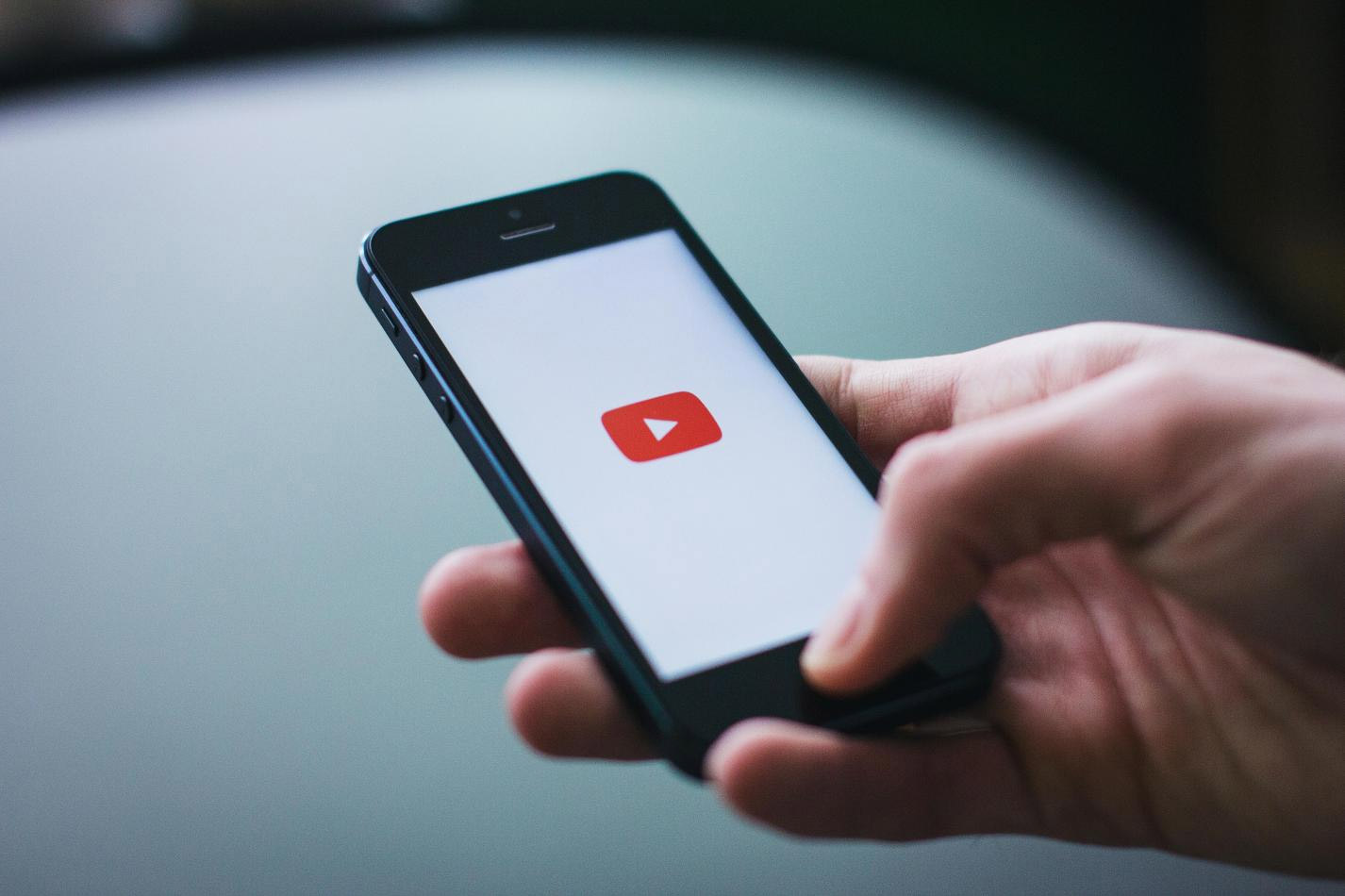

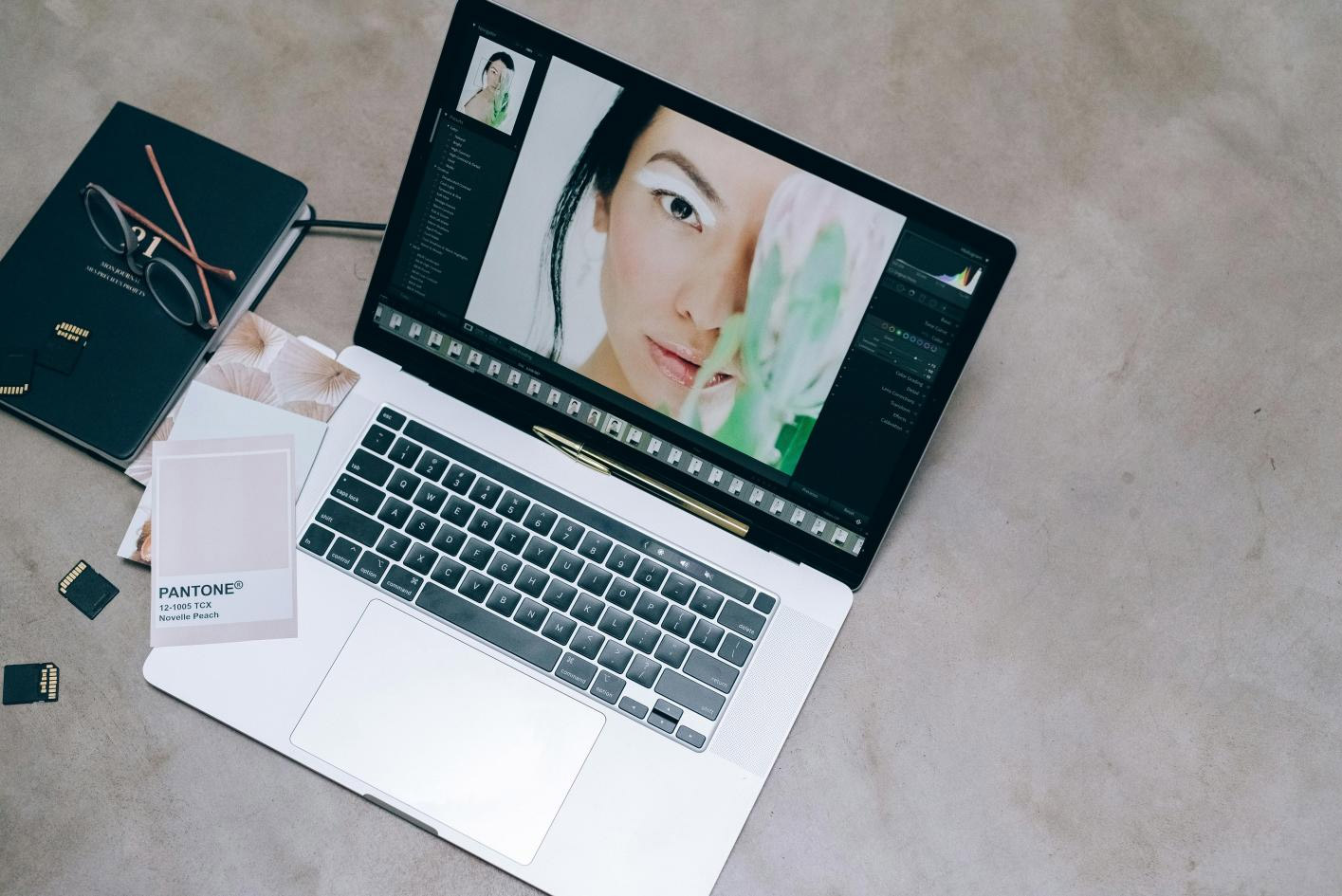

Share this article:
Select the product rating:
Joshua Hill
Editor-in-Chief
I have been working as a freelancer for more than five years. It always impresses me when I find new things and the latest knowledge. I think life is boundless but I know no bounds.
View all ArticlesLeave a Comment
Create your review for HitPaw articles