Solved! How to Turn Off Explicit on Spotify?
Are you looking to enjoy a more family-friendly listening experience on Spotify? Explicit content filters can help tailor your music library to be suitable for all listeners, especially in shared or family settings.
In this guide, we'll walk you through the steps to turn off explicit content on Spotify, both on mobile devices and desktop platforms. Follow along to create a more curated and appropriate musical environment for your listening pleasure.
Part 1. What Is Explicit Content on Spotify?
Before diving into how to turn off explicit content on Spotify, it's essential to understand what constitutes explicit content. Spotify marks songs with explicit content to alert listeners to the presence of strong language, discriminatory language, violence, sexual content, drug use, or other sensitive topics.
This labeling helps users make informed choices about the content they consume, particularly in environments where explicit material may not be suitable. Let's explore each aspect of explicit content on Spotify in more detail.

1. Strong Language
Explicit songs on Spotify may contain profanity, vulgar language, or explicit references that may not be suitable for all listeners.
2. Discriminatory Language
Songs featuring discriminatory language, including derogatory terms or slurs targeting specific groups, are also marked as explicit.
3. Violence, Sexual Content, Drug Use, or Other Sensitive Topics
Spotify marks songs containing themes of violence, sexual content, drug use, or other sensitive topics as explicit to warn listeners of potentially disturbing or inappropriate content.
Part 2. How to Turn Off Explicit on Spotify on Mobile?
If you're using Spotify on your mobile device and want to enjoy a more family-friendly listening experience by turning off explicit content, follow these simple steps:
- Step 1 — Open the Spotify App:
Launch the Spotify app on your mobile device and log in to your account if prompted. - Step 2 — Navigate to Settings:
Tap on the "Home" tab at the bottom left corner of the screen, then tap on the gear icon (Settings) at the top right corner to access your settings. - Step 3 — Select "Playback”:
Scroll down and select "Playback" from the list of options in your settings. - Step 4 — Toggle Off "Explicit Content":
Find the option labeled "Allow Explicit Content" and toggle the switch to the off position. This will disable explicit content from playing on your account. - Step 5 — Confirm Changes:
Once you've toggled off the explicit content setting, exit the settings menu. Spotify will now filter out explicit songs from your recommendations and playlists. - Step 6 — Enjoy Family-Friendly Listening:
With explicit content turned off, you can enjoy a more family-friendly listening experience on Spotify without worrying about encountering inappropriate material.
By following these steps, you can easily turn off explicit content on Spotify and create a more tailored listening experience on your mobile device.
Part 3. How to Turn Off Explicit on Spotify on Desktop?
If you're using Spotify on your desktop and wish to disable explicit content for a more family-friendly listening experience, follow these straightforward steps:
Step 1 —Open Spotify Desktop App:

Launch the Spotify desktop application on your computer and log in to your account if required.
Step 2 —Access Settings:

Click on your username or profile picture in the top right corner of the Spotify window to open the drop-down menu. Then, select "Settings" from the list of options.
Step 3 —Disable "Allow Explicit Content":

Scroll down until you find the "Allow Explicit Content" toggle switch. Click on the switch to turn it off. This action will disable explicit content from playing on your Spotify account.
Step 4 —Enjoy Family-Friendly Listening:
With explicit content disabled, you can now enjoy a more family-friendly listening experience on Spotify via the desktop app.
By following these steps, you can easily turn off explicit content on Spotify's desktop version, ensuring a more curated and appropriate music selection for your listening pleasure.
Part 4. How to Find Clear Version of Spotify Music
While Spotify offers a vast library of music, some users prefer clear or censored versions of songs for a more family-friendly listening experience. If you're looking to find clear versions of songs on Spotify, follow these steps:
- Step 1 —Use Search Bar:
Open the Spotify app or website and navigate to the search bar at the top of the screen. - Step 2 —Search for Song:
Type the name of the song you want to find the clear version of into the search bar and press enter. - Step 3 — Filter Results:
Once the search results appear, look for the song you want and click on it to view its details. - Step 4 — Check for Explicit Label:
On the song's details page, check if there is an "Explicit" label next to the song title. Songs labeled as explicit may contain strong language or mature content. - Step 5 — Explore Albums:
If the song is part of an album, click on the album name to explore other versions of the song. - Step 6 — Look for Clean Versions:
Within the album, look for a version of the song labeled as "Clean" or "Edited". These versions typically have explicit content removed or censored. - Step 7 — Listen to Preview:
Before adding the song to your library or playlist, you can listen to a preview to ensure it meets your preferences. - Step 8 — Add to Library or Playlist:
If you're satisfied with the clear version of the song, you can add it to your library or a playlist for easy access.
By following these steps, you can easily find clear versions of songs on Spotify and enjoy a more family-friendly listening experience.
Part 5. Pro-Tips. How to Save Spotify Explicit Content Forever?
For users who want to save explicit content from Spotify, it is recommended to download it to their own devices and make sure they get access to it without any interruption. HitPaw Univd (HitPaw Video Converter) offers secure downloading of explicit content.
Why Choose HitPaw Univd to Download Spotify Music
- HitPaw Univd offers a user-friendly interface making it easy to use for users of all skill levels.
- HitPaw Univd maintains the original quality of the audio and provides high-quality outputs.
- HitPaw Univd provides speedy conversions, saving its users their precious time.
- HitPaw Univd allows its users to convert multiple videos at the same time.
- HitPaw Univd provides a wide range of output formats, making it compatible with various platforms.
Steps to Download Spotify Music
Step 1 —Download HitPaw Univd from its official website. Install it on your computer by following the on-screen instructions.
Step 2 —Click the “Spotify Music Converter” button. Search the Spotify music you want to download.

Step 3 —From the address bar, you'll see a Download button. You can click it to download a Spofity track, playlist, artist, or album directly.

Step 4 —After analysis, you can switch to the Converting tab. You can preview the song id3 tags, and choose a desired format to convert. And click "Convert All" to download and convert Spotify songs to MP3 without losing quality.
Watch the following video to learn more details:
Conclusion
In summary, managing explicit content on Spotify ensures a more tailored and family-friendly listening experience. By following the outlined steps, users can easily turn off explicit content on both mobile and desktop devices.
For those seeking versatile digital solutions beyond music management, HitPaw Univd offers a reliable tool for enhancing multimedia experiences. Simplify your digital endeavors with HitPaw Univd today!


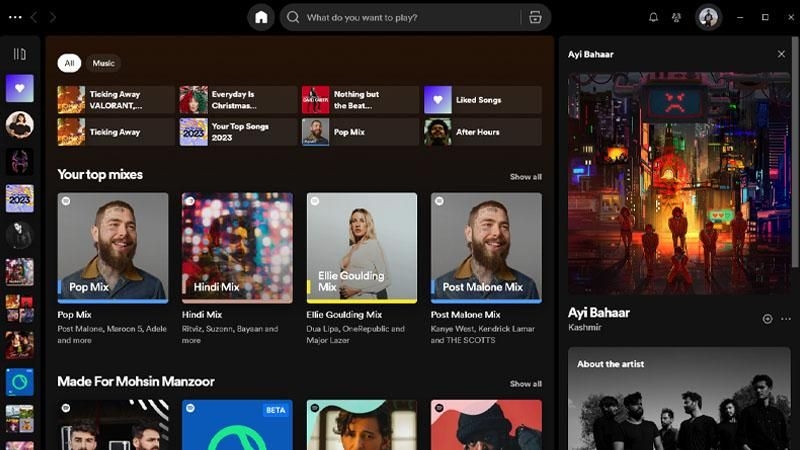
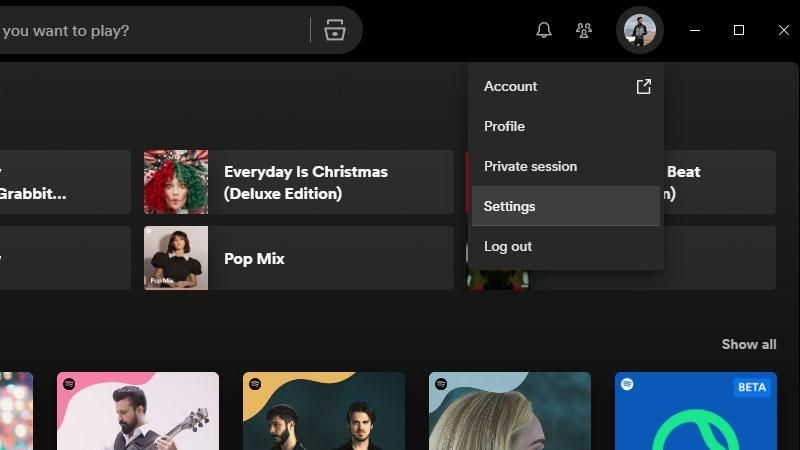
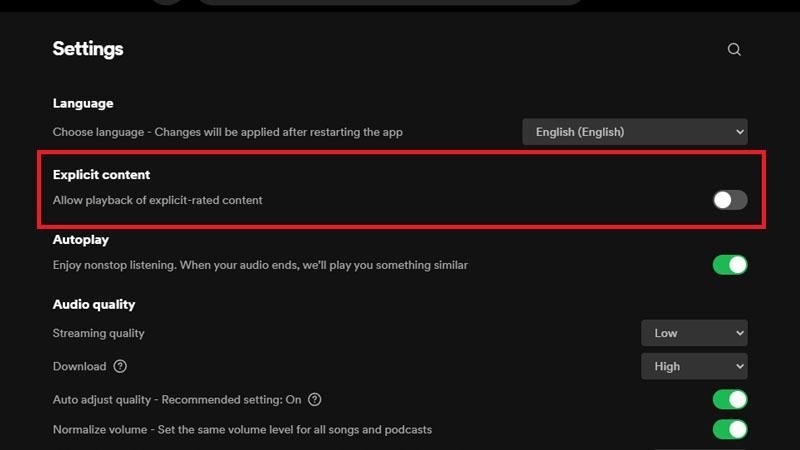





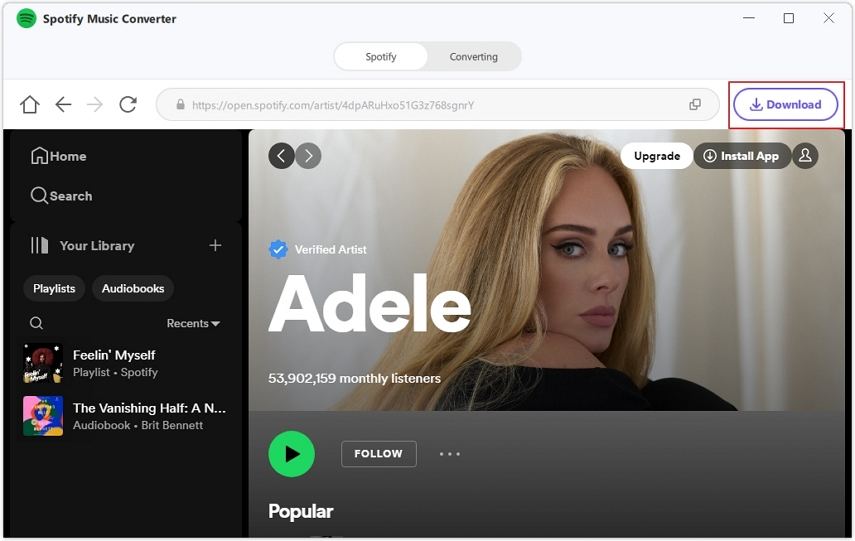

 HitPaw Edimakor
HitPaw Edimakor HitPaw VikPea (Video Enhancer)
HitPaw VikPea (Video Enhancer)



Share this article:
Select the product rating:
Daniel Walker
Editor-in-Chief
My passion lies in bridging the gap between cutting-edge technology and everyday creativity. With years of hands-on experience, I create content that not only informs but inspires our audience to embrace digital tools confidently.
View all ArticlesLeave a Comment
Create your review for HitPaw articles