How to Transfer Spotify Playlist to Amazon Music
Switching from Spotify to Amazon Music while keeping your playlists intact has been made a lot easier. You can easily transfer your favorite playlists across different music streaming services by using one of the many third-party applications available.
You must be wondering which ones to go for out of the several options available, well not to worry. We've given the best three ways to transfer Spotify playlists to Amazon Music in this article. Read on and follow the steps to start listening to your favorite playlists on Amazon Music.

Way 1. Download and Import Spotify Playlist to Amazon Music
Since both Spotify and Amazon Music have DRM protection, for users to transfer playlists between both streaming services they download the playlist from Spotify and upload it on Amazon Music. And the best way to do this is through the HitPaw Spotify Music Converter.
This powerful music converter allows you to download and convert music to multiple audio formats while still maintaining the highest quality. The converted music can be transferred to Amazon Music, Apple Music, YouTube Music, Tidal, and Deezer easily.
Features of the HitPaw Univd (HitPaw Video Converter):
- Download Music from all popular music streaming platforms including Spotify, Deezer, Tidal, Apple Music, and Amazon Music.
- Remove DRM protection from Spotify music so you can listen to music on any devices
- Convert Spotify songs, playlists, albums, podcasts and artists
- Multiple output formats support: MP3, M4A, WAV and FLAC
- Download Spotify songs without losing quality
- Keep the original ID3 tags
Below we will tell you how to download and transfer your Spotify playlist to Amazon Music.
How to Download Spotify Playlist to Computer and Transfer to Amazon Music
Step 1:Install and launch the HitPaw Univd. Once opened, go to the Toolbox tab and select Spotify Music Converter feature.

Step 2:The embedded Spotify web player is opened. We highly recommend you to log in to your Spotify account to stream music in the web player, and also for lossless music download.

Step 3:Now that your Spotify is up, go to the playlist you would like to download and click the Download button at the top right corner.

Step 4:HitPaw Spotify Music Converter will automatically analyze the files and take you to a preview page to crosscheck your selections.

Step 5:Before downloading you can select your preferred output format in the Convert All to button at the bottom left corner. The default format and quality are MP3 320kbps.
Step 6:Finally, click Convert All to start converting Spotify playlist to computer.

After conversion, you will get all songs in the Spotify playlist on computer. These MP3 songs are DRM-free and can be transferred to Amazon Music by following the steps below.
Steps to Transfer Spotify Playlist to Amazon Music
Amazon Music allows you to transfer your playlists from your local folder. Let's get into the steps on how to transfer playlists to Amazon Music.
1.The first step is to open Amazon Music app and log into your account. After signing in, click on your profile in the top right corner and select Settings.

2.When you click on Settings, you will see a list of options to choose from. Click the Automatically Import Music From option.

3.Clicking on the button will take you to a new set of options. Turn on the button next to Windows Media Player. Or click Select Folder. This will take you to where you store your songs and playlists. Here you can go through the selections and choose the playlists and songs you wish to transfer.

4.After transferring all your selected playlists and songs, close the window. Now move your cursor to the bottom of the Settings page and choose the Reload Library option. This will complete the transfer and sync your playlists to Amazon Music.

5.Now go to the Library tab and select under Locations, the Offline option. Here you will be able to browse all your downloaded playlists that have been transferred to the Amazon Music app.

Way 2: Transfer the Playlist from Spotify to Amazon Music Online via TuneMyMusic
The second-best way to transfer Spotify playlists to Amazon Music is by using the TuneMyMusic application. TuneMyMusic is a third-party online tool that can transfer Spotify playlists to Amazon Music, as well as other major music streaming services like Deezer, YouTube Music, Apple Music, Tidal, SoundCloud, and many more.
Features:
- It has a fast-shifting speed which means you can copy playlists from Spotify to Amazon Music quickly and easily.
- It is hassle-free.
- It will also transfer the data and embedded information of the songs on the playlist.
Drawbacks:
- You can only transfer 500 songs on the playlist while using the free plan.
- There is no auto-syncing functionality on the free plan.
- Some Spotify songs may not be transferred to Amazon Music due to copyright issues.
The Steps to Transfer Playlist from Spotify to Amazon Music via TuneMyMusic
1.Go to the TuneMyMusic tool in your browser, and click on Let’s Start to begin.
2.You will see a list of streaming services to choose from under sources. Select Spotify.

3.You will be asked to load from your Spotify account or paste the Spotify playlist link. If you choose to load from your Spotify account, TuneMyMusic will load your entire Spotify Music Library of yours. So then all you need to do is find the playlist you wish to transfer to Amazon and select.

4.When the playlist is selected, click the Next: Select Destination button. Please select Amazon Music.

5.You will be required to log into your Amazon Music account to authorize the access of your account to TuneMyMusic. Once all is completed, click on Start Moving My Music to begin the transfer of your Spotify playlist to Amazon Music.

After transferring successfully, open and log in to your Amazon Music account. Head to your library and open your playlists. The newly transferred Spotify playlist should be available for listening in your Amazon Music Library.
Way 3: Import Spotify Playlist to Amazon Music via SongShift (For iOS)
iPhone users are not left out of this article. There is an easy method for Apple users to transfer Spotify playlist to Amazon Music. Through the use of SongShift you can, in only a few clicks, transfer your Spotify playlist to Amazon Music.
Features:
- With SongShift you can easily back up and import your Spotify playlists.
- You can share your playlists with friends on any music streaming platform.
- You can use widgets to share your recently played music from your home screen. This is available for iOS 14 and above.
Drawbacks:
- Not all Spotify songs can be transferred to Amazon Music due to copyright ownership issues.
The Steps to Import Playlist to Amazon Music via SongShift
1.Install SongShift on your iOS device and open the app to get started.

2.Once the app is open, you will be asked to select the source for your playlist from a list of options. Select Spotify. This will take you to the Spotify app where you will sign in to your Spotify account.

3.Now select Amazon Music as the destination for your playlist. This will take you to the Amazon Music sign-in page where you will be asked to log in to your Amazon Music account as in the above step.

4.Once that is complete, click on the + icon on the top right to add a new shift. This will then let you select the playlist you wish to transfer from Spotify.

5.Once you select the playlist, tap on Amazon Music as the destination. Then tap the Start Shifts button to start the transfer process. Now you can enjoy your Spotify playlist on Amazon Music.
The Bottom Line
As more applications are introduced every day, difficult tasks such as transferring music across music platforms are now made easy. Using any of these best three ways to transfer Spotify playlist to Amazon Music, you can enjoy your favorite music on any music streaming service. HitPaw Univd is an all-in-one music converter that supports downloading music from Spotify, Tidal, Apple Music, Amazon Music, and etc. for offline listening, and also you can transfer the downloaded songs to other streaming services easily.













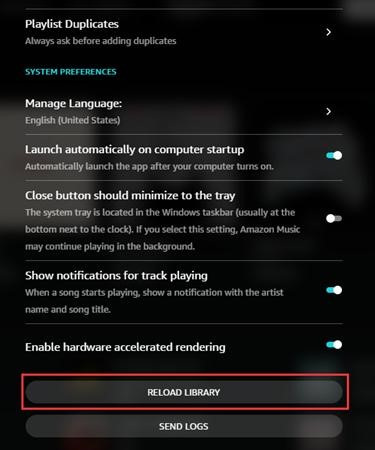
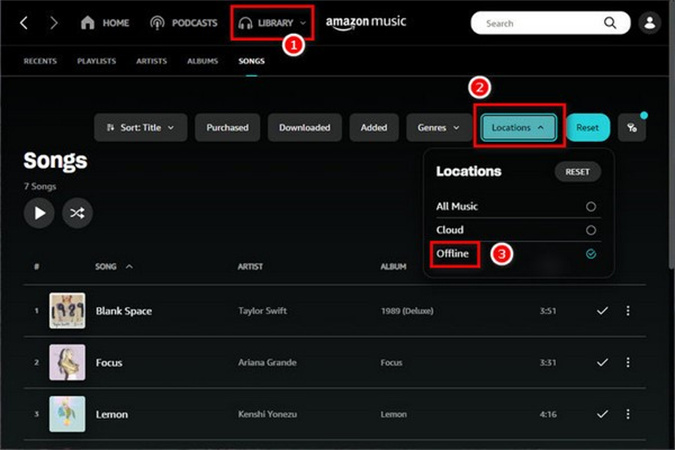

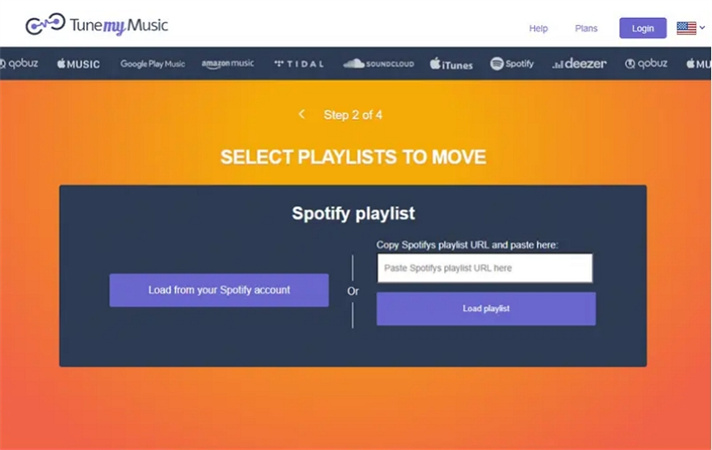
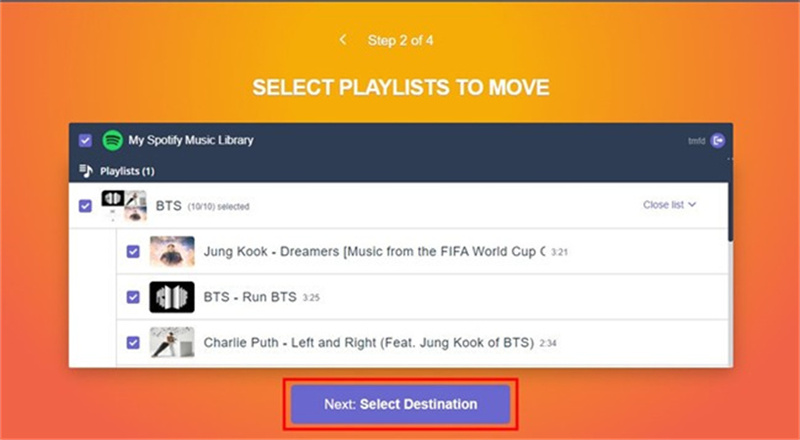
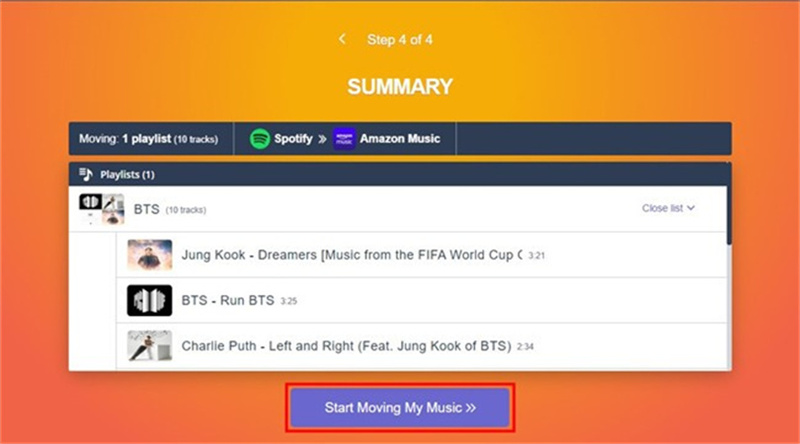
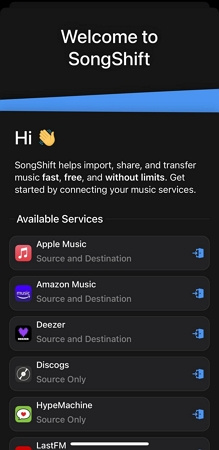
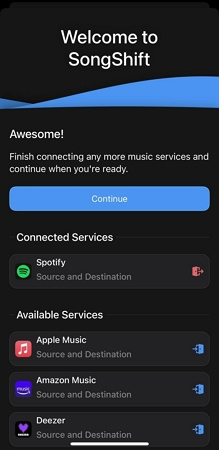
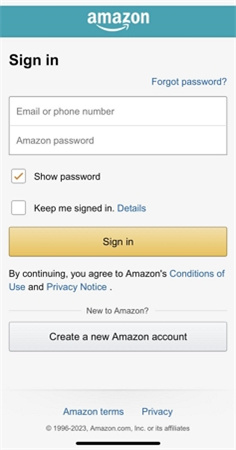
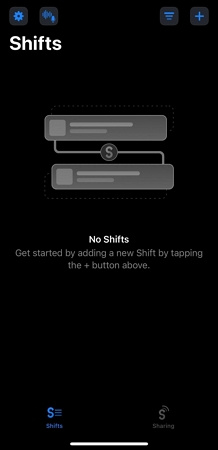

 HitPaw Edimakor
HitPaw Edimakor HitPaw VikPea (Video Enhancer)
HitPaw VikPea (Video Enhancer)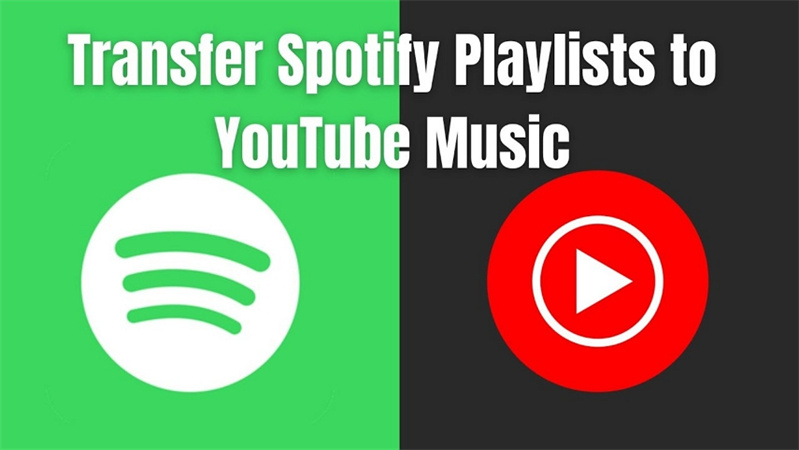
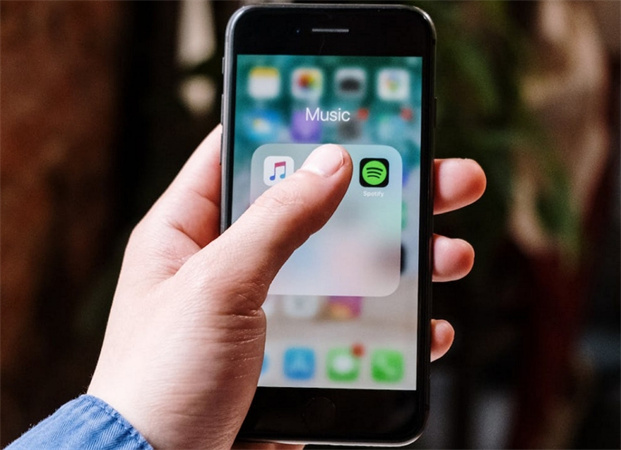
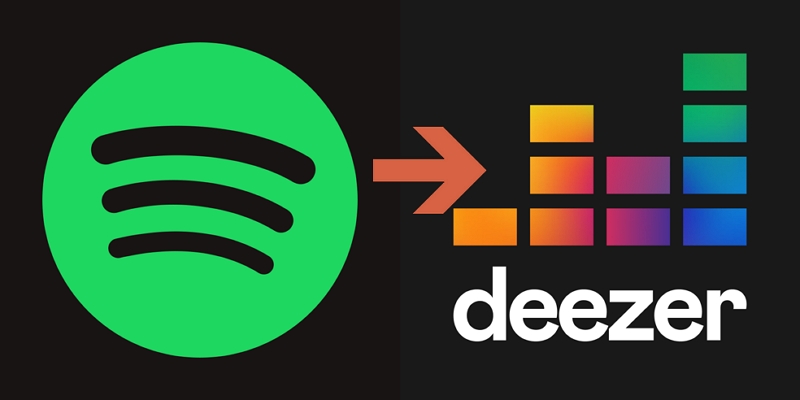

Share this article:
Select the product rating:
Daniel Walker
Editor-in-Chief
My passion lies in bridging the gap between cutting-edge technology and everyday creativity. With years of hands-on experience, I create content that not only informs but inspires our audience to embrace digital tools confidently.
View all ArticlesLeave a Comment
Create your review for HitPaw articles