How to Transfer Apple Music to Deezer
Are you about to shift to Deezer? As we all know, Deezer attracts more music lovers compared to other music streaming platforms like Apple Music. If you have decided to switch from Apple Music to Deezer, you definitely want to listen to the songs you like in Apple Music. How to transfer apple music to Deezer? Follow these simple 3 ways to transfer Apple Music to Deezer.
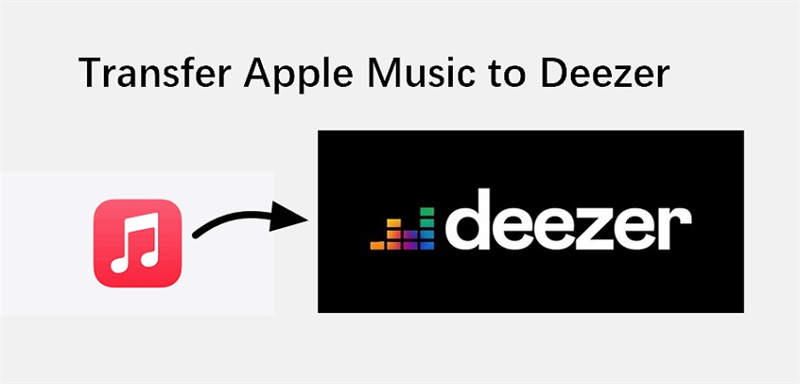
Option 1: Convert Apple Music to Deezer
Converting music tracks between different streaming platforms has surpassed the boundaries of experiencing music. If you are looking for such software, the HitPaw Univd (HitPaw Video Converter) is the perfect one for you. It can convert Apple Music songs and playlists to the computer as MP3/WAV/M4A/FLAC files. The users are free to transfer their songs to Deezer in just a few simple steps.
Main Features of HitPaw Univd
The benefits of using HitPaw Univd software are:
- This software can download songs, playlists, albums, and artists from various platforms like Apple Music, Spotify, Deezer, tidal, and Amazon Music. Users can enjoy music without any limitations on any device.
- You will get the original quality of the music file after conversion.
- The software contains more than 20 other features, including an audio converter, video converter, DVD converter, AI tools, etc.
- It is a 120X Video converter for videos, music, DVDs, and images.
- It has a robust video downloader option to download online videos, movies, music, and anime.
How to Transfer Apple Music to Deezer
Step 1:First, install the HitPaw Univd on your device. Switch to the Music tab and open Apple Music Converter feature.

Step 2:This program has a built-in Apple Music web player, please sign into your account to access music.

Step 3:After successful login, you can listen to Apple Music with the Built-in Web Player. Go to the Search bar to search for an artist or a song, and listen to the songs you like.
In the address bar, you will see the track/playlist/album URL and a Download button. Click on the Download button to start analyzing the album.
Step 4:When the analysis completes, you can preview all music tracks and their ID tags. Select the music track(s) that you’d like to download, and choose the format and bit rate.

Step 5:Click on the Convert All button to start converting Apple Music to MP3.

Step 6:Now, you have downloaded Apple Music to MP3 successfully. Open Deezer website from a browser and sign into your account. Click the More tab > Select MP3s to upload, and select the MP3 files you have downloaded from Apple Music.

Option 2: Transfer Apple Music to Deezer with Soundiiz
Apple Music and Deezer are both subscription-based online music streaming platforms. If you want to manage your large collection of music, you need to get help from some online tools like Soundiiz. Let's take a look at the detailed guidelines for transferring playlists, albums, and artists from Apple Music to Deezer.
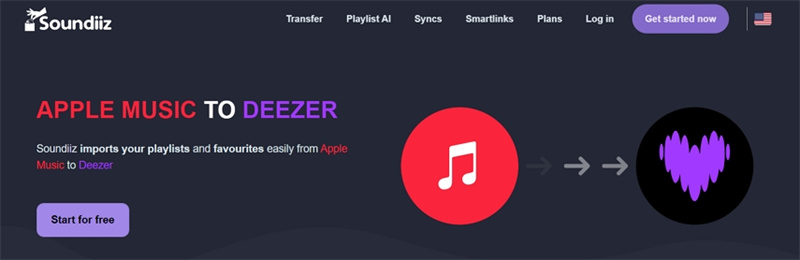
Steps to Transfer playlists from Apple Music to Deezer with Soundiiz
Here is a quick tutorial for transferring one or multiple playlists from Apple Music to Deezer with Soundiiz:
- 1.Open Soundiiz and then select the transfer tool.
- 2.Connect your Apple Music and Deezer accounts.
- 3.Now select all the playlists you want to copy to Deezer.
- 4.Finally, confirm your selection and start the Transfer!
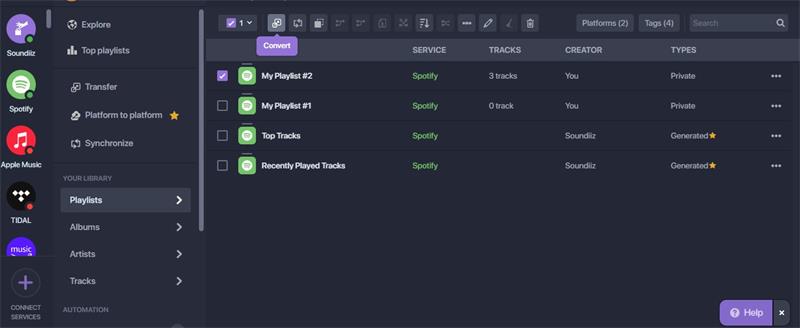
Option 3: Transfer Apple Music playlists to Deezer by TuneMyMusic
In the digital era, we no longer use physical devices to store our music. Rather, we have many online streaming platforms to access millions of music. TuneMyMusic is an online tool for transferring music tracks between different streaming platforms. It is easy to use. It suports Spotify, TIDAL, Apple Music, YouTube, Amazon Music, Deezer and many more. You can follow simple steps to transfer Apple Music playlists to Deezer by TuneMyMusic. Follow the simple step by step guide to upload Apple music to Deezer using Tune My Music.
Steps to Transfer playlists from Apple Music to Deezer with TunMyMusic
- Open your web browser and navigate to tunemymusic.com. Click on the purple button labeled "Let’s Start".
On the next screen, you’ll be asked to choose your current music platform. Select Apple Music

- You will be prompted to log in to the music service you selected. Enter your access credentials to continue.
Select the playlists you wish to transfer. After selecting your playlists, click on your preferred destination music platform. Note that the playlists will be copied, not moved, so they will remain on the original platform.

- On the final screen, click the button labeled "Start Moving My Music". The transfer process will begin.
- Once the transfer is complete, log in to your destination music service. Verify that your playlists have been transferred successfully.
The Bottom Line
Hope you got a complete idea about how to transfer Apple Music to Deezer. Follow any of the steps to transfer your favourite playlists without wasting time. The best recommended way is to download your songs using software like HitPaw Univdto local computer, so you can listen them offline and transfer to other platforms easily.













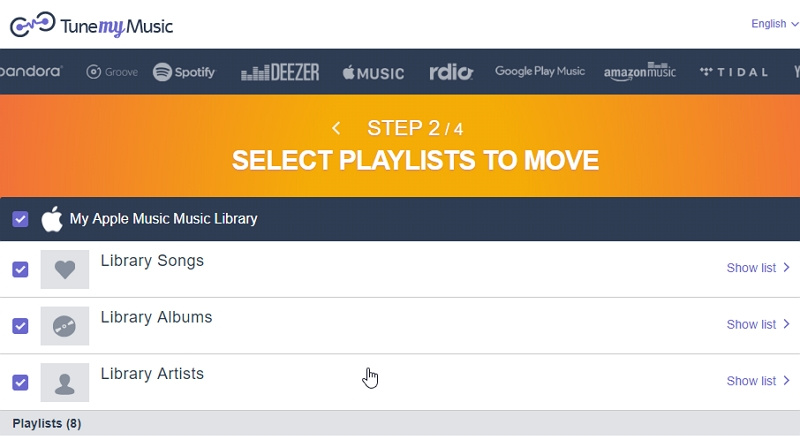

 HitPaw Edimakor
HitPaw Edimakor HitPaw VikPea (Video Enhancer)
HitPaw VikPea (Video Enhancer)



Share this article:
Select the product rating:
Daniel Walker
Editor-in-Chief
My passion lies in bridging the gap between cutting-edge technology and everyday creativity. With years of hands-on experience, I create content that not only informs but inspires our audience to embrace digital tools confidently.
View all ArticlesLeave a Comment
Create your review for HitPaw articles