How to Share Spotify Playlist on Android/iPhone/Desktop
Sharing your favorite Spotify playlists with friends and family is a breeze. You can send playlists through email, social media, or text messages. If you prefer, copy and paste the playlist link wherever you like. While sharing is similar on different devices, some unique features can make the process even smoother.
Depending on your device, you might get various sharing suggestions. Without delay, let's dive into these quick tutorials to help you share your music effortlessly.
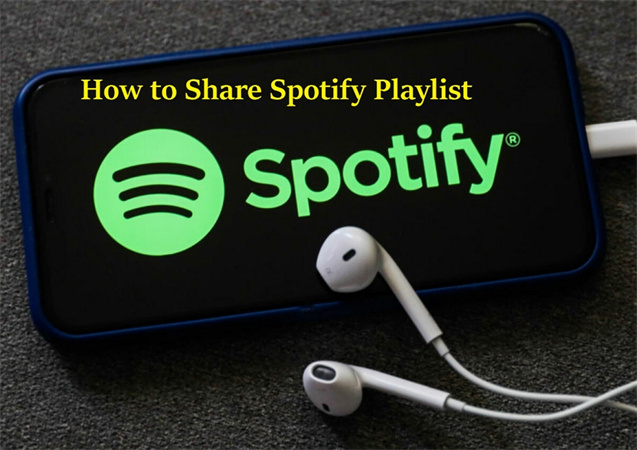
Part 1. How to Share Spotify Playlist on Mobile
Sharing your favorite Spotify playlist with friends and followers on your mobile device is a breeze, whether you're using an iPhone or an Android. There are several easy ways to share your musical gems: through a scannable Spotify Code, a Spotify Playlist Link, or by posting directly to your social media accounts.
Share Spotify Playlist on an iPhone:
Sharing your beloved tunes from your iPhone on Spotify is a straightforward process. Here's how to do it:
Open the Spotify app on your iPhone and tap on Your Library which is located at the bottom of the screen.

Select the playlist you wish to share, and then tap on the three horizontal dots found on the left-hand side.

Scroll down the menu and choose "Share”.
A list of sharing options will appear. Pick the one that suits your needs, such as WhatsApp, Instagram, Snapchat, Line, Messages, etc. Click the More icon to Airdrop your playlist or send it using other apps that do not appear in the Share menu.
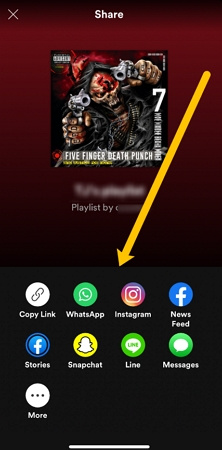
Share Spotify Playlist from the Android App
Sharing your playlist from the Spotify Android app is quite similar to the iPhone method. Here's how to do it:
Open the Spotify app on your Android device and tap "Your Library" at the bottom of the screen.
Select the playlist you'd like to share.
On the left of the green play button, you'll find three horizontal dots. Tap on those dots.

Scroll down the menu and choose "Share”.
Select the sharing option that corresponds to the platform where you want to share your playlist. Alternatively, you can tap "Copy Link" and share the playlist link through any messaging or social media app.

Sharing a Scannable Spotify Code
Sharing a scannable Spotify Code is a fun and interactive way to share your playlist. To do this, open the playlist you want to share, tap on the three dots in the top right corner, and select "Share”. You'll then see your Spotify Code, which your friends can scan using their Spotify app to access your playlist instantly.
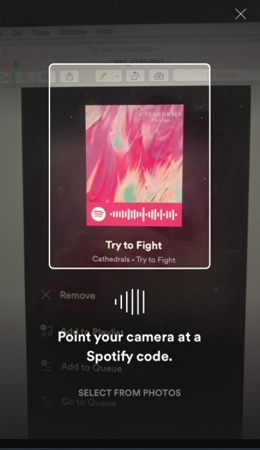
Share a Spotify Playlist Link
If you prefer a direct link, you can obtain it by following the steps mentioned for both iPhone and Android. After selecting "Share" then choose the "Copy Link" option. You can then paste this link anywhere you like, including text messages, emails, or social media posts
Share a Spotify Playlist on Instagram, Facebook and Other Social Media
Sharing your Spotify playlist on social media platforms is effortless. After selecting "Share" on either iPhone or Android, you can choose to post your playlist directly to popular social media platforms like Instagram and Facebook. Simply follow the prompts to share your musical discoveries with your friends and followers.
Part 2. How to Share Spotify Playlist on Desktop
Follow the steps below to share Spotify playlist from computer.
- Open the Spotify desktop app and find the playlist you wish to share in the Playlists section on the left sidebar.
- Right-click on the playlist, and a menu will pop up. Among the options, you'll see "Share”. Click on it.
- You can share your playlist on Facebook, Facebook Messenger, Twitter, Telegram, Skype, Tumblr, or copy the playlist link.
- The last two options are unique to the desktop version. "Copy Embed Code" allows you to add a Spotify web player to web pages or social media, while "Copy Spotify URL" is like a web address for Spotify apps.
- Depending on your needs, select the sharing option that suits you best. If you need clarification on whether your recipient has the Spotify app, using the regular playlist link is a safer choice.
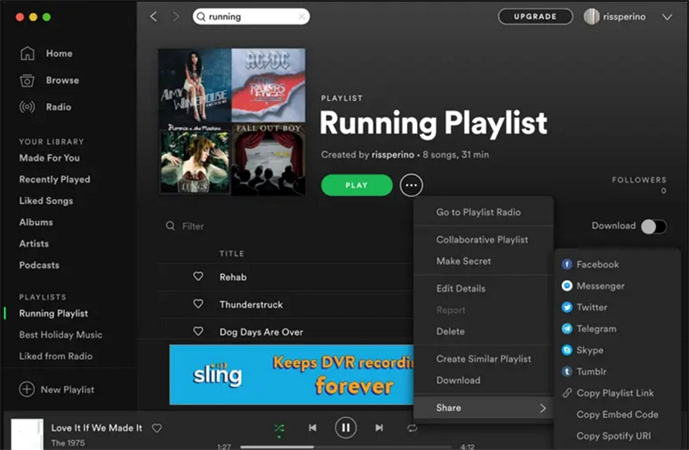
Part 3. Pro tips: Download Spotify Playlist for Unlimited Share and Playback
Spotify, the popular music streaming platform, offers a vast library of songs, albums, playlists, and podcasts for your listening pleasure. While it provides a convenient way to access music, it does come with some limitations. These include digital rights management (DRM) protection, the need for a subscription, and restrictions on playing music only on authorized devices.
If you want to enjoy your favorite Spotify tracks without these restrictions and share them anywhere, we recommend using HitPaw Spotify Music Converter. This software allows you to download Spotify playlists in MP3 format, which can be played on any device and shared without limitations.
Highlights of HitPaw Spotify Music Converter
- Supports converting songs, albums, playlists, and podcasts to MP3, M4A, or WAV while preserving ID3 tags.
- No DRM restrictions so that you can play the converted music on any device.
- Easy-to-use interface and batch conversion support.
- High-quality 320kbps MP3 conversion option.
- Built-in Spotify web player for listening before downloading.
- Batch download Spotify playlist at 120x faster speed.
The Steps to Download Spotify Playlist to MP3
Step 1:Launch HitPaw Univd (HitPaw Video Converter) and launch Spotify Music Converter from Toolbox.

Step 2:You can use the built-in Spotify web player to explore millions of songs. When you open a track, playlist, podcast or album, just click the Download button. This program will start analyze the target URL.

Step 3:After clicking the "Download" button, the HitPaw Univd will analyze the track/playlist/artist/album. Once the analysis is complete, you can preview the songs and easily manage your files.

Step 4:In the "Convert all to" option, choose the output format for your music files. HitPaw Univd supports MP3, M4A, and WAV. You can also select the desired bitrate for the output music.
Step 5:Finally, click the "Convert All" button to start batch-converting your Spotify playlist to MP3, M4A, or WAV at high speed. Now, you can enjoy your favorite Spotify tracks on any device and share them without limitations.

The Bottom Line
In this guide, we've shown you how to effortlessly share your favorite Spotify playlists on Android, iPhone, and desktop. Sharing music with friends and loved ones is a breeze, no matter what device you're using. But remember, if you want to download Spotify playlists for unlimited sharing and playback, we recommend using HitPaw Spotify Music Converter. It's a simple and powerful tool that lets you enjoy your music without any restrictions.

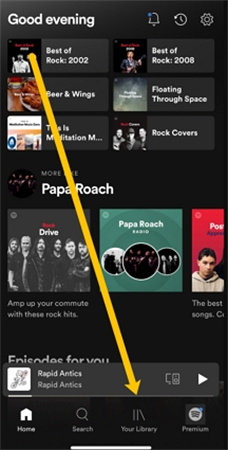
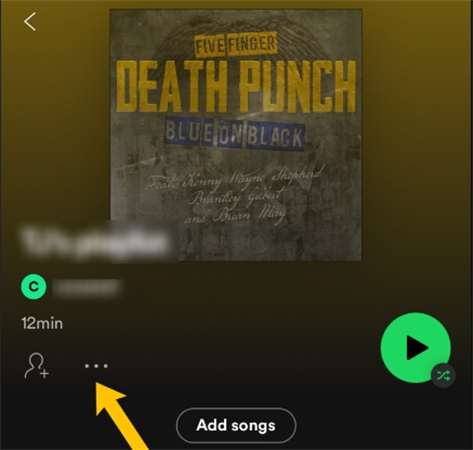
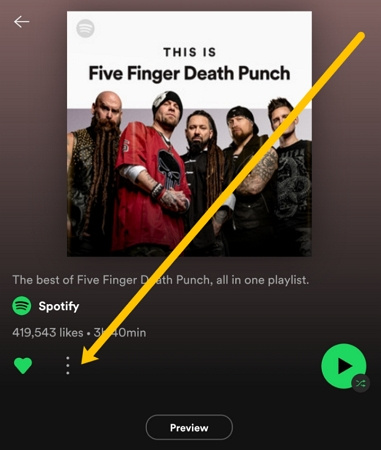
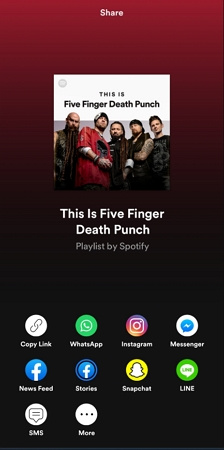









 HitPaw Edimakor
HitPaw Edimakor HitPaw VikPea (Video Enhancer)
HitPaw VikPea (Video Enhancer)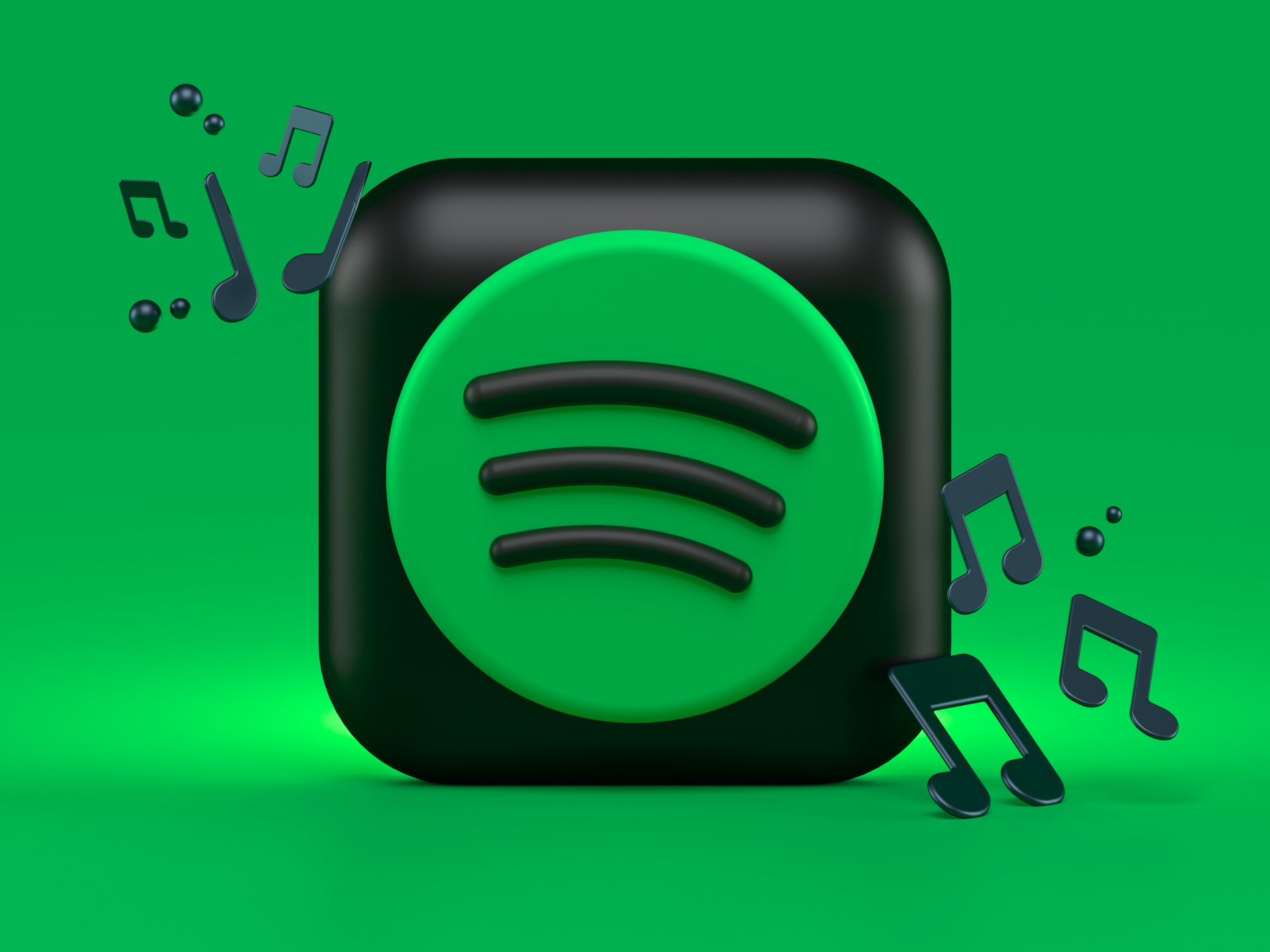
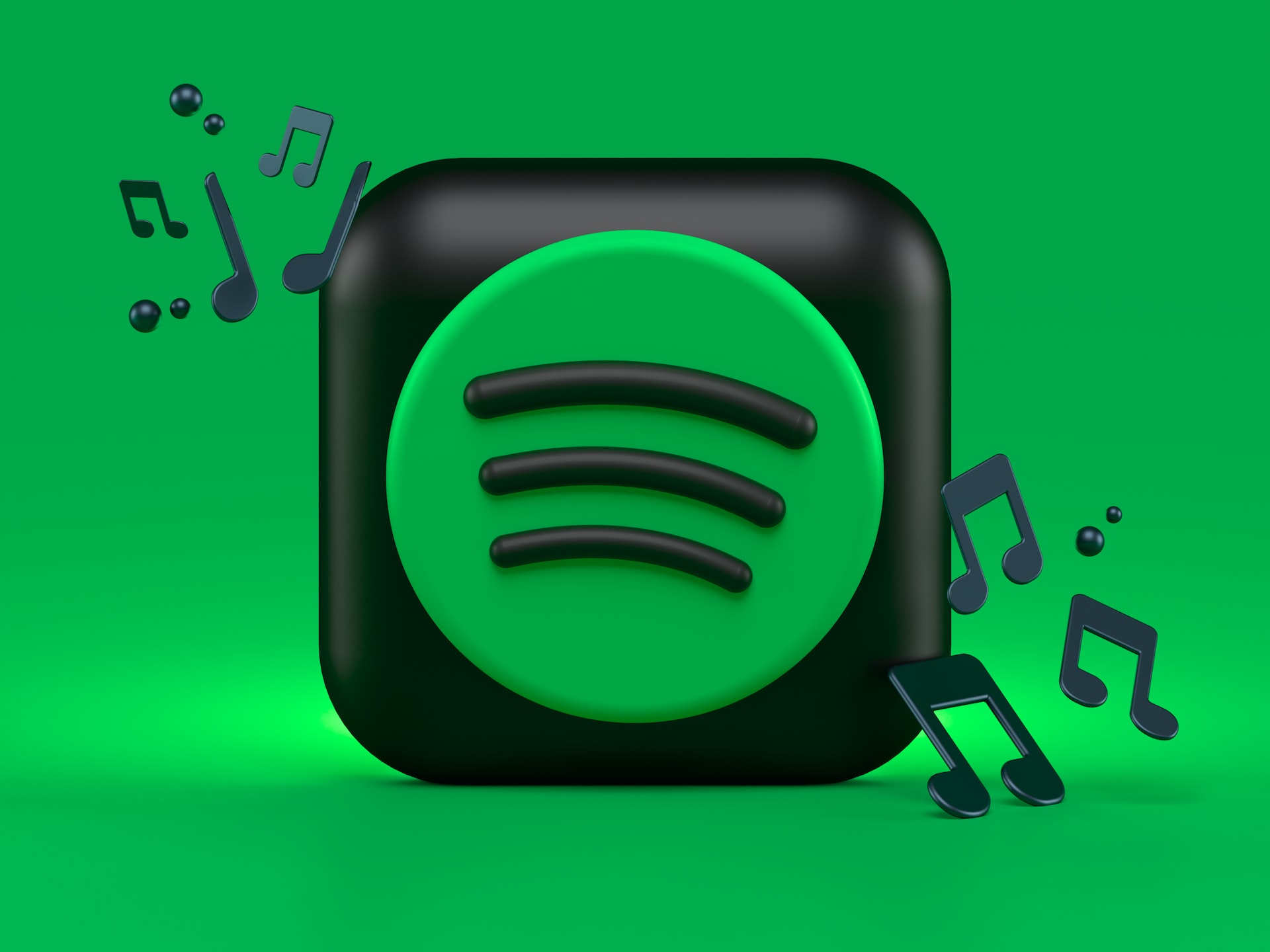

Share this article:
Select the product rating:
Daniel Walker
Editor-in-Chief
My passion lies in bridging the gap between cutting-edge technology and everyday creativity. With years of hands-on experience, I create content that not only informs but inspires our audience to embrace digital tools confidently.
View all ArticlesLeave a Comment
Create your review for HitPaw articles