How to Set Spotify Song as Ringtone on Your Phone
Spotify stands as a behemoth, offering a vast library of songs catering to diverse tastes. But what if you could extend your Spotify experience beyond just streaming and set your favorite tracks as your phone's ringtone? Here, we'll walk you through the steps to make your dream of having a Spotify song as your ringtone a reality. So, let's get started!

Part 1: Can I Make Spotify Songs as Ringtone?
Before getting into the methods, it's essential to understand the limitations posed by Spotify. Due to DRM (Digital Rights Management) restrictions, directly setting a Spotify song as your ringtone isn't possible. However, with a few workarounds, you can overcome these barriers and personalize your ringtone with your favorite Spotify tunes.
Part 2: Exploring Third-Party Solutions to Set Spotify Song as Ringtone on Your Phone
Method 1: Use iRingtone for Spotify
iRingtone is a third-party app available on the App Store that allows iPhone users to set Spotify tracks as ringtones. While it offers convenience, it's important to note that not all Spotify songs may be available on this platform. Here's how to use it:
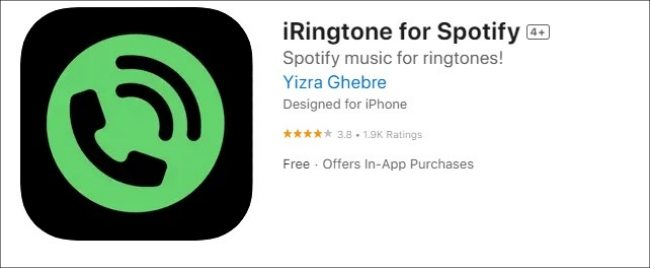
- Install iRingtone: Go to the App Store on your iPhone and search for "iRingtone". Once you find the app, tap on it to download and install it on your device.
- Search for Spotify Song: Open the iRingtone app and use the search bar to find your desired Spotify song. You can type in the song title or artist name to locate the track you want to set as a ringtone.
- Select the Song: Once you've found the Spotify song you want to use as a ringtone, tap on it to select it.
- Add as Ringtone: After selecting the song, you'll typically see an option to add it as a ringtone within the iRingtone app. Tap on this option to proceed.
Method 2: Use Spotify Music Downloader
When it comes to setting Spotify as a ringtone, using a Spotify downloader is a more stable and effective method compared to the first approach. Spotify music is typically confined within the Spotify app, regardless of whether you're a premium or free user. Even premium subscribers can only download cached music from Spotify, which is in OGG Vorbis format and cannot be directly set as a ringtone. To bypass this limitation and create a ringtone from Spotify, you'll need to convert your music to common formats compatible with ringtone usage on your phone.
HitPaw Spotify Music Converter is an essential tool for converting Spotify to MP3 format. With Tunelf Spotify Music Converter, you can seamlessly download and convert any Spotify songs, albums, playlists, and even audiobooks to common formats such as MP3, AAC, WAV, and more.
Key Features of HitPaw Spotify Music Converter
- Download Spotify songs toMP3, WAV, M4A or FLAC
- Remove DRM protection from Spotify songs
- Play Spotify songs on any device outside Spotify
- Create ringtones from Spotify songs for iPhone, Android, Samsung, etc.
- Keep Spotify music tracks with lossless audio quality and ID3 tags
How to Download Songs on Spotify for Ringtone
Step 1:Open HitPaw Univd (HitPaw Video Converter) on computer, switch to the Music tab, and find the Spotify Music Converter feature. Open it to start.

Step 2:In the built-in web player, you can log in to the Spotify with your account. This will allow you to access your playlists easily.

Step 3:After login, you can now stream music in the web player. When you open a track, playlist, artist or album, simply click the Download button to start analyzing the music info.

Step 4:After analysis is successful, you can preview the music ID3 tags. Choose a desired format and quality.
Step 5:Finally, click the Convert All button to batch converting Spotify songs to MP3 with DRM removed.

After downloading successfully, you can follow the part below to set the downloaded Spotify songs as ringtone.
Part 3: Setting Spotify Songs as Ringtones
Setting Spotify songs as ringtones on various phones requires different methods. For instance, if you're using an iPhone, you'll need iTunes to create a ringtone from Spotify. Additionally, if you only need a snippet of a song, an editor is essential as you'll need to cut the Spotify music first. The following steps will guide you through transferring the downloaded Spotify music files and setting them as ringtones:
For iPhone Users:
Step 1:After launching iTunes, transfer the songs to the iTunes library. Click on the music you'd like to transfer to your iPhone. Then, select "Song Info" from the options menu.

Step 2:Click on the "Options" tab and then select the "Start time" icon. Customize the start time of the ringtone. Next, tap on the "Stop time" icon to customize the end time of the ringtone. Once done, click "OK" to save the changes to the music track.

Step 3:Navigate to File > Convert > Create AAC Version.

Step 4:After creating the AAC version, copy the song to your computer. Rename its file extension to .m4r to ensure iTunes recognizes it as a ringtone.
Step 5:Connect your iPhone to your computer using a USB cable. Open iTunes and click on the device icon located in the top-left corner of the iTunes window.
Step 6:In the "On My Device" section, select the "Tones" button. Drag and drop your edited Spotify song into the "Tones" section. This will sync the ringtone to your iPhone.

Step 7:Now, go to iPhone Settings panel, select Sounds & Haptics > Ringtone. Then, find the Spotify music file and tap it to set it as the ringtone of your iPhone.

For Android & Samsung:
Step 1:Connect your Android or Samsung device to your computer using a USB cable.
Step 2:Open the File Explorer on your computer and locate the Spotify music file that you want to set as a ringtone.
Step 3:Simply drag and drop the file directly into your device's "Ringtones" option.

Step 4:Navigate to Settings > Sounds & Vibration > Ringtone on your Android phone.
Step 5:Choose the + button to add your Spotify song.
Step 6:Tap the Done button to make a ringtone from Spotify on Android.
Conclusion
While Spotify doesn't offer a direct method for setting songs as ringtones, third-party tools and workarounds help. With the assistance of HitPaw Spotify Music Converter, downloading ringtones from Spotify becomes a breeze. You can now customize your ringtones with Spotify songs anytime you like. If you encounter any issues along the way, feel free to leave a comment, and we'll be happy to assist you.










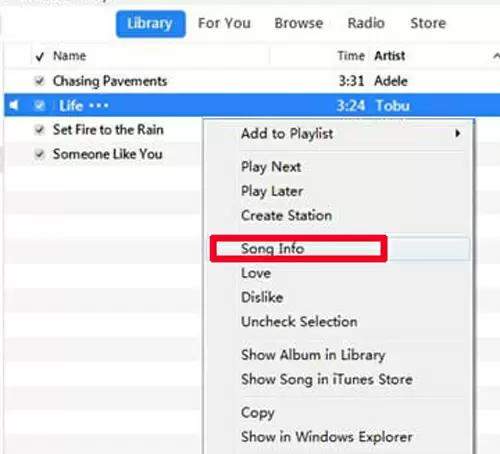
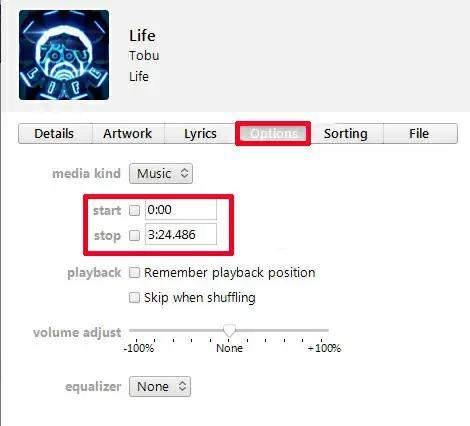
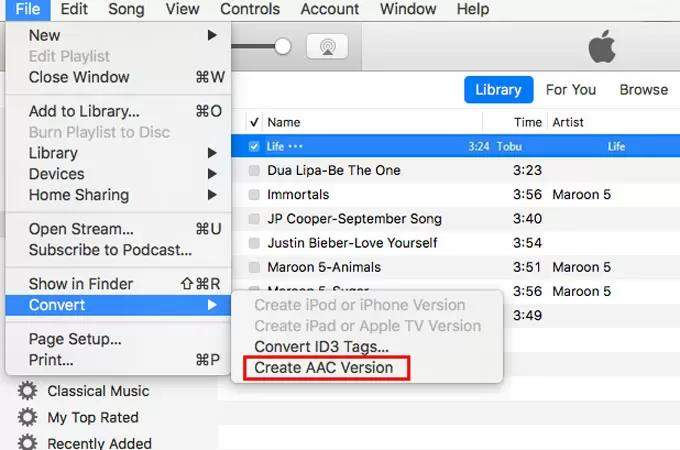




 HitPaw Watermark Remover
HitPaw Watermark Remover  HitPaw Video Object Remover
HitPaw Video Object Remover HitPaw VikPea (Video Enhancer)
HitPaw VikPea (Video Enhancer)



Share this article:
Select the product rating:
Daniel Walker
Editor-in-Chief
My passion lies in bridging the gap between cutting-edge technology and everyday creativity. With years of hands-on experience, I create content that not only informs but inspires our audience to embrace digital tools confidently.
View all ArticlesLeave a Comment
Create your review for HitPaw articles