[Solved!] How to Play Spotify Discover Weekly?
Unlock a world of personalized music recommendations with Spotify's Discover Weekly playlists. Whether you're on mobile or desktop, accessing and playing these curated playlists is a breeze. Follow these simple steps to learn how to play Spotify Discover Weekly playlists on both mobile and desktop, and dive into a tailored music experience that's just for you.
Part 1. What Is Discover Weekly on Spotify?
Spotify's Discover Weekly is a curated playlist personalized for each user, delivering a unique selection of tracks every Monday based on listening habits and preferences. This feature harnesses Spotify's advanced algorithms to offer a blend of familiar favorites and new discoveries, tailored specifically to the user's tastes.
Discover Weekly Playlist
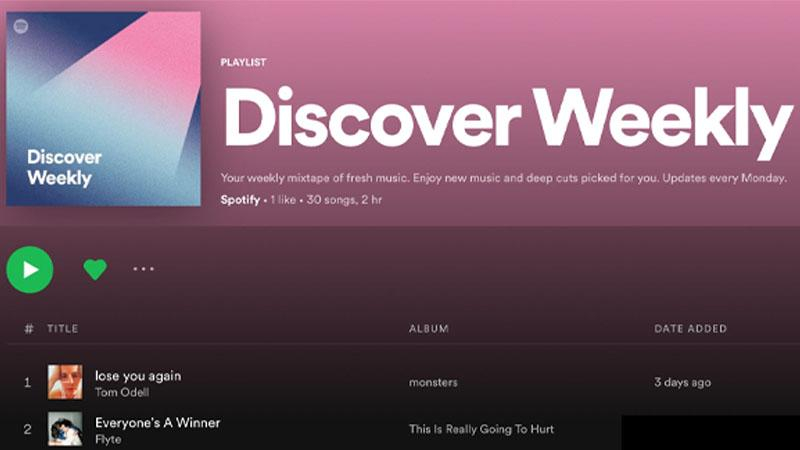
Each week, users can explore fresh music recommendations that align with their interests, making Discover Weekly a beloved feature for discovering new artists and expanding musical horizons.
Part 2. How to Play Spotify Discover Weekly on Mobile?
Accessing and playing Spotify's Discover Weekly playlist on mobile allows users to enjoy a personalized selection of tracks on the go. Follow these simple steps to dive into your Discover Weekly playlist and discover new music tailored to your tastes.
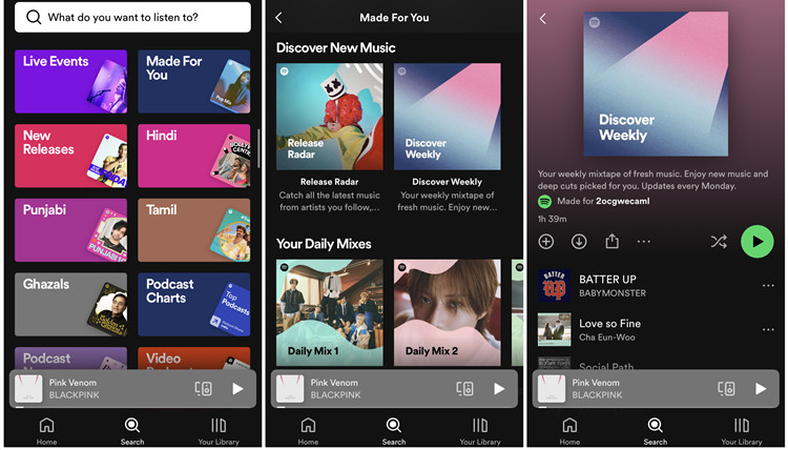
Steps to Play Spotify Discover Weekly on Mobile
Step 1 — Open Spotify App: Launch the Spotify app on your mobile device and ensure you're logged in to your account.
Step 2 — Navigate to "Search": Tap on the "Search" tab at the bottom of the screen to access your Spotify homepage.
Step 3 — Scroll to "Made for You": Scroll down until you reach the "Made for You" section, where you'll find your Discover Weekly playlist.
Step 4 — Tap on Discover Weekly: Locate the Discover Weekly playlist and tap on it to open and start playing.
Step 5 — Enjoy Your Playlist: Sit back, relax, and enjoy your personalized Discover Weekly playlist filled with new music recommendations tailored to your tastes.
By following these steps, you can easily access and play your Discover Weekly playlist on Spotify's mobile app, immersing yourself in a curated selection of tracks designed just for you.
Part 3. How to Play Spotify Discover Weekly on Desktop?
Accessing and playing Spotify's Discover Weekly playlist on desktop offers users the opportunity to explore personalized music recommendations while working or browsing. Follow these straightforward steps to discover and enjoy your curated Discover Weekly playlist on your desktop.
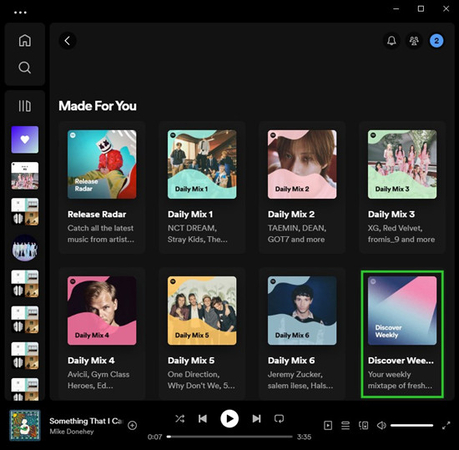
Steps to Play Spotify Discover Weekly on Desktop
Step 1 — Open Spotify Web Player: Launch your preferred web browser and navigate to the Spotify web player. Log in to your Spotify account if prompted.
Step 2 — Navigate to "Home": Click on the "Home" tab in the left sidebar to access your Spotify homepage.
Step 3 — Scroll to "Made for You": Scroll down the page until you find the "Made for You" section, which includes your personalized Discover Weekly playlist.
Step 4 — Click on Discover Weekly: Locate the Discover Weekly playlist and click on it to open and start playing.
Step 5 — Enjoy Your Playlist: Sit back and enjoy listening to your personalized Discover Weekly playlist, filled with new music recommendations tailored to your tastes.
Following these steps, you can effortlessly access and play your Discover Weekly playlist on Spotify's desktop platform, providing you with a curated selection of tracks to enhance your listening experience.
Part 4. How to Save Spotify Discover Weekly?
Saving your Spotify Discover Weekly playlist ensures that you can revisit and enjoy the curated selection of tracks anytime you want. Follow these steps to save your Discover Weekly playlist and keep track of your favorite discoveries.
Steps to Save Spotify Discover Weekly
Step 1 — Open Spotify: Launch the Spotify app on your mobile device or access the Spotify web player on your desktop.
Step 2 — Find Discover Weekly: Navigate to your Discover Weekly playlist by tapping on the "Home" tab (mobile) or clicking on "Home" in the sidebar (desktop).
Step 3 — Click on Three Dots: Locate the three dots icon next to the playlist title and click on it to open the options menu.
Step 4 — Select "Save to Your Library": From the options menu, choose "Save to Your Library" to save the Discover Weekly playlist.
Step 5 — Confirmation: Once saved, you'll see a confirmation message indicating that the playlist has been added to your library.
By following these steps, you can easily save your Spotify Discover Weekly playlist and access it whenever you want to enjoy your personalized music recommendations.
Part 5. Bonus-Tips. Download Spotify Music Offline with HitPaw Univd (HitPaw Video Converter)
HitPaw Univd provides easy downloads for users who are looking to download Spotify music without a premium subscription so that they can listen to their favorite Spotify tracks anytime, anywhere.
Why Choose HitPaw Univd to Download Spotify Music
- It makes sure that there is no loss and that the original audio quality is preserved.
- It provides speedy conversions and saves users their precious time.
- HitPaw Univd allows its users to download content without any interruption of ads.
- HitPaw Univd provides a user-friendly interface for easy navigation.
- It makes downloading efficient by supporting batch conversions.
Steps to Download Spotify Music
Step 1. Download the HitPaw Univd software on your computer.
Step 2. Click Convert Spotify music option on the main interface.

Step 3. Sign into your Spotify account to listen or download songs in Spotify. Tap the Log In option on the screen in the upper right corner.

Step 4. Tap the track, album, playlist, or artist that you wish to download. Users will see the link in the address bar. Tap the Download option.

Step 5. Select an output format for all the music files in the Convert all to drop down. Present, HitPaw supports the MP3, M4A, and WAV output formats. Tap the Convert All option to batch convert music at high speed.

Watch the following video to learn more details:
Conclusion
Accessing and enjoying Spotify's Discover Weekly playlists on both mobile and desktop has never been easier with the simple steps outlined. By following these instructions, users can immerse themselves in personalized music recommendations tailored to their tastes.
For further enhancement of their digital media experience, users can explore HitPaw Univd, a versatile tool for managing and converting audiovisual content. With HitPaw Univd, users can unlock more possibilities for enjoying their music and multimedia content.






 HitPaw Video Object Remover
HitPaw Video Object Remover HitPaw Photo Object Remover
HitPaw Photo Object Remover HitPaw VikPea (Video Enhancer)
HitPaw VikPea (Video Enhancer)

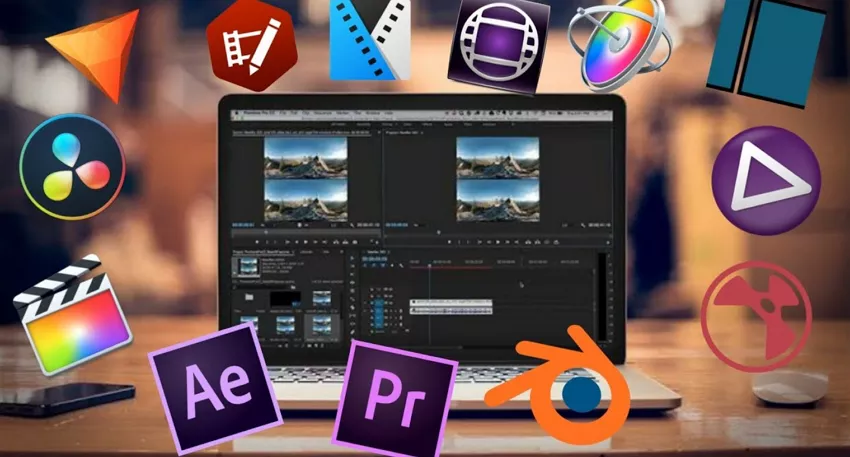

Share this article:
Select the product rating:
Daniel Walker
Editor-in-Chief
My passion lies in bridging the gap between cutting-edge technology and everyday creativity. With years of hands-on experience, I create content that not only informs but inspires our audience to embrace digital tools confidently.
View all ArticlesLeave a Comment
Create your review for HitPaw articles