Step-by-step Guide to Play Music Through Mic Across Various Devices
Playing Music through a microphone involves transmitting audio from a source, such as a computer or smartphone, through the microphone input of a device. It's a versatile technique used in various contexts, including live performances, streaming, and virtual meetings.
Devices commonly used for this purpose include computers, smartphones, and dedicated audio equipment like mixers and audio interfaces. Mastering this skill opens up opportunities to create immersive soundscapes and engage audiences effectively across different platforms and mediums.
Part 1: How to Play Music Through a Mic on Computers

Playing Music through a microphone on computers can be a useful skill for various purposes, from hosting virtual events to enhancing multimedia presentations. In this guide, we'll explore how to accomplish this on both Windows PC and Mac OS platforms, covering the steps to connect the microphone, setting up audio input/output, and utilizing software for mic music playback.
1. Using Windows PC:
- Connecting the Mic: Begin by plugging your microphone into the appropriate port on your Windows PC. This might be a 3.5mm audio jack or a USB port, depending on your microphone's connectivity options.
- Setting up Audio Input/Output: Once the mic is connected, navigate to your computer's sound settings.
- Using Software: To play Music through the mic on a Windows PC, you'll need third-party software capable of routing audio from your media player to your microphone output. Virtual Audio Cable and VoiceMeeter are popular options for this purpose. Configure the software to route the audio output from your media player to your microphone input.
2. Using Mac OS:
- Connecting the Mic: Connect your microphone to your Mac using the appropriate cable or adapter. Macs typically have a built-in 3.5mm audio input jack or USB ports for connecting external devices.
- Setting up Audio Input/Output: Access your Mac's sound settings by clicking the Apple menu > System Preferences > Sound. Ensure that your microphone is selected as the input device under the "Input" tab.
- Using Software: Similar to Windows PC, you'll need third-party software to route audio from your media player to your microphone output. Tools like Loopback or Soundflower can help accomplish this task on Mac OS.
By following these steps and utilizing the recommended software tools, you can easily play Music through a microphone on both Windows PC and Mac OS platforms.
Part 2: Playing Music through a Mic on a smartphone
Playing Music through a microphone on a smartphone opens up a world of possibilities, whether you're hosting a virtual event, streaming on social media, or simply jamming out with friends. Here's a comprehensive guide on how to play Music through a mic on your Android phone, including tips for playing Music in Discord:
1. Connecting Mic to Smartphone:
To connect your microphone to your Android phone, you'll typically need a compatible audio interface or adapter. Ensure that the mic and smartphone connectors match, whether it's a USB-C, micro-USB, or headphone jack connection. Once connected, your phone should recognize the microphone as an audio input device.
2. Using Apps to Play Music Through Mic:
There are several apps available on the Google Play Store that allow you to play Music through your microphone. These apps range from simple audio routing utilities to more advanced DJing software. Look for apps that offer features such as volume control, equalization, and compatibility with various audio formats.
3. Playing Music in Discord:
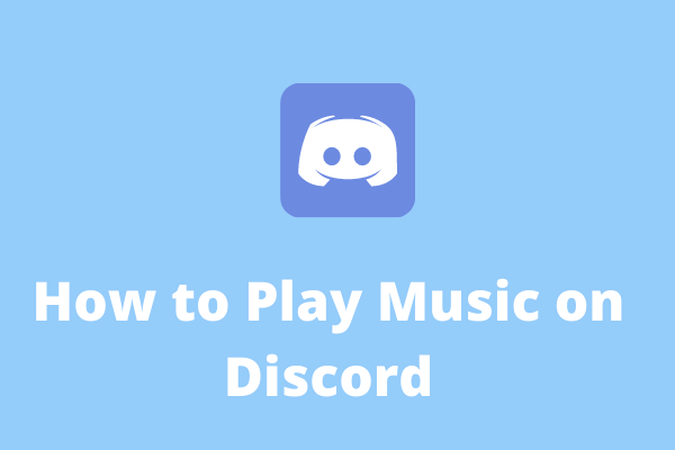
Playing Music in Discord adds an extra layer of fun and engagement to your voice chats and gaming sessions.
To play Music in Discord using your smartphone mic, follow these steps:
- Ensure that your mic is properly connected to your smartphone, as outlined earlier.
- Open the Discord app and join the voice channel where you want to play Music.
- Use a music bot or streaming service integration within Discord to play Music directly through your mic.
- Adjust the volume levels to achieve a balanced mix between your voice and the Music.
By following these steps and experimenting with different apps and settings, you can enjoy playing Music through your smartphone mic with ease and confidence.
Part 3: Bonus Tips: How to Play Music Offline Via Mic
HitPaw Univd (HitPaw Video Converter) is a comprehensive tool designed to handle various multimedia tasks efficiently. Whether you're converting video formats, extracting audio from videos, or, in this case, downloading Music for offline playback through your microphone, HitPaw Univd offers a user-friendly solution. Its intuitive interface and powerful features make it a go-to choice for multimedia enthusiasts and professionals alike.
Main Features of HitPaw Univd:
- Versatile Format Support: HitPaw Univd supports a wide range of audio and video formats, ensuring compatibility with your media files.
- High-Quality Output: Maintain the integrity of your audio files with high-quality conversion and extraction capabilities.
- Batch Processing: Save time by converting multiple files simultaneously, streamlining your workflow.
- Customization Options: Adjust various parameters such as bitrate, sample rate, and more to tailor the output to your specific needs.
- Fast Conversion Speed: Benefit from swift conversion speeds without compromising on quality, thanks to HitPaw Univd's efficient algorithms.
- User-Friendly Interface: Its intuitive interface makes it easy for users of all levels to explore and utilize its features effectively.
How to Download Music Using HitPaw Univd

1. Launch the Software:Once installed, launch the HitPaw Univd on your computer to access its functionalities.
2. Add Music Source:Click on the "Add Files" button to import the video file containing the Music you want to extract for offline playback.

3. Select Output Format:Choose the desired audio format for your extracted Music. HitPaw Univd supports various popular audio formats like MP3, WAV, FLAC, and more.

4. Start Conversion:After configuring the settings, click on the "Convert" tab to start conversion.

5. Save Extracted Music:Once the conversion is complete, navigate to the designated output folder to access your extracted music files.
6. Transfer to Device:Transfer the downloaded music files to your smartphone or computer for offline playback through your microphone.
By following these simple steps, you can utilize HitPaw Univd to download Music and enjoy offline playback through your microphone hassle-free. Experience the convenience and versatility of HitPaw Univd for all your multimedia needs.
Watch the following video to learn more details:
Part 4: FAQs about How to Play Music Through Your Mic
Q1. How can I ensure optimal sound quality when playing Music through my mic?
A1. Adjust mic settings and use high-quality audio cables for better sound.
Q2. Are there any legal considerations when playing copyrighted Music through a mic?
A2. Ensure you have the necessary licenses or permissions to avoid copyright infringement.
Conclusion
In conclusion, knowing how to play Music through a microphone opens up a world of possibilities for enhancing various experiences, from hosting events to creating content online. Whether on a computer or smartphone, understanding the process empowers individuals to engage their audience with immersive audio.
Additionally, exploring bonus tips like using HitPaw Univd further enriches the audio journey, offering convenient solutions for offline music playback. By leveraging these tools and techniques, users can elevate their audio experiences and captivate their audience like never before.










 HitPaw VikPea
HitPaw VikPea HitPaw Watermark Remover
HitPaw Watermark Remover 



Share this article:
Select the product rating:
Daniel Walker
Editor-in-Chief
My passion lies in bridging the gap between cutting-edge technology and everyday creativity. With years of hands-on experience, I create content that not only informs but inspires our audience to embrace digital tools confidently.
View all ArticlesLeave a Comment
Create your review for HitPaw articles