How to Play Deezer Music on Fitbit
Deezer is one of the most popular music streaming platforms that provides 73 million music tracks. With Deezer on Fitbit, you can listen to millions of songs and playlists on your Fitbit watch. What is Deezer on Fitbit and is it still possible to play music through Fitbit device?

Part 1. What Is Deezer on Fitbit?
Deezer is a music streaming service that allows users to listen to their favorite tracks from around the world. It is available on a variety of platforms, including mobile phones, web browsers, and home audio systems.
1.Integration Between Deezer and Fitbit Devices
Not too long ago, Fitbit users had the privilege of enjoying their Deezer playlists directly on their wrist. This integration made workouts more enjoyable, as users could easily access their favorite music without carrying their smartphones. Fitbit's collaboration with Deezer enhanced the overall fitness experience and earned positive feedback from users.
2. Notification of Fitbit Dropping Deezer Support
As technology partnerships evolve, some integrations may, unfortunately, come to an end. Fitbit's decision to drop support for Deezer music left many Fitbit users disheartened. Without an official way to play Deezer music on their Fitbit devices, users had to seek alternative solutions.
Part 2. Is It Possible to Listen to Deezer Music on Fitbit?
The bad news is, there is no official way to directly play Deezer music on your Fitbit anymore. The reason behind this lies in the Digital Rights Management (DRM) protection employed by Deezer. This protection restricts the playback of Deezer music to authorized devices only.
However, where there's a will, there's a way. The good news is that an alternative workaround exists, allowing you to listen to Deezer music on your Fitbit. By using a Deezer music converter, you can remove the DRM protection from Deezer songs and convert them into ordinary audio formats, such as MP3 or FLAC.
Part 3. How to Download Deezer to MP3?
When it comes to Deezer music conversion, the market is full with various tools. Ranging from online converters to standalone software, you have plenty of options.
But, when it comes to reliability and speed, there's no better choice than HitPaw Univd (HitPaw Video Converter). This software is light, fast, and easy to use. It can convert Deezer music into MP3 format in just a few clicks - making it the perfect solution for streaming your Deezer songs on Fitbit.
Not only that, but HitPaw Univd’s Deezer music converter can also convert entire playlists or even the artist's entire discography from Deezer. This makes it extremely convenient for Fitbit users who want to enjoy their favorite music on the go.
Highlighted Features
- Convert Deezer to MP3 320kkpbs
- Convert Deezer to FLAC or WAV lossless
- Download songs, playlists, artists or albums in batch
- Preserve ID3 tags after conversion
- 120x faster speed
- Available on Windows and Mac systems
Step 1. Download Deezer to MP3 on Computer
1.Download and install the HitPaw Univd software on your computer. Launch it, and choose ''Deezer Music'' from the convert tab.

2.Visit Deezer web player and open the track, playlist, album or artist. Copy the link from the browser address bar.

3.Paste the link and click Analysis to start parsing the link.

4. After analysis, choose a desired format and bitrate, click the Convert All button to start converting Deezer to MP3.

After conversion, you will get MP3 songs on computer, you can then sync these MP3 songs to Fitbit.
Step 2. Transfer/Sync Downloaded Songs to Fitbit
- Download and install the Fitbit Connect app on your computer. Make sure your Fitbit watch and computer are connected to the same Wi-Fi network.
Open the Fitbit Connect app on your computer and select Manage My Music.

- On your Fitbit device, go to the Music app and tap Transfer Music.
Once connected, select the playlist you want to transfer to your Fitbit device.

- Wait for the transfer to be completed.
Part 4. Tips: Playing Deezer music on Fitbit
1. Accessing Transferred Deezer Music on Fitbit
Once you've successfully transferred your Deezer music to your Fitbit, accessing it is a breeze. Follow these simple steps to find and enjoy your favorite tunes:
- Open the Music App: On your Fitbit device, navigate to the Music app. Depending on your Fitbit model, you may need to swipe or press a designated button to access the app.
- Browse Your Library: Within the Music app, you'll find your music library. Scroll through the list of available tracks to locate your transferred Deezer songs. They should be listed alongside any other music you have stored on your device.
- Select a Song: Tap on the desired Deezer track to start playback. Your Fitbit will begin to play the chosen song, filling your workout or daily routine with delightful music.
2. Navigating and Controlling Deezer Music Playback on Fitbit
Controlling your Deezer music playback on your Fitbit is intuitive and user-friendly. Here's a quick guide on how to navigate through your music and manage playback:
Play/Pause: To start playing a song, simply tap the play icon or button within the Music app. If a track is already playing, tapping the same button will pause the music.
Skip Tracks: Want to change to the next track in your playlist? Swipe or tap the forward button to skip to the next song. Similarly, swipe or tap the backward button to go back to the previous track.
Volume Control: Adjust the volume to your preferred level by using the volume buttons on the side of your Fitbit device. Increase or decrease the volume to match your environment and preferences.
Shuffle and Repeat: Depending on your Fitbit model and software version, you might have the option to shuffle your music playlist or repeat a single track. Explore the Music app settings to enable these features if available.
Return to Home Screen: Once you're done listening to your Deezer music, you can return to the home screen of your Fitbit by pressing the designated back or home button.
The Bottom Line
Deezer music on Fitbit can be a reality - but not in the traditional sense. With the help of HitPaw Univd’s Deezer Music Converter, you can easily convert your Deezer music into ordinary audio formats such as MP3 or FLAC and transfer them to your Fitbit device. What is more, this powerful video converter also supports converting Spotify songs and Apple Music to MP3 with ID3 tags kept.






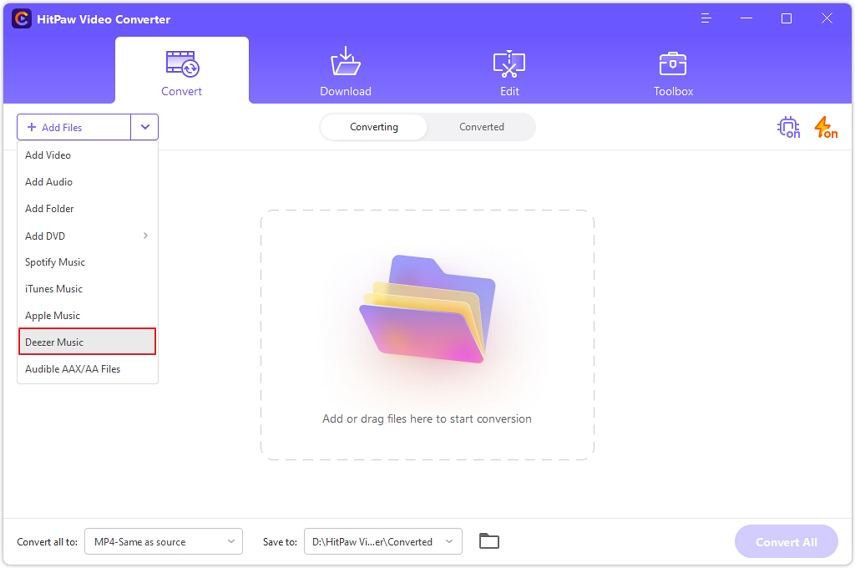
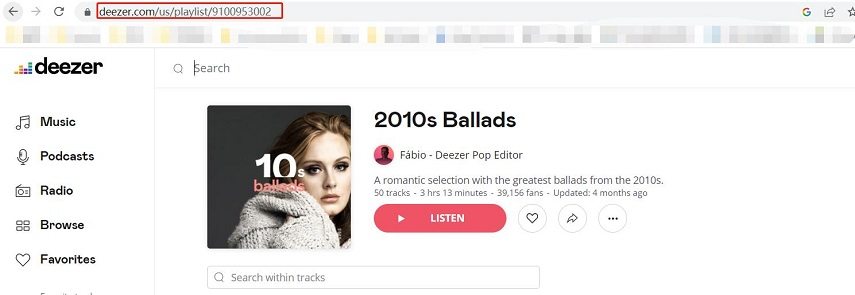
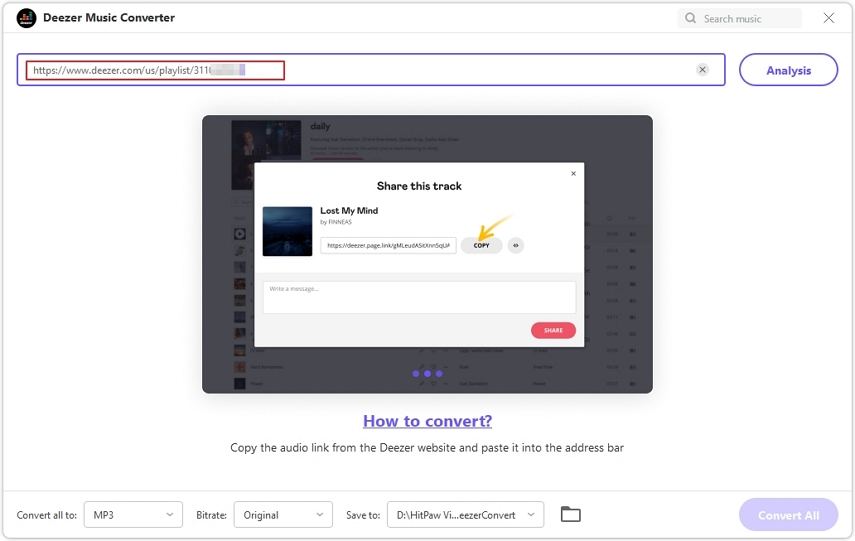
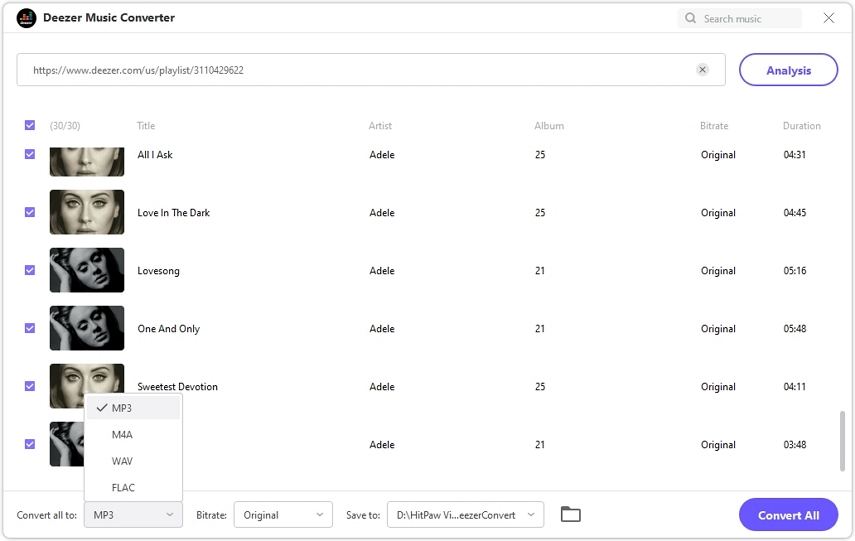
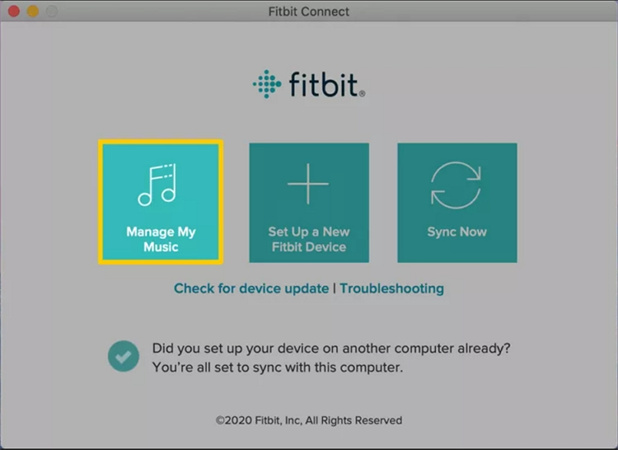


 HitPaw VikPea
HitPaw VikPea HitPaw Watermark Remover
HitPaw Watermark Remover 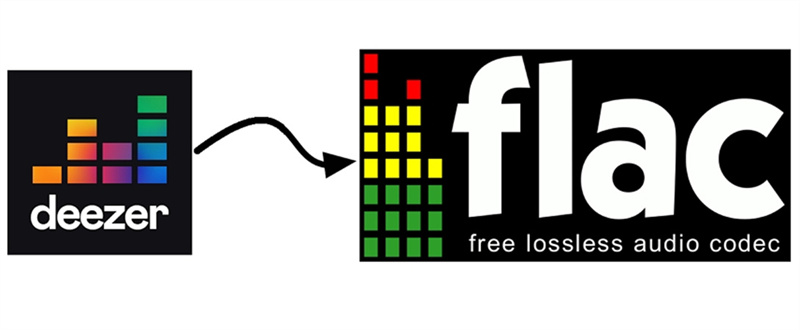
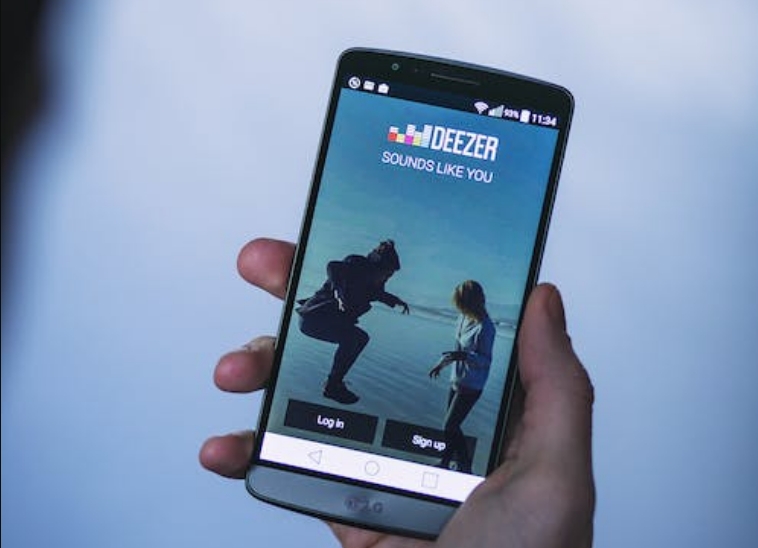


Share this article:
Select the product rating:
Daniel Walker
Editor-in-Chief
My passion lies in bridging the gap between cutting-edge technology and everyday creativity. With years of hands-on experience, I create content that not only informs but inspires our audience to embrace digital tools confidently.
View all ArticlesLeave a Comment
Create your review for HitPaw articles