Two Ways to Play Apple Music on PS5 in 2025
Are you looking to get Apple Music on PS5? Playstation 5 is a brilliant gaming console introduced in 2020. Like PS4, PS5 is compatible with media applications like Netflix, Hulu, Amazon Prime Video, and more.
Is Apple music on PS5? Luckily, Apple Music is now integrated with PS5, meaning if you're an Apple Music subscriber, you can take the opportunity to play Apple Music on PS4.
Apart from allowing you to get the Apple music on PS5, this post will introduce the step by step guide to help you know how to control Apple music on PS5 from phone.
Part 1: How to Get Apple Music on PS5
Sony has revealed that you can now listen to Apple music on PS5 consoles. To make Apple Music work on the PS5, you'll need to ensure you have the premium Apple Music package. If you aren't an Apple music subscriber, you may find it hard to control Apple music on PS5 with phone.
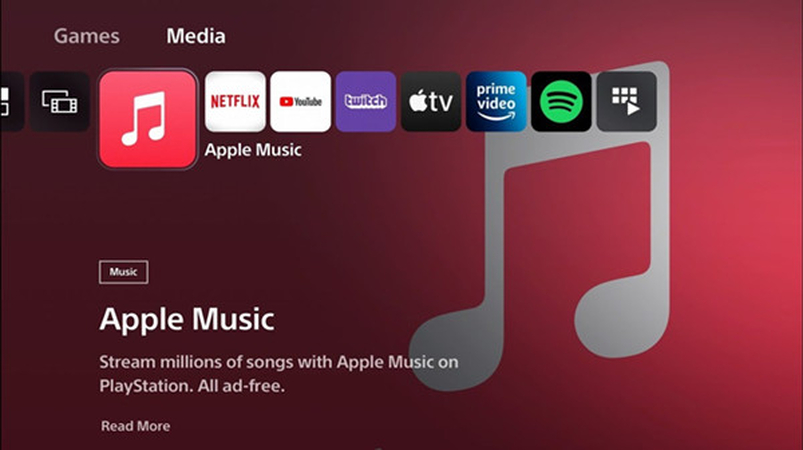
Here's the step by step guide to learn how to get Apple music on PS5.
Step 1: Navigate to Media Home on the PS5 console and choose the All Apps button.
Step 2: Click ok on Apple Music and choose the Download button before installing the Apple Music app.
Step 3: Start the Apple Music app there and choose either Login or Sign Up button. Next, you must enter the Apple Music credentials to ensure you're logged in with the Apple Music account.
Note:Once you've installed Apple music on PS5, it is now the time to learn how to play Apple music on PS5 from phone. Can you control Apple music on PS5 from phone? Keep reading this guide to enjoy playing the Apple music on PS5.
Part 2: How to Play Apple Music on PS5
Several users have asked how to play the Apple music on PS5. Playing Apple music there doesn't ask you to do much as following a couple of simple will be enough to put the things. Before playing the Apple Music files on the PS5 platform, you'll need to ensure that you're using the premium package of Apple Music as this platform doesn't allow free users to begin enjoying Apple music there.
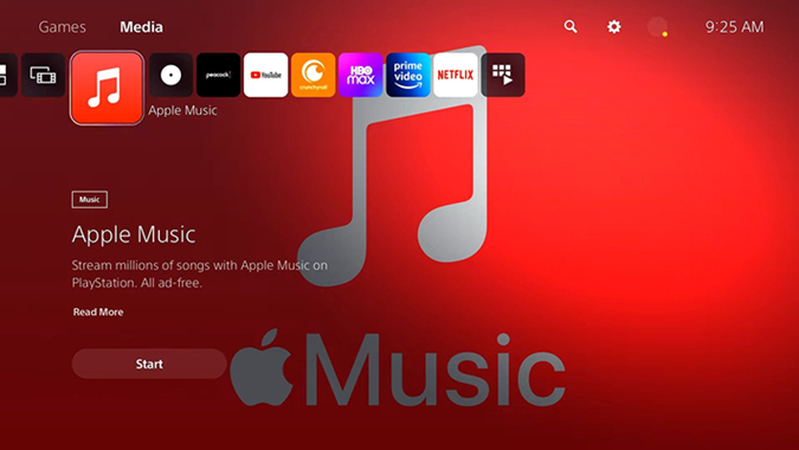
Look at the step by step guide below to learn how to Apple music on PS5 from phone.
Step 1: To begin with, you'll need to ensure that the PS5 and iOS devices are linked to the same WiFi network.
Step 2: Launch the Apple music on iOS before choosing the music files you want to stream there.
Next, you must launch the Control Center by swiping down from the screen's top right corner.
Step 3: Press and hold the top right side's playback widget and click ok the AirPlay button. Next, you'll need to navigate to the available devices list and press the PS5 from thereon. This way, you can control the Apple music from the iPhone on the PS5.
Apart from using AirPlay to connect the PS5 and iPhone, you can also use the Auxiliary cable and Bluetooth to do the same. This way you can control Apple music on PS5 with phone.
Part 3: How to Download Apple Music to MP3 and Listen on PS5
1. How to Download Apple Music to MP3
The above-mentioned methods might affect the audio quality while playing it, so opting for an alternative makes sense.
Relying upon the HitPaw Univd (HitPaw Video Converter) and downloading the Apple music as local files is always on the cards. This way, you can transfer the files to PS5 through USB in their original quality. With HitPaw Univd, you can download Apple Music in a lossless quality, retaining all the metadata information and ID3 tags.
Features
- Allows you to download the Apple music in lossless quality
- Support the multiple audio formats
- Doesn't come up with the annoying ads
- It blesses you with the 120x conversion speed
- Enables you to download numerous Apple music files simultaneously
Here's the step by step guide to downloading Apple music through HitPaw Univd.
Step 1: Install the HitPaw Univd on the computer, choose the Music button, and select the Apple Music Converter.

Step 2: Upon seeing the built-in Apple Music converter, you must log in with the Apple Music account credentials.

Step 3: After accessing all the Apple music there, you'll need to select music files you wish to download and click on the Download button.

Step 4: Once you've clicked the Download button, HitPaw Univd starts analyzing for the URL address, and then you'll be able to preview the music files.

Step 5: Press the Convert All button to choose the audio format to turn the audio files into. Since you're aiming to convert the Apple music to MP3, you must choose the MP3 format.

Step 6: Click on the Convert All button to ask the HitPaw Univd to download the Apple music for you.

2. How to Play Apple Music on PS5 with USB Drive
Playing the Apple music on PS5 through USB Drive. After downloading the Apple Music locally, you can transfer them to PS5 via USB.
Step 1: To begin with, you'll need to connect the USB drive to the computer before accessing the USB drive through the computer. Next, you'll need to establish the new folder.
Step 2: Copy the downloaded Apple music files from the local files to the new Folder.
Step 3: After copying the folder, you'll need to eject your USB drive before connecting the USB drive to the PS5 console.
Step 4: Click on the Music icon in the Control Centers before seeing the USB drive in the playlist.
Step 5: Choose the USB drive before playing the Apple music there.
FAQs
Q1. Can you get Apple Music on PlayStation 5?
A1. Apple Music Playstation 5 integration has enabled you to play the Apple music on Playstation. The steps of enjoying listening to the Apple music on Playstation are effortless provided you've maintained the premium package of the Apple music. If you're an Apple Music subscriber, you don't have to do much to play your favorite Apple Music songs on the PlayStation 5.
Q2. What music apps can you Download on PS5?
A2. PS5 brings a lot of creativity when integrated with the different music streaming apps. For instance, you can download Spotify, Amazon Music, Apple Music, Tidal, and Pandora on the PS5 and begin enjoying listening to the sensational and mesmerizing music on the PS5.
Conclusion
This guide introduces the two magnificent and most suitable ways to play Apple music on PS5. The first method we've introduced in this guide only applies to the premium user of Apple Music. Hence if you're a free Apple music willing to learn how to play Apple music on PS5 from phone, HitPaw Univd remains the most recommended option.
With this tool, you've got leverage to download Apple music as local in lossless quality, and this remarkable tool also bosses you with the 120x conversion speed.







 HitPaw Watermark Remover
HitPaw Watermark Remover  HitPaw Video Object Remover
HitPaw Video Object Remover HitPaw VikPea (Video Enhancer)
HitPaw VikPea (Video Enhancer)


Share this article:
Select the product rating:
Daniel Walker
Editor-in-Chief
My passion lies in bridging the gap between cutting-edge technology and everyday creativity. With years of hands-on experience, I create content that not only informs but inspires our audience to embrace digital tools confidently.
View all ArticlesLeave a Comment
Create your review for HitPaw articles