How to Make Rainmeter Work with Spotify in Two Ways
Rainmeter is a powerful desktop customization tool that allows users to personalize their desktops with widgets, skins, and other visual enhancements. Introducing two methods to seamlessly integrate Rainmeter Spotify enhances your desktop experience, providing easy access to music controls, track information, and more.
Explore these methods to elevate your desktop customization and streamline your Spotify Rainmeter environment.
Part 1: How to Get Spotify Now Playing on Rainmeter with Foobar 2000 Player
After successfully downloading your favorite Spotify music onto your computer using HitPaw Univd, you can enhance your music experience further by integrating it with Rainmeter skins. These skins allow for personalized customization of your desktop, providing visual representations of your Spotify music playback.
One popular application for enjoying Spotify for rainmeter is through media players like Foobar2000. Foobar2000 is a versatile audio player that supports various audio formats and offers extensive customization options. By incorporating Rainmeter skins into Foobar2000, you can create a visually stunning music playback interface directly on your desktop.
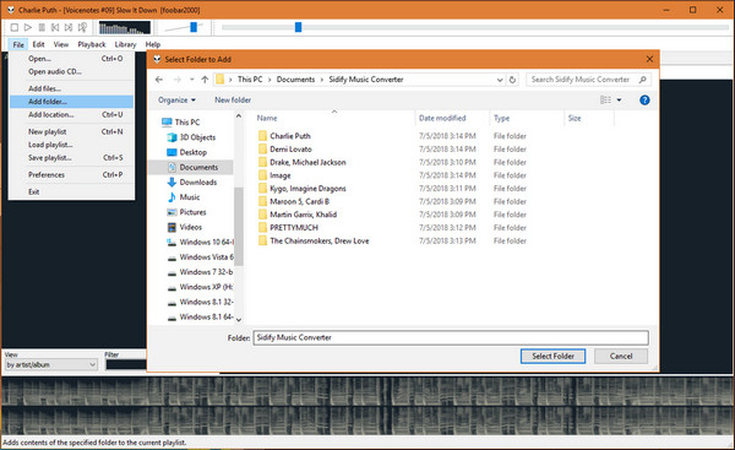
How to add Spotify to rainmeter
Step 1: Open Foobar 2000 on your computer to access your music library. Navigate to the "File" menu located at the top left corner of the Foobar 2000 window.
Step 2: From the dropdown menu, select "Add folder..." to initiate the process of adding music to Foobar 2000.
Step 3: A window will appear, prompting you to browse your local folders. Use this window to navigate to the location where your Spotify Music folder is stored. Once you have located the Spotify Music folder, click on it to select it, and then click "OK" or "Open" to confirm your selection.
Step 4: Foobar 2000 will now add the selected Spotify Music folder to your music library. With Spotify Music successfully added to Foobar 2000, you can now enjoy playing your favorite Spotify tracks using Rainmeter skins by accessing them through Foobar2000. Simply select the desired Rainmeter skin within Foobar 2000 to enhance your music playback experience.
Part 2: How to Connect Rainmeter to Spotify with Spicetify
Another alternative to the Spotify player rainmeter is Spicetify, a command line tool designed for Spotify customization. Compatible with Windows, MacOS, and Linux, Spicetify offers extensive customization options by allowing users to change the color schemes and themes of the Spotify user interface. This tool seamlessly integrates with Rainmeter skins, enhancing the visual experience while playing Spotify audio. Below, we'll explore how to connect rainmeter to Spotify.
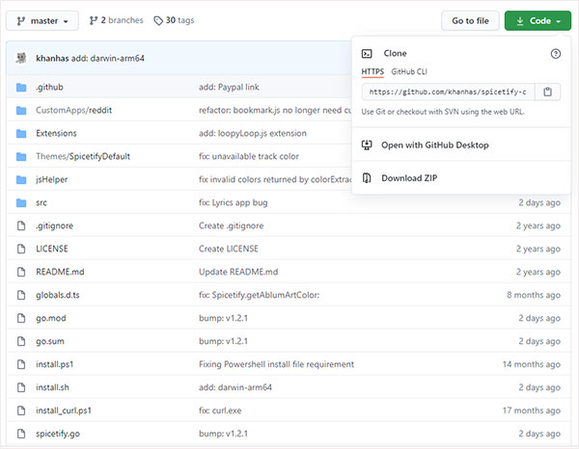
Step 1: Visit the Spicetify CLI GitHub page at https://github.com/khanhas/spicetify-cli/. Then, navigate to the "Code'' dropdown menu and select "Download ZIP" to acquire the latest version of Spicetify.
Step 2: Once the ZIP file is downloaded, extract its contents to a local folder on your computer.
Step 3: Launch Powershell or CMD and navigate to the directory where you extracted the Spicetify files. Run the command "spicetify backup apply enable-devtool" to back up the default settings and wait for the process to complete.
Step 4: Open Spotify and go to the "Extensions" tab. Locate the "WebNowPlaying" extension and click on the round icon next to it.
Step 5: After selecting the desired Spotify theme or skin from the available options, click 'Apply' to apply the changes. Now, you can enjoy your personalized Spotify experience with Rainmeter visualizer integration using Spicetify.
FAQs Rainmeter Spotify
Q1. Can Rainmeter work with Spotify?
A1.
Yes, Rainmeter can work with Spotify by utilizing various plugins and skins. Rainmeter is a powerful desktop customization tool that allows users to enhance their desktops with widgets, skins, and other visual elements.
Several Rainmeter plugins and skins are designed to integrate with Spotify, allowing users to control playback, display song information, and access other Spotify features directly from their desktops. With the right configuration, Rainmeter can provide a seamless and immersive Spotify experience while customizing your desktop to your liking.
Q2. Why is Rainmeter Spotify not working?
A2.
When Rainmeter audio visualizer Spotify integration isn't functioning as expected, there are several potential causes to consider. Firstly, outdated plugins or skins might be the culprit. Ensuring you have the latest versions installed is crucial, as older iterations may not be compatible with the current Rainmeter or Spotify versions.
Secondly, verify your Spotify account's status and ensure you're logged in correctly, as account issues can impede integration. Additionally, reviewing Rainmeter's configuration settings is essential, as well as confirming that the Spotify plugin or skin is correctly set up with accurate account details and playback preferences.
Another possibility is that firewall or antivirus software might be blocking Rainmeter's access to Spotify. Temporarily disabling these security measures could help diagnose the problem
Summary
This guide has shed light on two excellent methods to seamlessly integrate Rainmeter Spotify, enhancing your desktop experience. Whether through dedicated Rainmeter skins or plugins like Spicetify, you have options to enjoy your Spotify music with Rainmeter's visual enhancements.

HitPaw Univd - All-in-One Video Solutions for Win & Mac
Secure Verified. 254,145 people have downloaded it.
- Wide Format Compatibility: Convert videos & audios to/from over 1000 formats such as MP4, AVI, MOV, MP3, etc.
- Bulk Compressor: Batch compresse images and videos at the optiaml quality.
- Diverse Editor: Editor with features like Trim, cut, crop, rotate, add filters, add watermarks, to blur faces, etc.
- Advanced AI Tools: AI Speech to Text, Noise Remover, Vocal Remover, etc.
- Various Encoders: Support advanced encoders H265, VP9, AV1 and other HD video formats.
Secure Verified. 254,145 people have downloaded it.


 HitPaw Video Object Remover
HitPaw Video Object Remover HitPaw Photo Object Remover
HitPaw Photo Object Remover HitPaw VikPea (Video Enhancer)
HitPaw VikPea (Video Enhancer)
Share this article:
Select the product rating:
Daniel Walker
Editor-in-Chief
My passion lies in bridging the gap between cutting-edge technology and everyday creativity. With years of hands-on experience, I create content that not only informs but inspires our audience to embrace digital tools confidently.
View all ArticlesLeave a Comment
Create your review for HitPaw articles