Solved: Spotify Error 409 Login Failed
Are you facing trouble logging into Spotify with the frustrating "Login failed error: 409"? It's a common hiccup experienced by users on the desktop app, as well as older iOS and Android versions, despite having Spotify Premium. Fear not, as this guide is here to help you navigate through the fix for this issue.
In the following paragraphs, we'll provide step-by-step solutions tailored for iOS, Android, Windows, and Mac users. Whether you're encountering this snag on your phone or computer, we've got you covered.
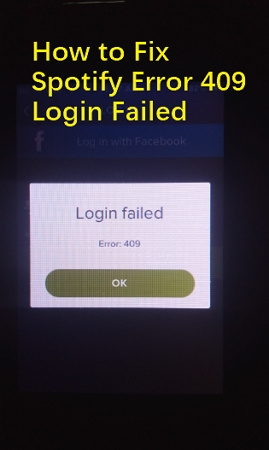
Part 1. What is Error Code 409 on Spotify
Spotify users may encounter the pesky Error Code 409, disrupting their music-streaming groove. This error, a runtime glitch or bug, often slips through the debugging cracks during Spotify's development. Despite not indicating a broken code, it can be a bothersome interruption on your screen.
Causes of Spotify Error Code 409:
- Invalid or Corrupted Registry Entries: When the essential registry entries for Spotify's operation become invalid or corrupt, Error Code 409 may rear its head.
- Virus Contamination: Malware infections can compromise Spotify files, leading to the emergence of Error Code 409.
- Incorrect Removal by Other Apps: If another application, not Spotify, maliciously or mistakenly removes Error Code 409, it can cause login troubles.
- Conflict with Other Applications: Sometimes, different applications may clash, triggering the Spotify Error Code 409.
- Failed Download or Incomplete Installation: An interrupted or incomplete installation of Spotify software can contribute to the occurrence of Error Code 409.
Recognizing these potential causes is crucial for troubleshooting and resolving the issue. Whether it's ensuring a clean installation, safeguarding against malware, or addressing conflicts with other applications, users can take steps to enjoy uninterrupted Spotify sessions by tackling the root causes of Error Code 409.
Part 2. How Do I Fix Spotify Error 409?
Spotify Error 409 can be a pesky roadblock in your music streaming journey, but worry not! We've gathered easy solutions to get you back on track. Let's dive into the steps:
1. Double-check log-in credentials
Ensure you've entered the correct username and password. Watch out for Caps Lock – it might be playing tricks on you.
2. Restart Your iPhone or Android Phone
It's a classic fix for many issues. Give your device a fresh start to shake off any temporary glitches.
3. Update the Spotify App
Keep your Spotify app up-to-date. Visit your app store and install the latest version to benefit from bug fixes and improvements.
4. Update Your iOS or Android Version:
For Android:
- 1.Open Settings.
- 2.Go to "System" > "System update”.
- 3.Follow on-screen instructions for any available updates.
For iOS:
- 1.Open Settings.
- 2.Navigate to "General" > "Software update”.
- 3.Select "Download and Install" for any available updates.
5. Clear Spotify App Cache:
Over time, cached data can slow down or crash the app. Clear the cache to resolve Spotify login error 409. Open your Spotify app, head to Settings (the gear icon), scroll down, and tap on “Clear Cache”. This digital spring cleaning might be the key to a smoother Spotify DJ experience.

6. Uninstall and Reinstall the Spotify App:
For Windows:
- 1.Close Spotify.
- 2.Open Start > Settings > Apps & Features > Spotify.
- 3.Click on three dots > Uninstall.
- 4.Follow the on-screen instructions, then download and install Spotify.
For Mac:
- 1.Open Finder > Applications.
- 2.Drag Spotify to Trash and empty Trash.
- 3.Download and install Spotify.
For iOS/Android:
- 1.Tap, hold, and delete Spotify.
- 1.Visit the App Store or Google Play Store.
- 1.Search for "Spotify" and reinstall.
By following these straightforward steps, you can bid farewell to Spotify Error 409 and enjoy uninterrupted music streaming. Keep your devices updated, clear your cache regularly, and groove to your favorite tunes hassle-free!
Part 3. Bonus tips: How to Play Spotify Music Offline without the Spotify App
Spotify users with a free account don’t have the privilege to listen to music offline, while the premium users can download Spotify music for offline listening. Nevertheless, the downloaded songs are protected with DRM protection and can be only listened in the Spotify app. Is there a way to listen to Spotify songs without the app? A Spotify Music converter helps.
HitPaw Spotify Music Converter is recommended to download music from Spotify songs without premium account, and the downloaded songs can be played on any players and devices.
HitPaw Spotify Music Converter Features
- Download Spotify songs, playlists, podcast, album and artist to MP3/M4A/WAV/FLAC
- Remove protection from Spotify songs
- Download Spotify songs without installing the Spotify app
- Play Spotify songs to any players and devices
- Keep original quality after conversion
- Keep original ID3 tags after conversion
The Steps to Download Spotify to MP3 for Offline Listening without Error
Step 1:Download the user-friendly HitPaw Univd (HitPaw Video Converter) to computer. On the main interface, head over to the Toolbox and select "Spotify Music Converter”.

Step 2:Before you can dive into the vast world of Spotify's music library, you need to sign in to your Spotify account. Click the "Log In" button conveniently positioned in the upper right corner of the interface.

Step 3:After successful login, you can explore the extensive collection of millions of songs using Spotify's built-in web player. When you open a track, playlist or album, you can click the Download button along with the browser address bar. This will start analyze the target track/playlist/album.

Step 4:After analysis, you can head over to the Converting tab to preview the songs.

Step 5:Navigate to the "Convert all to" option and choose the preferred output format for all your music files. You also have the option to select the bitrate for the output music, with support for up to 320kbps MP3.
Step 6:With all settings in place, it's time to initiate the magic. Click the "Convert All" button, and watch as HitPaw Univd efficiently batch converts your Spotify music to MP3 at an impressive speed.

The Bottom Line
In wrapping up our guide on resolving Spotify Error 409, we've provided clear steps to overcome login issues. By following our straightforward solutions, you can regain seamless access to your favorite tunes. Remember, troubleshooting technical glitches can be simple with the proper guidance.
We also introduce HitPaw Spotify Music Converter, a reliable music converter tool that helps download Spotify songs for offline listening without error.











 HitPaw VikPea
HitPaw VikPea HitPaw Watermark Remover
HitPaw Watermark Remover 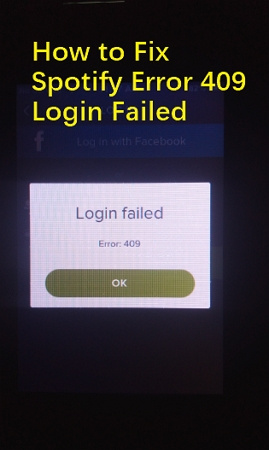
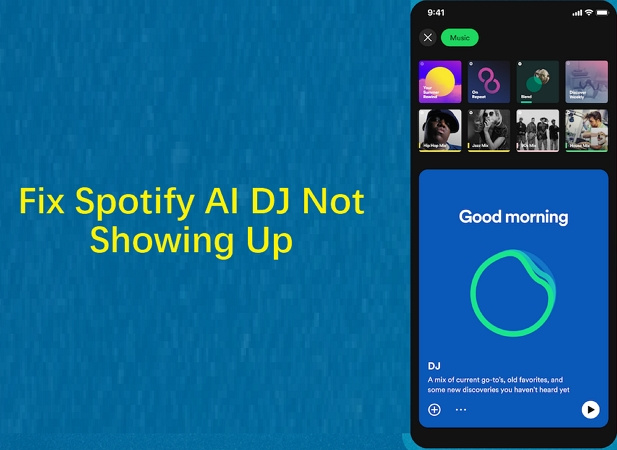
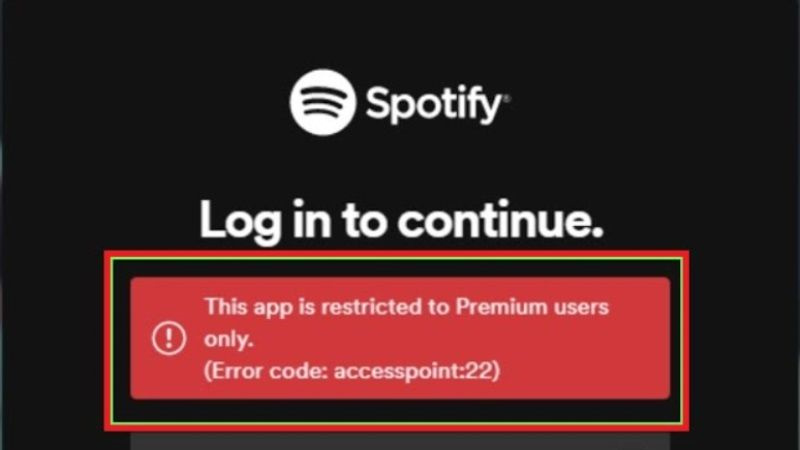

Share this article:
Select the product rating:
Daniel Walker
Editor-in-Chief
My passion lies in bridging the gap between cutting-edge technology and everyday creativity. With years of hands-on experience, I create content that not only informs but inspires our audience to embrace digital tools confidently.
View all ArticlesLeave a Comment
Create your review for HitPaw articles