Best Ways to Download YouTube Music to MP3 Player
In today's digital age, music has become an integral part of our lives, accompanying us through our daily routines, workouts, and moments of relaxation. With the vast array of musical content available on platforms like YouTube, the desire to download and enjoy our favorite tunes on the go has never been stronger. However, the process of transferring YouTube music to an MP3 player may seem daunting due to technical barriers and copyright restrictions. Fear not, as we unveil the secrets to seamlessly download YouTube music to your MP3 player, ensuring uninterrupted access to your favorite tracks anytime, anywhere.
Part 1. Supported Audio Formats for MP3 Players
MP3 players offer compatibility with a diverse array of audio formats beyond just MP3. The majority of MP3 players are capable of playing the following audio formats:
- WMA (Windows Media Audio): Developed by Microsoft, WMA is a proprietary audio format commonly associated with Windows Media Player.
- WAV (Waveform Audio): WAV files offer uncompressed, high-quality audio, often likened to the standard of CD audio.
- AAC (Advanced Audio Coding): AAC is a widely used audio coding standard known for its efficient compression while maintaining good sound quality.
- OGG: OGG is an open and free container format, maintained by the Xiph.Org Foundation, often used for streaming and multimedia applications.
- FLAC (Free Lossless Audio Codec): FLAC provides high-quality audio compression without sacrificing any audio data, making it ideal for audiophiles.
While compatibility may vary among different MP3 players, many can readily handle MP3 and WAV audio files with ease.
Part 2. Best YouTube Music to MP3 Players Downloader with High Quality
To begin our journey of downloading YouTube music to MP3 players, we introduce HitPaw Video Converter - a versatile and user-friendly tool designed to simplify the conversion process. It can effortlessly download and convert YouTube music MP3 format, making them compatible with any MP3 player.
Main Features of HitPaw Video Converter's YouTube Music Converter Feature
- Supports downloading all types of YouTube Music content, including tracks, playlists, albums, and videos
- Downloads YouTube music to MP3, WAV, M4A or FLAC without quality loss
- Extract music from YouTube videos
- Preserves ID3 tag information for easier offline music library management
- Batch downloads YouTube music
Steps to Download YouTube Music to MP3 Player directly
Step 1:Begin by launching the HitPaw Video Converter on your PC or Mac. Once opened, navigate to the Music tab to access the YouTube Music Converter feature.

Step 2:This program integrates a YouTube Music web player for direct download. Please log in the web player with your account.

Step 3:Once you've signed into YouTube Music, you can browse the music video and music easily. Open the music track, playlist or artist that you like and click the Download button to start analyzing the link.

Step 4:After analysis, you can preview the ID info of each track. In the Convert all to option, you can select MP3 as the output format. The default quality is 320kbps.

Step 5:Finally, click the Convert All button to start converting YouTube Music to MP3 format.

HitPaw Video Converter offers a seamless solution for downloading and saving videos to mp3 from a wide range of popular sites, including YouTube, Bilibili, SoundCloud, Facebook, Amazon, Instagram, and many more.
Part 3: How to Transfer YouTube Music to an MP3 Player on Your Computer
Once you've downloaded music from YouTube, the next step is transferring the files to your MP3 player. The process may vary slightly between Windows and Mac systems, but we'll guide you through the simplest method for each platform in this section, ensuring a hassle-free transfer of YouTube music to your MP3 player.
1. Transfer Downloaded YouTube Music to an MP3 Player On Windows
Generally, you can directly connect your MP3 player to a Windows computer using a USB cable. When connected, your MP3 player will appear as a portable storage device, allowing you to easily copy YouTube music from your PC to the MP3 player.
1.Connect your MP3 player to your PC using a USB cable. You'll see the MP3 player listed in "This PC" once connected.
2.Navigate to the folder where you've downloaded the music on your PC.
3.Drag and drop the downloaded songs from the music folder to your MP3 player, or copy and paste the music files onto the MP3 player.

4.Once the transfer is complete, safely disconnect your MP3 player. You can now enjoy the downloaded music on your MP3 player anywhere you go.
2. Transfer Downloaded YouTube Music to an MP3 Player On Mac
After downloading YouTube music to your Mac, you can connect your MP3 player to the device using Thunderbolt, USB, or USB-C cables. Transferring the downloaded YouTube music to your MP3 player from a Mac is straightforward. Follow these steps:
Note: Finder is compatible with macOS 10.15 Catalina and later. For older versions, you'll need to use iTunes.
1.Connect your MP3 player to your Mac using the provided cable.
2.Open Finder from the Dock to access your MP3 player.
3.Locate the downloaded YouTube songs in their saved location. Drag and drop them onto your MP3 player, listed under "Locations" in the Finder sidebar.

4.To safely eject your MP3 player, select it and go to "File" > "Eject". Your downloaded YouTube music is now ready to be enjoyed on your MP3 player.
Part 4: FAQs on How to Download Music to MP3 Player from YouTube
Q1. Is it legal to download music from YouTube to my MP3 player?
A1. Downloading copyrighted music from YouTube without proper authorization may infringe upon copyright laws. However, there are legal ways to download music from YouTube, such as using official YouTube Premium subscription services or approved third-party tools that adhere to copyright regulations.
Q2. Can I download YouTube music directly to my MP3 player?
A2. Most MP3 players do not have built-in capabilities to directly download music from YouTube. However, you can download music from YouTube to your computer using HitPaw Video Converter and then transfer the downloaded files to your MP3 player.
Q3. What is the best way to download music from YouTube to my MP3 player?
A3. The best method depends on your preferences and the compatibility of your MP3 player. You can use online converters, browser extensions, or dedicated software like HitPaw Video Converter to download YouTube music to your computer. Once downloaded, you can transfer the music files to your MP3 player using a USB cable or memory card.
Q4. Can I download entire playlists or albums from YouTube to my MP3 player?
A4. Yes, many online converters and software tools like HitPaw Video Converter allow you to download entire playlists or albums from YouTube in MP3 format. Simply input the playlist or album URL into the converter, select MP3 as the output format, and proceed with the download process. Once downloaded, transfer the MP3 files to your MP3 player for offline listening.
Conclusion
In today's digital age, where music plays a pivotal role in our lives, the quest to download YouTube music to MP3 players has been demystified. Whether opting for the comprehensive features of HitPaw Video Converter, individuals now have accessible solutions at their fingertips. With technology empowering us to unlock the beat and elevate our listening experiences, the journey from YouTube to MP3 players is now within reach for all music enthusiasts.





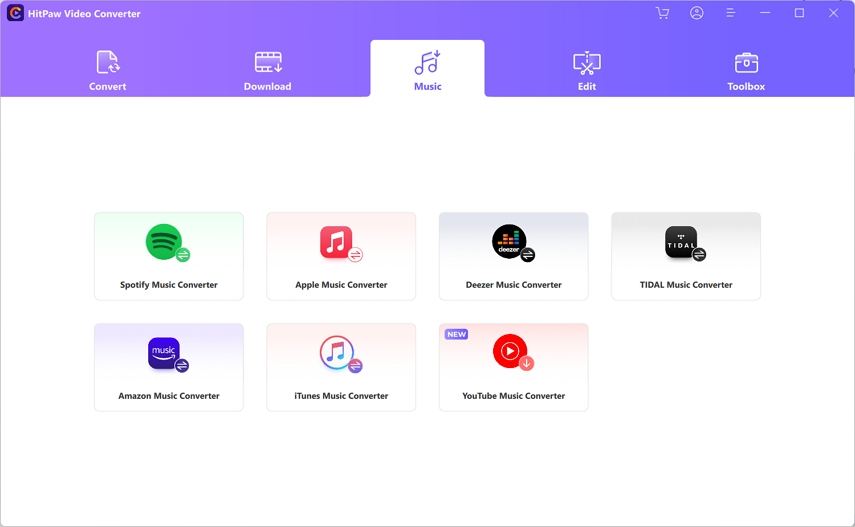
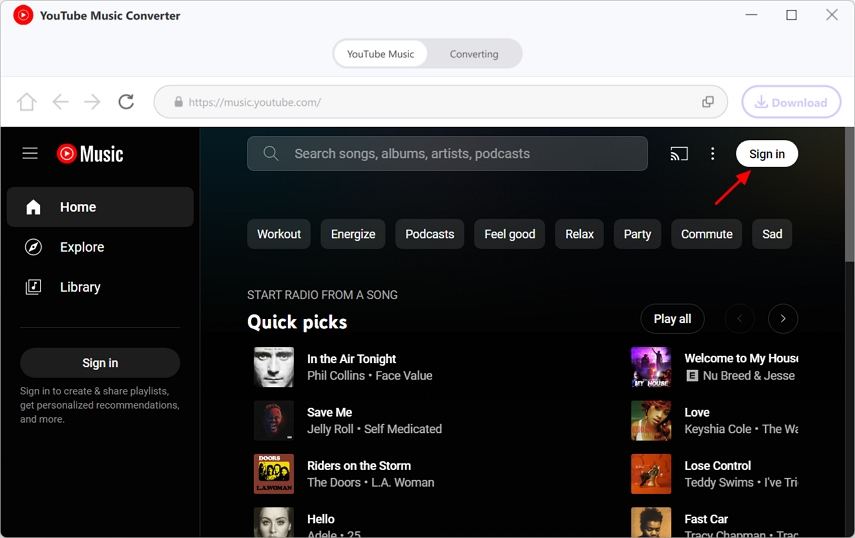
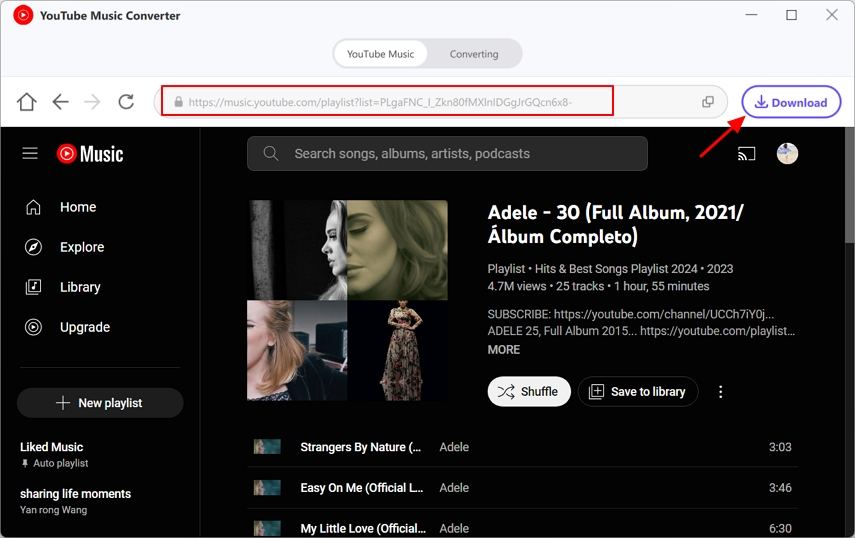
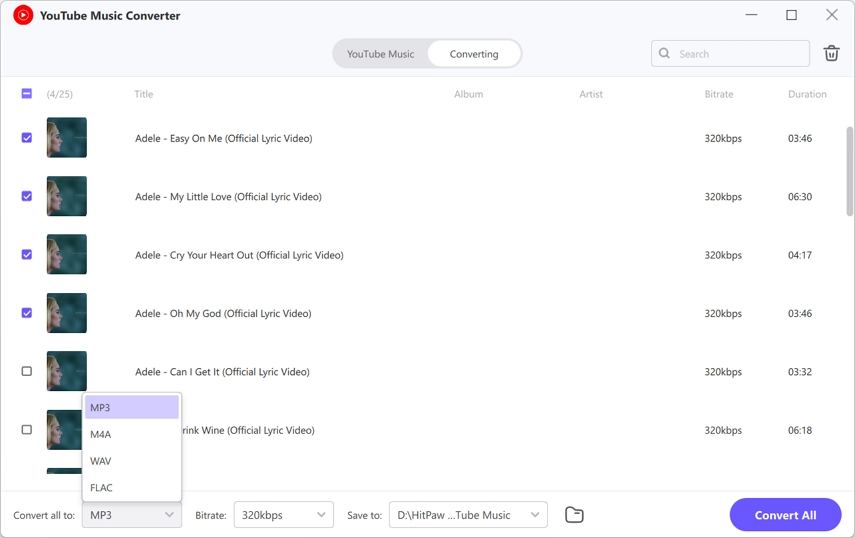
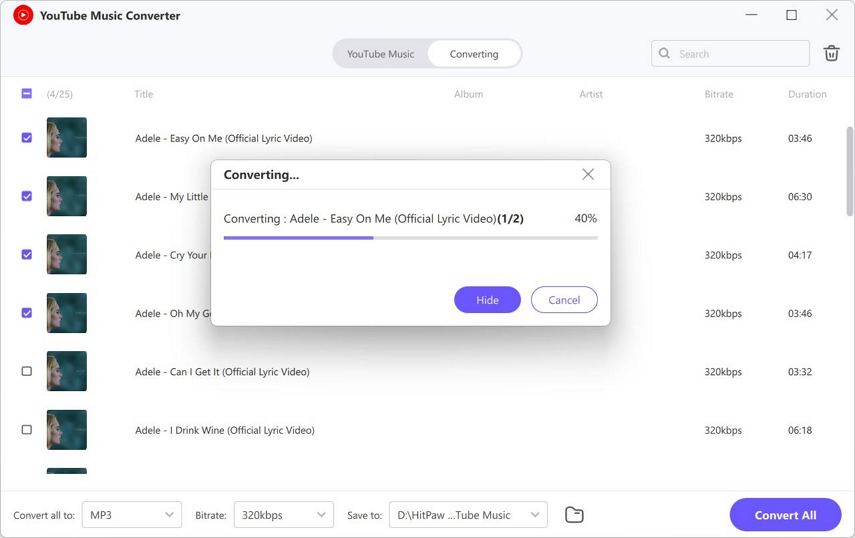



 HitPaw VikPea
HitPaw VikPea HitPaw Watermark Remover
HitPaw Watermark Remover 

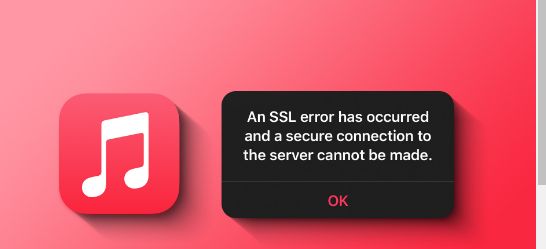

Share this article:
Select the product rating:
Joshua Hill
Editor-in-Chief
I have been working as a freelancer for more than five years. It always impresses me when I find new things and the latest knowledge. I think life is boundless but I know no bounds.
View all ArticlesLeave a Comment
Create your review for HitPaw articles