How to Download Amazon Music Podcasts to Mobile and Computer
Exciting news for podcast enthusiasts! Amazon Music has just rolled out its much-anticipated podcast feature, bringing the joy of listening to your favorite shows directly to its updated iOS and Android apps, web player, and Amazon Echo devices.
If you're eager to enjoy your favourite podcasts offline, this guide will walk you through the simple steps of downloading Amazon Music podcasts on both your computer and mobile phone. Stay tuned for an uninterrupted podcast experience wherever you go!
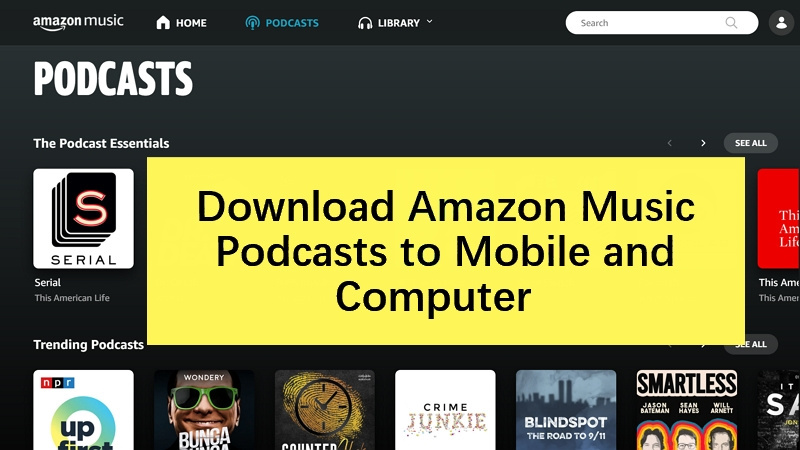
Part 1. Can You Download Podcast on Amazon Music
Yes, you can download Amazon Music Podcasts on iOS and Android devices for offline listening. However, there's no direct option to download Amazon Music Podcasts on a computer. To save podcasts on your computer or transfer them to different devices, you'll require an Amazon Music converter like HitPaw Amazon Music Converter.
Part 2. Download Amazon Music Podcasts to Phone for Offline Playback
Downloading Amazon Music podcasts to your iPhone or Android for offline playback is a straightforward process that ensures you can enjoy your favorite shows anytime, anywhere.
To get started, make sure you have the Amazon Music app installed on your mobile device and are signed in to your Amazon Music Unlimited or Amazon Prime Music account.
Step 1. Open Amazon Music App
Open Amazon Music app on your phone and log in to your Amazon Music Unlimited account.
2. Select Podcasts to Download
There are several ways to find Amazon Music podcasts. If you're on the homepage of the Amazon Music app, you might find featured podcasts that catch your interest. Or, you can tap the LIBRARY at the bottom and then choose Podcasts.
3. Download Podcast Episodes
On the Podcasts page, choose the Amazon Music podcasts you want to download. Select the episode and click the Download button to start downloading the Amazon Podcast to your phone.
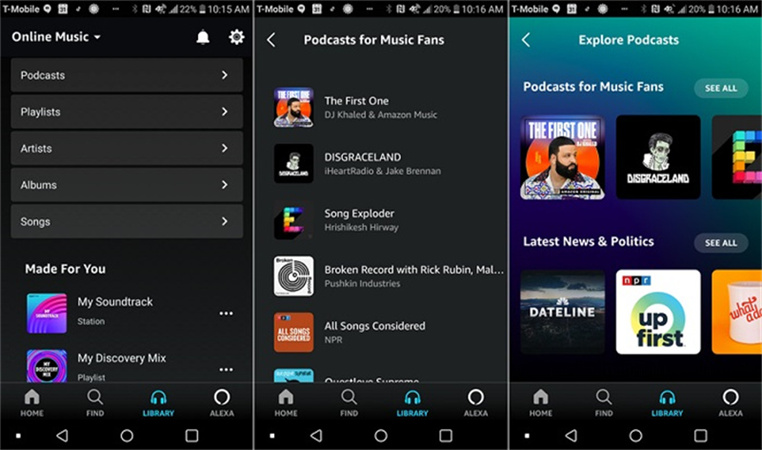
4. Access Downloaded Podcasts:
Once the download is complete, go to the Download section within your podcast library. Here, you can find and access all the episodes you've downloaded.
It's important to note that Amazon Music restricts the playback of downloaded content to the Amazon Music app. If you wish to transfer podcasts to other devices or save them to your computer, you'll need an Amazon Music converter.
Part 3. How to Download Amazon Music Songs to MP3 on Computer
In the realm of digital entertainment, Amazon Music has become a go-to platform for streaming music and podcasts. However, if you ever wish to enjoy your favorite tunes offline or on different devices, the HitPaw Amazon Music Converter should be your preferred consideration. This professional music converter supports downloading songs, artists, playlists, and albums to computer for permanent playback.
Main Features of HitPaw Amazon Music Converter
- Download music from most popular streaming services like Amazon Music, Apple Music, Spotify, Tidal and Deezer
- Downloads songs, paylists, albums and artists from built-in web player, no need to launch or install Amazon Music app
- Multiple output formats support: MP3, M4A, WAV and FLAC
- High quality and original ID3 tags kept
- Batch download songs with full GPU accelerartion
- Available on both Windows and Mac systems
The Steps to Download Amazon Music to Computer
Step 1:Free download and install HitPaw Video Converter, and then launch the application on your computer. Navigate to the Toolbox section. Here, you'll find the dedicated tool – the Amazon Music Converter.

Step 2:Before diving into the world of Amazon Music conversion, you need to sign in to your Amazon account. Locate the Sign In button in the upper right corner of the interface. Enter your Amazon account email and password, and then click the Sign In button.

Step 3:Utilizing the built-in Amazon Music web player, you can explore millions of songs. The web player supports playing songs, searching for specific artists or songs, and more. HitPaw Amazon Music Converter empowers you to download songs, playlists, and albums seamlessly.
Upon opening a song, playlist, or album, you'll notice its URL in the address bar along with a Download button. Click the Download button to initiate the analysis of the target song, playlist, or album that you've selected.
Step 4:After the analysis is complete, navigate to the Converting tab to preview the selected songs. This section provides detailed metadata information for each track. In the "Convert all to" option, you have the flexibility to choose the output format for all the downloaded music files. Adjust the Bitrate settings to download Amazon music with quality up to 320kbps.

Step 5:With your preferences set, click the Convert All button to initiate the batch conversion process. Watch as HitPaw Amazon Music Converter works its magic, downloading your selected songs from Amazon Music while preserving essential ID3 metadata.

By following these simple steps, you can effortlessly convert and download Amazon Music to your computer in various formats using the HitPaw Amazon Music Converter. Enjoy your favorite tunes offline, on any device, and tailor the experience to your preferences with this user-friendly Amazon Music Converter.
The Bottom Line
Download Amazon Music Podcasts on your iOS or Android device easily. For computer storage or transferring to other devices, we recommend HitPaw Amazon Music converter. It helps download music from Amazon Music to computer so you can enjoy music anytime and anywhere.











 HitPaw Edimakor
HitPaw Edimakor HitPaw VikPea
HitPaw VikPea
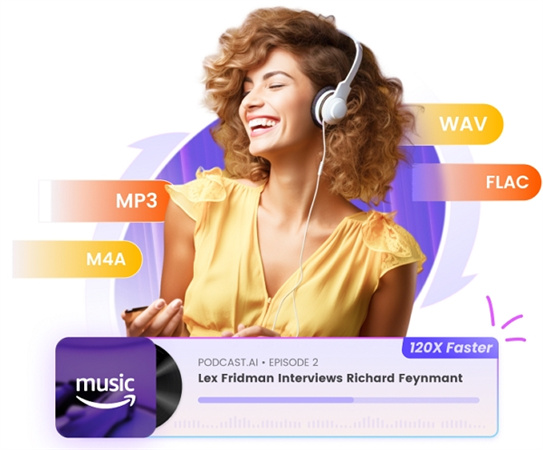


Share this article:
Select the product rating:
Joshua Hill
Editor-in-Chief
I have been working as a freelancer for more than five years. It always impresses me when I find new things and the latest knowledge. I think life is boundless but I know no bounds.
View all ArticlesLeave a Comment
Create your review for HitPaw articles