[2025 Full Guide] How to Dislike a Song on Spotify
Disliking a song on Spotify is a simple yet effective way to personalize your music streaming experience. By expressing your preferences, you empower Spotify's algorithms to better understand your taste and deliver recommendations that align with your musical palate. So, whether you're looking to weed out songs that aren't your cup of tea or enhance your listening journey with tracks that speak to you on a deeper level, mastering the art of disliking on Spotify is key.
In this comprehensive guide, we'll walk you through the process step by step, ensuring you can navigate the platform with ease and precision. Let's embark on this journey of musical refinement together to help you know how to dislike a song on Spotify!

HitPaw Univd - All-in-One Video Solutions for Win & Mac
Secure Verified. 254,145 people have downloaded it.
- Wide Format Compatibility: Convert videos & audios to/from over 1000 formats such as MP4, AVI, MOV, MP3, etc.
- Bulk Compressor: Batch compresse images and videos at the optiaml quality.
- Diverse Editor: Editor with features like Trim, cut, crop, rotate, add filters, add watermarks, to blur faces, etc.
- Advanced AI Tools: AI Speech to Text, Noise Remover, Vocal Remover, etc.
- Various Encoders: Support advanced encoders H265, VP9, AV1 and other HD video formats.
Secure Verified. 254,145 people have downloaded it.
Part 1. Solved: Can You Block Songs on Spotify
Yes, you can dislike a song from a playlist with or without premium. Here are the detailed steps.
1. How to Block Songs in Spotify Premium
The answer to the question "Can you dislike a song on Spotify?" is in the affirmative. The most recent update from Spotify for iOS and Android lets premium customers hide songs in a playlist that they don't want to listen to. So, when you listen to the playlist, the song will always automatically skip. On Spotify, you can also unhide music if you've changed your mind. With this small upgrade, Spotify Premium users can now personalize the playlists they've made, even if they still contain music they don't like.
The steps to dislike a song on Spotify with premium
Step 1: To begin, select a song from the playlist and click the three dots menu.
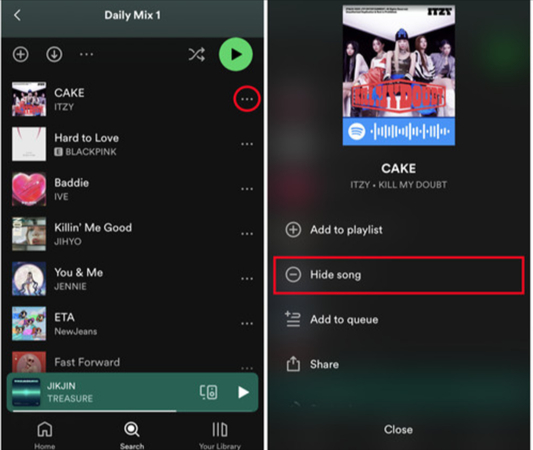
Step 2: Click the "hide this song" option. Additionally, you can go to an artist's page and use the context menu to choose Don't play this.
You can choose to hide songs from some of the playlists that are customized for you and from an infinite number of radio stations on the desktop.
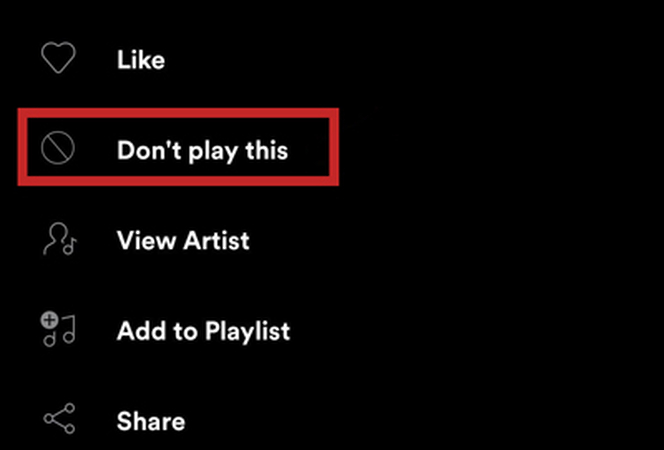
2. How to Dislike a Song on Spotify Free
For a non-paying account, the process is similar to what’s described above; however, instead of a "no" symbol, you'll see a "minus" symbol. This icon better represents its function than the one used in Spotify Premium. A minus sign indicates that the song is removed or hidden from the current playlist, whereas the "no" symbol might give the impression that the track is permanently removed from all playback.
To unliking a song on Spotify free, follow these steps:
Step 1: First, launch the Spotify app. Open your preferred playlist and select a song to play.
Step 2: Next, let's get the playback screen open. The '⊖' icon is located here, to the right of the pause/play button. To prevent the song from showing up in that particular playlist, album, or station, tap the corresponding button. Any song, whether it's being played from a playlist, album, Daily Mix, etc., has to have this hide/dislike option.
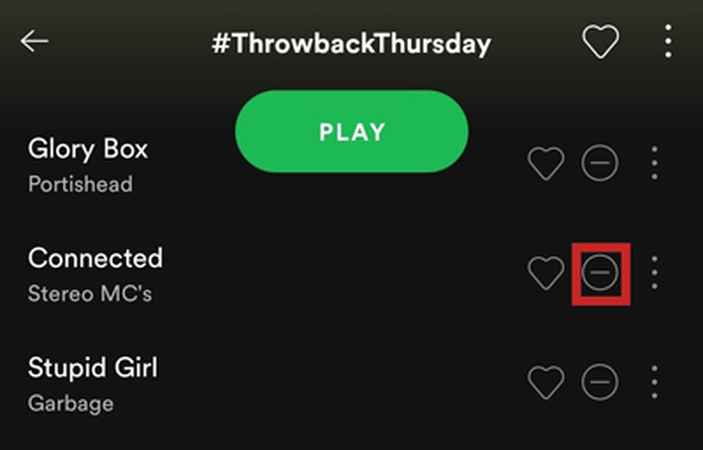
3. How to Block an Artist's Songs Entirely
If there's an artist whose music doesn't resonate with you, Spotify provides a more effective solution: blocking the artist entirely. This action ensures that songs from the blocked artist won't appear in any of your playlists, radio stations, or recommendations.
Note:
Blocking an artist is a more drastic measure than merely hiding a song, as it ensures you won't hear any of their music across the entire Spotify platform. The block takes effect immediately and remains in place until you choose to unblock the artist.
The Steps to Block an Artist Songs
- Open the Spotify mobile app on your device.
- Go to the Home page or use the search function.
- Search for the artist you want to block.
- Tap on the artist’s name to open their profile.
- Find and tap the three dots (More button) in the top right corner of the screen within the artist’s profile.
- Select "Don't play this artist" from the options that appear.
- Confirm your choice when prompted by Spotify.
- The artist’s songs will now be blocked across the entire Spotify platform.
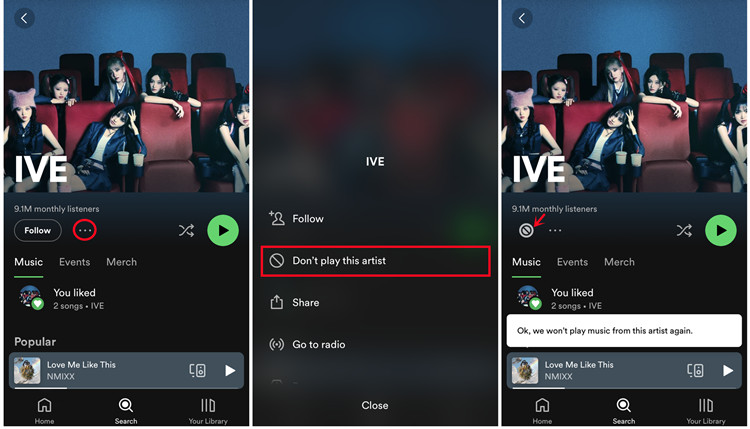
Have you found the way to dislike songs on Spotify?
-
YES
- or
-
NO
Part 2. How to Find Dislike Songs on Spotify?
After disliking songs on Spotify, it's helpful to know how to find them for further management or review. Spotify provides a convenient way to access your disliked songs, allowing you to fine-tune your music preferences. Follow these steps to learn how to find disliked songs on Spotify and adjust your listening experience accordingly.
Steps to Find Disliked Songs on Spotify
- Step 1 — Open Spotify App or Web Player: Launch the Spotify app on your mobile device or access the Spotify web player on your desktop browser.
- Step 2 — Go to Your Library: Navigate to your library by tapping on "Your Library" in the bottom menu bar (mobile) or clicking on "Your Library" in the sidebar (desktop).
- Step 3 — Select "Liked Songs": In your library, locate and select "Liked Songs" to view your liked and disliked songs.
- Step 4 — Filter by "Disliked": Look for the filter or sorting options within "Liked Songs". Choose to filter by "Disliked" to display only the songs you've disliked.
- Step 5 — Review Disliked Songs: Scroll through the list of disliked songs to review and manage them as desired. You can remove disliked songs from your library or adjust your preferences accordingly.
By following these steps, you can easily find and manage your disliked songs on Spotify, ensuring a personalized and enjoyable music listening experience tailored to your preferences.
Part 3. Alternatives to Like/Dislike a Song on Spotify
While Spotify offers features for liking or disliking songs, there are additional methods to enhance your music discovery and personalization experience. These methods often integrate seamlessly with Spotify through external services, providing extra functionalities and customization options.
1. Last.fm
Last.fm is a popular music service that tracks your listening habits across various platforms, including Spotify. By scrobbling your Spotify plays to Last.fm, you can build a comprehensive history of your listening preferences. Last.fm uses this data to offer personalized music recommendations based on your taste.
- Sign up for a Last.fm account if you haven’t already.
- Connect your Spotify account to Last.fm via the Last.fm website or mobile app.
- Once connected, Last.fm will automatically track the songs you listen to on Spotify.
- Check your Last.fm profile to discover personalized recommendations, similar artists, and more.
Part 3. FAQs of How to Dislike Songs on Spotify
Q1. How do I block a song from Spotify?
A1.
Unfortunately, Spotify doesn't currently offer a complete "block" function for songs on all platforms. However, there are different approaches depending on whether you're using the mobile app or desktop app and what you want to achieve:
Mobile App (For All Songs):
1.Hide the Song: While not a true block, you can hide a song on the mobile app to prevent it from playing in your
current listening session or radio. Find the song you want to hide, tap the three dots (...) next to it, and select
"Hide this song."
Mobile App (For Discover Weekly Playlist):
1.Dislike and Hide: If you want to avoid a specific song in your Discover Weekly playlist, you can give it a thumbs down and hide it. Tap the thumbs down icon next to the song and then select "Don't play this song."
Desktop App (For Discover Weekly Playlist Only):
1.Dislike and Hide: Similar to the mobile app, you can dislike a song on your Discover Weekly playlist to prevent it from showing up again. Right-click on the song and select "I don't like this song".
Q2. Why can't I dislike a song on Spotify?
A2.
Spotify doesn't offer a direct "dislike" button for songs in the same way it has a "like" or "thumbs up" option. This is because Spotify primarily uses a combination of algorithms and user data to tailor recommendations, rather than relying solely on explicit likes or dislikes.
However, you can indirectly influence your recommendations by using features like "Hide Song" or "Don't Play This Song" (on Spotify Radio). These actions signal to Spotify that you prefer not to hear certain songs, which can help refine your personalized playlists and radio stations over time.
While the absence of a dislike button may seem like a limitation, Spotify's algorithms are designed to learn from various signals, including skipping tracks, to better understand your preferences and deliver a more tailored listening experience.
Conclusion
How to dislike a song on Spotify? While Spotify doesn't provide a direct "dislike" button for songs, we've outlined alternative methods to influence your listening experience, such as using the "Hide Song" feature or "Don't Play This Song" option on Spotify Radio. These actions can help refine your recommendations over time, whether you're a premium or free user.






 HitPaw Watermark Remover
HitPaw Watermark Remover  HitPaw Photo Object Remover
HitPaw Photo Object Remover HitPaw VikPea (Video Enhancer)
HitPaw VikPea (Video Enhancer)

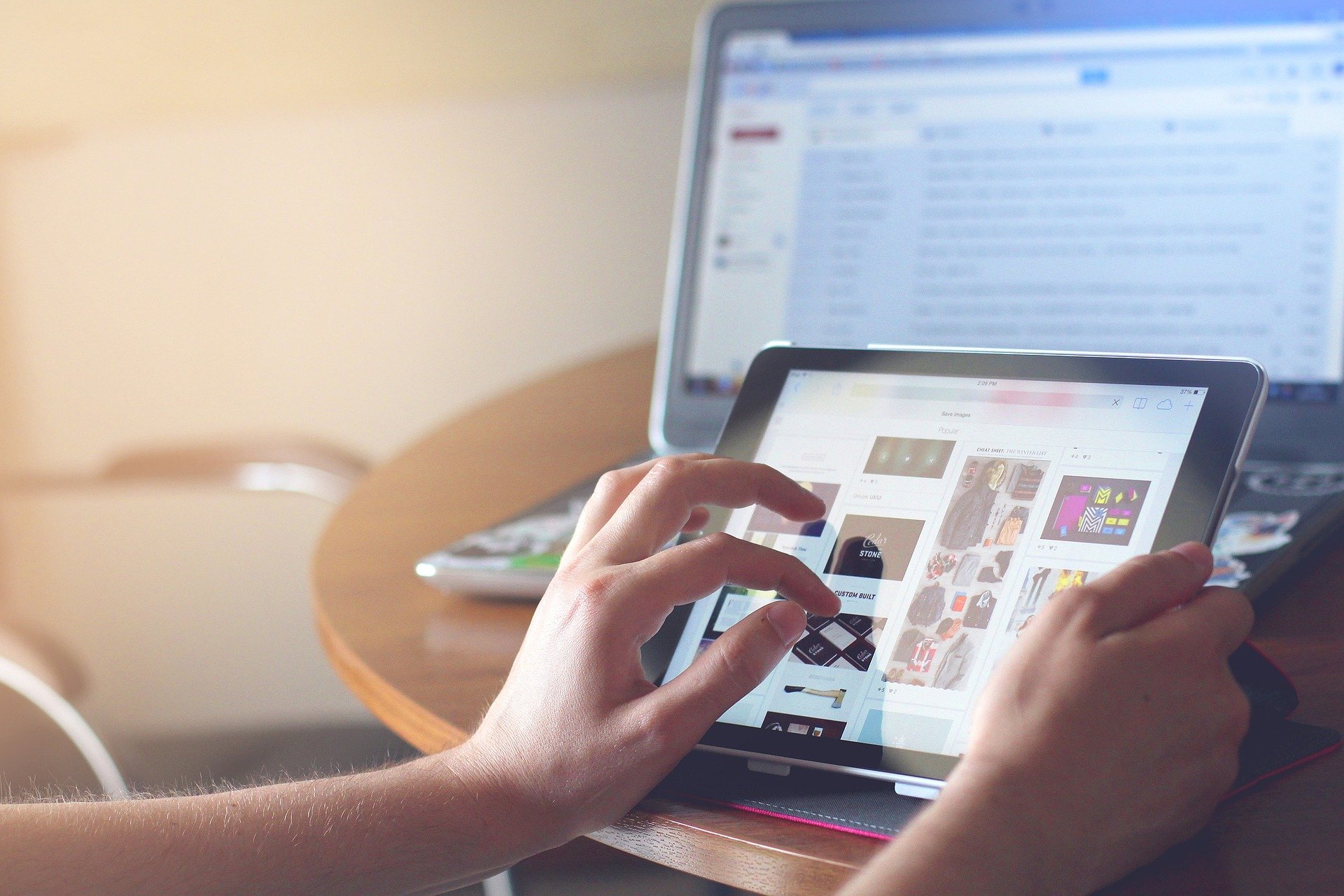

Share this article:
Select the product rating:
Daniel Walker
Editor-in-Chief
My passion lies in bridging the gap between cutting-edge technology and everyday creativity. With years of hands-on experience, I create content that not only informs but inspires our audience to embrace digital tools confidently.
View all ArticlesLeave a Comment
Create your review for HitPaw articles