How to Copy a Spotify Playlist on iPhone, Android, and Computer
Can you copy a playlist on Spotify? Whether you want to just wish to back up your favorite tracks or want to copy your friend's carefully customized playlist, copying a playlist on Spotify might come handy. The feature of copying playlists is available to all Spotify users, irrespective of whether you have a premium or free account. When you copy playlist Spotify, you basically creates an independent duplicate, meaning any changes made to the original playlist will not impact the copy, and vice versa. This article will tell talk about how to copy a Spotify playlist quickly.
Part 1. Make Your Playlists Public before Copying Spotify Playlists
For Spotify copy playlist process to begin, users must make sure that all their playlists are public and showed on their profile page. If not all the playlists are public, users can do it very easily. Follow the below steps to know how to copy a playlist in Spotify by making the playlists public first.
- Step 1.Launch the Spotify app on your device.
- Step 2.Navigate to Your Library and choose the playlists.
Step 3.Click the menu and select the Make public option from the list.

Part 2. How to Copy Spotify Playlist on iPhone and Android Phone?
Follow the below steps to know how to copy a playlist on Spotify on iPhone and Android.
- Step 1.launch the Spotify mobile app on your Android or iPhone phone to being copying playlist Spotify.
- Step 2.Search the playlist you wish to duplicate.
- Step 3.Click on the three-dots icon under the playlist title and select Add to Other Playlist option to copy Spotify playlist.
Step 4.Now, click New Playlist at the top. By doing this, you can create a duplicate for copying Spotify playlists.

Part 3. How to Copy Playlist Spotify on PC and Mac?
Follow the below steps to know how to copy playlist on Spotify on PC and Mac.
- Step 1.Open the Spotify app on your desktop to begin copying Spotify playlist to Apple Music.
Step 2.Next, go to the playlist you wish to copy.

- Step 3.Now, use CTRL + A key combination to select all the tracks in that playlist
- Step 4.Now, to copy Spotify playlist to Apple Music, right-click over any highlighted songs and select Add to playlist option.
Step 5.Now, choose Add to New Playlist from the extended menu for copying playlists Spotify.

Part 4. Download and Copy Spotify Playlist for Offline Playback or Sharing
You can download and duplicate any Spotify playlist, whether created by Spotify or by someone else, regardless of free or premium account. All you need is a tool named HitPaw Univd (HitPaw Video Converter). It is a dedicated tool designed to download Spotify albums, playlists, podcasts, and songs without Spotify premium account. You can use it to duplicate and download playlist on Spotify, whether it is created by someone else or Spotify. Post downloading, users will be capable of offline listening to the playlist on their device.
- Download Spotify playlists, albums, songs, and podcasts
- Download and copy Spotify playlist without Premium
- Convert Spotify playlists to common-used formats such as WAV, MP3, or M4A
- Listen Spotify playlists songs on any other device without restrictions
- HitPaw keeps 100% original sound quality of all the Spotify songs
Step 1.Download, install, and launch HitPaw Univd on your PC. Click Convert Spotify music option on the main interface.
Step 2.Sign into your Spotify account to listen or download songs in Spotify. Tap the Log In option on the screen in the upper right corner.

Step 3.Tap the playlist that you wish to download. Users will see the link in the address bar. Tap the Download option.

Step 4.Select an output format for all the music files in the Convert all to drop down. Present, HitPaw supports the MP3, M4A, and WAV output formats.
Step 5.Tap the Convert All option to batch convert music at high speed.

Conclusion
This is it! You now know how to copy a Spotify playlist on your computer and mobile. And users can duplicate those playlists as per their requirement in Spotify. For better management and listening, users can use HitPaw Univd to download Spotify playlist on their device. Users can then freely play them anytime and anywhere.



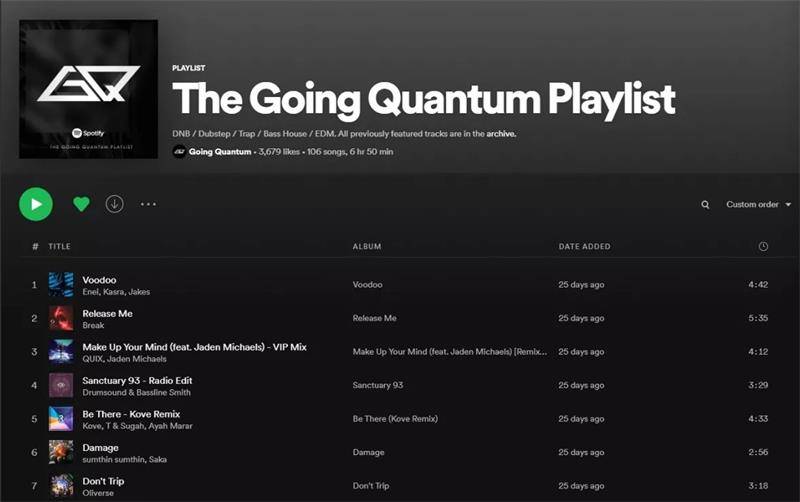









 HitPaw VikPea
HitPaw VikPea HitPaw Video Object Remover
HitPaw Video Object Remover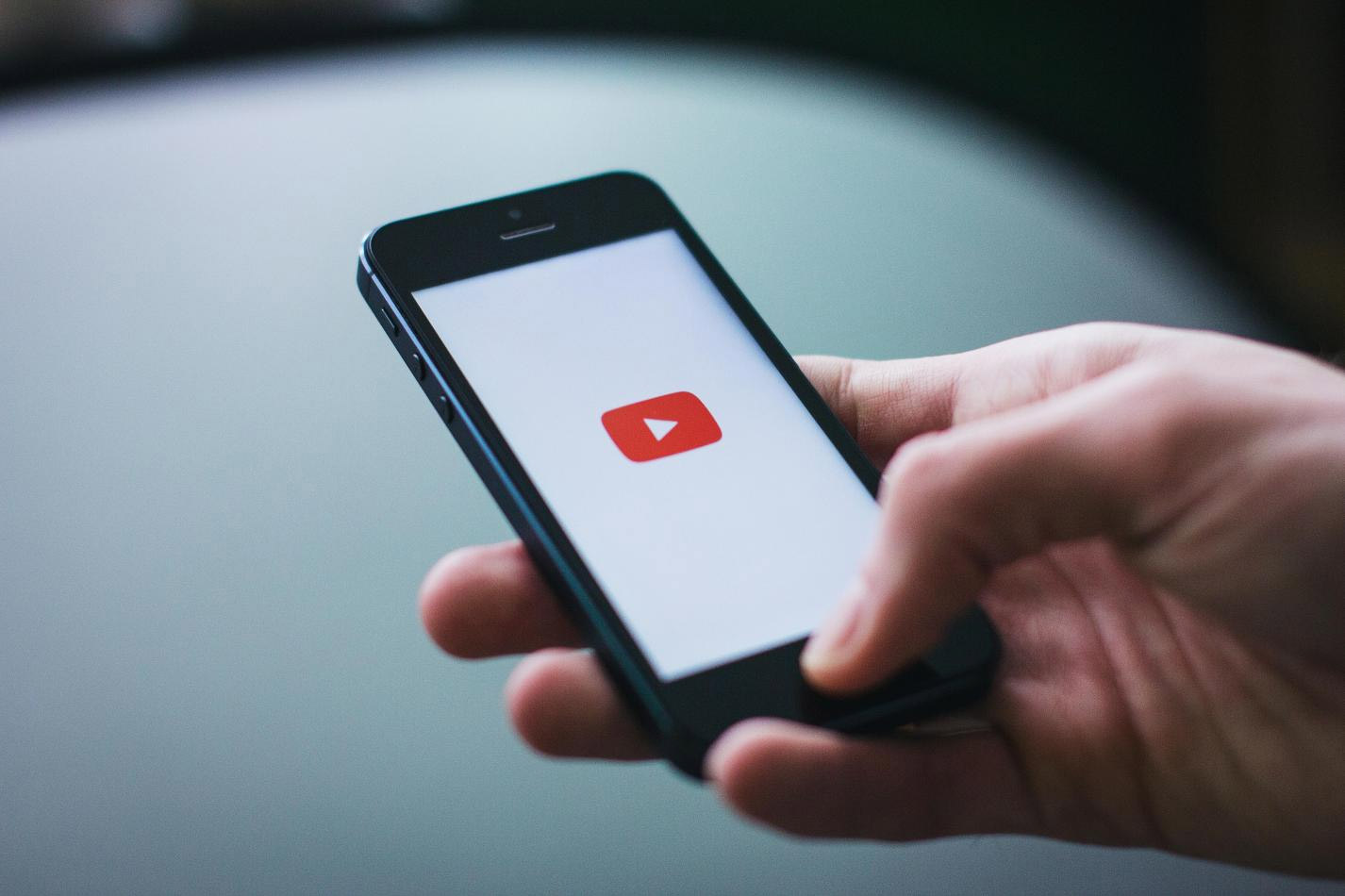

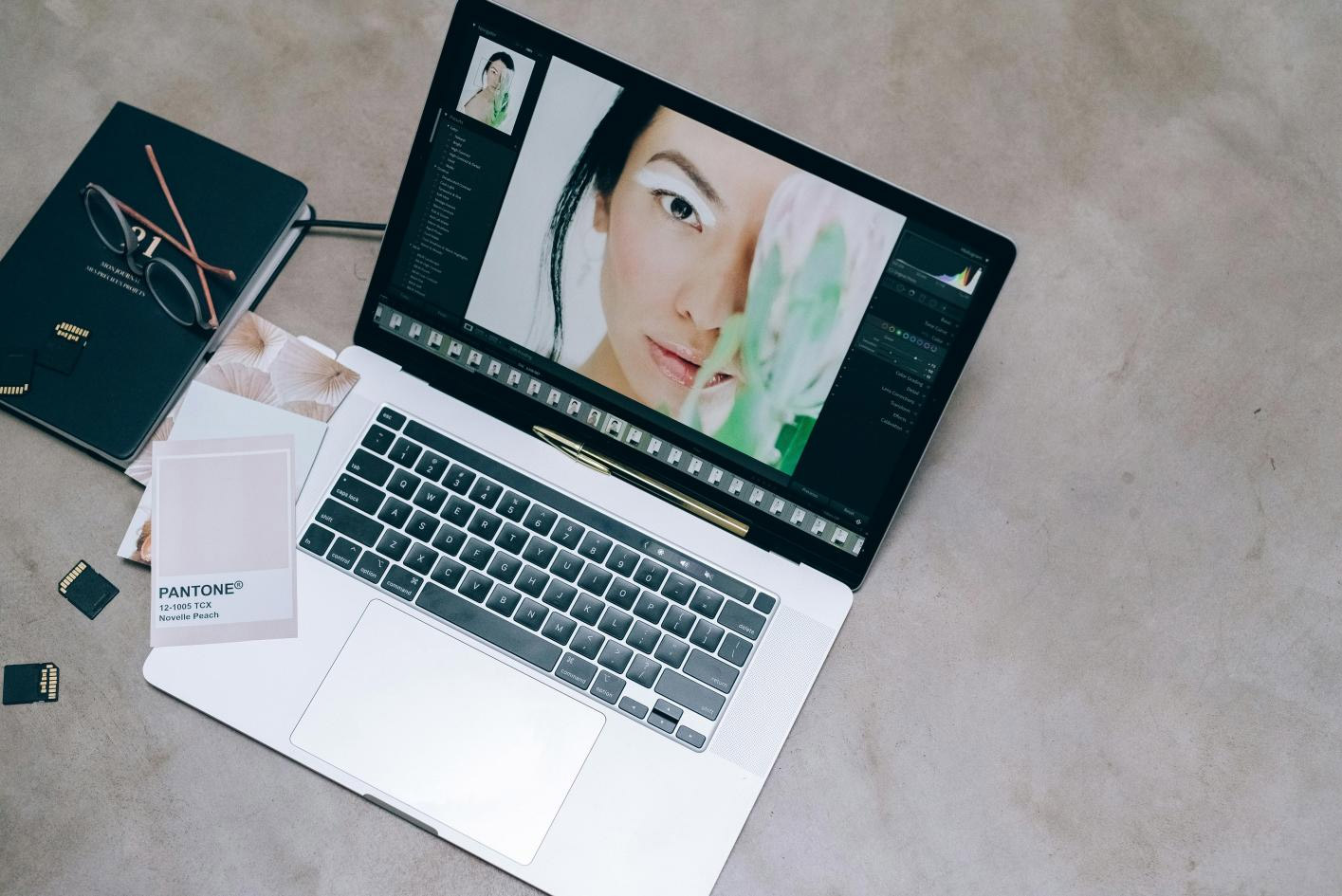

Share this article:
Select the product rating:
Daniel Walker
Editor-in-Chief
My passion lies in bridging the gap between cutting-edge technology and everyday creativity. With years of hands-on experience, I create content that not only informs but inspires our audience to embrace digital tools confidently.
View all ArticlesLeave a Comment
Create your review for HitPaw articles