How to Convert Spotify to WAV without Losing Quality
It's no secret that Spotify has changed the game when it comes to enjoying music. It gives users access to millions of songs from all around the world, and in excellent audio quality too.
However, when it comes to downloading and converting Spotify songs to WAV, things can get tricky. For one, the DRM protection applied on each song prevents users from directly converting the audio files. And even if you have a Premium subscription, you can only download them to a single device and not transfer them elsewhere.
So, how do you go about converting Spotify to WAV without losing quality? In this guide, we'll show you exactly how.
Part 1. The Most Reliable Spotify Music Converter
When it comes to converting Spotify music, the key is to find a reliable and reputable Spotify music converter that can do the job properly. HitPaw Univd (HitPaw Video Converter) supports converting Spotify to wav in batch and without any quality loss.
HitPaw Univd Outstanding Features in Converting Spotify Music
- Convert Spotify to WAV/MP3/M4A without losing quality
- Convert Spotify tracks or playlist/album/artist with a simple click
- Batch download Spotify songs and playlists
- Preserve ID3 tags after conversion
- Convert Spotify music at 120x faster speed
- Works on Windows and Mac computers
How to Convert Spotify to WAV Using HitPaw Univd
Converting Spotify songs to WAV with HitPaw Univd is easy and straightforward. Just follow these simple steps:
- Step 1:
Download and install HitPaw Univd on your computer.
- Step 2:
Launch the program and tap on Convert from the main interface, and select Spotify Music.
- Step 3:
Log into your Spotify account in the built-in Spotify web player. This is the recommended way to download the correct song and complete ID 3 information.

- Step 4:
Now, you can listen to music, or search for songs/tracks/playlists/artists just like what you can do with the official Spotify app. When you open a track, playlists, or album, you can click the Download button beside the browser address bar, this will initiate the analyze and download procedure.

- Step 5:
Switch to the Converting tab, you’ll see the songs you’ve selected to download. If you select to download a playlist or album, you can preview all songs within the playlist/album. Choose the song(s) you want to convert, and select WAV as the output format. The default bitrate is 320kbps.
- Step 6:
Finally, you just need to click the Convert All button to start converting Spotify songs to WAV 320kpbs.

Part 2. How to Record Spotify Songs as WAV?
Another way to convert Spotify songs to WAV is by recording them with a third-party audio recorder. This method has its pros and cons, however.
The main advantage is that you can record as many songs as you want at once without having to download and convert them manually. However, the sound quality of the recordings may not be as good as when using a dedicated converter like HitPaw Univd.
Here are two of the best audio recorders that support recording Spotify music in WAV format:
1. Apowersoft Online Audio Recorder
This is a web-based audio recorder that you can use to record any sound playing on your computer.
Pros
- Free to use
- Web-based, easy to access
Cons
- The recordings are saved as .mp3 file. If you want to record Spotify to WAV, you need to record it as MP3 and then convert to WAV.
Firstly, you will need to get the Spotify songs that you want to record ready. Then go to the website of Apowersoft free online audio recorder, and click the Start Recording button. Play the Spotify music and start recording the audio.
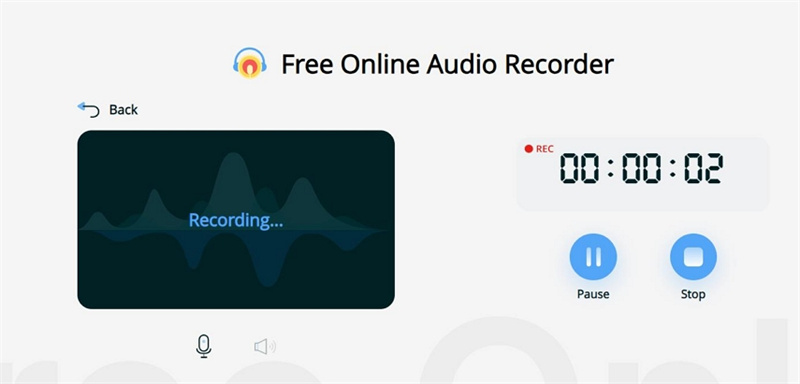
During the record process, you can click Pause to pause the record, or click Stop the finish the recording. After the record is finished, you can click the Save button to save the recording to computer. It is an MP3 audio file. Instead, you can click Convert button to switch to online video converter to convert MP3 to other formats.
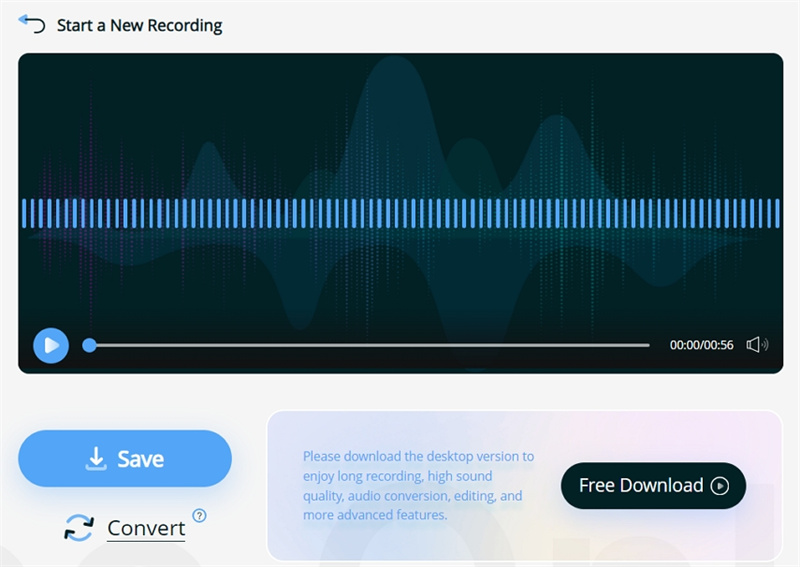
2. Spytify
Spytify is an open-source Windows desktop program for recording music from Spotify. It is a powerful Spotify recorder that can record Spotify songs and skip ads. What is more, it can keep the ID3 information of the original songs.
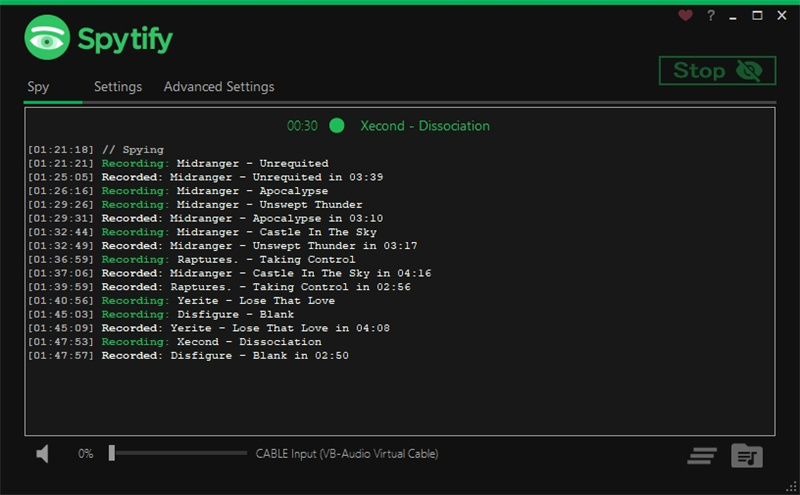
Pros
- Free to use
- Keep ID3 tags for each recording song
- Record Spotify to WAV or MP3 320kbps
- Remove ads
Cons
- Only support Windows systems
- Spotify desktop application is required. It does not work with Spotify web player.
Part 3. Why Converting Spotify Music to WAV Instead of MP3?
Converting Spotify music to WAV instead of MP3 can offer certain advantages depending on your needs and preferences. Here are a few advantages of WAV over MP3:
Lossless Quality:
WAV (Waveform Audio File Format) is an uncompressed audio format, which means it retains the original audio quality without any loss of data.
No Compression Artifacts:
MP3 files use compression algorithms to reduce file size, but this process can introduce artifacts or distortions in the audio. These artifacts may include audible artifacts like "swooshing" sounds, diminished clarity in high-frequency ranges, or a slight reduction in dynamic range. WAV files, being uncompressed, avoid these compression artifacts and offer a more authentic listening experience.
Suitable for Professional Use:
WAV is a preferred format in professional audio production and recording studios due to its lossless nature. It preserves all the nuances, dynamics, and subtleties of the original recordings, making it ideal for editing, mixing, and mastering purposes. Professionals who require high-quality audio files often choose WAV for their work.
Archiving and Preservation:
If you intend to create an archive or backup collection of your Spotify music, WAV can be a good choice. Since it preserves the original audio quality, you can always convert it to other formats in the future without any loss of quality. Additionally, uncompressed formats like WAV are less prone to degradation over time compared to lossy formats like MP3, ensuring long-term audio preservation.
The Bottom Line
Converting Spotify music to WAV can keep a copy of your favorite to computer and play them on different devices without restrictions. We recommend the professional Spotify Music Converter in HitPaw Univd. It helps to convert Spotify songs to WAV 320kbps in batch, and it supports convert Spotify playlist with a simple click.









 HitPaw Video Object Remover
HitPaw Video Object Remover HitPaw Edimakor
HitPaw Edimakor HitPaw VikPea (Video Enhancer)
HitPaw VikPea (Video Enhancer)


Share this article:
Select the product rating:
Daniel Walker
Editor-in-Chief
My passion lies in bridging the gap between cutting-edge technology and everyday creativity. With years of hands-on experience, I create content that not only informs but inspires our audience to embrace digital tools confidently.
View all ArticlesLeave a Comment
Create your review for HitPaw articles