[Full Guide] How to Combine Playlists on Spotify
Unlocking the full potential of your Spotify experience often involves creating and curating playlists tailored to your unique tastes. But what if you could take it a step further and combine multiple playlists into one, creating the ultimate mix of your favorite tracks?
In this comprehensive guide, we'll walk you through the step-by-step process of merging playlists on Spotify. Whether you're looking to merge themed playlists for a party, combine your favorite genres, or simply streamline your music library, we've got you covered. Let's dive in and discover how to seamlessly blend your musical worlds on Spotify.
Part 1. How to Combine Playlists on Spotify
Combining playlists on Spotify is indeed a breeze! You can seamlessly merge your favorite playlists with just a few simple steps. Whether you're on your mobile device or desktop, Spotify provides a user-friendly interface that makes playlist combining effortlessly smooth. Plus, the process allows you to curate the ultimate playlist tailored to your taste, ensuring your listening experience is exactly what you desire.
Merging playlists on Spotify across both mobile and desktop platforms is a piece of cake. Let me guide you through the process, providing additional insights and tips along the way:
How to combine playlists on spotify on Desktop
Step 1: Launch the app and choose the playlist from which to transfer tracks.
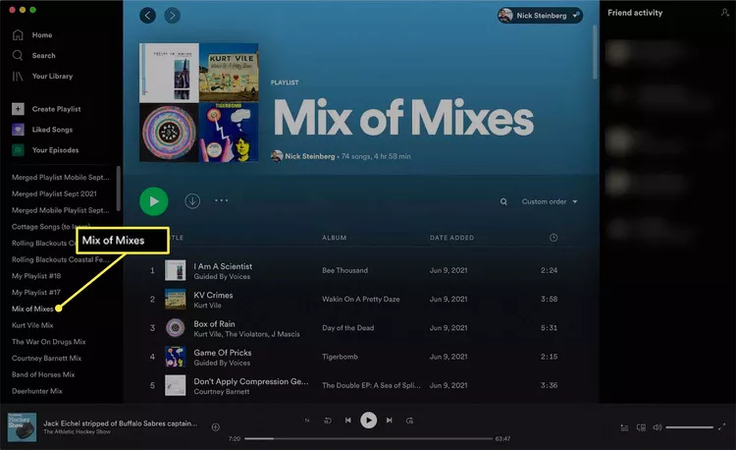
Step 2: To pick every song in the playlist, press Cmd + A (Mac) or Ctrl + A (Windows). You can also choose specific tracks by holding down Cmd or Ctrl.
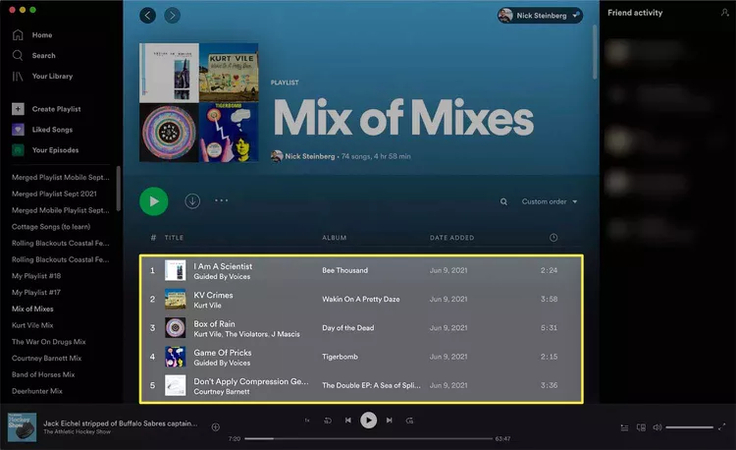
Step 3: You can also right-click the item and select "Add to playlist." Next, select the playlist to which you want to add the songs, or click Create playlist to start from scratch.
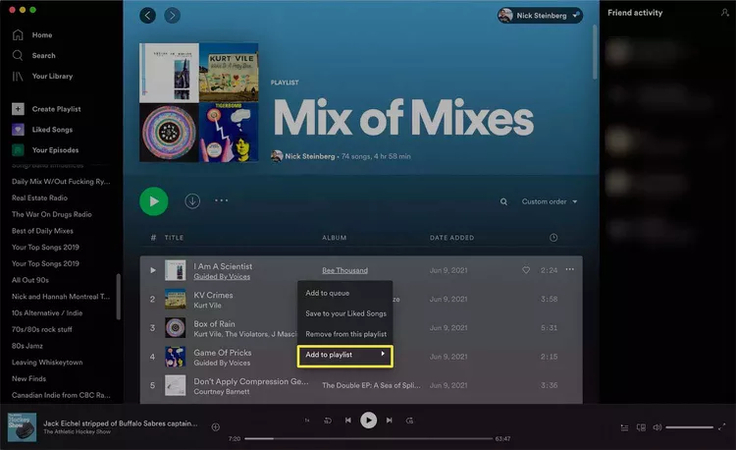
How to combine spotify playlists on mobile device
Step 1: First, touch Your Library from the bottom. After choosing Playlists, open the playlist whose songs you wish to duplicate. Tap the three dots next to the playlist name to transfer the entire playlist at once. To choose and select which songs to copy, tap the three dots next to the individual track you wish to copy after selecting the playlist's contents summary.
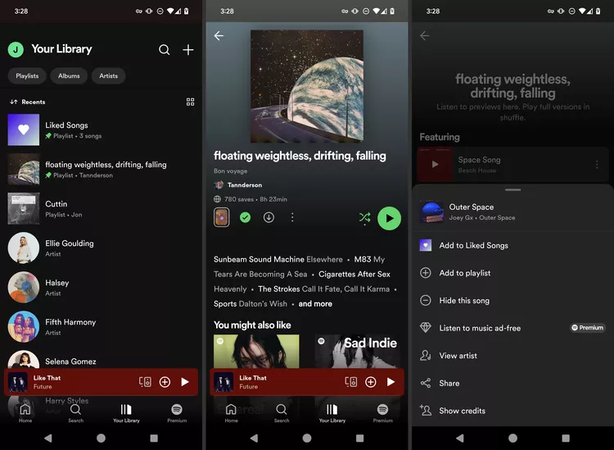
Step 2: Select either Add to playlist or Add to other playlist. After choosing an already-existing playlist, hit "Done."
Alternatively, select New playlist from the menu at the top. To copy the song to the newly created playlist, type in a name and hit Create.
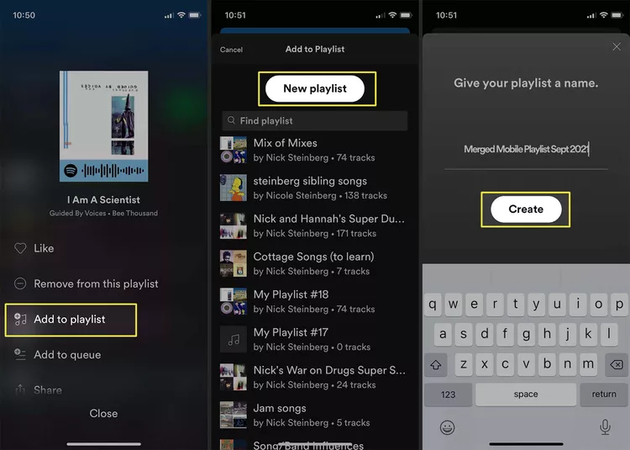
Part 2. [Best Way] Download Spotify Music with HitPaw Univd (HitPaw Video Converter)
Introducing HitPaw Univd, your all-in-one solution for enjoying your favorite Spotify tracks offline. This versatile tool extends beyond video downloads, seamlessly enabling audio downloading from over 10,000 websites, including Spotify. With HitPaw, saving Spotify music is a breeze, preserving all ID3 tags and metadata for an exceptional listening experience in lossless quality.
But wait, there's more! HitPaw Univd boasts lightning-fast conversion speeds of up to 120 times, ensuring swift transformation of Spotify music into various audio formats like MP3, WAV, FLAC, and more.
Not stopping there, the software offers a suite of audio editing features, allowing you to trim, merge, adjust volume, and apply effects to your Spotify songs before saving them to your device. Take full control of your music library with HitPaw's intuitive editing tools.
Features- Effortlessly download music from Spotify
- User-friendly interface for easy navigation
- Transcode Spotify music to high-fidelity formats
- Supports various audio formats
- Batch mode for converting multiple Spotify audio files at once
- Compatible with both Windows and Mac computers
- Ad-free experience, no annoying ads
- Promotes affordable premium package
- Fast conversion speed
- Maintains ID3 tags and metadata
How to download songs from Spotify through HitPaw Univd
Step 1: Start by downloading the HitPaw Univd from its official website and installing it on your computer. Once installed, launch the application and head to the Music tab. From there, select "Spotify Music Converter" from the available options.

Step 2: Log in to your Spotify account directly within HitPaw Univd to gain access to Spotify's extensive music library.

Step 3: Effortlessly explore and listen to a wide range of Spotify music files. You can easily search for specific artists or songs, such as Taylor Swift tracks, and the program will promptly display your selections.

Step 4: Once you have selected your desired music, preview samples of the songs and decide which albums or singles you want to download in full.

Step 5: Choose the audio file format that suits your preferences. HitPaw Univd supports various formats like WAV, M4A, MP3, and more.

Step 6: Begin the downloading process by clicking the Convert All button. HitPaw Univd will then convert the chosen Spotify songs into your selected audio format.'

Part 3. FAQs of How to Combine Spotify Playlists
Q1. Can anyone see my Spotify blend?
A1.
No, unless you specifically share it with them, nobody else can see your Spotify Blend. Here's why:
By keeping the link private, you can control who sees your Blend. Even the people you create a Blend with can't see your
other Blends.
Q2. What is the highest Spotify blend score?
A2.
There isn't an official statement from Spotify about the exact highest possible Blend score.
Here's why:
However, online communities share experiences with Blend scores reaching the high 80s and even into the 90s. This
suggests a strong musical connection. Ultimately, the most important aspect is enjoying the music discoveries and shared
listening experience that Blend creates, regardless of the specific numerical score.
Conclusion
After exploring a range of high-profile Vimeo video downloaders known for their reliability and efficacy, it's evident that HitPaw Univd emerges as the premier solution. Its exceptional user interface, which is intuitively designed for both Mac and Windows platforms, sets it apart from the competition.
The ability to download multiple videos simultaneously adds a significant layer of convenience, streamlining the entire process and maximizing efficiency. HitPaw Univd not only simplifies the task of downloading Vimeo videos but also ensures a seamless and enjoyable experience for users of all levels of expertise.






 HitPaw Watermark Remover
HitPaw Watermark Remover  HitPaw Photo Object Remover
HitPaw Photo Object Remover HitPaw VikPea (Video Enhancer)
HitPaw VikPea (Video Enhancer)

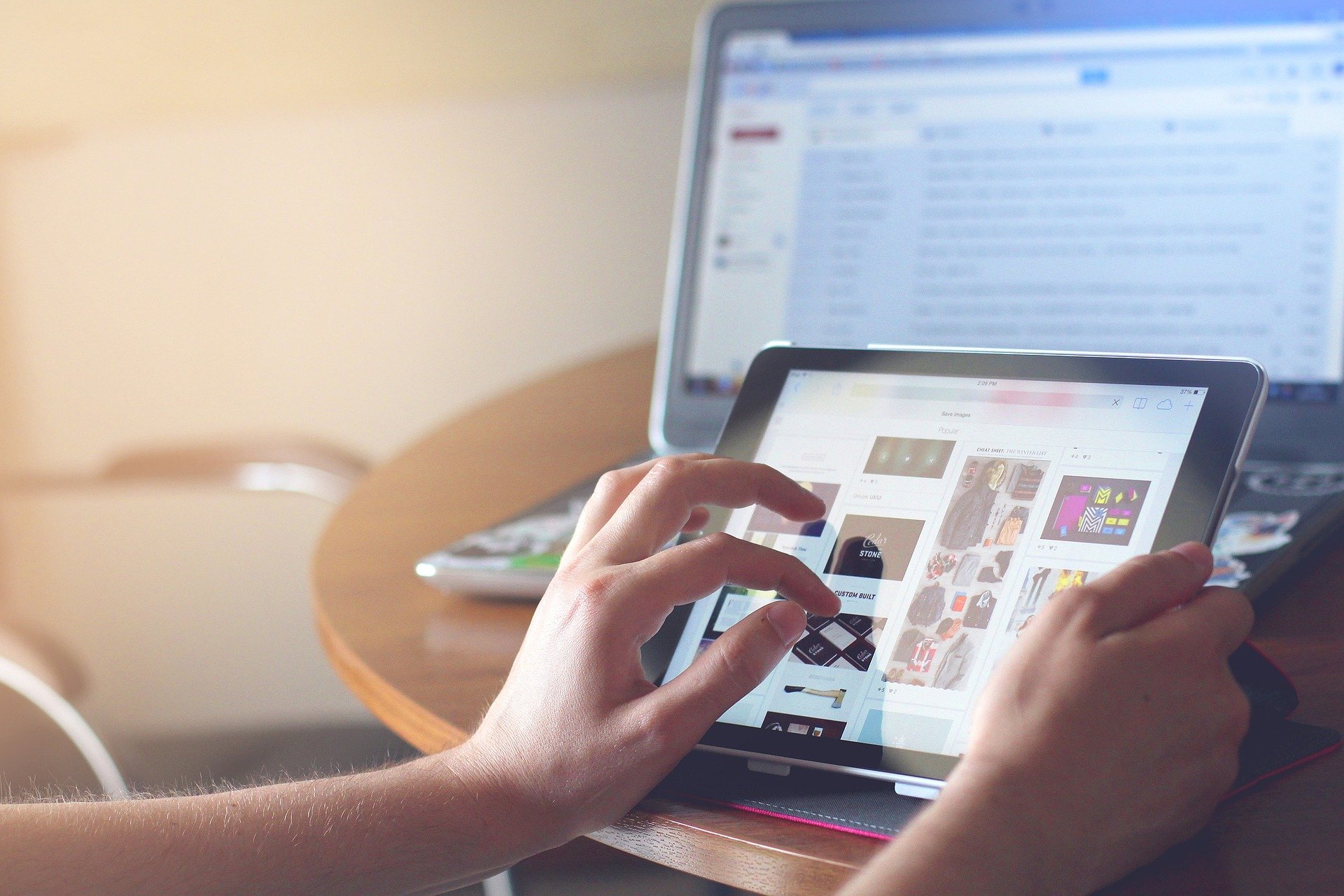

Share this article:
Select the product rating:
Daniel Walker
Editor-in-Chief
My passion lies in bridging the gap between cutting-edge technology and everyday creativity. With years of hands-on experience, I create content that not only informs but inspires our audience to embrace digital tools confidently.
View all ArticlesLeave a Comment
Create your review for HitPaw articles