[Updated] How To Change SoundCloud Username & Profile URL
If you are new to SoundCloud, you would have already gotten a profile URL and username. You can set these up when you sign up and tweak them later. Users may feel the need to change these to get found easier. Well, SoundCloud is a community platform and users can build their network there for recognition. However, there are a few things we need to know first. To begin with, you can change your profile URL and user name via a web browser on a desktop as well as through app. Read this article carefully to know how to change username on SoundCloud easily.
Part 1. How to Change Your SoundCloud Name From Official Website?
To know how to change my username on SoundCloud, all you have to do is follow the below steps below.
- Step 1:Log in to your account on SoundCloud.
- Step 2:Choose your username on the navigation menu that you will find on the page at the top corner.
Step 3:Click the Profile option from the drop-down menu.

Step 4:Click Edit that you will below your profile picture.

- Step 5:Now, you have the option of tweaking both your SoundCloud username as well as the last and first names that are related with your account. The best part is that users can get as creative as they want and even add capital letters and spaces.
Step 6:Next, click save changes to end the process.

Part 2. How to Change Your Name on the SoundCloud App?
Knowing how to change SoundCloud username on mobile is also as simple as doing the same thing on the browser. Follow the below steps to know how to change username on SoundCloud mobile.
- Step 1:Begin by downloading the SoundCloud app from Apple App Store or Google Play Store and sign in.
- Step 2:The UI for changing your username name will be almost same in the Apple and Android versions of the app.
Step 3:In the app, click the Library icon on your screen in the bottom row of options.

Step 4:Tap your profile image icon in the top-right corner on the screen.

Step 5:iPhone users, at the top, will see Your profile. Click it and then click Edit profile.

- Step 6:On Android, click the pencil icon next to View public profile. Some of the profile settings are only available to SoundCloud Go+ subscribers.
Step 7:Change your display name as per your needs, then click Save to finalize it.

Part 3. What Happens When You Change Your Name on SoundCloud?
Now that you know how to change your username on SoundCloud, you should also be aware of the impact that it will have. While changing your name is a simple process, users must be careful and consider the potential effect on the recognition or brand, particularly if they have an established presence on SoundCloud or if they have shared their SoundCloud URL in different places. Read the below points for more details:
- 1. Display Name:Your updated name will appear as your display name on your SoundCloud profile and on any interactions you have within the platform, including comments.
- 2. URL:Your SoundCloud profile URL is tied to your display name. Changing your name will automatically update your profile URL. However, be aware that altering your URL could impact any external links or promotions associated with the previous URL.
- 3. Searchability:Your new name will enhance your profile's searchability. Users seeking your profile will locate you based on your current display name.
- 4. Followers and Following:Changing your name won't affect your followers or the accounts you follow. Your existing connections remain intact despite the name adjustment.
- 5. Tracks and Reposts:Previously uploaded tracks and reposts remain unchanged by the name modification. They will continue to be linked to your account as before.
- 6. URL Redirect:SoundCloud typically establishes a redirect from your old URL to the new one. This ensures that anyone attempting to access your profile via the old URL will be automatically directed to your updated profile.
Bonus Tip. How to Download SoundCloud Songs for Offline Playback?
If you wish to download SoundCloud songs for offline playback, then no need to search for any tool. We present you HitPaw Univd (HitPaw Video Converter)—the ultimate SoundCloud Playlist and Song Downloader. The tool is well compatible with Windows and Mac OS and is easy to use. The tool comes with following advanced features:
- Seamlessly download a single SoundCloud song or an entire playlist in one go
- Convert SoundCloud songs to various formats compatible with any device
- Experience lightning-fast conversion and download speeds, up to 120 times faster
- Batch download mode for downloading multiple songs in one go
- High quality downloads for enhanced offline playback experience
Step 1:Download, install, and launch HitPaw on your computer. Now, go to official website of SoundCloud and select the songs you wish to download. Copy the URLs of the songs.

Step 2:In HitPaw, click the Download tab and paste the URL of the songs you copied. HitPaw will analyze the links. Click Download option to download the song in the output format that you selected.

Step 3:Once downloaded, you will get the output file saved on your PC. You can listen to it offline anytime and anywhere.

Conclusion
With that, we just had a look at how to change username on SoundCloud. Users can change their username and profile URL from browser as well as app easily. However, users need to be aware of the consequences of changing the username on their profile. We also saw that users can use HitPaw Univd to convert and download SoundCloud songs to compatible format with 120X faster speed and Batch download mode.

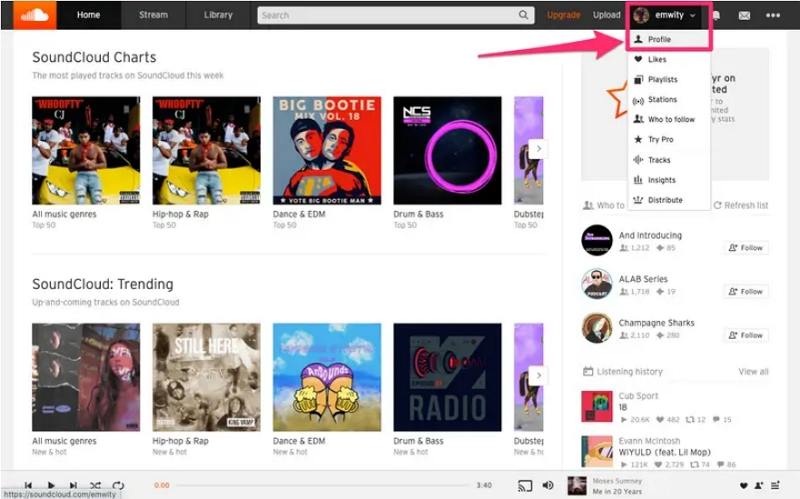
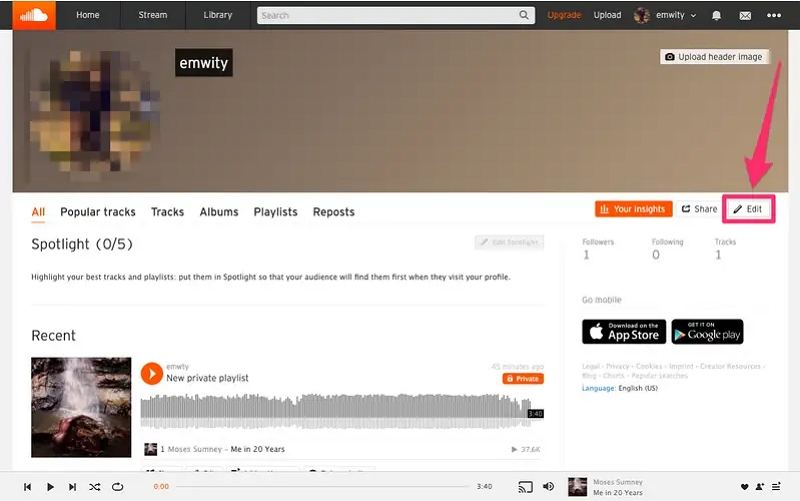
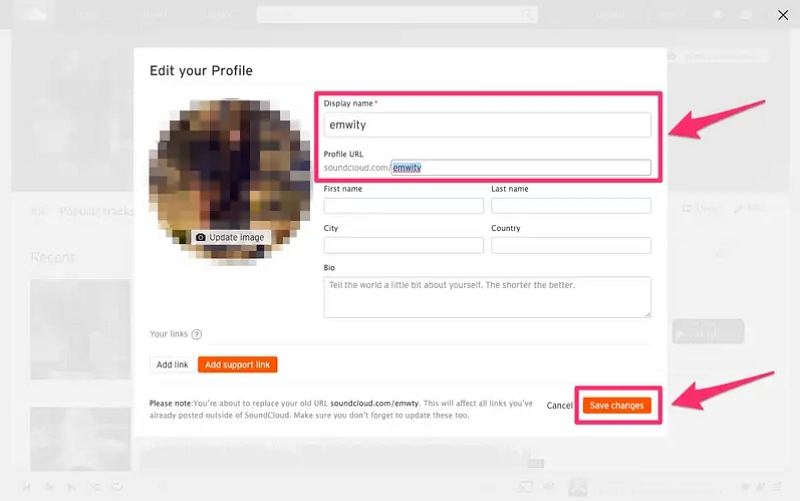
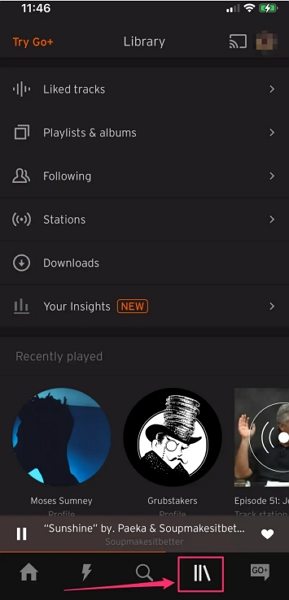
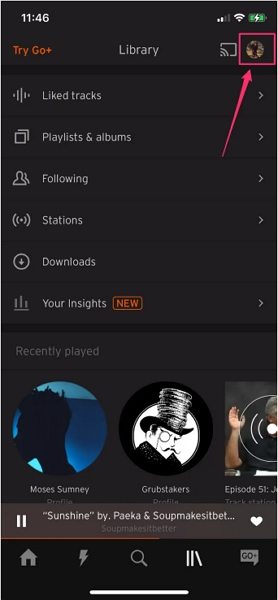
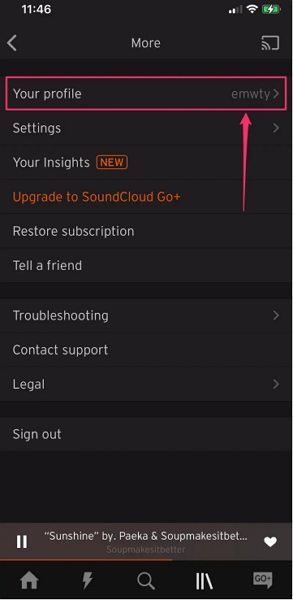
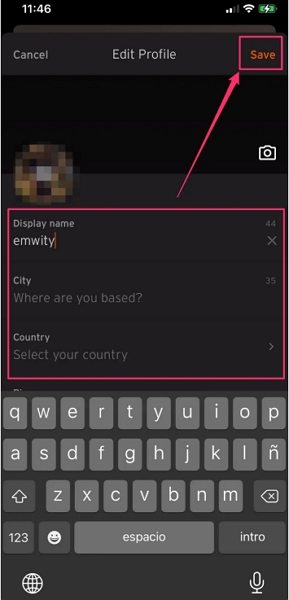




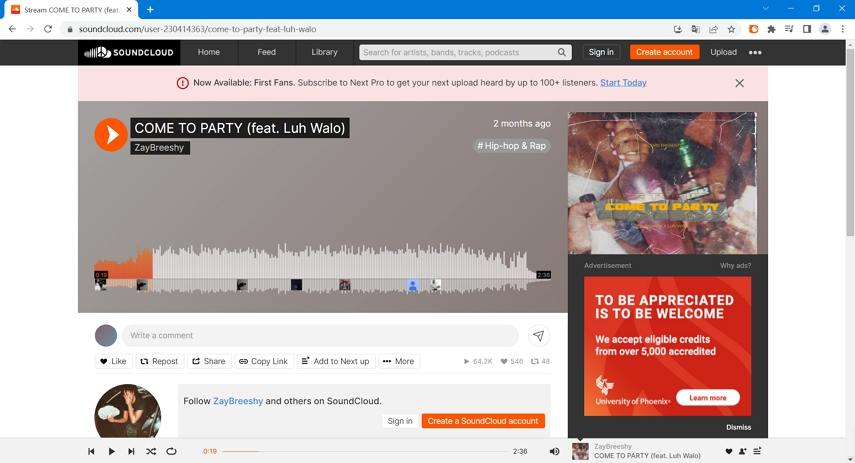
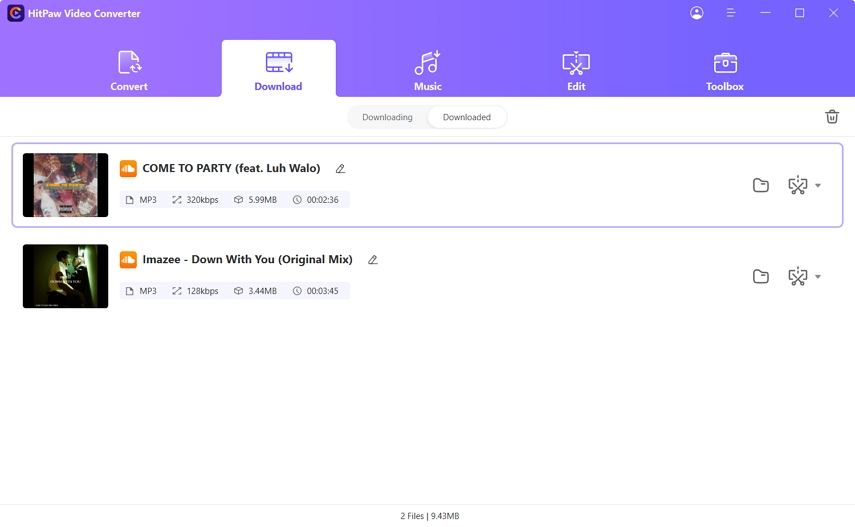


 HitPaw VikPea
HitPaw VikPea HitPaw Watermark Remover
HitPaw Watermark Remover 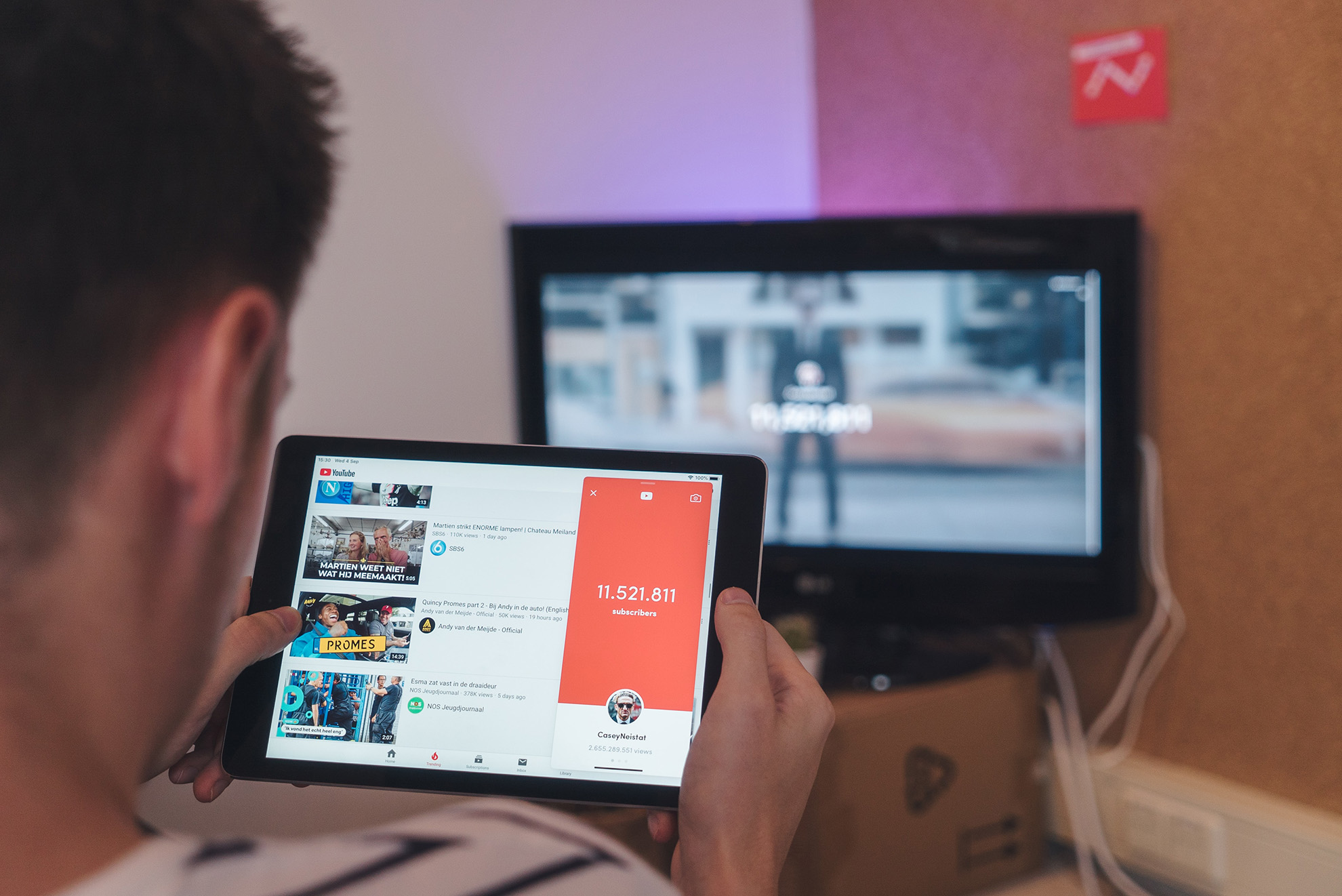



Share this article:
Select the product rating:
Daniel Walker
Editor-in-Chief
My passion lies in bridging the gap between cutting-edge technology and everyday creativity. With years of hands-on experience, I create content that not only informs but inspires our audience to embrace digital tools confidently.
View all ArticlesLeave a Comment
Create your review for HitPaw articles