How to Change Spotify Playback Speed
Spotify stands as a beacon for music enthusiasts and podcast aficionados alike. Its extensive library offers a plethora of songs, albums, podcasts, and playlists catering to diverse tastes and preferences.
There are moments when the pacing of content fails to align with our own tempo. Want to adjust Spotify playback speed? The ability to adjust playback speed can transform the listening experience. Let's try to learn how to change Spotify speed.
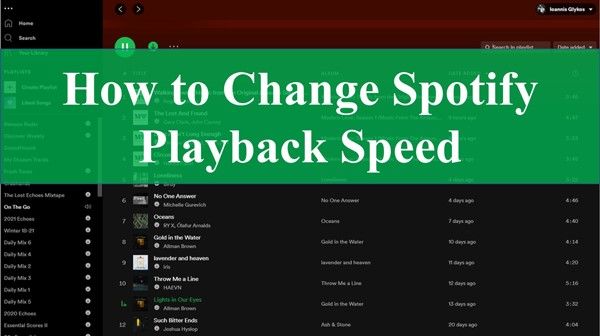
Part 1. Can I Adjust Playback Speed on Spotify?
Spotify offers a versatile streaming experience for both music and podcasts. However, users may notice a discrepancy in available features: while adjusting playback speed is easily achievable for podcasts, the same functionality is notably absent for music tracks.
How Can I Adjust the Speed of Spotify Music?
Adjusting the playback speed of Spotify music poses a challenge since the platform doesn't offer an official “Spotify speed settings feature” for this purpose with music tracks. HitPaw Univd (HitPaw Video Converter) offers an all-in-one solution to download Spotify songs as MP3 files to computer, and then change the playback speed of the MP3 files.
Part 2: How to Change Spotify Playback Speed for Any Device
HitPaw Univd simplifies this process with its seamless Spotify Music Converter feature. You can play your downloaded Spotify songs on any media player with speed-changing capabilities. Customize playback speed without sacrificing sound quality or facing restrictions. Take control of your Spotify music experience and enjoy your songs your way.
Main Features:
- Download Spotify songs, playlists, albums and podcasts with built-in web player
- Download music from Spotify to MP3, M4A, FLAC or WAV format
- Preserve the ID3 tags after downloading
- Listen to Spotify songs offline on any device
- Edit the Spotify songs including changing playback speed
- 20+ other media tools are integrated in this AI-powered video converter
- Available on both Windows and Mac systems
Guide of How to Change Music Speed on Spotify
Step 1:Open HitPaw Univd after installation. Navigate to the Music tab and select Spotify Music Converter.

Step 2:Log in to the web player with your Spotify account.

Step 3:Search for the Spotify song, playlist or album that you want to download. Once you open the music track/playlist/album or podcast, click the Download button to start analysing the link.

Step 4:After analysis, you can select an output format and bit rate.
Step 5:Click Convert All button to start downloading Spotify music to MP3.

Step 6:After downloading Spotify songs to MP3. You can then go to the Edit tab and import the downloaded MP3 files. Choose Speed option from the edit options.

Step 7:In the Speed tab, you can slow down or speed up the playback speed of the Spotify songs. The speed change can be from 0.25x to 4x.

Step 8:Once you confirm the playback speed, click the Confirm button to save the changes. Back to the main interface, you can keep the original format or select a new format. Finally, click Export button to save the new audio file.

That is it. You've successfully changed playback speed on Spotify with HitPaw Univd easily.
Part 3: How to Change Playback Speed on Spotify for Web
If you're using Spotify's Web Player and wish to alter the playback speed of your songs, you can achieve this by adding the "Spotify Playback Speed" extension to your Google Chrome browser. Here's a step-by-step guide:
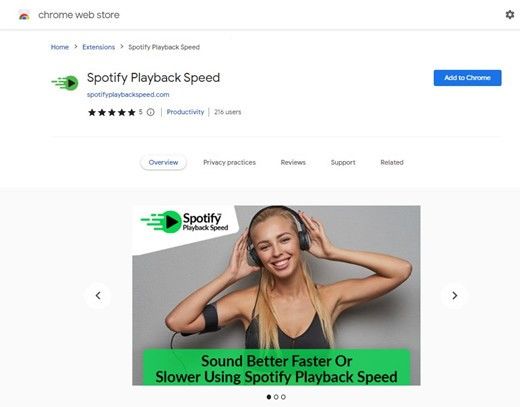
- Step 1:Open your Google Chrome browser.
- Step 2:Navigate to the Chrome Web Store by clicking on the three vertical dots in the upper-right corner, then selecting "Extensions", followed by "Open Chrome Web Store".
- Step 3:In the Chrome Web Store's search bar, type "Spotify Playback Speed" and press Enter. Locate the "Spotify Playback Speed" extension in the search results.
Step 4:Click on the "Add Extension" button when prompted. This action will add the "Spotify Playback Speed" extension to your Chrome browser.

- Step 5:After adding the extension, locate the puzzle icon on the right-hand side of the Chrome bar (next to the address bar).
- Step 6:Click on the puzzle icon to open the extensions menu. Look for the "Spotify Web Player" extension in the list, then click the pin icon next to its name. When successfully pinned, it should turn blue, indicating that the extension is now enabled.
- Step 7:With the extension enabled, open the Spotify Web Player in your Chrome browser and play music as usual.
- Step 8:You will now notice the icon of the added "Playback Speed" by the "Spotify Playback Speed" extension somewhere within the player interface.
- Step 9:Click on the "Playback Speed" icon to access the menu and adjust the playback speed according to your preferences. Typically, you can increase or decrease the speed as desired.
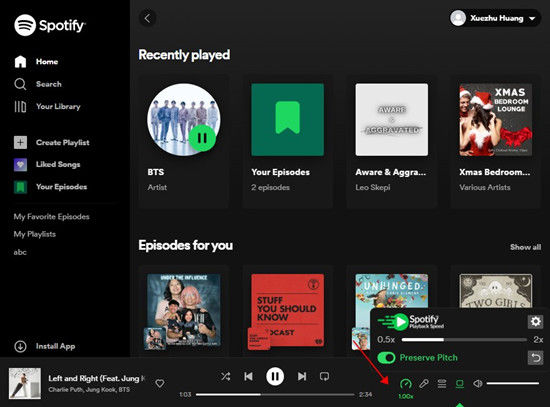
Part 4. How to Change Podcasts Playback Speed on Spotify for Desktop/Mobile
Regardless of whether you're using a Premium or free Spotify account, adjusting the playback speed of podcast episodes is simple on both desktop and mobile platforms. Here's how you can do it.
On Desktop:
- Open the Spotify desktop application on your Windows or Mac computer, or utilize a compatible web browser to access Spotify Web Player. Sign in with your Spotify credentials.
-
Locate the podcast episode for which you wish to adjust the playback speed. You can either select "Podcasts & Shows" to access saved episodes, or utilize the Search tab to explore new podcasts.

- Press the "Play" button to commence listening to the podcast episode.
- Navigate to the "Now Playing" bar located at the bottom of the screen. This is where you can manage the playback.
-
To modify the playback speed, select the "1x" button. You'll have the option to choose from speeds such as 0.5x, 0.8x, 1x (default), 1.2x, 1.8x, 2x, 2.5x, 3x, or 3.5x.

- Once you've selected your preferred speed, it will be applied to all subsequent episodes.
On Mobile:
- Open the Spotify mobile app on your Android or iOS device. Make sure you're logged in with your Spotify credentials.
- Go to the podcast episode you want to modify. You can find your episodes in "Your Library" or search for new podcasts using the Search feature.
- Tap the "Play" button to start listening to the podcast.
- Tap on the "Now Playing" bar located at the bottom of the screen.
- Select the "1x" button and choose your preferred playback speed, ranging from 0.5x to 3.x.
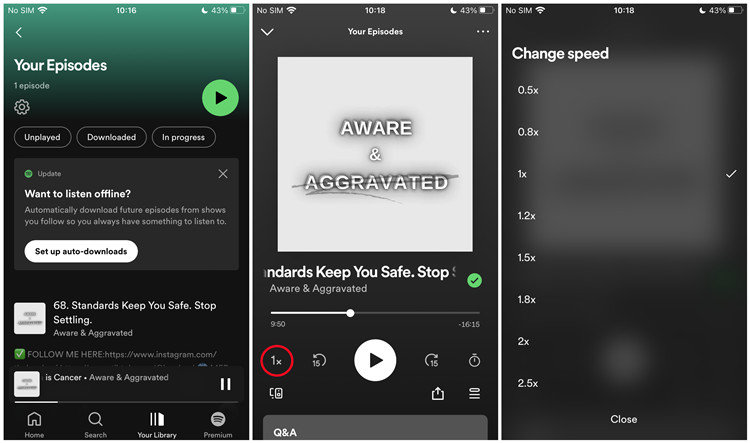
Conclusion
When it comes to Spotify playback speed, you can utilize this feature to either speed up or slow down podcasts. However, if you want to adjust the speed of Spotify songs, you'll need to resort to either a Chrome extension or employ HitPaw Spotify Music Converter to download the songs first. Once downloaded, you'll have the flexibility to change the playback speed of Spotify songs on your device as desired.
HitPaw Univd emerges as a potent ally in the quest to customize playback speed on Spotify. With its seamless integration with Spotify's vast library and its intuitive interface, HitPaw Univd empowers users to unlock a world of possibilities.









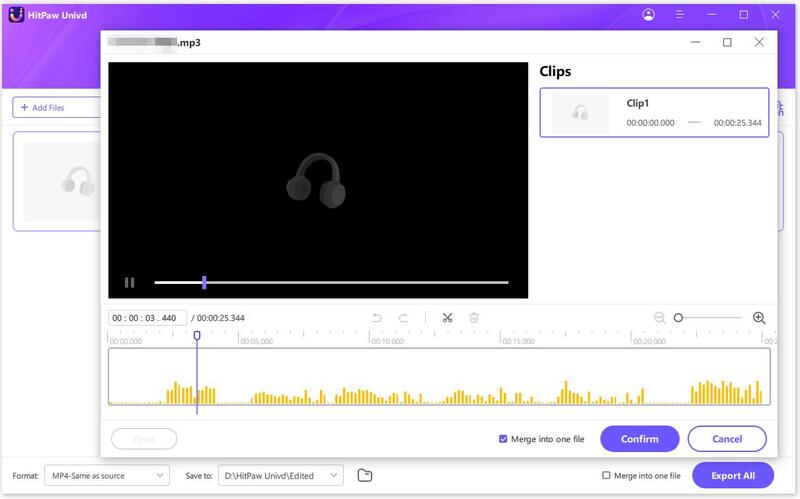



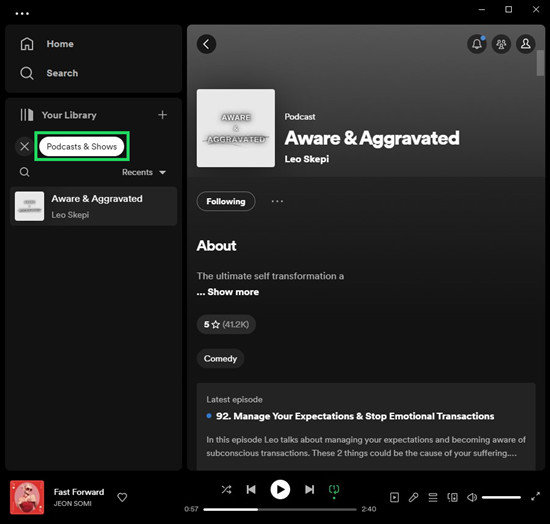
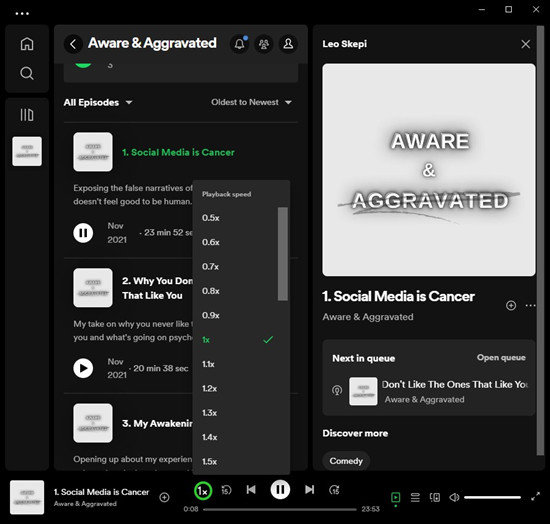

 HitPaw VikPea
HitPaw VikPea HitPaw Watermark Remover
HitPaw Watermark Remover 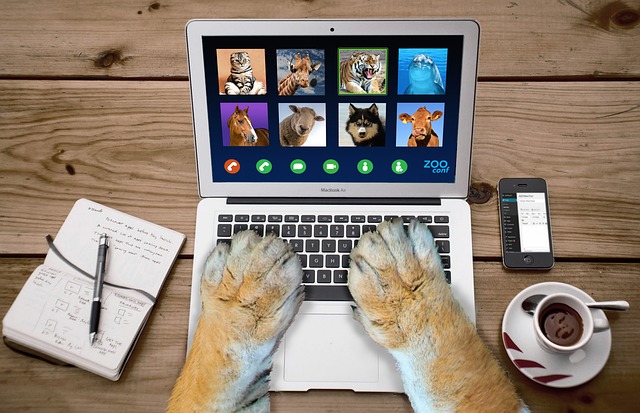


Share this article:
Select the product rating:
Daniel Walker
Editor-in-Chief
My passion lies in bridging the gap between cutting-edge technology and everyday creativity. With years of hands-on experience, I create content that not only informs but inspires our audience to embrace digital tools confidently.
View all ArticlesLeave a Comment
Create your review for HitPaw articles