How to Change Payment Method on Spotify: A Step-by-Step Guide
Are you looking to update your Spotify payment information? Whether you're switching credit cards, updating your billing details, or simply want to use a different payment method, managing your payment information on Spotify is straightforward. In this guide, we'll walk you through the step-by-step process of helping you know how to change payment method on Spotify, ensuring uninterrupted access to your favorite tunes and podcasts.
Whether you're using the desktop or mobile app, we've got you covered with easy-to-follow instructions. Let's dive in and ensure your Spotify subscription stays up to date hassle-free!
Part 1. How to Change Payment Method on Spotify
Changing the payment method on Spotify is a breeze. With just a few simple steps, you can update your payment information hassle-free. Whether you're switching credit cards, updating billing details, or trying out a new payment method, Spotify makes the process straightforward. Stay tuned as we guide you through the easy steps to ensure your Spotify subscription stays current and uninterrupted.
How to change my payment method on Spotify
Step 1: Open the website https://www.spotify.com/us/ in your selected browser. To log in if you haven't already, click "Log In" in the upper-right corner.
After logging in, click the Profile icon (which resembles a person's head and shoulders) in the upper-right corner of the screen, and choose "Account" from the menu that displays. Click the "Account" option from the drop-down menu on the Spotify site.
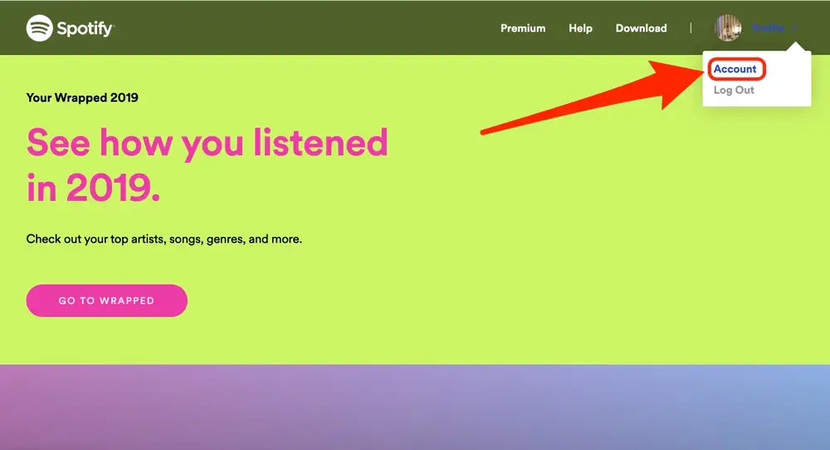
Step 2: Scroll down to the "Your Plan" option; here, you can modify your payment details or upgrade your Spotify subscription. You may select "Change Plan" to modify your payment schedule or "Update" to modify your payment method.
You can modify your payment choices by selecting "Your Plan." Gebel Meira/Insider Business. When you select "Change Plan," a page explaining each available Spotify payment option will load. Click "Cancel Premium" at the bottom to return to the free, ad-supported streaming option. In any other case, click "Select" next to the desired new plan.
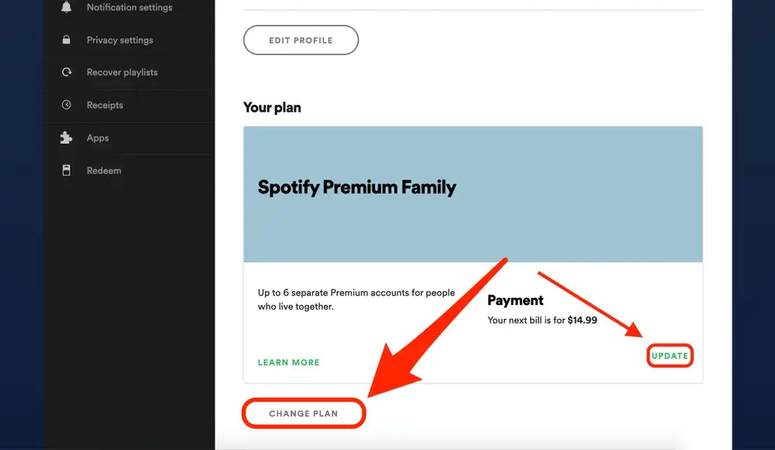
Step 3: You will be required to attest to your sincere desire to make the switch. You will also need to submit the name and email of your university when applying for the Student plan. After that, your payment schedule will be adjusted. You will be billed for the updated amount on the following billing day.
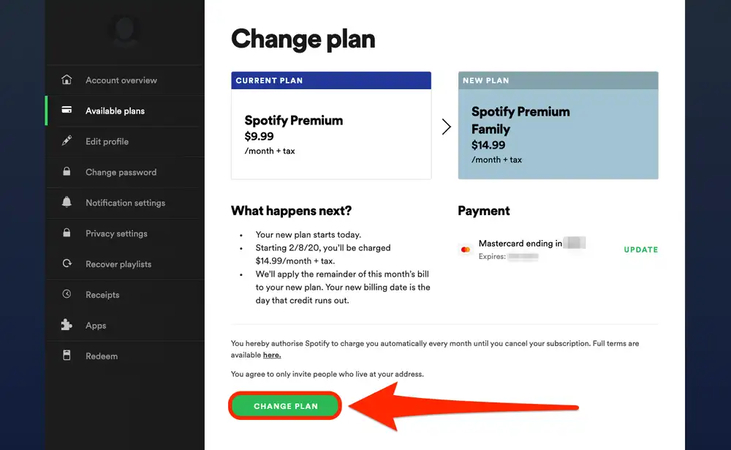
Part 2. [Best Way] Download Spotify Music with HitPaw Univd (HitPaw Video Converter)
Looking to enjoy your favorite Spotify tracks offline after knowing how to change the payment method on Spotify? Look no further than HitPaw Univd. This versatile tool goes beyond video downloads, offering seamless audio downloading from over 10,000 websites, including Spotify. With HitPaw, you can effortlessly save Spotify music with all its ID3 tags and metadata intact, ensuring an exceptional listening experience in lossless quality.
But that's not all—HitPaw Univd boasts lightning-fast conversion speeds of up to 120 times, allowing you to swiftly convert Spotify music into various audio formats. Whether you prefer MP3, WAV, FLAC, or other formats, HitPaw has you covered.
Plus, it doesn't stop there; the software offers a range of audio editing features to tailor your tracks to perfection. You can trim, merge, adjust volume, and apply effects to your Spotify songs before saving them to your device, giving you full control over your music library.
Features- Download music from Spotify with ease.
- Easy navigation thanks to a straightforward user interface
- Transcode Spotify music to high-fidelity format.
- Adaptable to a variety of audio formats
- Converting many Spotify audio files at once in batch mode
- Suitable for Windows and Mac computers alike
- Doesn't come up with the annoying ads
- Prompts the affordable premium package
- Offers the fast conversion speed
- Maintain ID3 tags and meta data
How to download songs from Spotify through HitPaw Univd
Step 1: Install the program on your computer by downloading it from the official HitPaw Univd website. After installation, launch the program and select the Music tab. From the list of options, select "Spotify Music Converter".

Step 2: To access Spotify's music library, log in to your account on HitPaw Univd.

Step 3: Easily browse and listen to different Spotify music files. Look for particular musicians or song genres (such as Taylor Swift songs), and the application will evaluate your choices right away.

Step 4: After the analysis, listen to song samples to choose which albums or singles to download in full.

Step 5: Select the download format for your favorite audio file. HitPaw Univd supports WAV, M4A, MP3, and other formats.

Step 6: Click the Convert All button to start the downloading process. The Spotify music can be converted into the audio format of your choice with HitPaw Univd.

Part 3. FAQs of How to Change Payment Method on Spotify
Q1. What are the payment methods for Spotify?
A1.
The payment methods available for Spotify Premium depend on your location. However, some common options include:
To see the exact payment methods available for your country, you can log in to your Spotify account and check the
"Payment methods" section. Alternatively, you can contact Spotify support for your region.
Q2. How do I remove my credit card from Spotify?
A2.
Here's how to remove your credit card from Spotify:
Final Words
Our guide has offered detailed instructions on simplifying the process of knowing how to change payment method on Spotify. To enhance your Spotify experience further, we strongly advocate utilizing the HitPaw Univd. This exceptional software not only ensures that you can download Spotify music in its original quality but also boasts a straightforward interface suitable for users of both Mac and Windows platforms.
Its ability to handle batch processing and support various audio formats makes it a standout choice for music enthusiasts seeking convenience and versatility. Incorporating HitPaw Univd into your toolkit allows you to seamlessly enjoy your favorite Spotify tunes offline with utmost fidelity and ease.






 HitPaw Watermark Remover
HitPaw Watermark Remover  HitPaw Photo Object Remover
HitPaw Photo Object Remover HitPaw VikPea (Video Enhancer)
HitPaw VikPea (Video Enhancer)

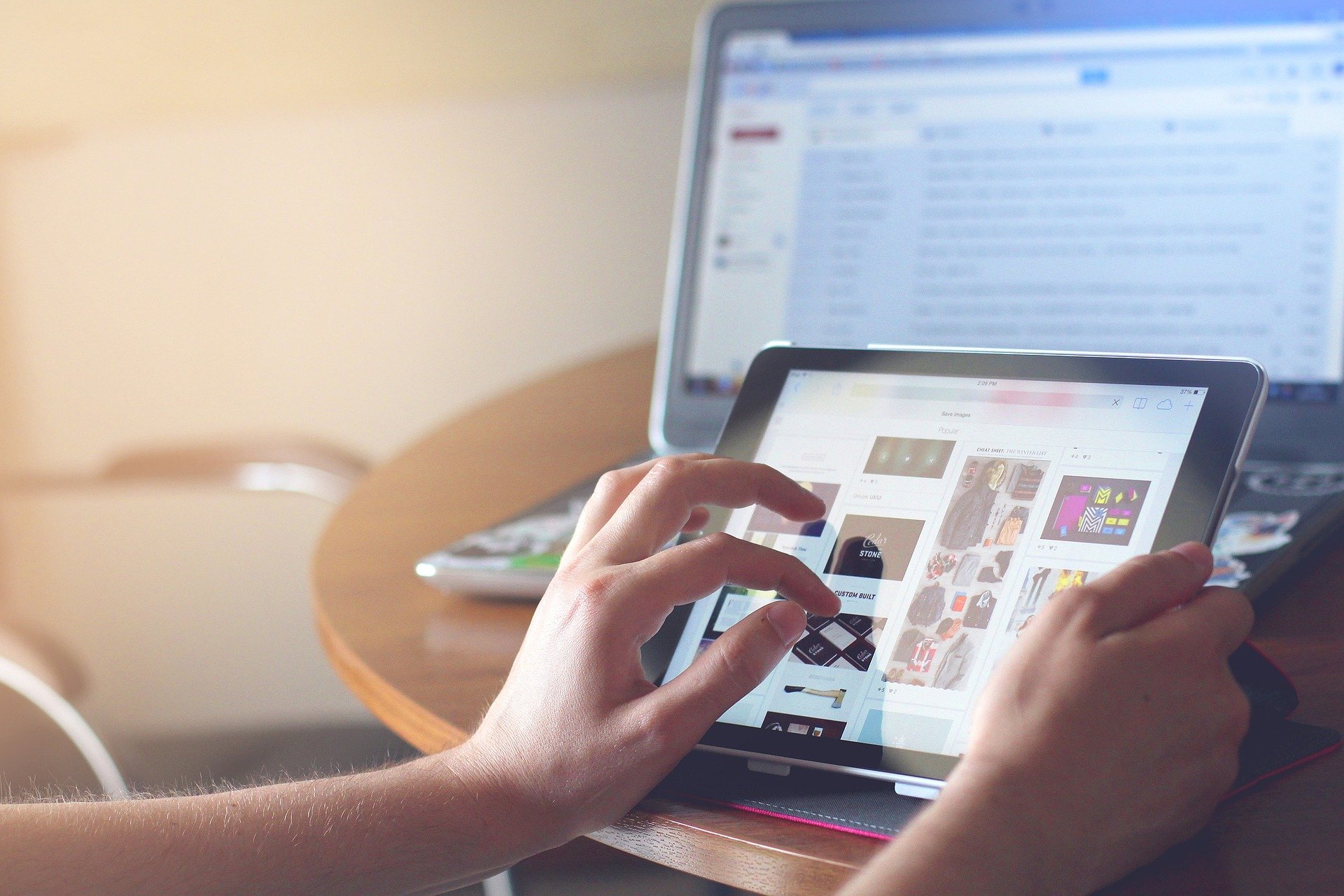

Share this article:
Select the product rating:
Daniel Walker
Editor-in-Chief
My passion lies in bridging the gap between cutting-edge technology and everyday creativity. With years of hands-on experience, I create content that not only informs but inspires our audience to embrace digital tools confidently.
View all ArticlesLeave a Comment
Create your review for HitPaw articles