Simple Step by Step on How to Cancel Amazon Music Subscription
Music is one of the best music streaming services in the industry with a huge music library. However, similar to all unwanted or unused memberships, there are many users who are considering to cancel Amazon Music subscription since they have not used the service much. If you are one of the Amazon Music Unlimited subscribers and wish to know how to cancel Amazon Music, then this article is for you. Today we will talk about cancelling the subscription from different platforms such as web, iOS, and Android, and how you can enjoy Amazon Music without any subscription.
Part 1. How to Cancel Amazon Music Unlimited Subscription from Desktop
A huge chunk of the user base listen Amazon Music from their desktop. If you are a desktop users, then this section will help you know how to cancel subscriptions on Amazon via your desktop. Follow the below steps to know the process.
- Step 1.For Amazon Music cancel subscription, go to the Amazon website, and log in to your account.
- Step 2.On the screen at the top-right corner, hover over Account & Lists.
Step 3.Choose Memberships & Subscriptions from the drop-down menu.

Step 4.Tap the Cancel Subscription option next to Amazon Music to cancel Amazon Music Unlimited.

Step 5.Follow the on-screen instructions to confirm Amazon Music cancel process.

Part 2. How to Cancel Amazon Music Unlimited on Android Devices
How do I cancel Amazon Music on my Android device? Well, if you are and Android user, then this section might be helpful to you. Follow the below steps to know how to cancel Amazon Music subscription on any Android device.
- Step 1.Launch the Amazon Music app and tap the Settings icon on the screen at upper right corner to proceed for Amazon Music subscription cancel process.
Step 2.Go to Your Account >> Music Settings to cancel Amazon Music subscription.

Step 3.In the new pop-up window, tap Cancel Subscription >> Confirm Cancellation and follow the on-screen steps to know how to cancel Amazon Music Unlimited.

Part 3. How to Cancel Amazon Music Subscription on iPhone and iPad
How do I cancel my Amazon Music on my iOS device? Well, we cannot ignore the fact that most of the iOS users also use Amazon Music and wish to know the Amazon Music Unlimited cancel process. If you are one of the iPhone users, then follow the below steps to know how to cancel Amazon Music on iPhone.
- Step 1.Launch the Settings app on your iOS device and click your account name to proceed to cancel music on your device.
Step 2.In the new window, click Subscription.

- Step 3.Next, look for Amazon Music and click Cancel Subscription to know how do you cancel Amazon Music.
Part 4. How to Cancel Amazon Music Subscription On iTunes
Como cancelar Amazon Music with iTunes? Well, we are aware that most of the Apple users still use iTunes to suffice most of their needs. If you are one of such users, then follow the below steps to know how to cancel Amazon Music on Alexa using iTunes.
- Step 1.Launch iTunes on your device.
- Step 2.Click Account at the top of the screen and tap View My Account.
Step 3.Scroll down to the Amazon Music Settings cancel section and click Manage next to Subscriptions.

- Step 4.Tap the Edit option next to Amazon Music. Now, click Cancel Subscription on the next page.
- Step 5.Click Confirm in the pop-up window.
Part 5. What happens if I cancel Amazon Music Unlimited?
Once you know how to cancel my Amazon Music and you are done cancelling the service, you lose all the associated advantages, such as the ability to stream music without ads or in high quality.
- Loss of Access: Once you cancel your Amazon Music Unlimited subscription, you will lose access to the unlimited streaming of music available through the service.
- End of Benefits: You will no longer be eligible for the additional benefits that come with the subscription, such as offline listening, higher audio quality, and an ad-free experience.
- Reversion to Amazon Prime Music: If you were using Amazon Music Unlimited as an add-on to your Amazon Prime membership, you will revert to the free version of Amazon Prime Music. This version has a more limited selection of songs compared to the Unlimited subscription.
- Saved Music: Any playlists, songs, or albums that you have added to your library or downloaded for offline listening may no longer be accessible after the cancellation.
- Billing: You will not be billed for Amazon Music Unlimited in subsequent billing cycles after the cancellation. However, you may still be charged for any period that you have already paid for.
In order to overcome all such issues and enjoy Amazon Music service, whilst still not paying for it, we have a special tool for you. Keep reading below to know more.
Bonus Tip: How to Keep Playing Amazon Music Unlimited after Canceling Your Subscription?
As mentioned earlier, once users cancel the Amazon Music subscription, they will no longer be able to access the premium features and content of the streaming service. You will also not be able to use the download feature of the app. In such case, HitPaw Univd (HitPaw Video Converter) is a great option to download your favorite music. HitPaw allows users to download Amazon Music to local computer, where users can access them without an internet connection at any time.
- Convert Amazon Music Unlimited to M4A, MP3, FLAC, and WAV.
- Download Amazon Music Prime or Unlimited with 120X speed on your computer.
- Keep ID3 tags after conversion for offline use.
- Keep Amazon Music forever without subscription.
Step 1.Begin by downloading, installing, and launching HitPaw Univd. Switch to the Toolbox tab and select Amazon Music Converter.

Step 2.Sign into your Amazon account to process. Use the Sign In option present on the screen in the upper right corner.

Step 3.When you open a playlist, song, or album, you will see its URL alongside with a Download button from the address bar. Click the Download button to start analyzing the target song that you wish to download.

Step 4.Once the analysis is done, switch to the Converting section to preview the song. In the Convert all to option, users can select an output format for all the music files.

Step 5.Tap the Convert All option to batch convert songs with ID3 metadata kept from Amazon Music.

Conclusion
Having said that, we just had a look at different method to cancel Amazon Music subscription. Once you cancel the subscription, users lose all the associated advantages, such as the ability to stream music without ads or in high quality. You will also not be able to use the download feature of the native app too. The best work around here is to use HitPaw Univd to download your favorite music. The tool helps users to download Amazon Music as local files so that users can access them without an internet connection at any time. HitPaw allows users to easily download Amazon Music to common formats at 120X faster speed with ID3 tags preserved and lossless quality.


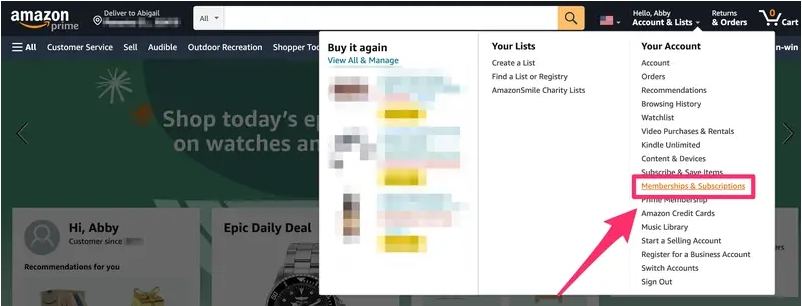
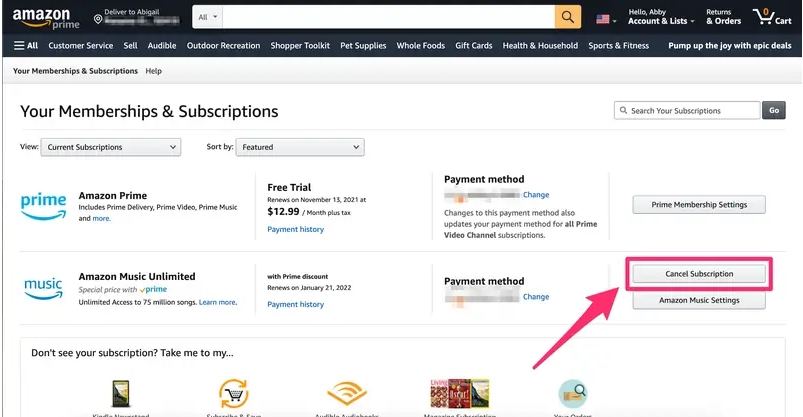
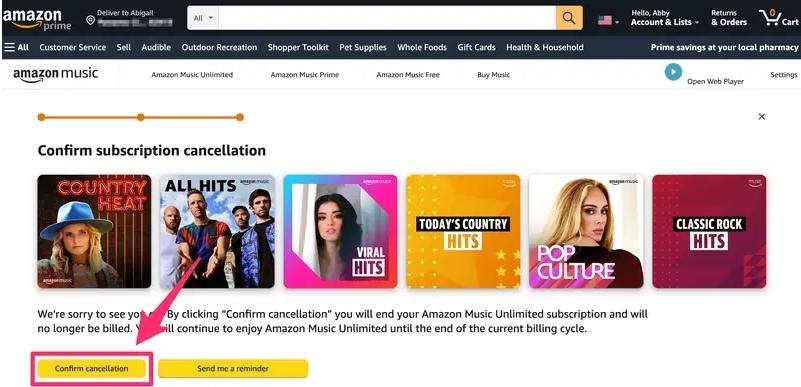
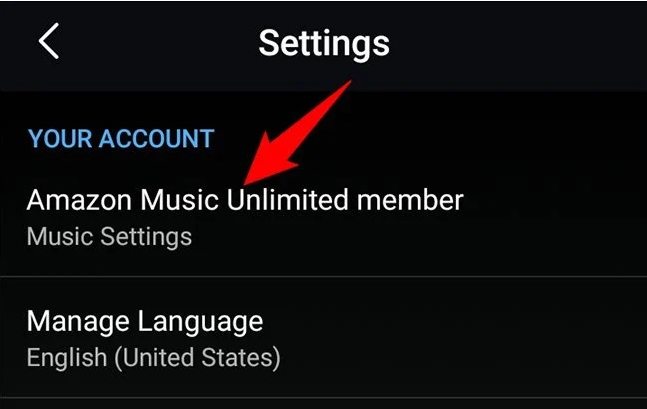
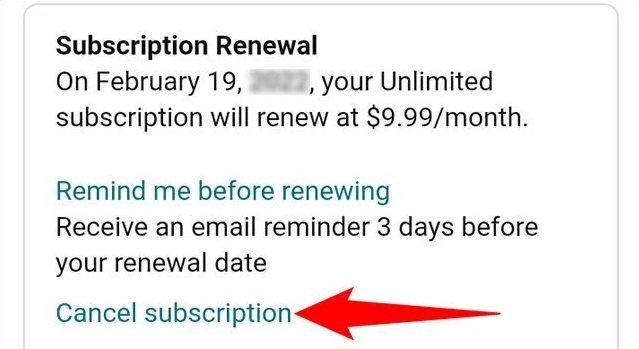
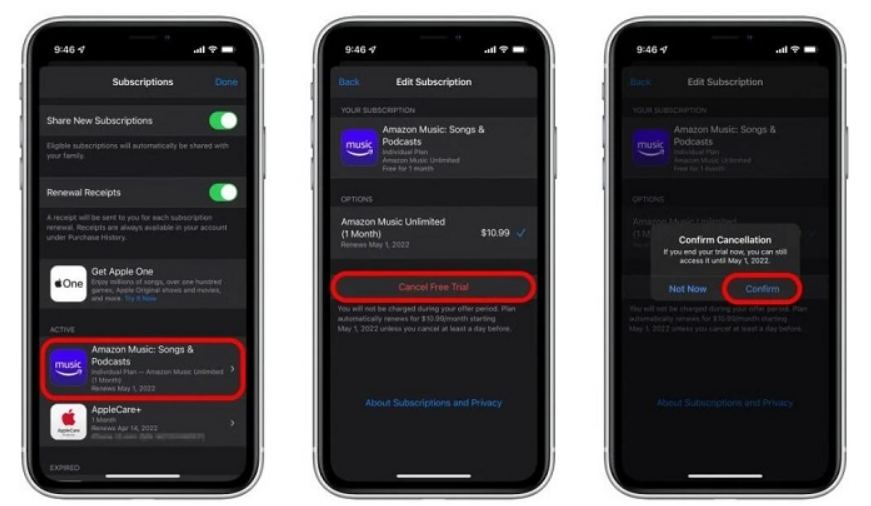
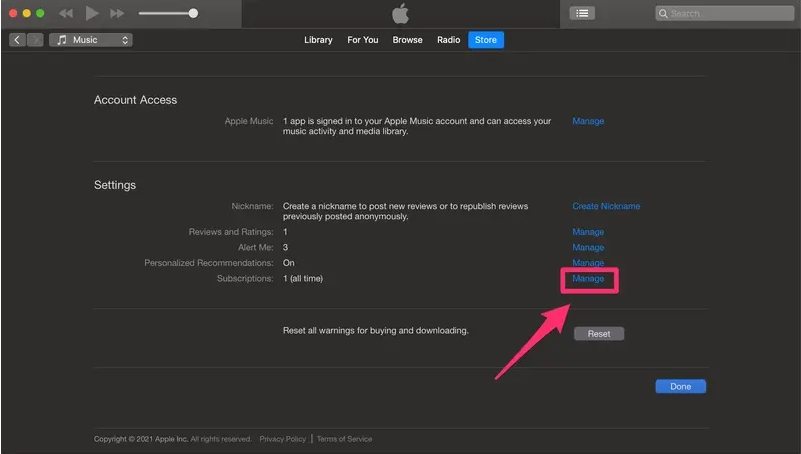










 HitPaw VikPea
HitPaw VikPea HitPaw Video Object Remover
HitPaw Video Object Remover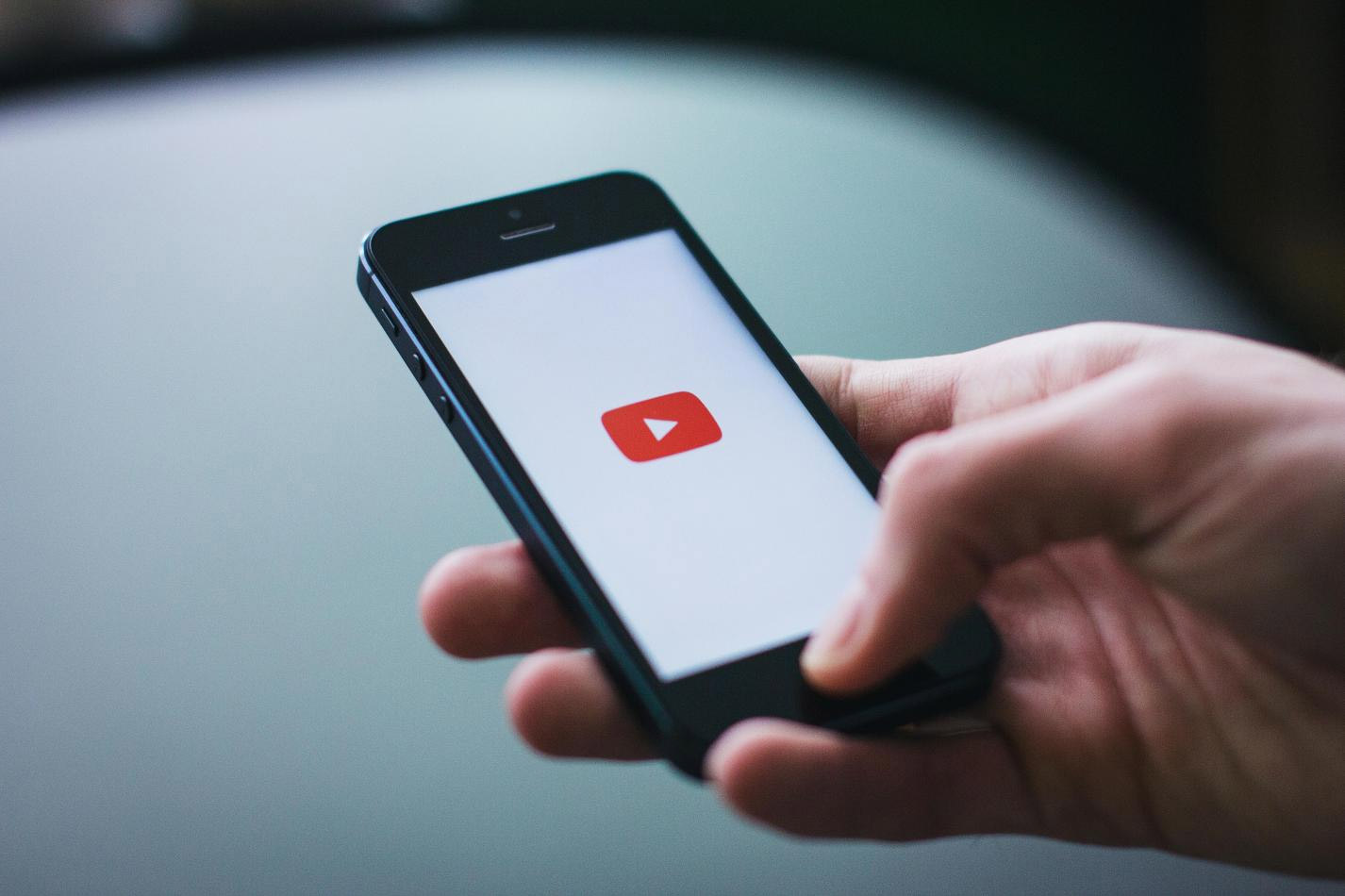

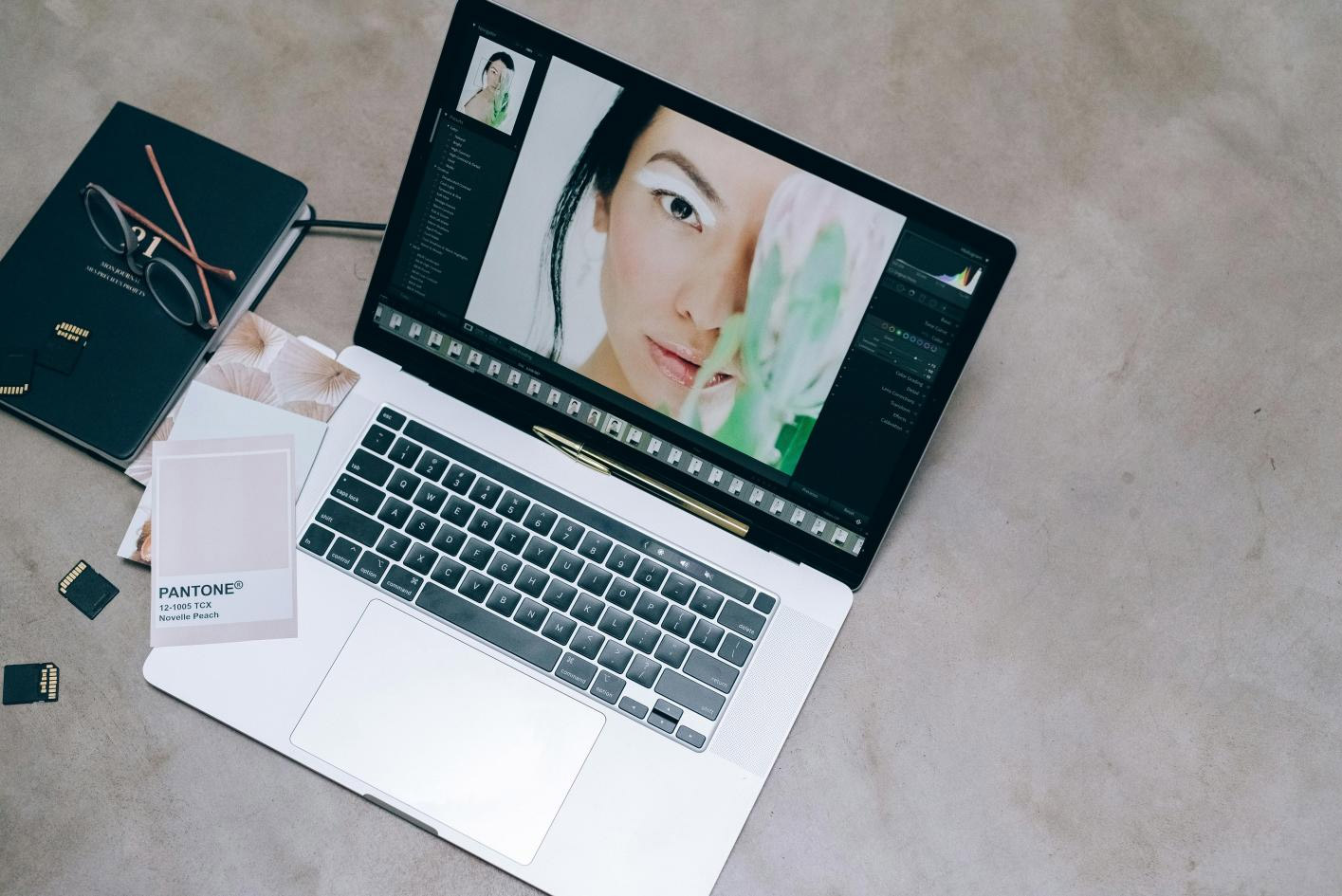

Share this article:
Select the product rating:
Daniel Walker
Editor-in-Chief
My passion lies in bridging the gap between cutting-edge technology and everyday creativity. With years of hands-on experience, I create content that not only informs but inspires our audience to embrace digital tools confidently.
View all ArticlesLeave a Comment
Create your review for HitPaw articles